How to take better screenshots on Mac
Take better screenshots on Mac with these third-party apps

macOS’s built-in screenshot app is plenty capable, but if you use it regularly you may find yourself wondering how to take better screenshots on Mac. The built-in tool fails to address a few common annoyances that can dramatically improve your screenshots. For instance, there’s no way to search screenshots by their content and you can’t take long screenshots. With third-party software, you can easily patch these shortcomings.
There are many apps available for your Mac that can supercharge your screenshot experience. Not only do these apps offer more customization than macOS’s default screenshot tool, but they also add a range of versatile features you probably didn’t even know you were missing. Here are the best screenshot apps for your MacBook and other Mac devices.
- Best MacBook in 2022: Which Apple laptop is best?
- How to take a screenshot on a Mac — capture images in a snap
- How to uninstall apps on a Macbook
Take scrolling screenshots with Shottr
With Shottr, you no longer have to capture multiple screenshots to cover a lengthy web page or text thread. It allows you to take a scrolling screenshot. When you activate Shottr on a piece of content that can’t fit in a single image, it automatically scrolls and grabs several snapshots, and stitches them all together to produce one long screenshot.
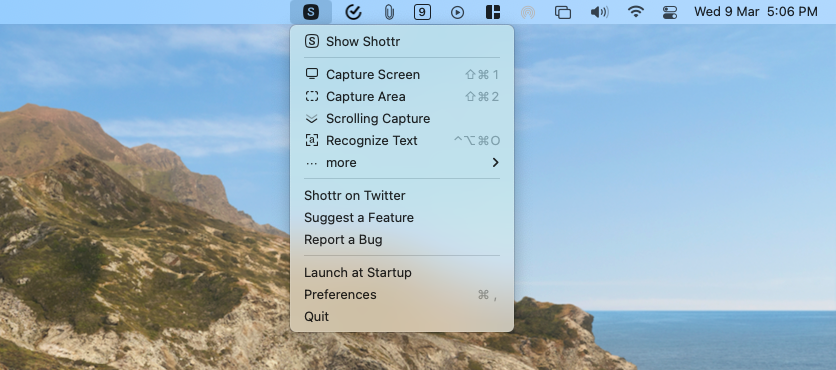
Shottr offers a bunch of tools you may find handy. If you want to grab some text, Shottr’s OCR function lets you directly copy it instead of going through the hassle of a screenshot. You can also personalize it to suit your workflow. For instance, you can configure Shottr to automatically copy the screenshot so that you can instantly paste it anywhere, as opposed to you copying the file later yourself.
There are also annotation options available to edit your screenshot. You can blur sections to eliminate personal information, compress the file size, and more. Shottr is free, and you can download it from the official website.
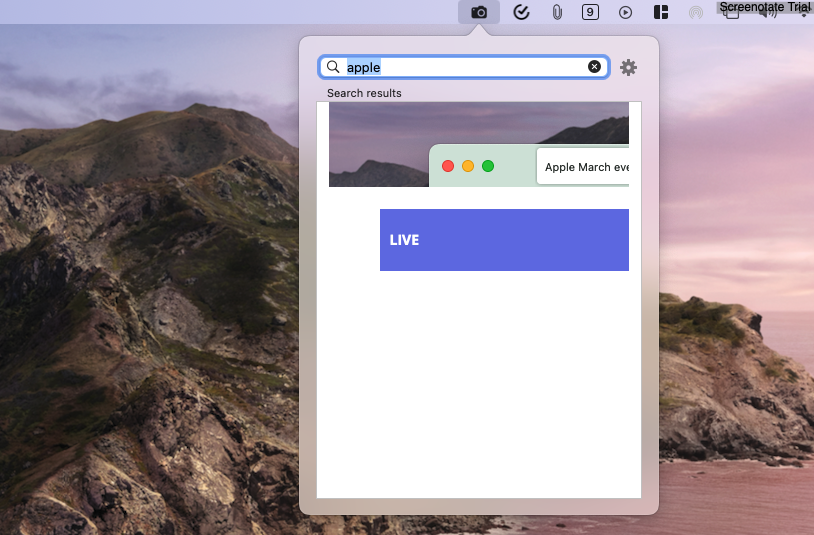
Search screenshots by their content with Screenotate
The Screenotate app can do what none of its peers can. It lets you sift through your screenshots not by their name, but by the text they contain.
Screenotate processes any screenshot you save through its recognition engine and extracts information like any visible text, the date and time it was taken, and the URL if it was captured in a browser. This all happens in a split second, so you don’t have to wait around for Screenotate to do its job. Once it does that, you can instantly search for a screenshot from the menu bar with a keyword instead of manually looking through the messy pile of files on your desktop.
Sign up to receive The Snapshot, a free special dispatch from Laptop Mag, in your inbox.
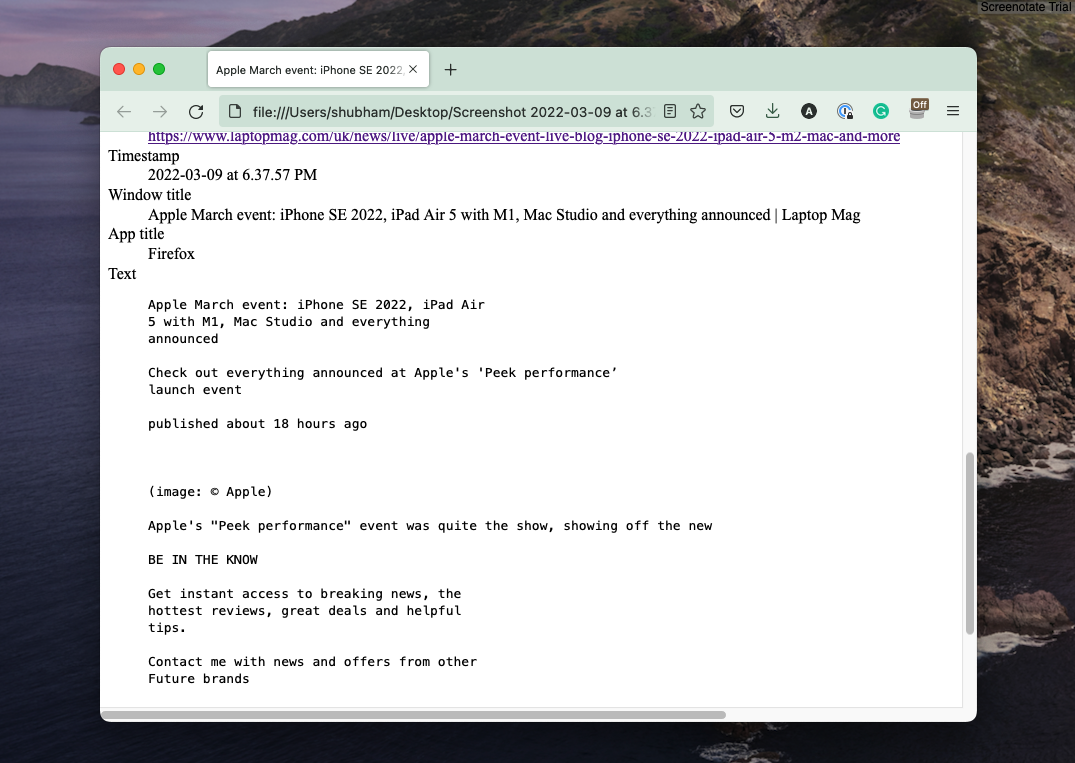
That’s not all. For every file Screenotate tags with extra information, it creates a local HTML file. Therefore, in case you’re looking to share the text with someone, you can copy it from that file or send the HTML file instead of the screenshot image. Another highlight is that Screenotate works locally on your computer and doesn’t beam any data to the cloud to prevent any leaks. It also supports more than 100 languages.
Screenotate’s free version adds a watermark over your screenshots. To remove that, you’ll have to pay a one-time fee of around$20 (depending on your country’s tax rules).
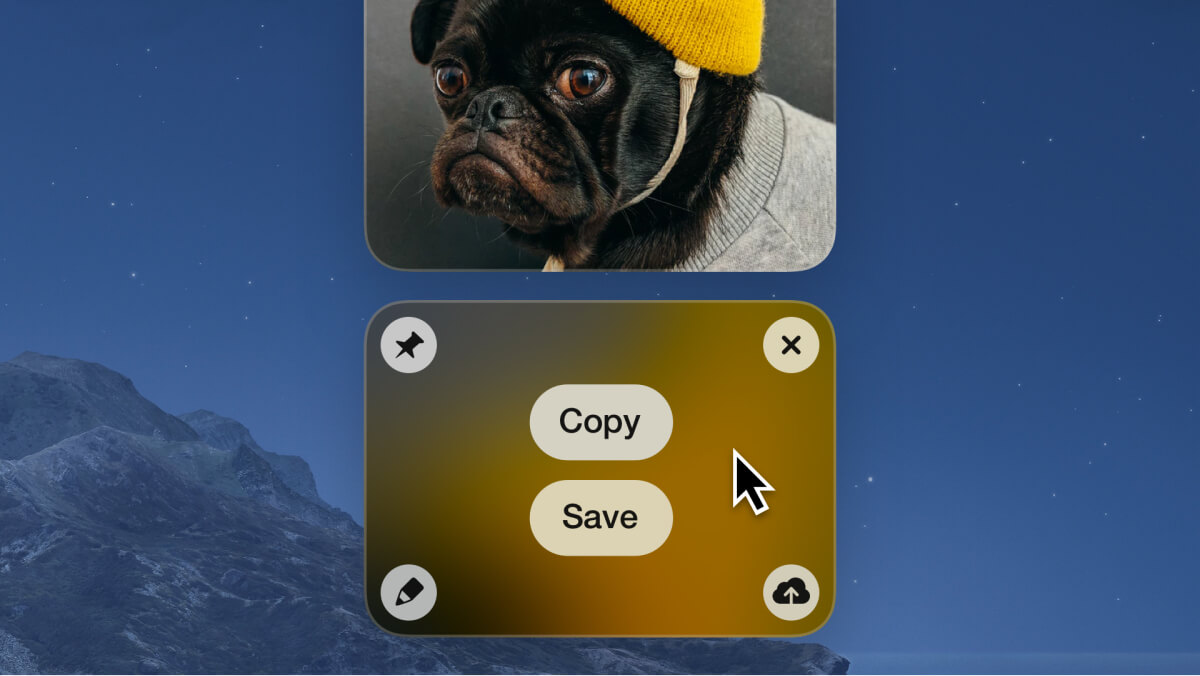
Capture screenshots like a pro with CleanShot
Think of CleanShot as the swiss-army knife of screenshot apps. It’s an app for screenshot power users who need a better solution to manage and share them.
CleanShot’s headlining feature is its hovering quick-access window, and it’s far more useful than macOS’s built-in one. After you capture a screenshot with CleanShot, the app minimizes in the corner of your screen, and when you hover over it, you can access several shortcuts. You can copy the file, drag and drop it in an app, upload it and generate a public link to forward, pin it so that you can always view it, and more.
Like Shottr, CleanShot also has the ability to capture scrolling screenshots. What’s more, it can extract text from whatever you are reading at the moment. In addition to stills, you can record your screen and make GIFs with CleanShot. And for people who are creating demonstrations, you can choose to show mouse clicks, keystrokes, and your webcam feed in your screen recordings.
CleanShot also comes equipped with an extensive set of editing tools. You can pixelate sensitive content, highlight what’s essential, doodle over screenshots, and much more. You can even customize a window screenshot’s default look — you can pick between a transparent background or your wallpaper.
CleanShot is not free, nor does it have a trial. You will have to either shell out for a $29 one-time cost or subscribe to the $8 per month subscription.
Shubham Agarwal is a freelance technology journalist from Ahmedabad, India. His work has previously appeared in Business Insider, Fast Company, HuffPost, and more. You can reach out to him on Twitter.
