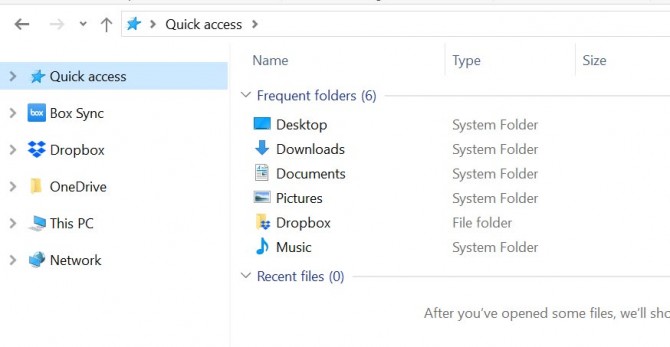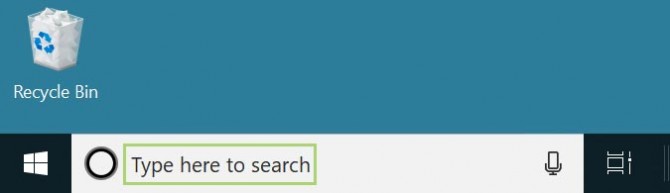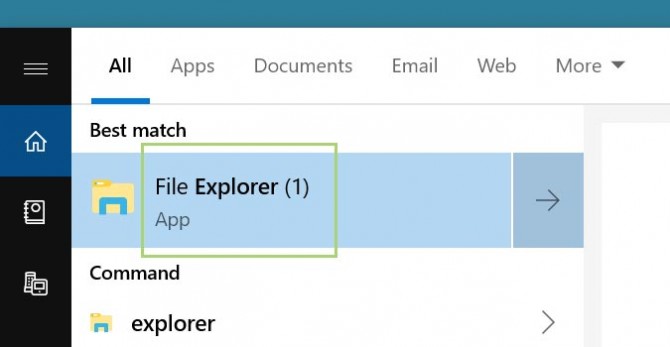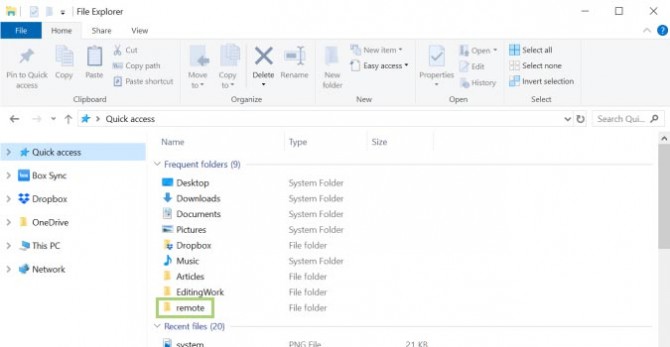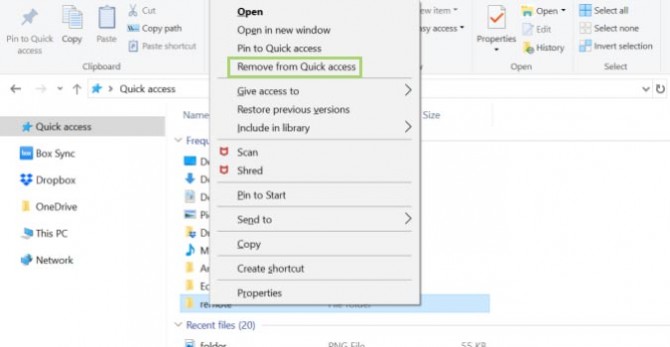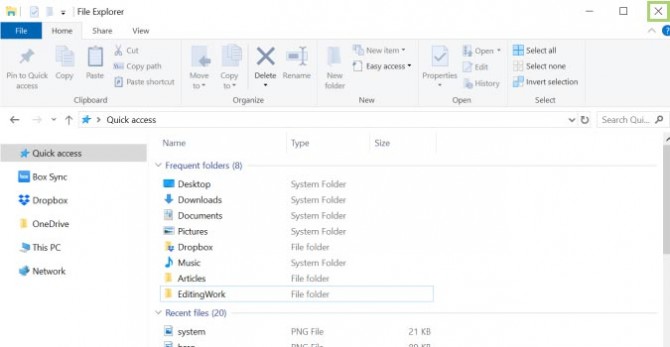How to Exclude Files and Folders From Recent Files on Windows 10
File Explorer dynamically updates the files and folders it shows under Quick Access, based on the files you’ve recently opened. Generally, it works out to be a time-saving feature, allowing you to quickly access files or folders you’ve worked on most recently.
But once in a while it’ll make your life easier if you could just hide these recent results -- for a presentation, for example. Here’s how it’s done.
1. Type explorer in the search box on the Taskbar.
2. From the search options, select File Explorer.
3. In the list of Frequent folders, right-click on the folder you want to exclude.
4. In the context menu that opens, select Remove from Quick Access. Follow a similar process to exclude files from the Recent files list.
5. Click X in the upper right corner to close the File Explorer window.
Sign up to receive The Snapshot, a free special dispatch from Laptop Mag, in your inbox.
Credit: Microsoft
- How to Block Pop-ups in Microsoft Edge Browser
- How to Favorite/Bookmark a site in Microsoft Edge
- Microsoft Customer Service Rating: Undercover Tech Support ...
- Microsoft Edge Browser Now Offers Tracking Prevention: How to Use It
Bryan covers everything you need to know about Windows, social media, and the internet at large for Laptop Mag. Thanks to his extensive knowledge of operating systems and some of the most popular software out there, Bryan has written hundreds of helpful guides, including tips related to Windows 11 drivers, upgrading to a newer version of the OS, editing in Microsoft Photos, or rearranging pages in Google Docs.