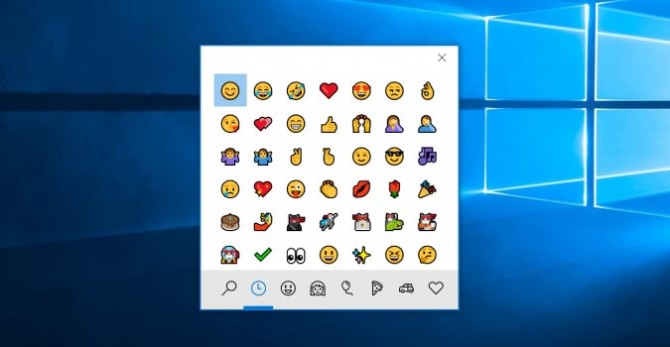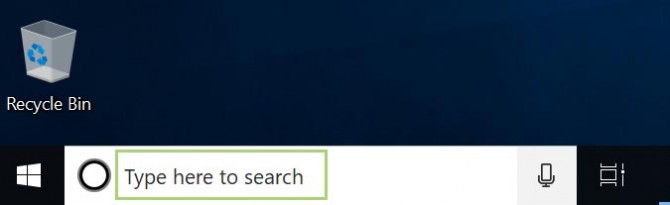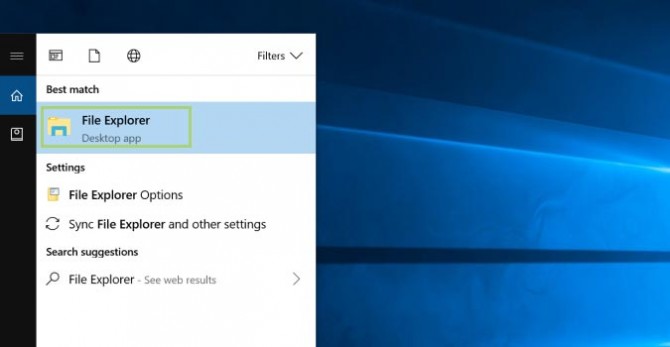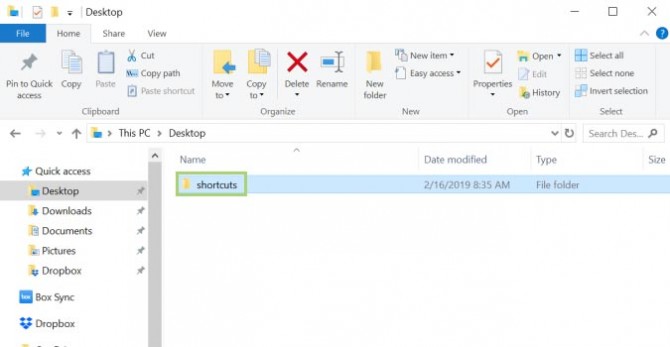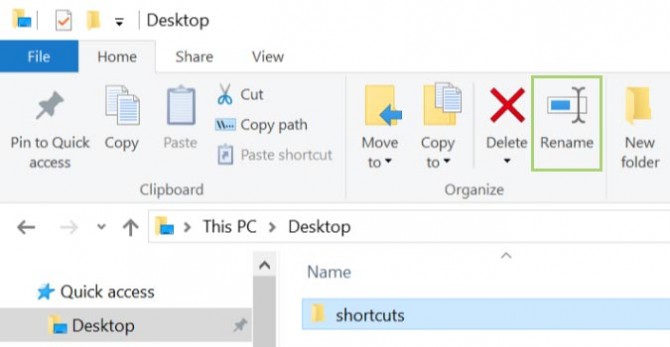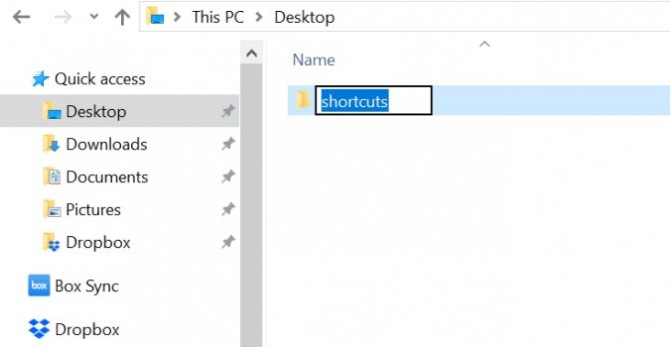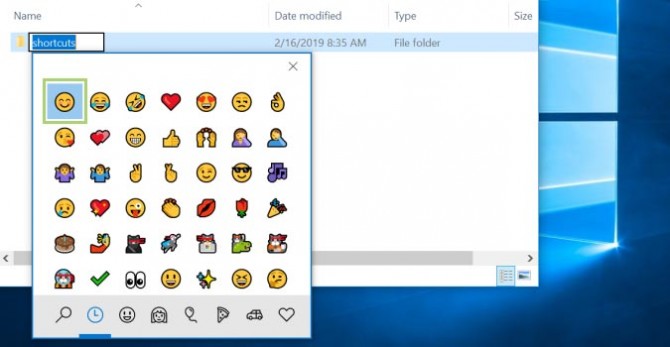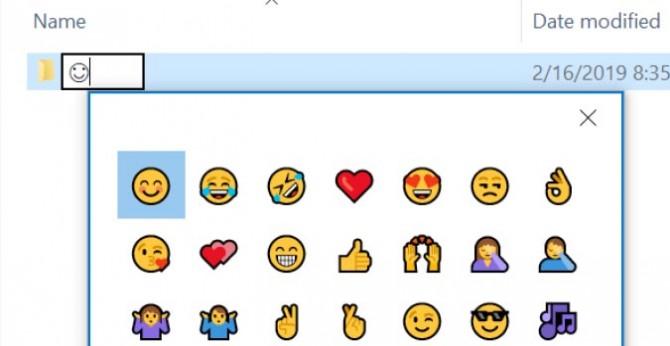How to Use Emoji for Folder Names in Windows 10
While I couldn’t suggest using emoji for most files on your Windows 10 PC, it can certainly be a fun change of pace sometimes to name a file after your favorite character. Since Windows 10 now provides easy access to the emoji panel -- and seriously, what took you so long, Microsoft? -- you can use these characters to bring about a bit of fun to your filenames.
Of course, not all of the emoji names work as intended, and could hamper any efforts to find them in Power Shell, or when linking to a Word or Powerpoint file. But if you can get past that, it’s a lot of fun.
1. From the taskbar, type File Explorer in the search box. If the search box isn’t there, or you had disabled it previously, you can open the Start menu and use that search field instead.
2. Under best match, click File Explorer.
3. Select the folder you want to rename
4. Click Rename.
5. Press Windows Key and G at the same time to open the emoji panel.
Sign up to receive The Snapshot, a free special dispatch from Laptop Mag, in your inbox.
6. Select an emoji from the panel.
7. Press Enter to save emoji as the folder name.
Credit: Microsoft
- How to Use Windows 10 - Guide for Beginners & Power Users
- How to Set Up a Laptop - New Laptop Tips and To-Do List
- How to Activate Windows 10's God Mode
Bryan covers everything you need to know about Windows, social media, and the internet at large for Laptop Mag. Thanks to his extensive knowledge of operating systems and some of the most popular software out there, Bryan has written hundreds of helpful guides, including tips related to Windows 11 drivers, upgrading to a newer version of the OS, editing in Microsoft Photos, or rearranging pages in Google Docs.