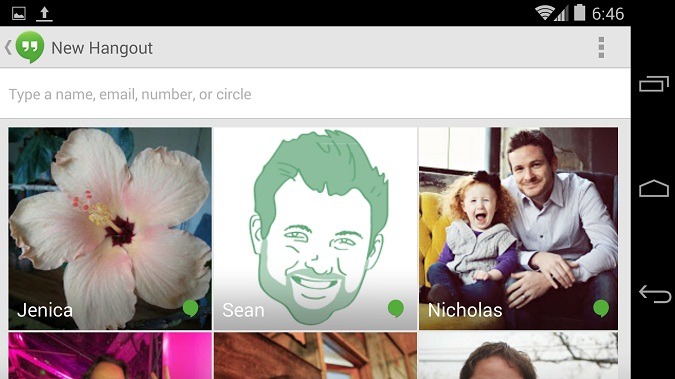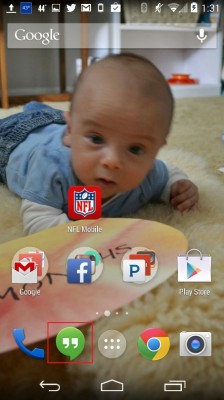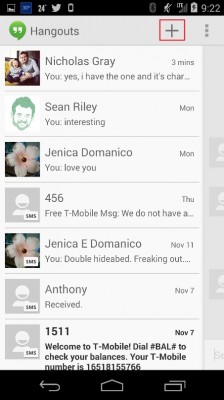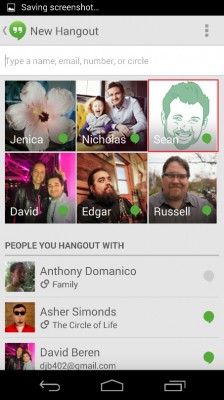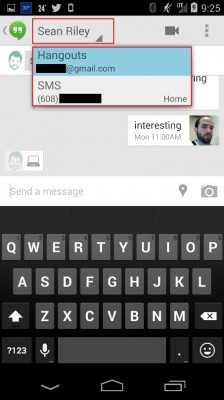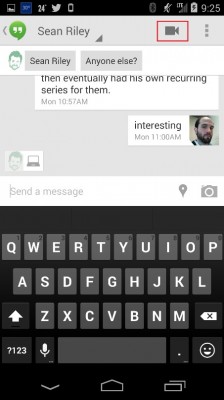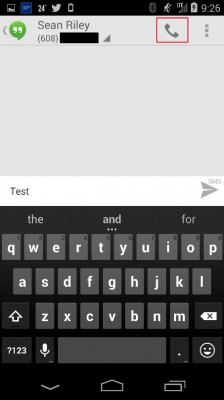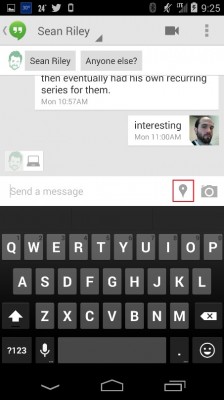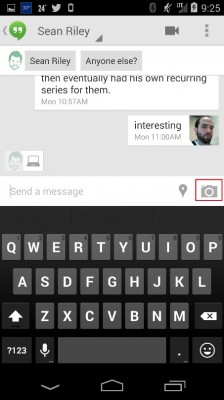How to Use Google Hangouts in Android 4.4 KitKat
With Android 4.4 KitKat, Google revealed a radical change to its approach to communication. Instead of having separate applications for text messaging and instant messaging and video chat, these services are all integrated into the company’s Hangouts app. Now, SMS, MMS, Instant Messaging, and video chat are all be managed via Google Hangouts. Here’s how to use the new Google Hangouts in Android 4.4 KitKat.
1. Open Hangouts.
2. Tap the + Icon in the upper right-hand corner of the screen. This will bring you to Hangout’s contacts menu so you can start a new conversation.
MORE: 5 Ways to Speed Up Your Android Phone in Under 5 Minutes
3. Select a contact to talk to either through the contact cards, which contains your most frequently contacted friends, or via the search box with a name, email, phone number, or Google+ circle.
4. Tap the Contact’s Name in the communication window. If you have multiple ways to communicate with that person, such as via Hangout Chat and SMS, a drop-down menu will appear to switch between Chat and SMS communication modes.
5a. Tap the Video Chat Icon if you want to launch a video hangout with your contact. You must be in the Hangouts messaging mode to do this.
Sign up to receive The Snapshot, a free special dispatch from Laptop Mag, in your inbox.
5b. Tap the Phone Icon if you want to make a phone call to your contact. You must be in the SMS messaging mode to do this.
7. Tap the Location Marker in either Hangouts or SMS mode to share your location with your contact.
8. Tap the Camera Icon to send a picture or video from your gallery to your contact.
- 25 Best Android Apps
- 10 Best Android Apps You're Not Using
- 12 Worst Android Annoyances and How to Fix Them