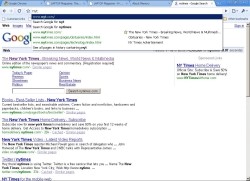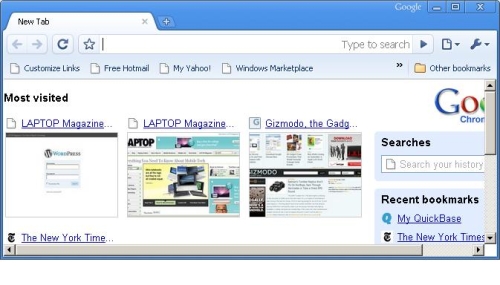Hands On With Google's Chrome Browser
Not content to take over the world, Google has just released its own desktop browser, Chrome. The browser which is in beta, doesn't exactly take aim at Firefox 3, but, as a fellow open source project, it does draw both features and design elements from it. Far from being a Mozilla clone, though, Chrome aims to provide superior integration with Web apps and searching, particularly Google's own wide range of services. For example, the address bar doubles as a search bar, creating a simpler interface. Users can also download desktop shortcuts for Web-based apps, such as Gmail, and launch them that way. I downloaded the beta shortly after it went live to see if its claimed speeds are worth ditching a more mature Firefox for. Downloading the 476KB setup file took seconds, as did installing it. Almost immediately, it imported all of my bookmarks and settings from Firefox 3, my default browser. The first thing you'll notice is that the interface is reminiscent of Firefox 3. Although this has one bar, whereas Firefox has address and search bars, both have autocompletion, with an empty star next to each site, which users can click to mark it as a favorite. Although the default search engine is Google, you can choose another, if you like (the options include Yahoo, AOL, Live Search, and Ask). See below for a screen of the autocomplete in action.
Otherwise, the interface is pretty sparse. I like the clean blue-and-white color scheme. There's your usual favorite bar beneath the address bar, and a slew of buttons aligned with the address bar, including back, forward, refresh, and customize buttons. There's also a button whose rollover label says, "Control the current page." This includes all your standard options: copying, cutting, pasting, opening a new window, et cetera. It does seem weird that there's no icon for stopping a page load. Also, it seems that you can't set Chrome to load blank pages when you open new tabs/windows. All in all, though, the uncluttered look is certainly refreshing. One of the things I like best about Chrome is its speed. It launches, loads pages, and opens new tabs quickly. That last part is particularly speedy, thanks to the small plus sign icon located to the right of the rightmost tab. Clicking this button opens a new tab almost instantly. No shortcuts, no right clicking necessary. Users can also pull tabs out, turning them into new windows, and then drop them back in. And when you open a new page, by default you see screen shots of the sites you visit most, along with links. See the screenshot below for detail of the address window, icon options, and default opening page.
But in smaller details, Google misses the mark. Why, for instance, is there no mechanism for reopening closed tabs, as there is in both Firefox 3 and Internet Explorer 8? Why are there so few configuration options with no ability to disable or control simple things like the browser cache? And why can't you browse full screen like you can in all versions of IE and Firefox? Although I'm sure this was an accident, some of Chrome's privacy/stability measures remind us of IE8. Its Incognito feature, which allows you to surf without adding sites to your history, reminds us of Microsoft's new InPrivate browsing. Similarly, both browsers claim that even if one tab crashes, the other open tabs will keep working normally. The geek set should try this: press shift + esc and then click Stats for Nerds; you can see a breakdown of how much RAM each tab takes up. Verdict: I like Chrome's fast speeds, the way it makes it easy to open new tabs, the way you can drag tabs out to create Windows, as well as the potential for desktop integration. In the meantime, Firefox 3 has more features and customization-- not to mention a nearly identical interface.
Sign up to receive The Snapshot, a free special dispatch from Laptop Mag, in your inbox.
Dana Wollman was a contributing writer at Laptop Mag. Her coverage included reviews of some of the most iconic laptops from the previous decade, such as the Dell XPS, Dell Studio, HP EliteBook, and MSI Wind. She focused on smaller netbooks and productivity-oriented devices. After Laptop Mag, Dana worked as an Editor-in-Chief at Engadget, and is now a Senior Technology Editor at Bloomberg.