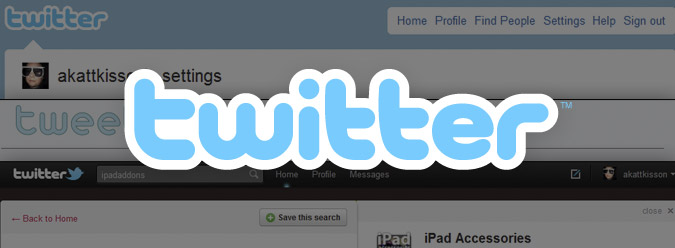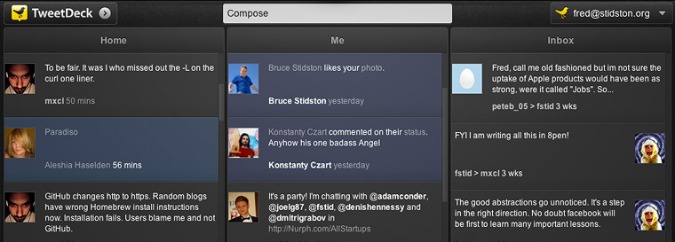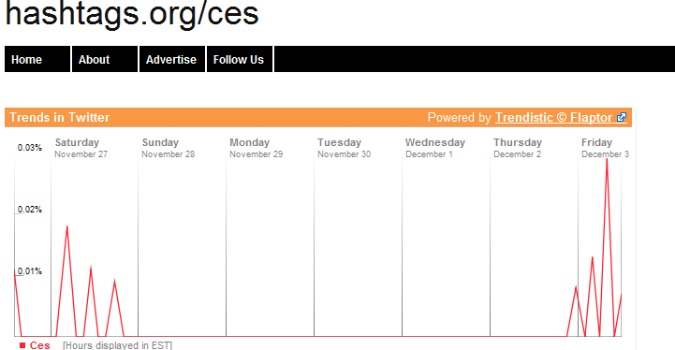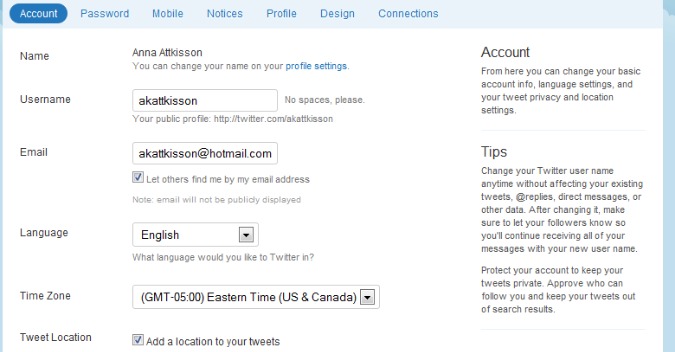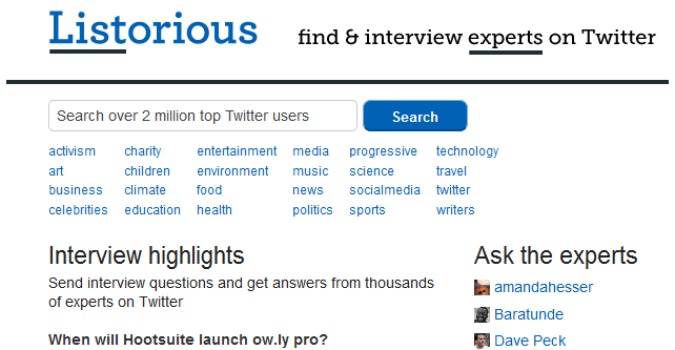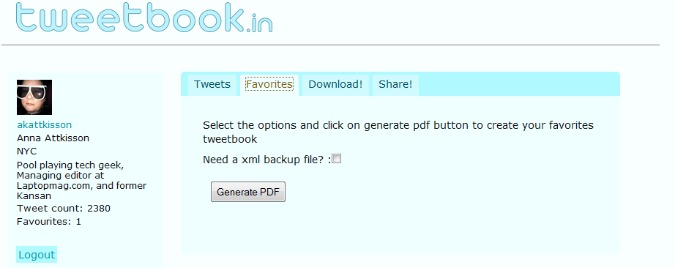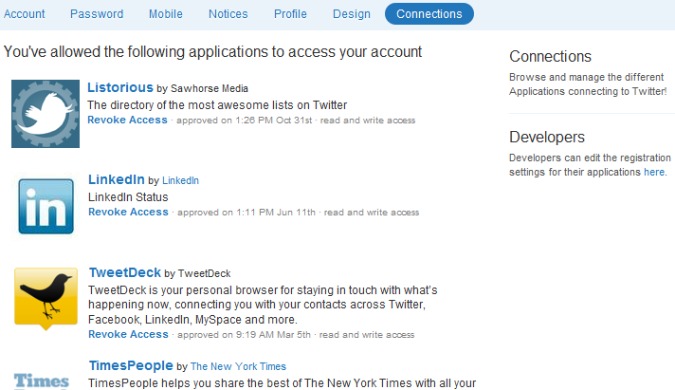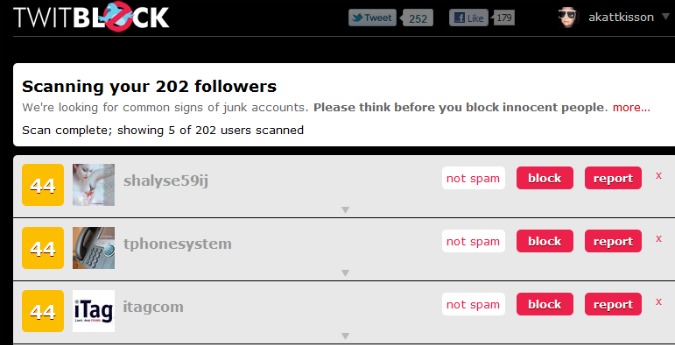20 Terrific Twitter Tips
With 175 Million registered users and 95 million tweets written per day, Twitter has fast become the go to source for sharing news and information.
For those of you who are not up to speed, a tweet is 140-character burst where Twitter users share their thoughts, as well as links and photos. On Twitter you can follow others and they can follow you, allowing you to engage in both direct messaging and messaging to the world. Businesses use Twitter to help build their customer loyalty, and consumers use it to pontificate on everything from what’s for lunch to charity projects.
Twitter is more than just 140 character blurbs however, and our list of 20 terrific Twitter tips will show you just what we mean.
1. Download a desktop and mobile app
The Twitter website has tons to offer, but you’re not always on the website, nor are you chained to your desk. Third-party apps such as TweetDeck, HootSuite, and others offer added functionality such as the ability to schedule your tweets and manage multiple accounts.
2. Retweet others
One way to spread goodwill among your followers is to retweet other users’ posts. To do this, click on the tweet in question. Doing this will pop up a window on the right showing that feed. Then click Retweet below the update.
Sign up to receive The Snapshot, a free special dispatch from Laptop Mag, in your inbox.
3. Leave 20 characters at the end of your posts
You’ll have a better chance of being retweeted by others if you make it easy for them to do so. While you have 140 characters to play with in Twitter, try to restrict yourself to 120.
4. Follow people who follow you
Twitter is a great way to build relationships with your followers. The best way to do that is to follow them back and engage them in direct messaging conversations.
5. Share pictures and video with your followers
Because Twitter is a text-based network, you’ll want to use services such as TwitPic, TwitVid, Plixi, and yFrog to share photos and movies with others.
6 Use hashtags (pic)
When you post a comment that relates to an ongoing event or a popular topic, add a # in front of that topic. That will help your status update appear in searches. You can search for the popularity of a particular hashtag by going to hashtags.org.
7. Delete unwanted tweets
Whoops. You posted something you shouldn’t have. Not to worry. You can remove it fast. Simply hover over your update on your homepage. You’ll see a star and a trash can image. The star makes it one of your favorites. The trash can deletes it.
8. Use Twitter to get better customer service
One way to get the attention of a big-name store, wireless carrier, or notebook brand is by complaining or posing a question on Twitter. Nearly all big companies monitor mentions of their products through Twitter and may help you get your problem resolved faster than going through traditional channels.
9. Shorten URLs
Because every character counts, you’ll want to truncate the links you share with the world. Third-party services such as Bit.ly and Ow.ly will do this for you, and they also offer analytics for tracking who retweets your link and how many people click on it. Popular desktop apps such as TweetDeck automatically shorten links for you.
10. Don’t always broadcast your location
When you’re someplace particularly interesting, it can be fun to share your location, but doing it all the time can be a bit much. To tweet your location selectively, click on Settings from the drop-down menu beneath your profile photo in the top right. Check Tweet Location > Save. Now, when you open a new status update window, you can click the crosshairs icon to add your location.
11. Pick the right people to follow
You can invite your friends to join Twitter by going to your profile drop-down menu and selecting Who To Follow, then selecting the Find friends tab and connecting with your e-mail account address book. Or, from the Browse Interests tab, you can check out the top draws in various categories, such as Charity, News, and Technology. Also, Twitter has improved its recommendations, and can offer you suggestions based on who you already follow. These appear on your home profile page on the right. The third-party service Listorious can also help you find followers. This site offers a keyword-searchable database of more than 2 million top Twitter users. Check out the Top 140 Lists or the 140 Most Followed People. You can also try registering on Listorious to encourage more people to follow you.
12. Make your account private
If you tweet things of a personal nature, you can lock down your tweets so only people you approve can read them. To do so, click on your account icon on the top right. Select Settings from the drop-down menu. Check off Protect My Tweets > Save. Note: Previously tweeted items may still be publicly visible.
13. Make Twitter lists
A great way to organize your followers and help other users find content you like is to make Lists. Within Twitter, click on the Lists tab, and select Create A List. Here you can also see lists you’ve been included in or lists you’ve already created.
14. Create a book of your favorite Twitter updates
By signing in to your Twitter account from tweetbook.in, you can generate a PDF eBook of your latest tweets and your favorites. You can then share that book with friends.
15. Recognize your followers
Every Friday, an international event storms Twitter; Follow Friday. It started as a way to help your followers find new people to follow and it has become a way to recognize your followers. The etiquette is to look at who has followed you during the previous week or two, and then, on Friday, to add those people’s handles to a tweet and to say something like “thanks for following me.” Then add #FF at the beginning or end of the tweet.
16. Check your connections
Go to your account drop-down menu and select Settings. Click the Connections tab. Here you’ll see the services and third-party applications that you’ve given permission to access your account. You can then revoke access for any account you’re no longer using. Check this area regularly to be sure no one has authorized your account to a service you don’t want to use.
17. Use advanced search
Just like in a browser, you can narrow your search in Twitter by using what are known as operators. For instance, to search a specific geographic area of tweets add Near: and Within: to your search string. So to search for all tweets within 30 miles of Portland, you’d enter “near:Portland within:30mi”.
To search for tweets that were posted since a specific date, add a Since: to your search. So to find all tweets about the iPad 2 that were posted since Jan. 1, 2011, you’d enter “iPad 2 since:2011-1-1”.
You can even search by the tone of a tweet by using emoticons. Adding :( to your search string with bring up related tweets that were sent with a negative attitude.
18. Report spam
Malicious links to malware sites, mass following or unfollowing to get attention, posting unwanted messages to users, exclusively sending messages on trending topics to grab eyeballs, repeatedly posting duplicate updates; all of these offenses constitute Twitter spam. To report a spammer, go to that account’s profile and click the drop-down menu. Then click Report @username For Spam. Twitter will then block the offending user from following you or replying to you, and that account will get reviewed by the Twitter Trust and Safety Team.
19. Scan for junk accounts
The third-party app TwitBlock will scan your followers for signs of spam and accounts that could be junk. Simply go to Twitblock.org and link your Twitter account. The service will automatically scan your followers and offer up a percentage of certainty indicating whether or not a user has spam-like behavior.
20. Keyboard shortcuts on Twitter.com
f - Favorite
r - reply
t - retweet
m - direct message
n - new status update
j - next tweet
k - previous tweet
spacebar - page down
/ - search
. refresh tweets and back to the top