Laptop Mag Verdict
AMIDuOS runs Android apps smoothly on a Windows PC and even supports peripherals like controllers and webcams.
Pros
- +
Fast and smooth performance
- +
Full sensor use
- +
Game controller support
- +
Keyboard shortcuts
- +
Ability to run in root mode
Cons
- -
Demands significant resources
- -
Learning curve for advanced features
- -
Not easy to switch or adjust display modes
Why you can trust Laptop Mag
If you've ever wished you could try out Android apps on your Windows laptop or simply want access to your favorite messaging app while you work, AMIDuOS could be the perfect solution. A product of BIOS-maker American Megatrends (AMI), AMIDuOS runs Android 4.2.2 (Jelly Bean) in full screen or a window on your desktop, allowing you to take advantage of your large monitor, keyboard and other peripherals and quickly switch between Windows and Android. However, at $10 for a lifetime license, this software is more expensive than free emulators like BlueStacks and Andy. Is AMIDuOS worth the premium?
Installation and Setup
Installing AMIDuOS is straightforward for the most part. The installer checks your system configuration to make sure it meets the minimum requirements: an Intel x86 processor; Windows 7, 8, or 8.1; OpenGL 3.0 or higher (which comes with your graphics card driver); hardware virtualization technology (VT) enabled in the BIOS; 2GB of RAM; and 2GB of free hard drive space. On a Surface Pro 3, AMIDuOS installed right away, but on an older ThinkPad (circa 2013), the installation halted and I was prompted to enable VT in the BIOS. Handily, AMIDuOS brought up a knowledgebase article on enabling this feature specifically for Lenovo laptops.
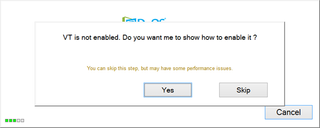
There's another installation step if you want the standard Android experience. Due to licensing issues with Google, AMIDuOS comes with Amazon App Store by default, not Google Play. It's easy, however, to install Google Play by downloading a third-party utility, right-clicking on it, and selecting "Apply to DuOS." Again, AMIDuOS helpfully brought up the support article with the instructions for this step. After installing Google Play, you'll be prompted to sign into or create a Google account, much like you would when setting up a new Android tablet or phone.

User Interface
Although the installation isn't as dead simple as installing BlueStacks, once it's done, you can now run Android on Windows. And unlike BlueStacks, you get the full Android interface and experience.
In fact, if you run AMIDuOS in full screen -- especially on a touch-screen Windows tablet or 2-in-1 laptop -- it feels like you've actually turned your laptop into an Android tablet, complete with the satisfying touch sounds when you tap anything or type on the on-screen keyboard. You can add widgets to any of the screens, group apps into folders, customize the home-screen wallpaper, see alerts in the notifications bar, pinch-and-zoom, and otherwise interact with AMIDuOS much like you would any Android device.
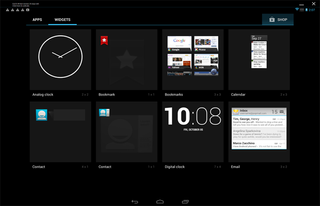
Keyboard and Touch-Screen Input
For obvious reasons, AMIDuOS works best with a touch screen, but it's easy enough to use with just a mouse or trackpad and your keyboard. For example, you can long-click and drag-to- swipe through screens or to get to the settings menu. If you want to use the keyboard instead, the DuOS Configuration Tool allows you to map keys on your keyboard to controls like swiping, dragging and tilting.
This input mapper worked well for me, but it took some digging in the knowledgebase to figure out how to set it up -- and later on I found out that AMIDuOS has default keyboard shortcuts for these gestures if you enable them by pressing Alt+Ctrl+T. Though I wasn't able to test it, the input mapper also lets you control games with a PS3 or an Xbox 360 controller. The configuration tool is short on instructions and long on options, but you'll find lots of help in the company's support pages.
MORE: How to Run an Android Emulator on Your PC
Windowed vs. Full-Screen Modes
My biggest complaint about AMIDuOS is that it doesn't always work well in windowed mode. By default, AMIDuOS launches in full-screen mode, but it's possible to run it in a smaller window so you can see your Android apps alongside your Windows programs. It's a bit of a pain to do that, however, because you have to change the setting in the configuration tool and then restart the program -- unlike other emulators that let you switch between full screen and window mode on the fly or resize the window to any size.
The smaller AMIDuOS window also wasn't even usable on the Surface Pro 3 -- missing the back, home and menu buttons -- but you can play around with the DPI settings in the configuration tool to try to make it work. If you're stuck with full-screen mode, however, you can easily Alt-Tab to switch between AMIDuOS and Windows programs.
Features and Performance
AMIDuOS offers stellar support for sensors built into your Windows computer. While other Android emulators claim to support features like multi-touch and your computer's compass and microphone, AMIDuOS was the only one out of a handful that passed my rigorous tests with flying colors.
By rigorous tests, I mean: being able to say "OK Google" with the Google Now app installed and have it actually respond, have Google Earth find my precise location, and pinch-to-zoom in Google Maps. It is immeasurably gratifying to say "OK Google, set an alarm for 20 minutes" or "OK Google, send an email to Fred" to your computer and have it obey you. Windows 10 will bring Cortana to the desktop, but for now, AMIDuOS brings all the Google Now commands you get in Android to Windows.
AMIDuOS also lets you share files between Android and Windows through shared folders, so you can do things like use a photo from your Windows Pictures folder as your home-screen background in Android. In the configuration tool, you can map specific folders for pictures, music, videos and documents. You can even copy and paste text between the AMIDuOS Android window and Windows apps, which I found handy when logging into Dropbox for the first time in AMIDuOS and copying my ridiculously long password from my password manager in Windows.
Perhaps the best feature of AMIDuOS, however, is its smart use of your Windows hardware. It runs Android apps in native x86-mode and only emulates (low-powered, mobile-friendly) ARM processors found in Android devices when needed. The performance benefits are huge. Android benchmark app AnTuTu put AMIDuOS at the top of the benchmark list, even when running on my older laptop with an Ivy Bridge Core i5 Processor and 4GB of RAM. On the Surface Pro 3 (Haswell Core i5 processor, 8GB of RAM), performance was even better.
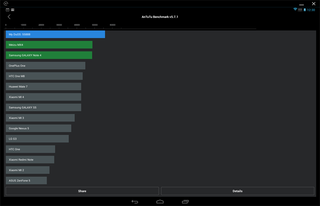
The benchmark above was taken on my older ThinkPad laptop, and it puts the DuOS above the OnePlus One, the HTC One M8 and the Samsung Galaxy S5, with a score of 45,611. By comparison, other popular Android emulators Andy and BlueStacks scored 31,299 and 28,311 on this benchmark, respectively.
Every app of the dozen or so I tried in AMIDuOS launched quickly and ran smoothly, from WhatsApp Messenger to Batman: Arkham Origins. Thanks to having a touch-screen laptop and AMIDuOS' multi-touch support, I was able to play Android games on my computer much like it was an Android tablet. Swiping to move in Temple Run was the same, for example, on my ThinkPad as on my Nexus 7 Android tablet, as was using multi-touch gestures in Batman: Arkham Origins to perform complex battle moves. Playing games that used the accelerometer went over well, too, but tilting a 12-inch laptop screen isn't as comfortable as tilting a smaller tablet (Andy has a feature that lets you control the Android emulator with your phone -- which is good if you want to put Android on your PC specifically for gaming). Even without a touch screen, basic gameplay in games such as Clash of Clans was easy and intuitive on AMIDuOS, since most games just require you to tap or swipe -- which you can do with mouse clicks and moves or the keyboard shortcuts.
Even the performance-demanding Google Earth worked great, with fast transitions and sharp 3D views. Apps basically ran as fast, if not faster, than on my Nexus 5 phone and Nexus 7 tablet -- which is surprising, given how slow virtualization software usually is.

All this performance comes at a price, however. Although AMIDuOS requires only 2GB of RAM, I'd recommend at least 4GB, if not more. When running AMIDuOS alongside a few other Windows programs (such as that memory hog, Chrome), memory usage shot up from about 60 percent to 97 percent at times for me, with similar spikes in CPU usage on my ThinkPad with 4GB of RAM. If you have a low-end system, it might struggle to run AMIDuOS well.
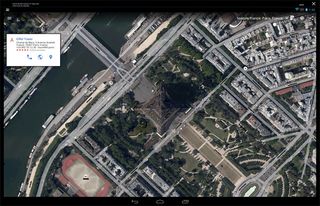
Configurability and Sideloading
In the advanced settings in the program's configuration tool, however, you can set the amount of RAM the program uses, as well as free up internal application memory. Other advanced settings include the ability to emulate a rooted Android device and swap between the back and front camera.
Root mode is an awesome feature, because it means you can try all sorts of customizations without going through the trouble of rooting an actual Android device or possibly bricking it. And if you want to try an app that isn't on Google Play yet, you can sideload the APK by right-clicking on it and selecting "Apply to DuOS."
Bugs
AMIDuOS did have a few bugs. While watching HBO Go, the audio was glitchy at times. Sometimes the Wi-Fi connection would get lost and I had to restart AMIDuOS. Also, auto-rotate for apps that run in portrait mode didn't always work (I ended up having to turn off auto-rotate in Windows' display settings to get an icon in AMIDuOS for manually rotating the screen).
The Bottom Line
These complaints aside, AMIDuOS' many configuration options and excellent performance make it one of the best Android emulators available today. And it's soon to get even better: AMI debuted the next version of DuOS at Mobile World Congress in March and, according to the company, an update to Android 5.0 Lollipop is due shortly.
If you don't plan on using an Android emulator very often, however, you might want to go with a free alternative, such as Andy or Genymotion. They both have their drawbacks and don't perform as well as AMIDuOS in benchmarks or hands-on tests, but they also don't cost anything. If you want to regularly run Android alongside Windows, however, AMIDuOS' fast and reliable performance is worth the $10 investment.
AMIDuOS Specs
| Company Website | http://www.amiduos.com/ |
| Disk Space | 2GB |
| Platforms | Windows |
| Required Processor | x86 Processor |
| Required RAM | 2GB (3GB Recommended) |
| Software Required OS: | Windows 7, 8 or 8.1 |
| Software Type | Utilities |
