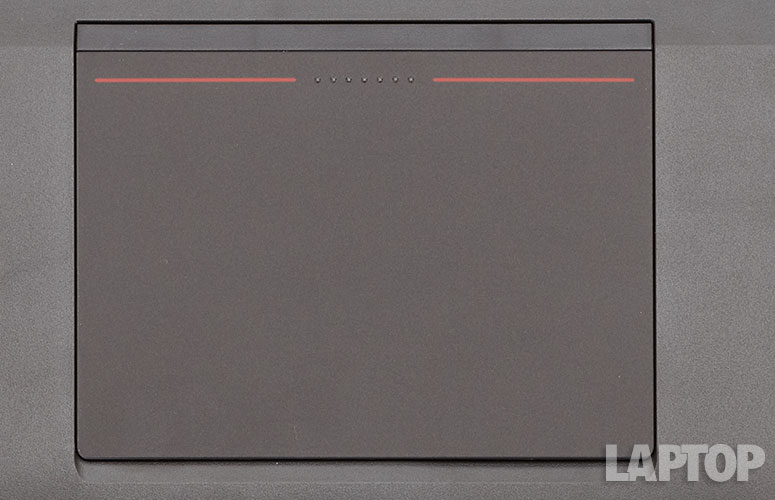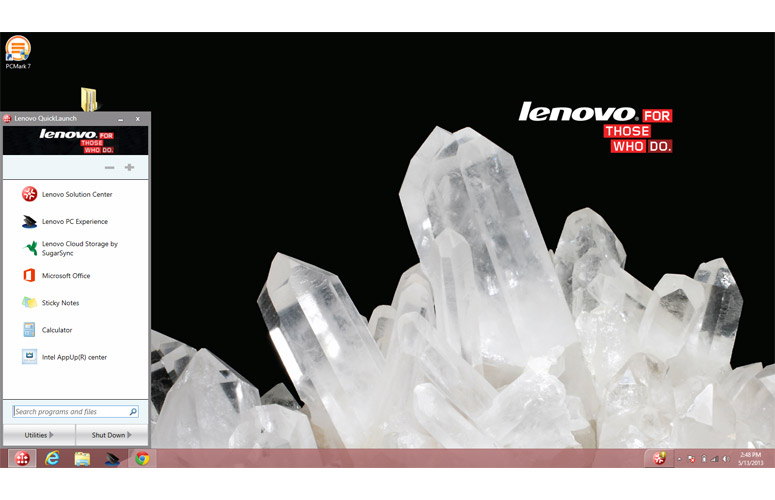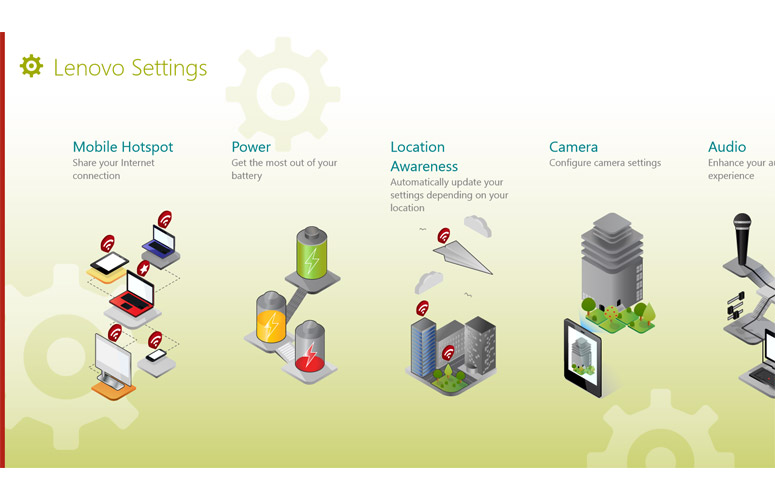Laptop Mag Verdict
The Lenovo ThinkPad T431s is one of the lightest 14-inch business notebooks ever, with a full suite of ports and long battery life.
Pros
- +
Strong battery life
- +
Lightweight design
- +
High-res screen
- +
Comfortable touchpad
- +
Durable chassis
Cons
- -
Expensive
- -
Palm rest can get hot
- -
Weak viewing angles
- -
Below-average graphics performance
Why you can trust Laptop Mag
Lenovo's ThinkPad T Series of business notebooks have long been known for their superior keyboards, long battery life and durable designs. Weighing in at just 3.4 pounds, the 14-inch ThinkPad T431s continues this illustrious tradition at a significantly lighter weight than its predecessors while providing all the ports a business user could need. With its svelte durable design, responsive keyboard and 1600 x 900 resolution screen, this notebook has a lot of advantages, but also has a few drawbacks. Is this $1,209 business laptop ($1,049 to start) worth the money?
Design
Click to EnlargeThe Lenovo ThinkPad T431s is the lightest Lenovo T Series ever, tipping the scales at a mere 3.4 pounds, a full 0.6 pounds less than its predecessor, the ThinkPad T430s, and the Dell Latitude 6430u. Even the lightweight HP EliteBook Folio 9470M is 0.2 pounds heavier. At 13.03 x 8.89 x 0.80 inches, the ThinkPad T431s is noticeably smaller than the T430s (13.50 x 9.05 x 0.83 - 1.02 inches) and just a tad narrower than the Latitude 6430u (13.31 x 9.04 x 0.82 inches) and Folio 9470M (13.3 x 9.09 x .75 inches).
Built for durability, the ThinkPad T431s has an integrated roll cage to go with its magnesium bottom and carbon fiber lid. The deck is also made of hard magnesium but covered in ABS plastic, while the solid hinges allow the lid to bend back a full 180 degrees. According to Lenovo, the ThinkPad T431s has passed a number of Mil-Spec tests, including those for high humidity, extreme temperatures, sand, vibrations and mechanical shock.
MORE: 20 Sexiest Laptops of All Time
The T431s offers a few new riffs on the tried-and-true ThinkPad design aesthetic, but most of these changes make the laptop seem more functional and less attractive than its predecessors. Instead of the deep raven black we're used to seeing on ThinkPads, the T431s uses a blander "graphite black" that seems almost gray in direct light.
Click to EnlargeInstead of using soft-touch rubberized paint, the lid is a hard matte texture, but still manages to pick up fingerprints. We preferred the soft-touch treatment, which is still available on the 14-inch ThinkPad X1 Carbon. Perhaps the biggest design change involves the TrackPoint pointing stick, which no longer has its own set of dedicated mouse buttons because these functions have been built into the top of the touchpad.
Sign up to receive The Snapshot, a free special dispatch from Laptop Mag, in your inbox.
Display
Click to EnlargeThe ThinkPad T431s' 14-inch screen comes standard with a 1600 x 900 resolution screen, which provides a reasonable amount of real estate for Windows and documents compared with the 1366 x 768 display that comes standard on so many other business notebooks, including its predecessor, the T430s. Unfortunately, the screen's mediocre color quality and viewing angles leave much to be desired.
When we watched 1080p trailers for both "The Avengers" and "Iron Man 3" colors appeared white-washed and undersaturated. Iron Man's candy red armor took on a light orange shade while the normally deep red of Thor's cape, green of the Hulk's skin and blue of Captain America's costume all seemed dull.
When staring at the screen head-on, we had to tilt the lid back about 15 degrees to get a clearer image. And when moved any amount off center to the sides, dark colors started to turn white. We enjoyed slightly wider viewing angles when there was a white background, such as when viewing websites.
At 202 lux on our light meter, the T431s' screen is significantly dimmer than 249 lux provided by last year's T430s and the 279 lux of the ThinkPad X1 Carbon. However, this showing is about on a par with the 209 lux thin-and-light laptop category average and well above the Dell Latitude 6430u (143 lux) and HP EliteBook Folio 9470M (165 lux).
Audio
The Lenovo ThinkPad T431s' speakers are oddly placed on the back bottom of the system, but provide loud, accurate sound that's good enough for music listening. Whether we were playing Patrice Rushen's bass-heavy "Forget Me Nots" or The Scorpions' guitar-laden "No One Like You," the audio was crystal clear and loud enough to more than fill a room.
Like other ThinkPads, the T431s comes with Dolby Home Theater v4 software that improves its audio quality and gives you fine control over sound settings. When we disabled the Dolby enhancements, which come enabled by default, music became flat and lifeless. We appreciated Dolby's different audio profiles but found that songs actually sounded better with the Movie profile than the music profile.
Keyboard
Click to EnlargeThe Lenovo ThinkPad T431 uses the same island-style, spill-resistant keyboard layout we've seen on all of last year's ThinkPads, including the T430s, T430 and W530. The keys offer good travel, strong tactile feedback and have just a slight curvature to make it easier for touch typists to feel their way around. Because of these attributes, we achieved a score 90 words per minute with just a 1 percent error rate, better than our 86 wpm average.
Unfortunately, despite the good layout, an uncomfortable palm rest prevents the T431s from providing the industry-leading typing experience we've come to expect from a ThinkPad. The ABS plastic-on-magnesium deck was so hard it felt like our wrists were resting on a stone and its right side got distractingly warm, reaching as high as 92 degrees even when we were performing basic tasks like surfing the Web or watching videos.
The top row function keys on the ThinkPad T431s control system settings such as brightness, microphone mute and volume by default. If you want to actually use the F4 key as the F4 function, you will need to hold down the Fn key while pressing it, which can be inconvenient, particularly when you want to close a Windows 8 app by hitting Alt + F4 or refresh a Web page by hitting F5. Fortunately, if you hit Fn + Escape, a green light appears on the Fn key indicating that the function row keys are now acting as function keys.
The optional backlit keyboard offers two different brightness settings. We found the low setting more than adequate for any situation and the high setting almost too bright.
Pointing Stick and Touchpad
Click to EnlargeLike other ThinkPads, the T431s provides both a TrackPoint pointing stick and a touchpad for navigation. However, Lenovo has decided to eliminate the TrackPoint's dedicated mouse buttons, which have been part of the product line for two decades. These buttons are now built into the top of the touchpad. As usual, the TrackPoint provided extremely accurate navigation around the desktop. Its built-in buttons responded accurately to our touches, but required more force to press than the old dedicated ones; our finger had to push down the entire touchpad rather than just one small button.
Click to EnlargeThe ThinkPad T431s' 3 x 4-inch buttonless touchpad was large and extremely accurate, without a hint of the jumpiness or stickiness we've experienced on many other notebook clickpads. We were able to highlight text on a Web page, roll across the desktop and double-click icons without a hitch.
Most multitouch gestures also worked flawlessly. Pinch-to-zoom and rotate were smooth as butter as were swiping in from the left to switch tasks or in from the right to reveal the Charms bar. After enabling them in the control panel, we performed a three- finger press to launch notepad and a four-finger flick to minimize apps or show the task menu. However, we had to be very deliberate when using three-finger flick to move between images in the Windows photo viewer. We could not launch the Windows 8 app bar using touchpad gestures.
Heat
After streaming a video for 15 minutes, the ThinkPad T431s' touchpad measured a cool 83 degrees, the keyboard measured a modest 92 degrees and the bottom clocked in at 95 degrees Fahrenheit. We normally consider temperatures below 95 degrees comfortable. However, while not burning hot, the 92-degree right palmrest felt unpleasant. The older T430s had a chilly 77-degree touchpad, 85-degree keyboard and 90-degree bottom while streaming video.
After we played "World of Warcraft" for a few minutes, the right palmrest heated up to 99 degrees while the keyboard reached 96 degrees. The bottom jumped to 102 degrees and the touchpad increased to 87 degrees.
Ports and Webcam
Click to EnlargeThe 0.8-inch thick ThinkPad T431s chassis provides most of the ports a business user would want. The right side houses a lock slot, a mini DisplayPort out and a USB 3.0 port that can charge devices while the laptop sleeps. The left side holds an Ethernet port, VGA out, an SD Card reader, a Smart Card reader, an audio in/out jack and a second USB 3.0 port. Considering all the extra space on the right side and the back, which houses a SIM card slot, we would have liked to see a third USB 3.0 port.
The 720p webcam captured bright, color images of our face even in a dimly lit conference room. However, when we shot an image of our face under fluorescent overhead lights, we noticed some visual noise in dark areas of the image.
Performance
With its 1.9-GHz Core i5-3437U CPU, integrated Intel HD 4000 graphics, 4GB of RAM and 500GB 7,200-rpm hard drive, the ThinkPad T431s provides good enough performance for most productivity tasks. However, competing notebooks equipped with solid state drives are much faster.
On PCMark 7, a synthetic benchmark that measures overall system speed, the ThinkPad T431s scored a mediocre 2,884, which is well behind the ultraportable category average (3,500). Even though they sport similar low-power Core i5 CPUs, the Dell Latitude 6430u (5,065), HP EliteBook Folio 9470M (4,496) and ThinkPad X1 Carbon (5,297) blew the T431s away because they had SSDs.
The 7,200 rpm Hitachi hard drive booted Windows 8 professional in a reasonable 16 seconds, faster than Windows 7 systems like the EliteBook Folio 9470M but slower than the Latitude 6430u (10 seconds). The drive took 1 minute and 58 seconds to complete the LAPTOP File Transfer Test, which involves copying 4.97GB of mixed media files. That's a rate of 43.1 MBps, approximately half the 80.7 MBps category average and way behind SSD-powered systems like the Latitude 6430u (159 MBps), the EliteBook Folio 9470M (118.4 MBps) and the ThinkPad X1 Carbon (84.8 MBps).
The ThinkPad T431s took 5 minutes and 13 seconds to complete the LAPTOP OpenOffice Spreadsheet Macro test, which matches 20,000 names with their addresses. That time is similar to the Dell Latitude 6430u's mark of 5 minutes and 11 seconds but significantly faster than 7:03 second category average and the 8:29 seconds that the EliteBook Folio 9470M took.
Graphics
The ThinkPad T431s' integrated Intel HD 4000 graphics chip was quick enough to play 4K videos without stumbling, but forget about gaming. On 3DMark11, a synthetic benchmark that measures overall graphics prowess, the ThinkPad T431s scored a mediocre 530, far less than the 726 category average.
When we ran our "World of Warcraft" test at default settings, the system produced an unplayable frame rate of 22 fps. When we turned up the special effects, that rate dropped to an even worse 11 fps. Both of those rates pale in comparison to the 41 / 20 fps category averages and the 29 / 14 fps of the ThinkPad X1 Carbon.
Battery Life
Click to EnlargeThe ThinkPad T431s lasted a strong 6 hours and 59 minutes on the LAPTOP Battery Test, which involves continuous surfing over Wi-Fi. That time is 40 minutes longer than the thin-and-light notebook category average, and about on a par with the Dell Latitude 6430u (7:07) and HP EliteBook Folio 9470m (7:04).
However, this endurance trails the non-touch version of the ThinkPad X1 Carbon (7:45) by three-quarters of an hour. The ThinkPad T430s lasted a mere 5:09 with its default battery, but that notebook could accept a bay battery, which extended its runtime to 8:45. There's no bay battery option on the ThinkPad T431s and its battery is non-removable.
MORE: 10 Laptops with the Longest Battery Life
Software and Warranty
Click to EnlargeIn addition to the standard Windows 8 preloaded apps, Lenovo bundles the ThinkPad T431s with a handful of useful utilities and one relative clunker. Lenovo Settings gives you control over everything from the power modes to the camera and even provides the ability to use your laptop as a mobile hotspot. Lenovo QuickSnip allows you to take screen shots, crop them and organize them. Lenovo Support provides helpful hints, a user guide and a link to discussion forums that help you make the most of your system. Lenovo Cloud Storage provides 5GB of free online backup on SugarSync's network.
Click to EnlargeThe ThinkPad T431s with Windows 8 also includes its own start menu replacement called Lenovo QuickLaunch. Pinned to the lower left corner of the desktop taskbar, QuickLaunch allows you to add custom shortcuts and create folders. However, the app takes at least two seconds to load, feels sluggish and doesn't automatically add new shortcuts when you install an app. We much prefer third-party Start Menu replacements such as Start8 or Classic Shell.
Lenovo also packs on a few apps you could otherwise download on your own, including Accuweather, Evernote Touch, Skype, Zinio, Rara and Kindle. Instead of sticking with Microsoft's built-in anti-virus, the T431s comes with a free trial of Norton Internet Security, which you'll need to uninstall if you don't want to pay for it.
Lenovo backs the ThinkPad T431s with a standard one-year warranty on parts and labor. However, you can extend that time period to two or three years and add additional services such as accidental damage protection for anywhere from $59 to $309.
Configurations
Our $1,209 review configuration of the Lenovo ThinkPad T431s comes with a 1.9-Ghz Core i5-3437U CPU, 4GB of RAM, a 500GB 7,200 rpm hard drive, a backlit keyboard, a Smart Card reader and Windows 8 Pro 64-bit. The base configuration costs $1,049 and comes with a slightly slower 1.8-GHz Intel Core i5-3337U CPU, no Smart Card reader and regular Windows 8.
At additional cost, you can configure the ThinkPad T431s with a 2.1-GHz Core i7 CPU, up to 12GB of RAM and a larger hard drive or an SSD. In order to get the SSD, however, you must start with the $1,449 configuration; it cannot be added to the lower-end models. You can also purchase the ThinkPad T431s with Windows 7 Professional instead of Windows 8.
Verdict
Click to EnlargeThe ThinkPad T431s combines relatively long battery life, a high-res screen, a large touchpad, a responsive keyboard and a good low-light webcam and places all of that functionality into a durable chassis that weighs just 3.4 pounds. Unfortunately, narrow viewing angles, slightly high temperatures and mediocre performance hold this notebook back from achieving a higher rating. If you can live with fewer ports, Lenovo's 3-pound ThinkPad X1 Carbon now starts at $1,187 with a brighter screen, a more comfortable palmrest, and an SSD standard. However, if you're looking for a lightweight 14-inch business laptop with plenty of features, the ThinkPad T431s is a solid choice.
Lenovo ThinkPad T431s Specs
| Bluetooth | Bluetooth 4.0 |
| Brand | Lenovo |
| CPU | 1.9-GHz Intel Core i5-3437U |
| Card Slots | 4-1 card reader |
| Company Website | http://www.lenovo.com |
| Display Size | 14 |
| Graphics Card | Intel HD Graphics 4000 |
| Hard Drive Size | 500GB |
| Hard Drive Speed | 7,200rpm |
| Native Resolution | 1600x900 |
| Operating System | Windows 8 Professional |
| Ports (excluding USB) | Mini Display Port, Kensington Lock, Ethernet, Combo Headphone/Mic Jack, VGA, USB 3.0, Smart Card Reader |
| RAM | 4GB |
| RAM Upgradable to | 12GB |
| Size | 13.03 x 8.89 x 0.80 inches |
| Touchpad Size | 3 x 4 inches |
| USB Ports | 2 |
| Video Memory | 32MB |
| Warranty/Support | One year standard |
| Weight | 3.4 pounds |
| Wi-Fi | 802.11a/b/g/n |
| Wi-Fi Model | Intel Centrino Advanced-N 6235 |