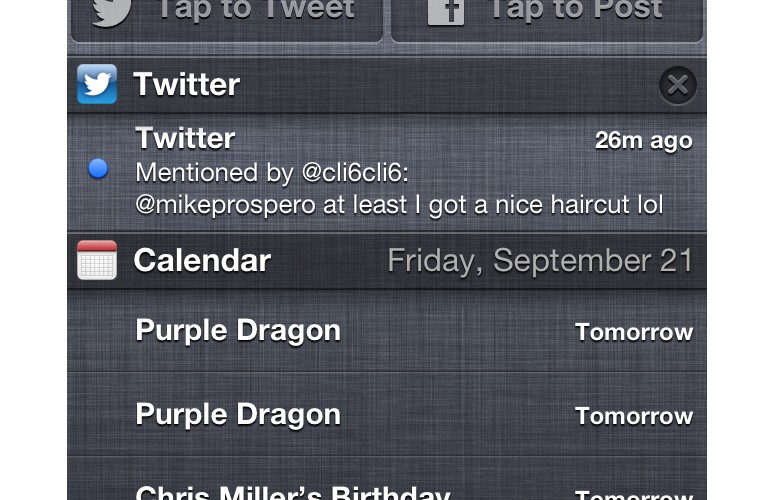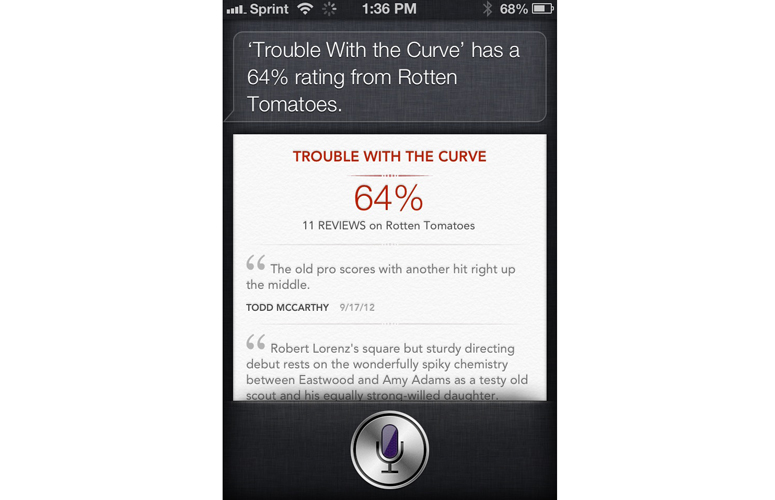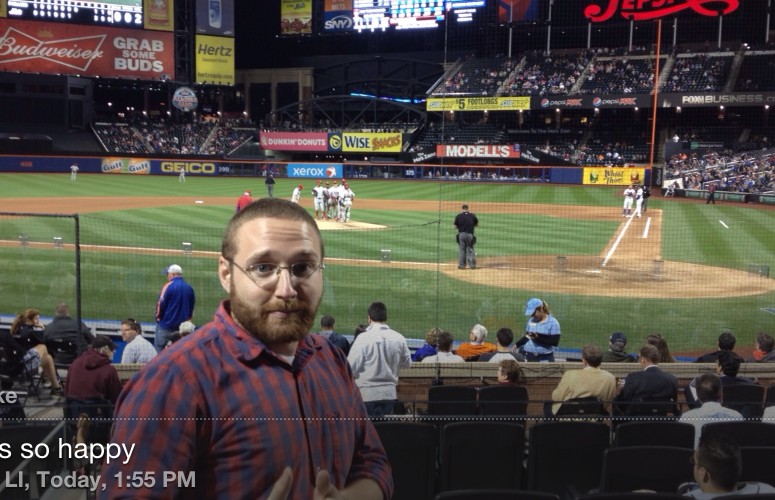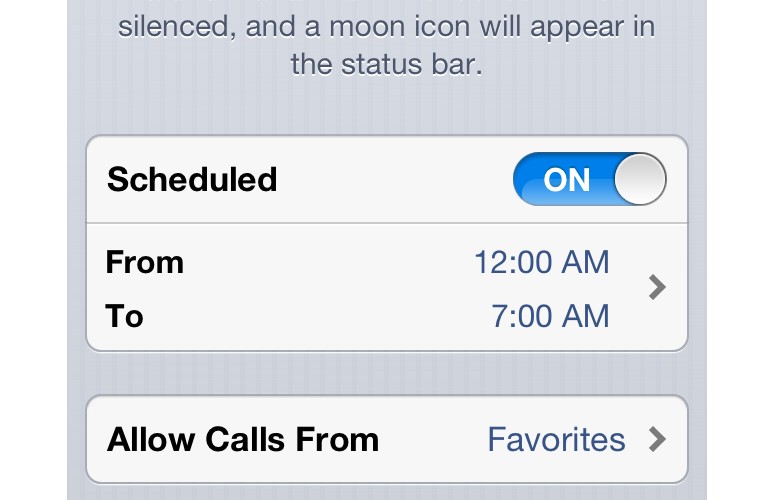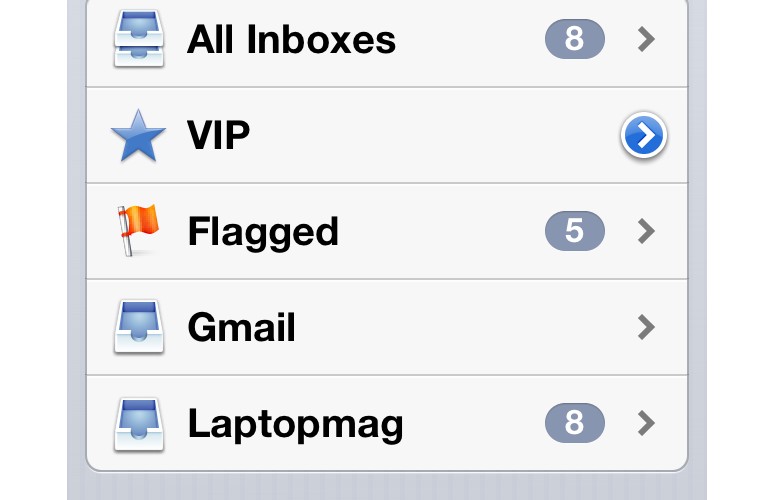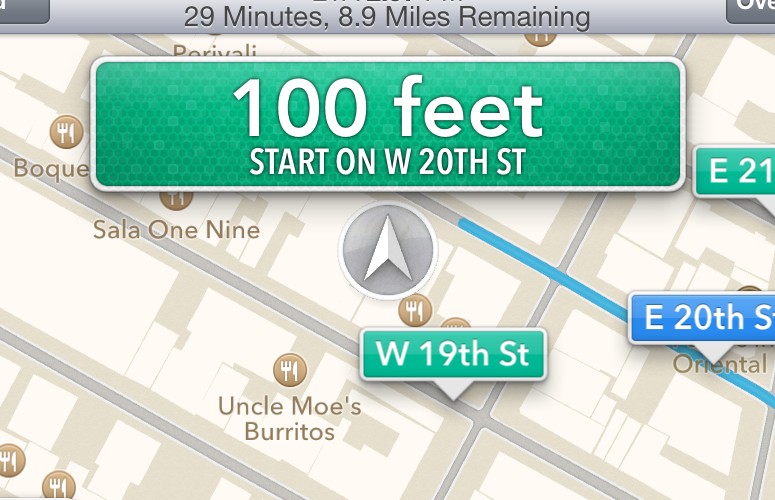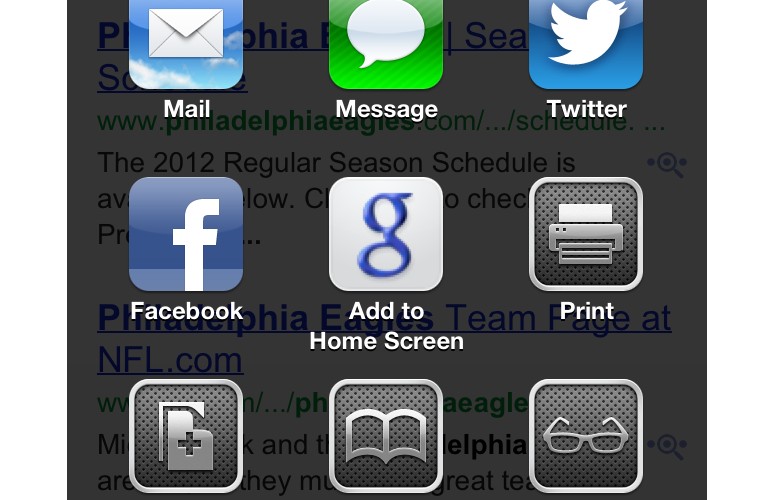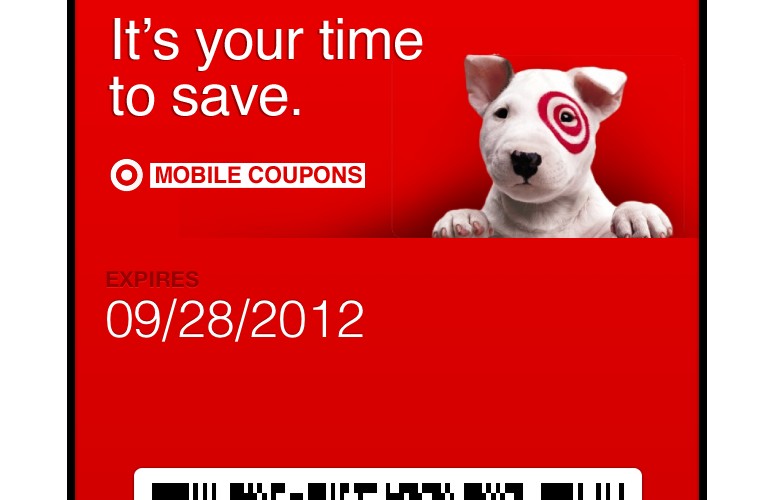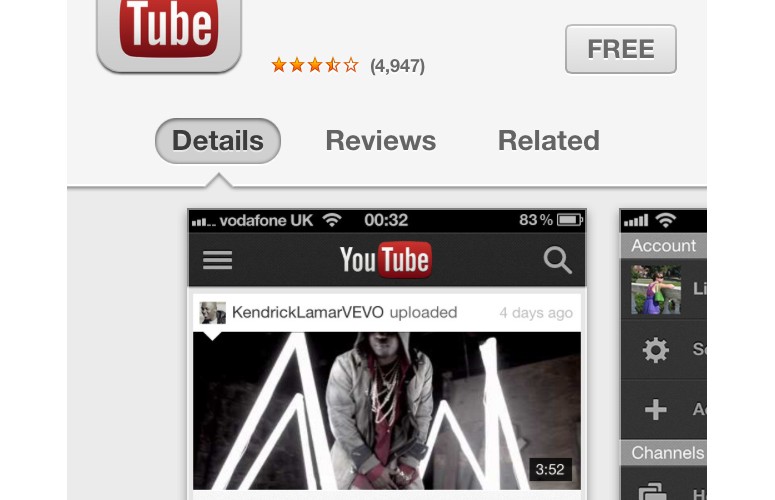Laptop Mag Verdict
Despite a subpar Maps app, iOS 6 offers plenty of reasons to upgrade, from a smarter Siri and Facebook integration to easier photo sharing.
Pros
- +
Siri enhancements for sports, restaurants and more
- +
Welcome Facebook integration
- +
Free turn-by-turn directions
- +
Great Panorama feature in camera
- +
Easier to search for and play podcasts
Cons
- -
Maps app needs a lot of work
- -
Interface feels somewhat stale
- -
Fewer sharing options than Android
- -
Still can't attach docs to outgoing messages in Mail app
Why you can trust Laptop Mag
With free turn-by-turn directions, a smarter Siri, better Facebook integration, and promising features like Passbook, iOS 6 seems like a no-brainer. If you're buying an iPhone 5, you don't have a choice, but if you own older iPhone you can enjoy all of the above features by upgrading. But has Apple really done enough to stay on the cutting edge versus Android and Windows Phone?
Installation
Not every iOS device can run iOS 6, and even those that can won't necessarily get all of the features. For example, the iPhone 3GS and the iPhone 4 can be updated to iOS 6, but they won't get features such as panorama in the camera, Siri, or turn-by turn directions. Only the iPhone 4S and the iPhone 5 will get all the benefits of the new operating system.
Interface
No radical changes have been made to the iOS interface, just small refinements. One such subtle, but welcome addition is that when you wake the phone from sleep, the screen brightens slowly, over the course of two or three seconds. It's now a lot less jarring when you're just waking up yourself, or using the phone in the dark.
Click to EnlargeApple has made it easier to send updates to Facebook and Twitter. Once you've entered your account information in the Settings menu, two small buttons appear at the top of the Notifications panel, letting you Tweet or post right from there. However, it's a little limited; you can't attach photos, for instance.
Another subtle change is that, when you're in an app, such as Mail, the bar at the top of the screen changes color to match the app.
Sign up to receive The Snapshot, a free special dispatch from Laptop Mag, in your inbox.
Overall, iOS 6 feels mostly like more of the same. That's not necessarily a bad thing for those who have become accustomed to Apple's ease of use, but other operating systems are more dynamic and are easier to personalize. Android, for example, offers plenty of widget options, while Windows Phone offers live tiles that update in the background. By comparison, iOS 6 looks and feels static.
Siri
Click to EnlargeYou can now do a lot more with Siri in iOS 6. The voice-powered assistant now can do things such as look up sports scores and player stats (for the current year, not over a career), as well as movie and Yelp reviews. All of these features worked flawlessly -- we were impressed that Siri could even tell us the probable pitchers for a baseball game that evening. When we asked for movies playing near us, then asked "How good is Trouble With the Curve?" Siri provided us with its Rotten Tomatoes score.
You can also now post Facebook and Twitter updates from the lock screen. We pressed and held the button to activate Siri, and we said "post Facebook update." Siri then asked us what we wanted to post, and then recorded our voice and sent it off to Facebook. Same for Twitter: We simply said "tweet" to start the process in motion. We like that you can disable these features, so friends can't send prank tweets from your phone.
We found that sending updates worked well, but depending on how long it takes Siri to respond -- we were using an iPhone 4S on Sprint's 3G network -- it's just as quick to unlock the phone and send a tweet the old-fashioned way.
Last but not least, Siri now integrates with OpenTable, so you can tell her to find reservations for dinner. We told Siri to find reservations for two at Bobby Van's Steakhouse for tomorrow night at 8, and Apple's voice assistant found five tables for that time. From there we could then book the reservation by tapping over to the OpenTable app.
Click to EnlargeTim Cook, meet Mark Zuckerberg. We've alluded to it in other sections of this review, but Facebook is woven into many aspects of iOS 6. After entering our Facebook account info in the Settings, we let the phone sync our Facebook contacts and calendar; after a few minutes, all of our friends -- and their birthdays -- showed up on our iPhone's contact list and calendar. It even pulls in profile photos from Facebook -- a little Facebook logo appears in the corner of the thumbnail.
Moreover, you can share just about anything via Facebook. Within apps such as Photos, Maps and Safari, there's an option to post it to your Facebook account. You can also post right from the notifications tab, as well as from the lock screen itself.
Camera
Click to EnlargeThe biggest change to the Camera app in iOS 6 is that it now has a panorama feature, which worked very well. A translucent rectangle helps guide your hand as you sweep the phone across a scene, alerting you if you're going too fast or swerving up and down too much. It then stitched our image together seamlessly; we didn't see any seams or abrupt changes in colors. The resulting image is a whopping 28 megapixels, so you get lots of detail when you zoom in.
iOS 6 also gives you more ways to share that photo or video, too. Pressing the Share icon in the lower left brings up a grid of icons to send the photo via email, SMS, Photo Stream, Twitter, Facebook, Assign to Contact, Print, Copy or Use as Wallpaper. However, you can't share to other services from the Photos app as you can with Android, such as Dropbox or Google+.
Photo Stream
Click to EnlargeSimilar to Share Shot on the Galaxy S III, Photo Stream lets you share photos with friends with Apple devices. The difference is that the sharing takes place over the Web, not a local Wi-Fi network. From within the camera roll, we pressed the Photo Stream tab, then selected a number of images, and pressed the Share button at the bottom. In the screen that popped up, we then created a new Photo Stream, and emailed the link to our friends. Here, we also had the option of making it public.
Friends who we shared our Photo Stream with could also leave comments or Like images, a la Facebook; a notification would appear on our lock screen, showing the photo and the comment.
We also like that you can sync Photo Stream with PCs as well as Macs; in order to do so, you must first download the iCloud Control Panel for Windows v2.0 to a PC running Vista SP2 or Windows 7. After the panel installs, you can sync Mail, Contacts, Calendars and Tasks with Outlook, Bookmarks with Safari and Photo Stream. Enabling the last option creates a folder, much like Dropbox, where you can not only view photos, but leave comments and add photos, too. Too bad you can't move the photos from this folder.
Phone
Nothing too different here; the dialpad has been modernized -- the keys are white, instead of blue. However, if you don't want to answer a call, you can now reply with a message -- canned or customized -- and have your phone remind you later to call that person back.
Do Not Disturb
Click to EnlargeIt's happened to us more than once; just as we were falling asleep, we were awoken by a tweet or status update that lit up our iPhone. Apple has addressed that with Do Not Disturb, which, when activated, will silence all notifications. We like that you can schedule a specific time, and that the phone will allow calls from favorites. In the event of emergencies, someone who calls more than once within three minutes will also be let through.
At the very bottom of the Notifications list are now two options for receiving Amber alerts as well as other government emergency notices.
Click to EnlargeThe most welcome improvement to the mail app, in our opinion, is the ability to insert a photo or video straight from an email, something a long time coming. Simply long-press on the body of the email to attach a file, or files. Too bad you can't do the same with other types of files.
In an attempt to make sure you don't miss important email in your ever more cluttered inbox, a new VIP feature will send email from preferred senders (ones you designate) to a special folder. You can also set up custom notifications for VIPs, too. After designating some friends as VIPs, email sent from them not only appeared in the VIP folder, but we also received special alerts whenever a message from these contacts came in.
One other minor change: Instead of a small "refresh" button in the lower left corner, you simply pull down on the screen to look for new email.
Maps
Click to EnlargeWe're used to Google releasing apps-in-progress, but not from Apple, and not this incomplete. The biggest weakness of iOS 6 is the new Maps app, which not only has fewer features than Google Maps, but distorts major landmarks, and even misplaces things, too.
We like the little icons for different types of locations -- such as stores, museums, gas stations, and, yes, Apple stores -- and that pressing an icon lets you view their Yelp rating. However, we found a number of things that were in the wrong place. For example, the label for the Jersey City Public Library was a full two blocks off. Even an Apple Store in Stratford City, England, is misplaced.
For those who live in cities such as New York and London, a major omission is the lack of public transportation information. While the map shows where subway stations are, it doesn't show what lines stop there.
Click to EnlargeThe 3D feature is an obvious attempt to compete with Google Earth, but some of the errors in iOS 6's Maps app are laughably bad. It seems to have the most trouble with bridges and abrupt changes in elevation; just about every bridge we looked at was distorted, twisted or warped.
But, the new Maps app does add two other functions: Spoken turn-by-turn directions, and traffic, which is crowdsourced by you, and other iPhone users. (Apple will collect data on your speed and position, as well as other iPhone owners, and use that information to gauge traffic conditions.) Congestion is marked by a dotted red line.
Spoken turn-by-turn directions were accurate, but again, felt incomplete compared to Google Navigation. We asked Siri to plot a route from our office to Yankee Stadium, and we received directions in seconds.
Click to EnlargeOnce in navigation mode, you can't move the screen away from your immediate vicinity; you have to exit navigation mode first. You also can't skip ahead to the next turn. By comparison, Google Navigation can do both these things, and it also provided alternate routes to the stadium -- good for those who don't want to get stuck on the Bruckner Expressway. And, of course, Google Navigation also gives you directions via public transportation, too.
One thing we did like with Apple's navigation was that we could still see turn-by-turn directions even from the lock screen. Plus, if we were on the Home screen, the top of the display would pulse green with a notification to touch to return to navigation.
Google Navigation gave us alternate routes, and showed more traffic delays and construction areas.
Hopefully, Maps will improve, and quick. In response to early criticism, Apple released a statement saying, in part, "We launched this new map service knowing that it is a major initiative and we are just getting started with it. We are continuously improving it, and as Maps is a cloud-based solution, the more people use it, the better it will get." However, unless users start submitting their own satellite imagery, we can't see how crowdsourcing will improve the way things look.
Safari
Click to EnlargeSimilar to the Camera app, Safari now lets you do more things with Web pages, sharing them to Twitter or Facebook, emailing, or adding it to the home screen. Another new option, Add to Reading List, lets you save the page for offline viewing. Full-screen landscape mode is also a nice tweak, especially on the smaller iPhone 4S; this way, we could see a few more lines of a page as we were browsing.
If you have another iOS device or an iPad, you can open tabs you had open on those other gadgets during your most recent browsing session. This feature worked well, but we had to dig more than we'd like to find these tabs.
Passbook
Click to EnlargeApple's version of a mobile wallet, Passbook can aggregate boarding passes, coupons and the like into one app, which uses location data to show the appropriate pass or ticket, right from the lock screen. This means that you won't have to go digging through your iPhone to check in at an airport, or dig through your wallet at the drugstore for a coupon. However, this requires retailers to provide support for Passbook. As of this writing, there were 11 apps listed in iTunes that worked with Passbook, including American Airlines, United, Target, Ticketmaster and Walgreens.
After downloading the Target app and signing up for mobile coupons within it, we scrolled all the way down to the bottom, where we found a button to "send to Passbook." The next time we opened Passbook, the coupons appeared there. We can see this becoming very convenient, but for now, the discovery and sign-up process is a little confusing. For example, we also wanted to set up our United account with Passbook, but it doesn't look like we can sync the two until we actually have a flight scheduled.
App Store
Click to EnlargeApple gave its App Store a makeover, going from the blue-and-white color scheme to black and off-white, and making things look a little cleaner overall. Apps have been rearranged so that thumbnails are larger, and it's easier to get additional information, such as reviews and related apps. We also like that when you download or update an app, it no longer kicks you back to the home screen, but rather, keeps you in the App Store itself.
Verdict
Like the iPhone 5, iOS 6 isn't a re-imagining of Apple's mobile OS, but more like a refinement. It now includes some features that are long overdue -- turn-by-turn directions and Facebook integration come to mind -- that have been on Android phones for a while. But there's also some innovative features too: We like the Shared Photo Streams feature, and Siri is smarter than ever before. And while the Passbook app won't replace your wallet, it's nice to be able to access things like boarding passes, loyalty cards and coupons in one place.
However, the half-baked mapping app may be a deal breaker for the directionally challenged. Fortunately, there's a number of good third-party apps, but some may want to consider delaying their update until Apple makes improvements.
Overall, iOS 6 is a welcome evolution for iPhone and iPad fans. Is there anything here that would make an Android fan jump ship? Nope, even Windows Phone feels more exciting and fresh in some ways. But Apple has done a fine job balancing its renowned ease of use with beefier functionality.
Apple iOS 6 Review Specs
| Company Website | http://www.apple.com |
| Platforms | iOS |
| Software Type | Operating Systems |
Michael was the Reviews Editor at Laptop Mag. During his tenure at Laptop Mag, Michael reviewed some of the best laptops at the time, including notebooks from brands like Acer, Apple, Dell, Lenovo, and Asus. He wrote in-depth, hands-on guides about laptops that defined the world of tech, but he also stepped outside of the laptop world to talk about phones and wearables. He is now the U.S. Editor-in-Chief at our sister site Tom's Guide, where he oversees all evergreen content and the Homes, Smart Home, and Fitness/Wearables categories for the site..