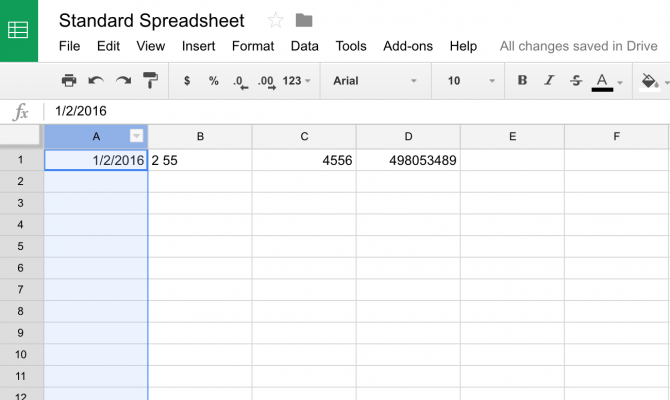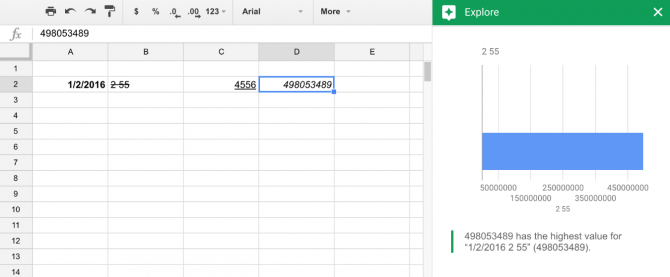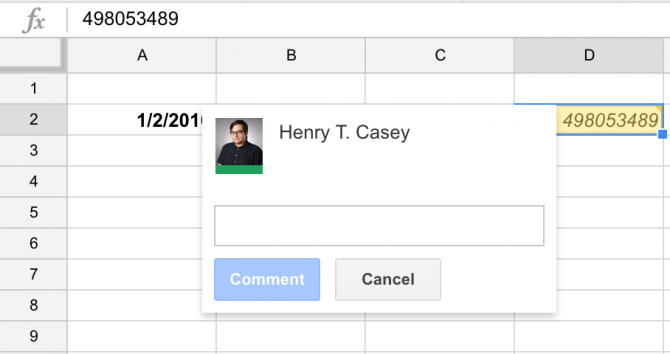Here’s Every Google Sheets Keyboard Shortcut
Spreadsheet programs like Google Sheets can be highly effective tools for organizing data, and even moreso for those who learn the keyboard shortcuts. While Google Sheets offers standard shortcuts for actions like copy and paste, it also has more powerful key commands that let you insert and delete rows or change how it formats numerals.
Read our comprehensive listof over three dozen Google Sheets keyboard shortcuts so you can spend less tme pushing the mouse around and more time getting work done.
Common Actions
Select column: PC and Mac: Ctrl + Space
Select row: PC and Mac: Shift + Space
Select all: PC: Ctrl + A | Mac: Command + A
Undo: PC: Ctrl + Z | Mac: Command + Z
Redo: PC: Ctrl + Y | Mac: Command + Y
Sign up to receive The Snapshot, a free special dispatch from Laptop Mag, in your inbox.
Find: PC: Ctrl + F | Mac: Command + F
Find and replace: PC: Ctrl + H | Mac: Command + Shift + H
Fill range: PC: Ctrl + Enter | Mac: Command + Enter
Fill down: PC: Ctrl + D | Mac: Command + D
Fill right: PC: Ctrl + R | Mac: Command + R
Copy: PC: Ctrl + C | Mac: Command + S
Cut: PC: Ctrl + X | Mac: Command + X
Paste: PC: Ctrl + V | Mac: Command + V
Paste values only: PC: Ctrl + Shift + V | Mac: Command + Shift + V
Insert new sheet: PC: Shift + F11 (not available on Mac)
Compact controls: PC: Ctrl + Shift + F | Mac: Control + Shift + K
Insert or Delete rows or Columns
On PC (if not using Chrome, hold Shift in addition to Alt)
Insert row above: Alt + I, then R
Insert row below: Alt + I, then W
Insert column to the left: Alt + I, then C
Insert column to the right: Alt + I, then G
Delete row: Alt + E, then D
Delete column: Alt + E, then E
On Mac (all browsers):
Insert row above: Ctrl + Option + I, then R
Insert row below: Ctrl + Option + I, then W
Insert column to the left: Ctrl + Option + I, then C
Insert column to the right: Ctrl + Option + I, then G
Delete row: Ctrl + Option + E, then D
Delete column: Ctrl + Option + E, then E
MORE: Best Ultrabooks (Thin-and-Light Windows Laptops)
Formatting
Bold: PC: Ctrl + B | Mac: Command + B
Underline: PC: Ctrl + U | Mac: Command + U
Italic: PC: Ctrl + I | Mac: Command + I
Strikethrough: PC: Alt + Shift + 5 | Mac: Option + Shift + 5
Center align: PC: Ctrl + Shift + E | Mac: Command + Shift + E
Left align: PC: Ctrl + Shift + L | Mac: Command + Shift + L
Right align: PC: Ctrl + Shift + R | Mac: Command + Shift + R
Apply top border: PC: Alt + Shift + 1 | Mac: Option + Shift + 1
Apply right border: PC: Alt + Shift + 2 | Mac: Option + Shift + 2
Apply bottom border: PC: Alt + Shift + 3 | Mac: Option + Shift + 3
Apply left border: PC: Alt + Shift + 4 | Mac: Option + Shift + 4
Remove borders: PC: Alt + Shift + 6 | Mac: Option + Shift + 6
Apply outer border: PC: Alt + Shift + 7 | Mac: Option + Shift + 7
Insert link: PC: Ctrl + K | Mac: Command + K
Insert time: PC: Ctrl + Shift + ; | Mac: Command + Shift + ;
Insert date: PC: Ctrl + ; | Mac: Command + ;
Format as decimal: PC: Ctrl + Shift + 1 | Mac: Ctrl + Shift + 1
Format as time: PC: Ctrl + Shift + 2 | Mac: Ctrl + Shift + 2
Format as date: PC: Ctrl + Shift + 3 | Mac: Ctrl + Shift + 3
Format as currency: PC: Ctrl + Shift + 4 | Mac: Ctrl + Shift + 4
Format as percentage: PC: Ctrl + Shift + 5 | Mac: Ctrl + Shift + 5
Format as exponent: PC: Ctrl + Shift + 6 | Mac: Ctrl + Shift + 6
Clear formatting: PC: Ctrl + \ | Mac: Command + \
MORE: How to Convert Excel Spreadsheets to Google Sheets
Navigation
Move to beginning of row: PC: Home | Mac: Fn + Left arrow
Move to beginning of sheet: PC: Ctrl + Home | Mac: Command + Fn + Left arrow
Move to end of row: PC: End | Mac: Fn + Right arrow
Move to end of sheet: PC: Ctrl + End | Mac: Command + Fn + Right arrow
Scroll to active cell: PC: Ctrl + Backspace | Mac: Command + Backspace
Move to next sheet: PC: Ctrl + Shift + Page Down | Mac: Command + Shift + Fn + Down arrow
Move to previous sheet: PC: Ctrl + Shift + Page Up | Mac: Command + Shift + Fn + Up arrow
Display list of sheets: PC: Alt + Shift + K | Mac: Option + Shift + K
Open hyperlink: PC: Alt + Enter | Mac: Option + Enter
Open Explore: PC: Alt + Shift + X | Mac: Option + Shift + X
Move focus out of spreadsheet: PC: Ctrl + Alt + Shift + M | Mac: Ctrl + Command + Shift + M
Move to quicksum (when a range of cells is selected): PC: Alt + Shift + Q | Mac: Option + Shift + Q
Open revision history: PC: Ctrl + Alt + Shift + G | Mac: Command + Option + Shift + G
Open chat inside the spreadsheet: PC: Shift + Esc | Mac: Shift + Esc + F
Close drawing editor: PC: Shift + Esc | Mac: Command + Esc
Insert/edit note: PC: Shift + F2 | Mac: Shift + F2
Insert/edit comment: PC: Ctrl + Alt + M | Mac: Command + Option + M
Open comment discussion thread: PC: Ctrl + Alt + Shift + A | Mac: Command + Option + Shift + A
Enter current comment: PC: holding Ctrl + Alt, press E then C | Mac: holding Ctrl + , press E then C
Move to next comment: PC: holding Ctrl + Alt, press N then C | Mac: holding Ctrl + , press N then C
Move to previous comment: PC: holding Ctrl + Alt, press P then C | Mac: holding Ctrl + , press P then C
Formulas
Show all formulas: PC: Ctrl + ~ | Mac: Ctrl + ~
Insert array formula: PC: Ctrl + Shift + Enter | Mac: Command + Shift + Enter
Collapse an expanded array formula: PC: Ctrl + E | Mac: Command + E
Shortcuts for when entering a formula:
Show/hide formula help: PC: Shift + F1 | Mac: Shift + Fn + F1
Full/compact formula help: PC: F1 | Mac: Fn + F1
Absolute/relative references: PC: F4 | Mac: Fn + F4
Toggle formula result previews: PC: F9 | Mac: Fn + F9
Google Sheets Tips
Henry was a contributing writer at Laptop Mag. He penned hundreds of articles, including helpful how-tos for Windows, Mac, and Gmail. Henry has also written about some of the best Chromebooks, and he has reviewed many Apple devices, including various MacBook Air laptops. He is now a managing editor at our sister site Tom's Guide, covering streaming media, laptops, and all things Apple.