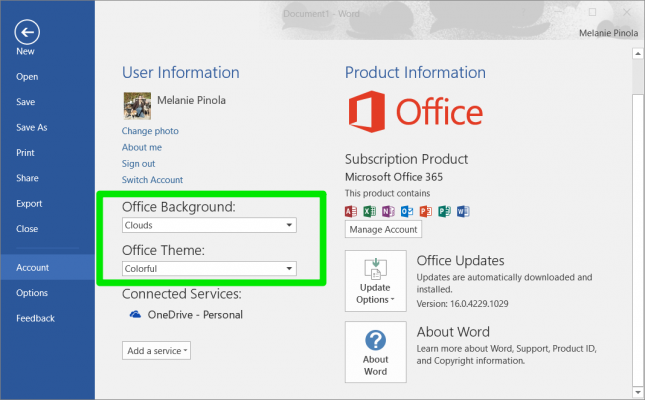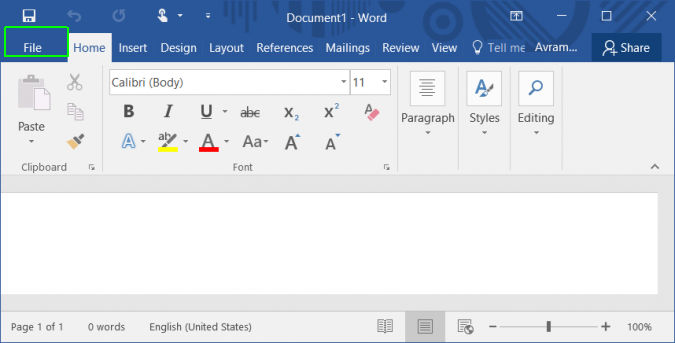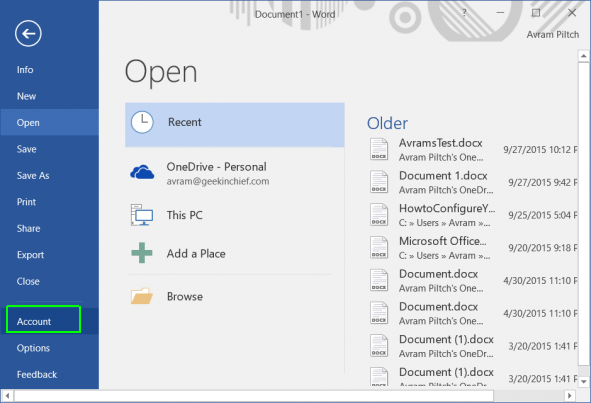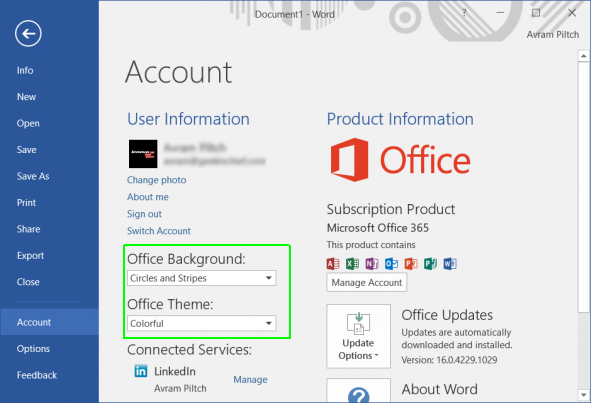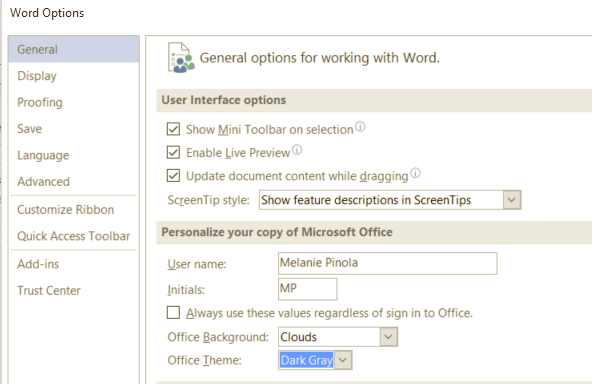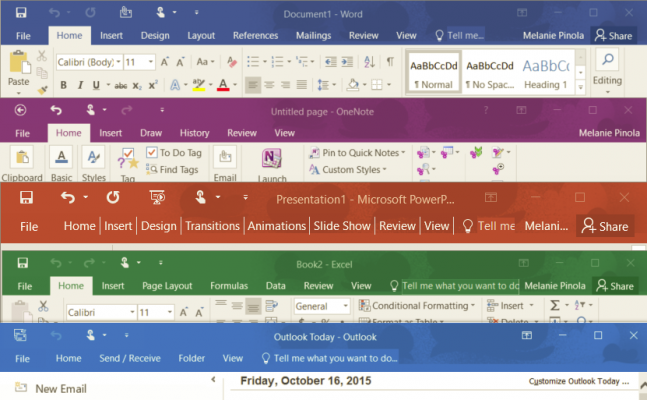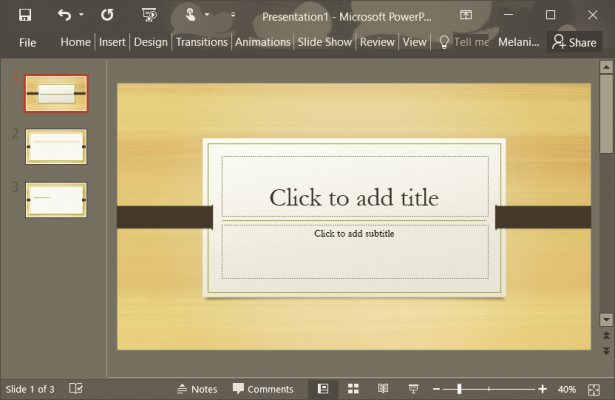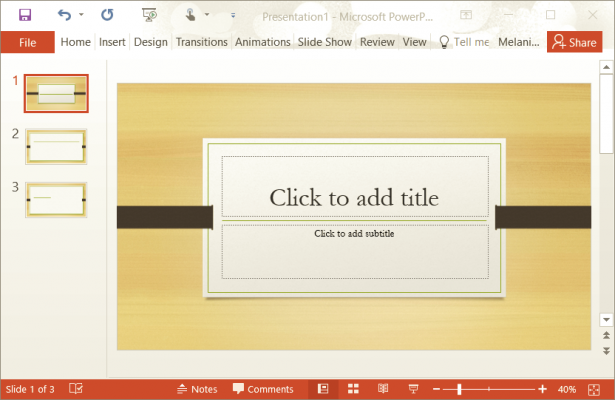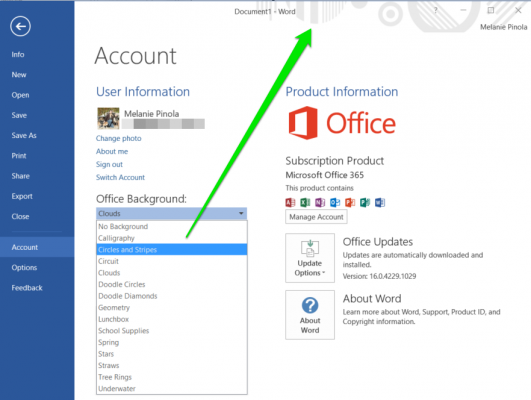How to Change Your Office 2016 Theme
If you spend a lot of time in Microsoft Office, you might want customize how the programs look so they're easier on your eyes and feel more personal. Here's how to quickly change the Office 2016 theme and header background.
To tweak the look and feel of Office 2016:
1. Open any Office program.
2. Navigate to the File menu by clicking File in the upper left corner of the screen.
3. Click Account. There you'll find drop-down boxes for changing the Office background (the image in the title bar and tab bar) and the Office theme.
4. Choose an Office background and / or theme.
If you have other computers with Office 2016 connected to your Microsoft account, they'll also use the theme you pick. If you want to change the theme only for one computer, however, go to File > Options in any Office program and change the theme under General > Personalize your copy of Microsoft Office.
Sign up to receive The Snapshot, a free special dispatch from Laptop Mag, in your inbox.
Office 2016 Themes
Office 2016 comes with three themes to choose from: a default Colorful theme, a high-contrast dark gray theme, and a classic white theme. Once you change the drop-down selection the color changes are applied immediately across all Office programs.
The Colorful theme makes it easy to tell which program you're working in, since Word, Excel, PowerPoint, OneNote, Outlook and other apps get their own bright colors.
Change the drop-down selection to Dark Gray for more high-contrast visuals. It might take some getting used to, but the dark theme could cause less eyestrain.
If you prefer a lighter look with more white space, change the drop-down selection to White. (It's not really a stark white, but more of a very, very light gray. You'll still see some colored accents in the programs to highlight important features.)
Office 2016 Backgrounds
In addition to choosing a different theme, you can further tweak the look of Office using the Office Background drop-down, also under File > Account.
Microsoft gives you various shape options that will appear in the title bar and tab bar.
Though these are small, subtle ways you can customize the user interface, they're easy methods to freshen the look of Office 2016.
Melanie was a writer at Laptop Mag. She wrote dozens of helpful how-to guides, covering both the software and the hardware side of things. Her work included topics like SSDs, RAM, Apple, Excel, OneDrive, and detailed guides for Windows users. Outside of all her useful advice, Melanie also penned a few reviews for Laptop Mag, including Android emulators that help you run apps on your PC.