Windows 10 update bug deletes your personal files: What to do now
This could be the worst Windows 10 update yet
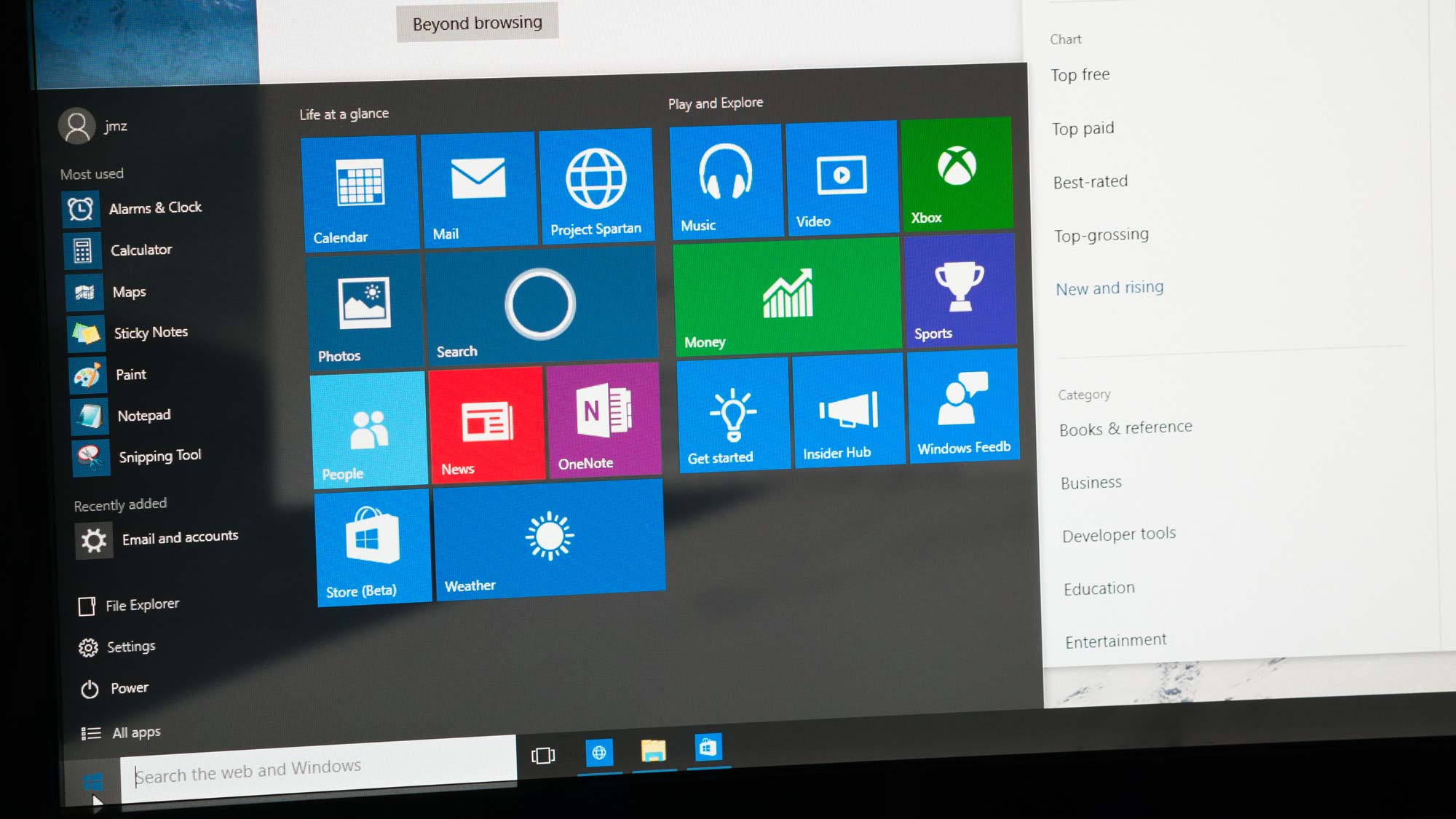
Windows 10 has had its fair share of failings recently but none are as damaging as the latest update, which is causing Blue Screen of Death errors and deleting files.
Users who downloaded Windows 10 KB4549951 are reporting a range of problems, from system errors to personal files being deleted without permission, Windows Latest reported. Microsoft released the latest version of Windows 10 on April 14 to patch a number of security problems.
- Windows 10 Review
- How to Use Windows 10
- How to Upgrade to Windows 10 for free in 2020
Soon after, users started complaining that their laptops were showing the Blue Screen of Death, which typically signifies a serious hardware or driver problem. A portion of the users hit by this issue experienced a complete system failure.
Windows 10 file deletion bug
If Blue Screen of Death sounds bad, it gets even worse. The update now appears to be moving and deleting files.
As Windows Latest reports, users are reporting that documents, pictures, files and personal settings are vanishing from their system after installing Windows 10 KD4549951.
“This update is a disaster. It deleted my files, pictures, documents saved in system drive and as well as my apps which I downloaded from Windows Store,” one user wrote in the Windows Latest comments.
“I guess this latest update happened last night. I switch on this evening and all my personal settings are deleted. No bookmarks in Firefox or Chrome. I don’t want Bing or Internet Explorer. Wallpaper removed,” another Windows 10 user wrote on Microsoft’s forum.
Sign up to receive The Snapshot, a free special dispatch from Laptop Mag, in your inbox.
This isn't the first time we've heard of files getting deleted off of Windows 10 PCs. In February, Windows 10 version KB4532693 was causing the desktop to return to its default settings, and in 2018, the now-defunct Windows 10 October update was erasing PC users' documents, photos and music folders.
What to do
Your best line of defense against Windows 10's update bugs is to revert to an older, more stable version of the operating system. We don't typically advise uninstalling an update meant to fix security issues, so only do so if you're experiencing problems with version KB4549951.
If you fall into that category, open your Settings, press "Update & Security" and choose "Windows Update" on the left side.
From there, click "View update history" and find the KB4549951 to uninstall. Once you've done that, you'll need to restart your PC.
Phillip Tracy is the assistant managing editor at Laptop Mag where he reviews laptops, phones and other gadgets while covering the latest industry news. After graduating with a journalism degree from the University of Texas at Austin, Phillip became a tech reporter at the Daily Dot. There, he wrote reviews for a range of gadgets and covered everything from social media trends to cybersecurity. Prior to that, he wrote for RCR Wireless News covering 5G and IoT. When he's not tinkering with devices, you can find Phillip playing video games, reading, traveling or watching soccer.

