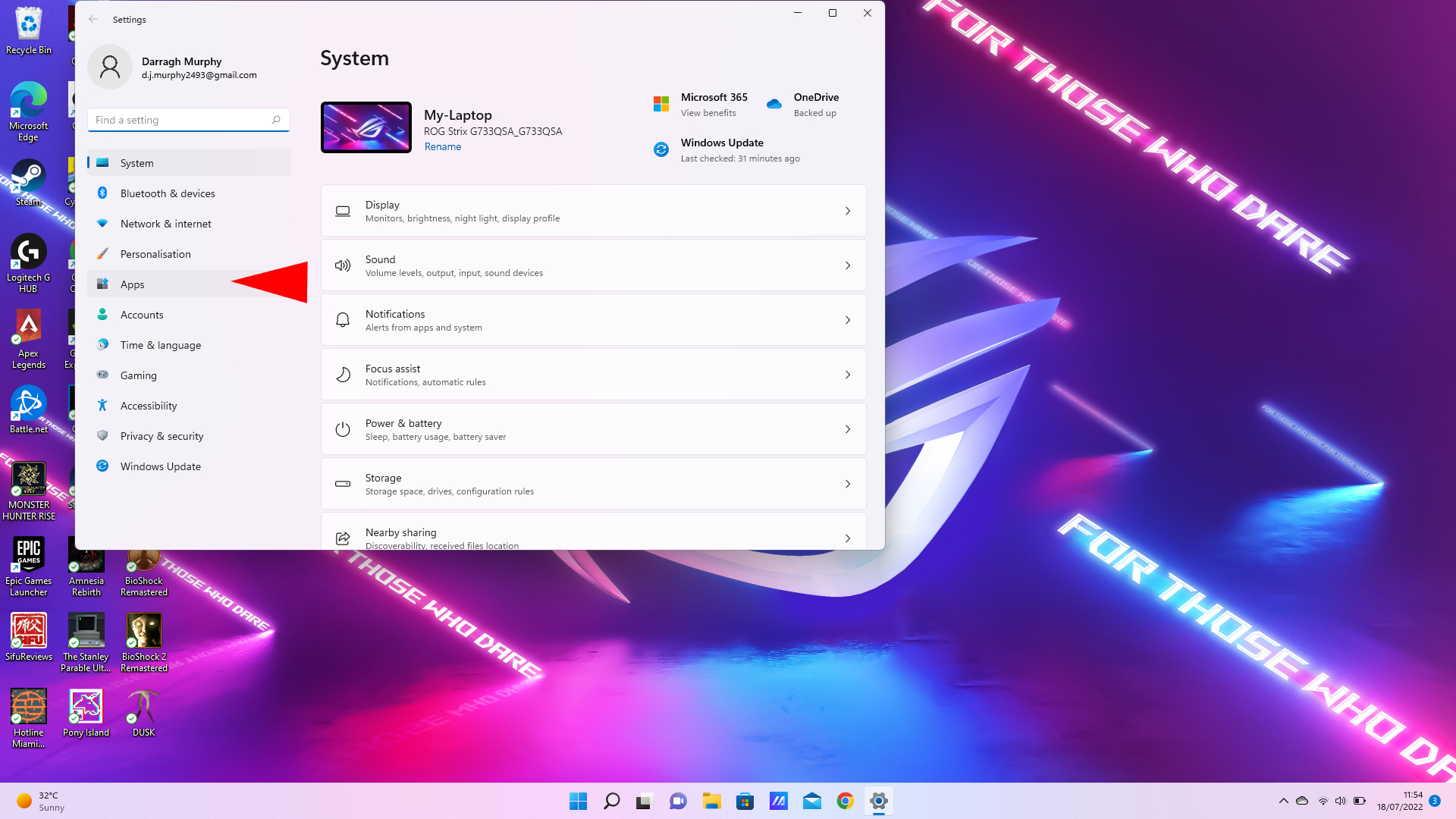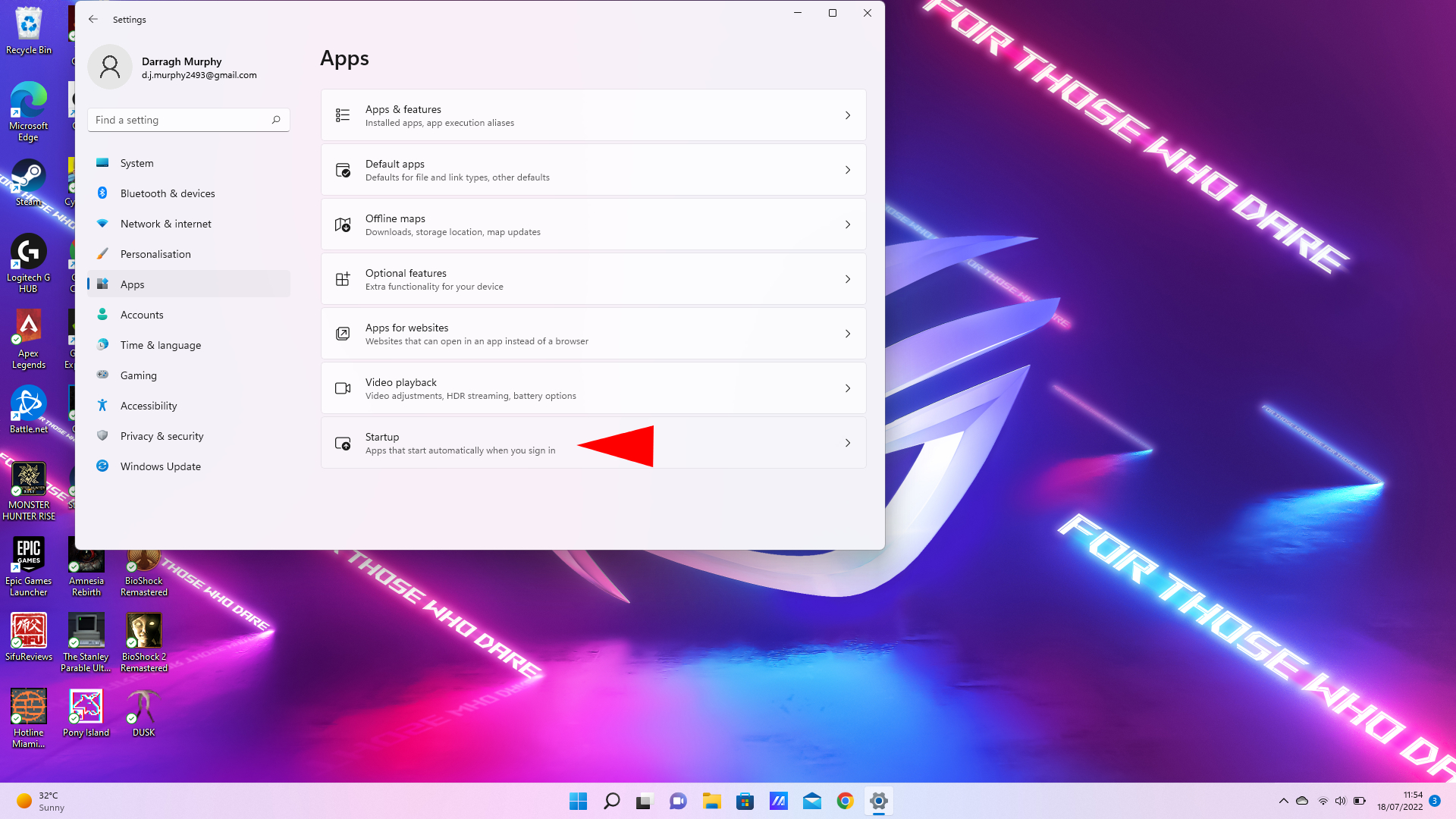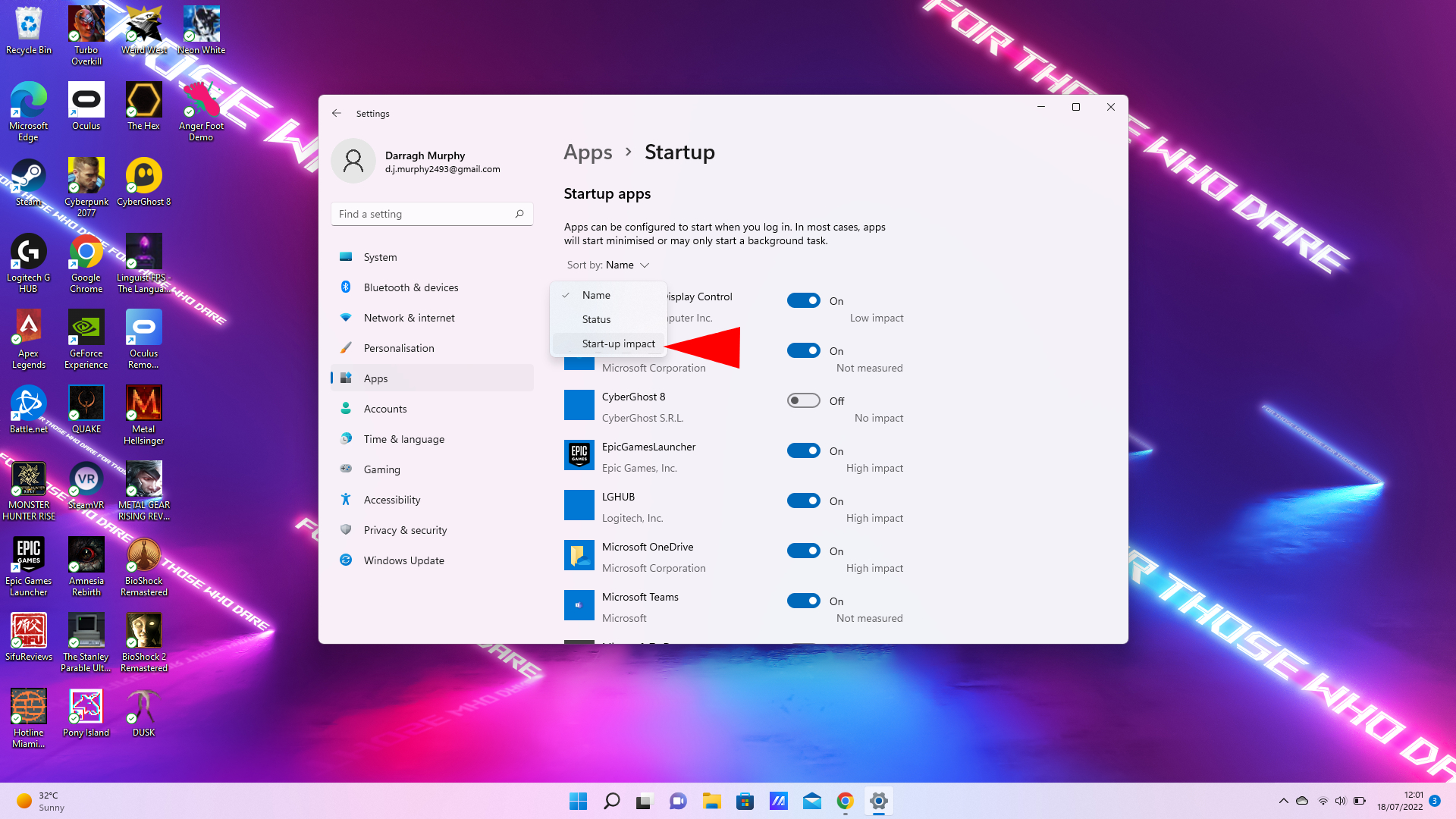How to disable startup apps on Windows 11
Here's how to disable apps on startup to boost performance on Windows 11
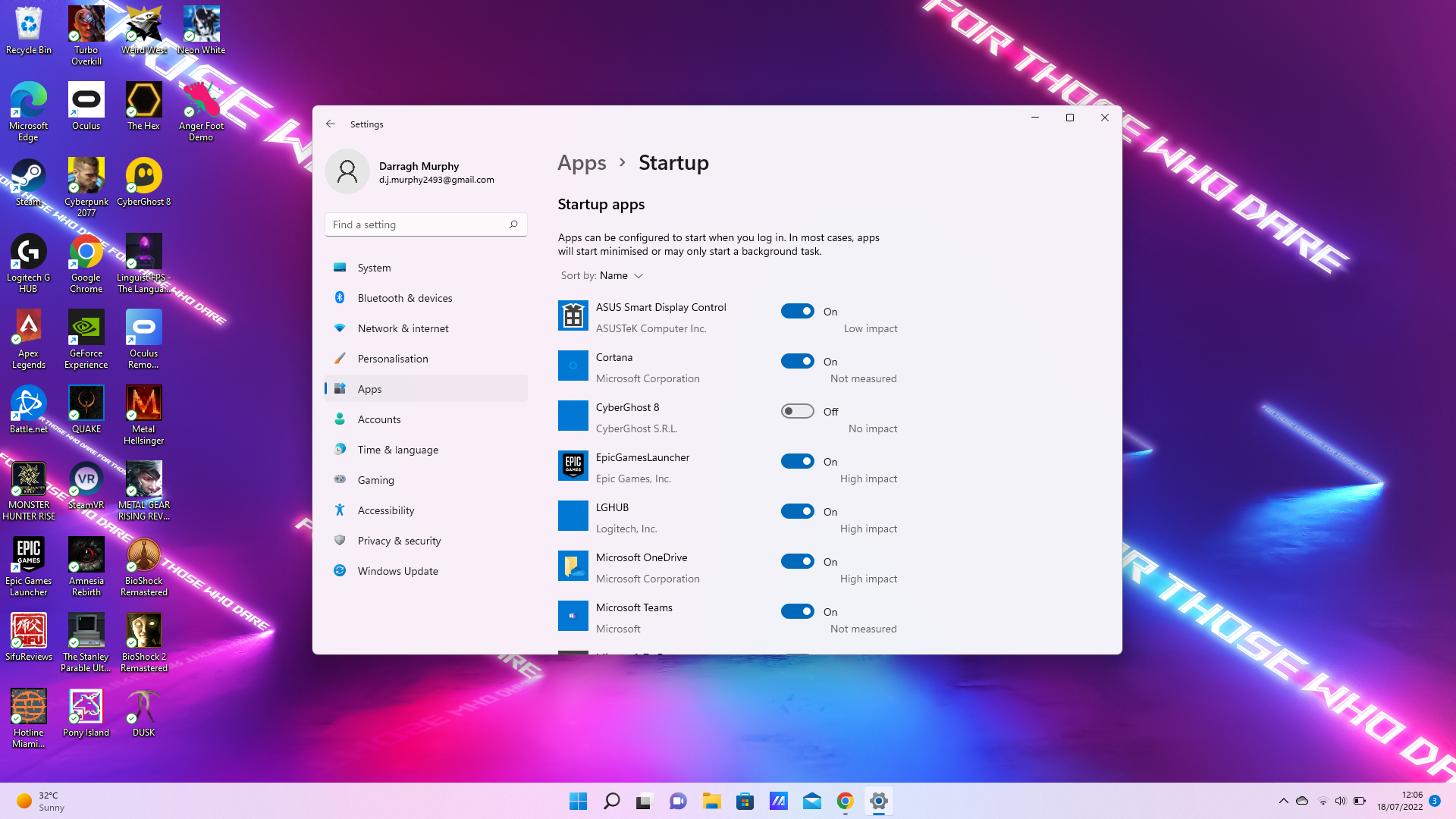
Windows 11 offers improved stable performance and other major upgrades, but it can still suffer from slow startup speeds due to apps running in the background. What's more, if these are apps you never use, they could be impacting your Windows PC's performance and battery life.
The good news is there's a simple solution to stop apps from starting up automatically as soon as you log in to your PC or laptop. Here's how to optimize your system's performance by disabling apps on startup.
How to disable apps at startup on Windows 11
Microsoft allows a number of apps to automatically run at startup on Windows 11, along with other programs you may download such as gaming clients or VPN services. While this can be handy as soon as you log in, some apps may start minimized or run tasks in the background without you realizing it. This can impact start-up times and hinder your PC's performance.
However, you can easily configure which apps to start when you log in — disabling the apps you never use. Follow the steps below to optimize your system's startup performance.
- On your Windows 11 PC, right-click the Start Menu icon on your taskbar and select Settings. A menu will appear where you choose from common apps native to Windows.
- On the left-hand sidebar, click on Apps.
- Navigate to Startup at the bottom of the menu.
- Turn off the toggle switch next to the apps you want to disable.
- Windows lets you know the impact level of each app. To make it easier to see which apps have "High impact," click on Sort by and select "Start-up impact."
There you have it. The apps you have disabled will no longer automatically start up when you log in to your PC. Depending on the number of apps previously running with "High impact," you could see better boot times and overall performance. It's a simple task that's worth the effort.
If you're wondering how to improve boot times in Windows 10 by disabling startup programs, we've got you covered.
Sign up to receive The Snapshot, a free special dispatch from Laptop Mag, in your inbox.

Darragh Murphy is fascinated by all things bizarre, which usually leads to assorted coverage varying from washing machines designed for AirPods to the mischievous world of cyberattacks. Whether it's connecting Scar from The Lion King to two-factor authentication or turning his love for gadgets into a fabricated rap battle from 8 Mile, he believes there’s always a quirky spin to be made. With a Master’s degree in Magazine Journalism from The University of Sheffield, along with short stints at Kerrang! and Exposed Magazine, Darragh started his career writing about the tech industry at Time Out Dubai and ShortList Dubai, covering everything from the latest iPhone models and Huawei laptops to massive Esports events in the Middle East. Now, he can be found proudly diving into gaming, gadgets, and letting readers know the joys of docking stations for Laptop Mag.