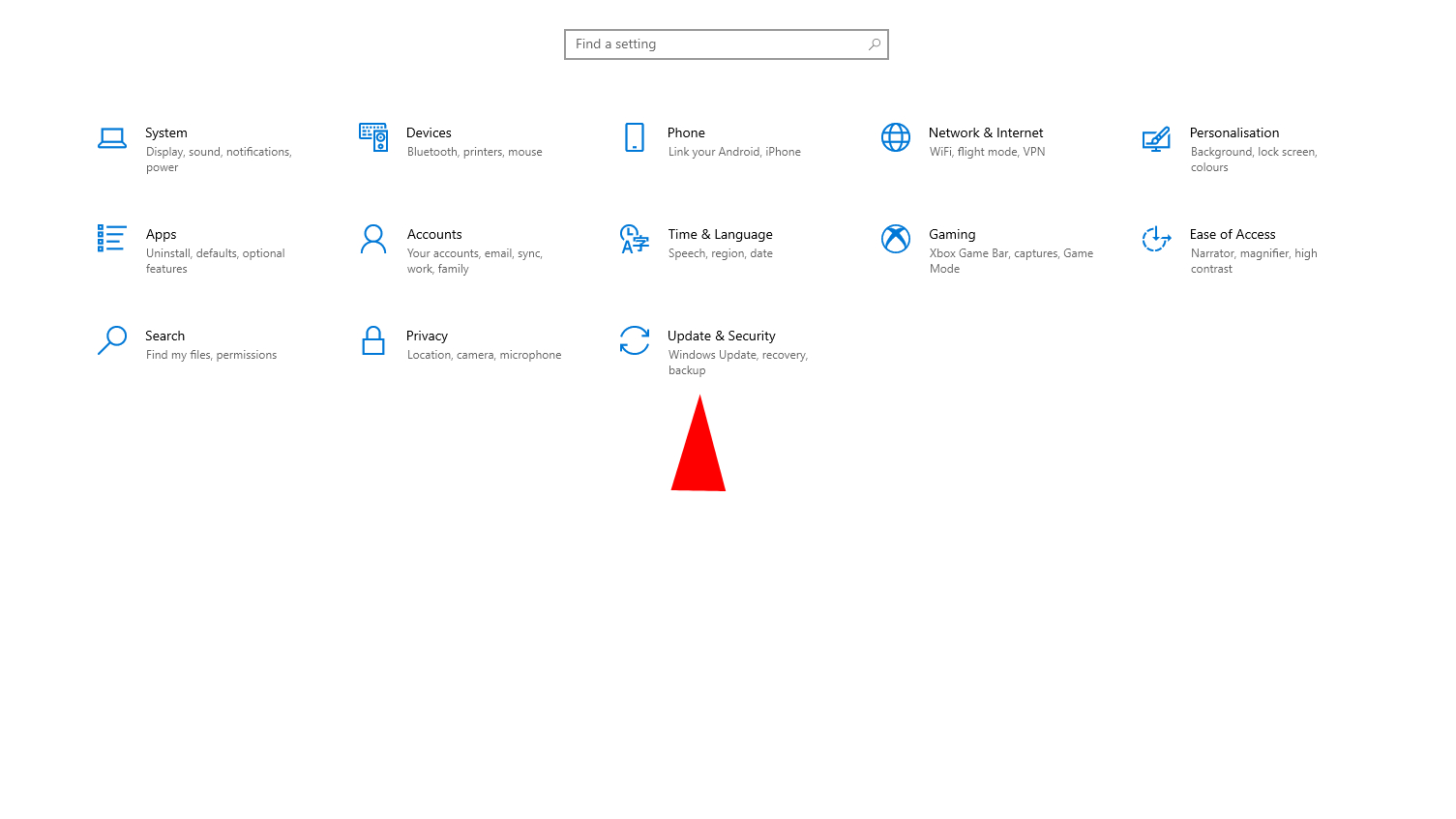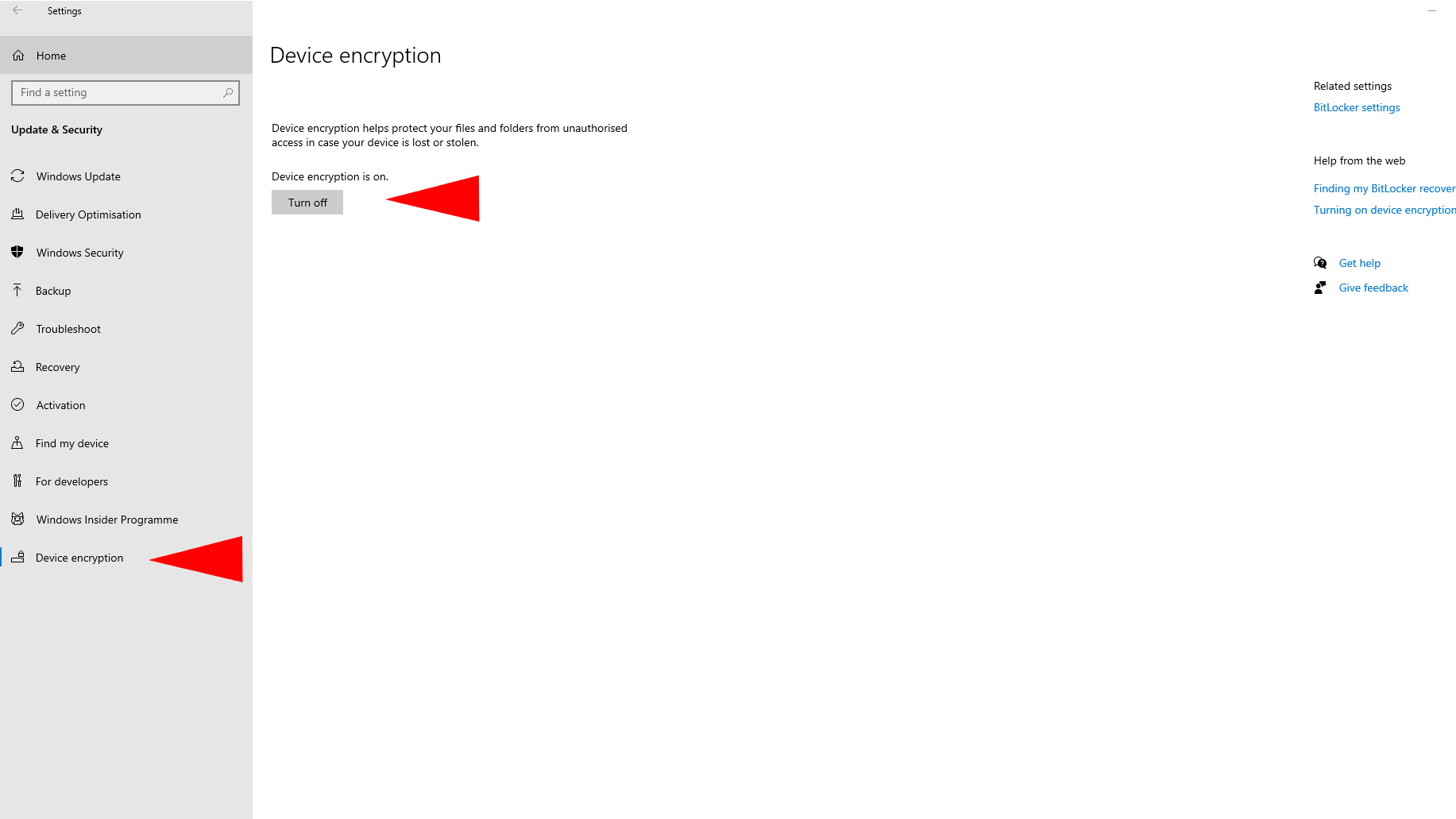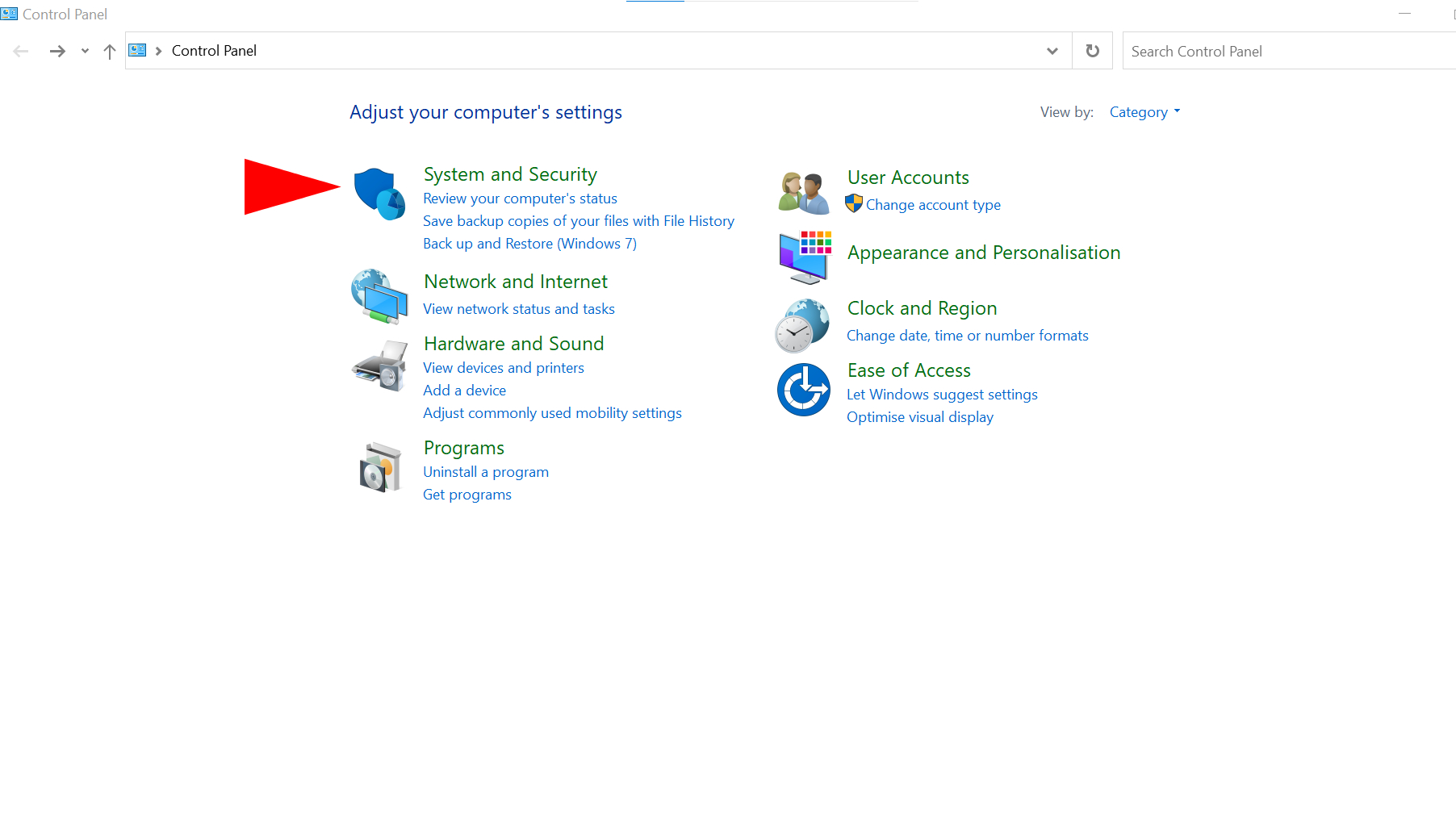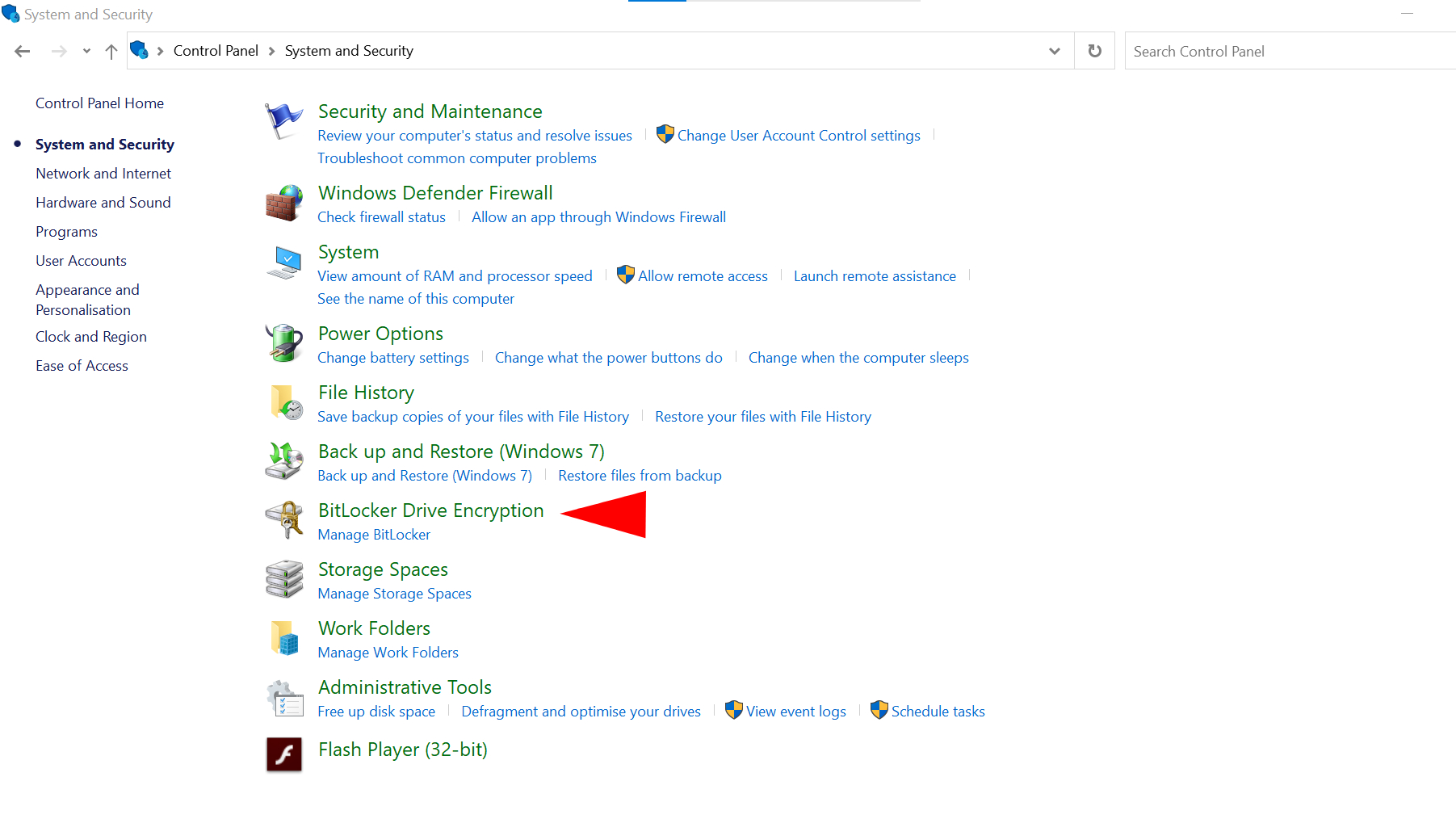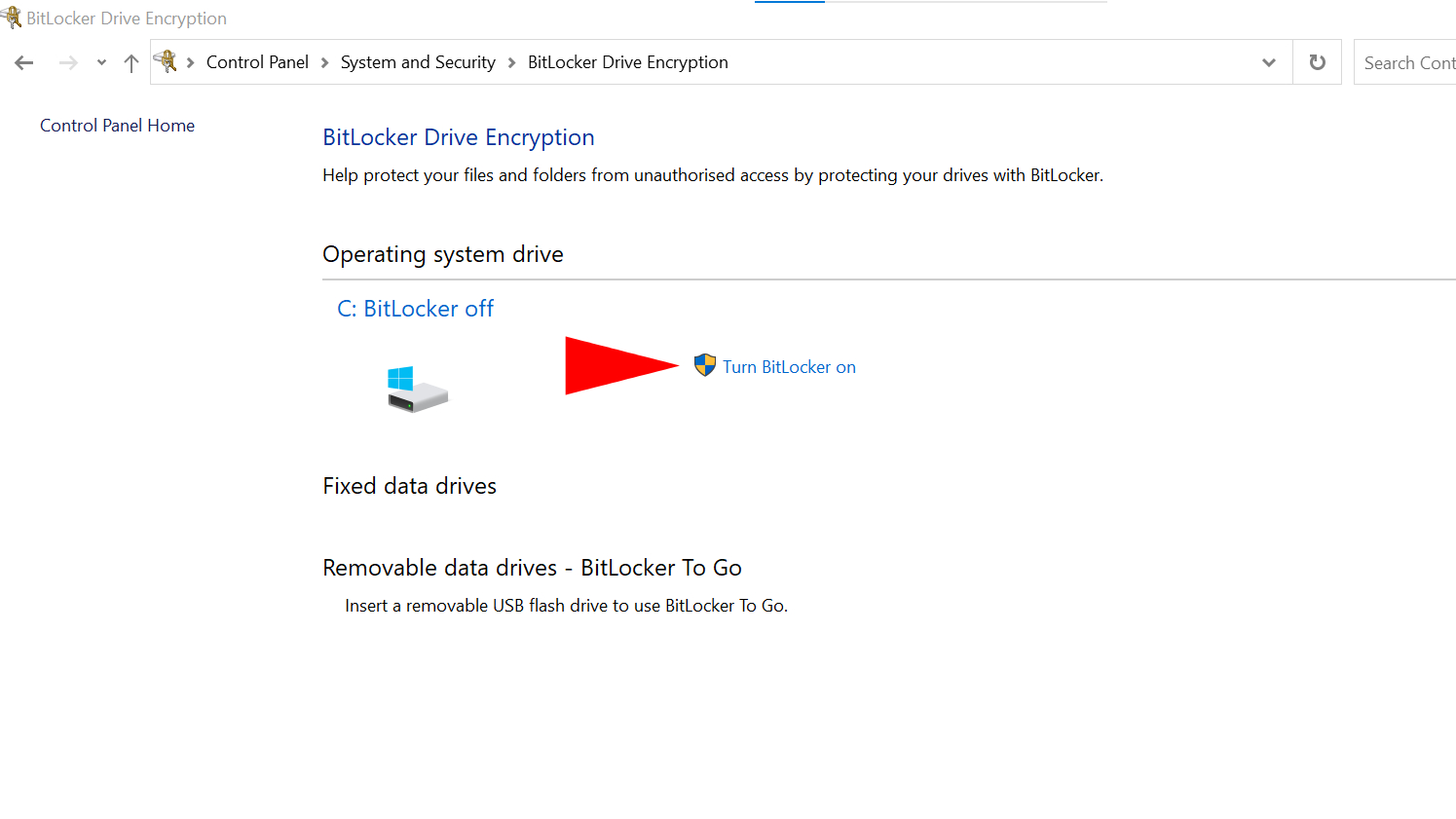How to encrypt your Windows 10 laptop
Here's how to encrypt your Windows 10 laptop to prevent unauthorized access

Laptops are valuable devices that can be used to store and access private data, whether that be confidential work files or personal credentials you don't need prying eyes peeping at. While protecting folders with a password is a secure way to keep your data hidden, you can take your protection a step further by encrypting your Windows 10 device.
Encrypting your laptop can protect your data and will let you control the people who can access your device. Everyone else won't be authorized to roam around your laptop freely. What's more, it's simple to switch on. Read on to find out how to encrypt your laptop in Windows 10 to prevent unauthorized access.
How to encrypt your laptop in Windows 10
There are a couple of ways to turn on Windows 10's device encryption, but they may not be available to everyone. Microsoft states the BitLocker encryption method is not available to those using the Windows 10 Home edition, while the standard device encryption setting may not be available to those who aren't using an administrator account.
If you have an administrator account for your device, follow the steps below:
- Click on the Start menu and select Settings.
- In the Settings pop-up menu, click "Update & Security."
- Navigate to "Device encryption" (the last option on the sidebar).
- If device encryption is turned off, select "Turn on."
If it's available, you can also turn on the BitLocker Drive Encryption to protect your drives.
- In the Search box, type "Control Panel" and select the app.
- Select "System and Security."
- Select "BitLocker Drive Encryption."
- Click "Turn on BitLocker" and then follow the instructions.
Once BitLocker Drive Encryption is switched on, you'll be able to customize how your laptop or PC is protected. This includes suspending protection for a limited time, changing how your device is unlocked when booting your laptop, changing your PIN, and being able to turn off BitLocker.
For added protection, Windows 10 also has a secret anti-ransomware feature that you'll want to switch on. For all things Windows, check out our Windows 10 guide, and for a better look at Microsoft's next-generation operating system, check out how to download Windows 11 for free.
Sign up to receive The Snapshot, a free special dispatch from Laptop Mag, in your inbox.

Darragh Murphy is fascinated by all things bizarre, which usually leads to assorted coverage varying from washing machines designed for AirPods to the mischievous world of cyberattacks. Whether it's connecting Scar from The Lion King to two-factor authentication or turning his love for gadgets into a fabricated rap battle from 8 Mile, he believes there’s always a quirky spin to be made. With a Master’s degree in Magazine Journalism from The University of Sheffield, along with short stints at Kerrang! and Exposed Magazine, Darragh started his career writing about the tech industry at Time Out Dubai and ShortList Dubai, covering everything from the latest iPhone models and Huawei laptops to massive Esports events in the Middle East. Now, he can be found proudly diving into gaming, gadgets, and letting readers know the joys of docking stations for Laptop Mag.