How to Create an Image of a USB Drive
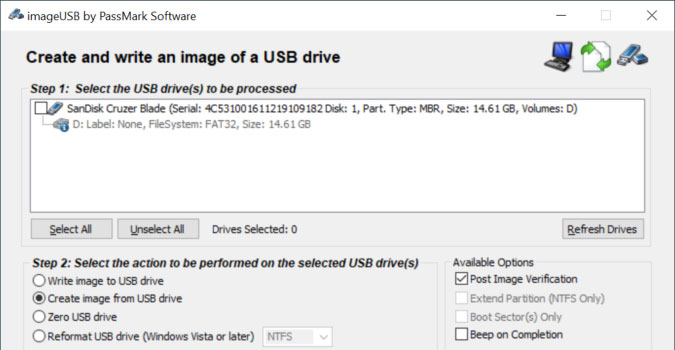
If you need to make copies of a bootable drive, just copying the files is not enough. You’ll need to create an image. Passmark’s ImageUSB is a third party tool perfect for this job as it is easy to use and does not need to be installed. Once you create the image you can use ImageUSB to copy it to other USB drives.
1) Open https://www.osforensics.com/tools/write-usb-images.html in any browser.
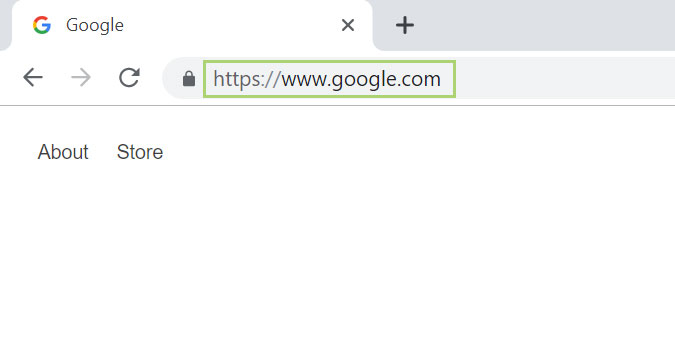
2) Click the Download button to download the tool.
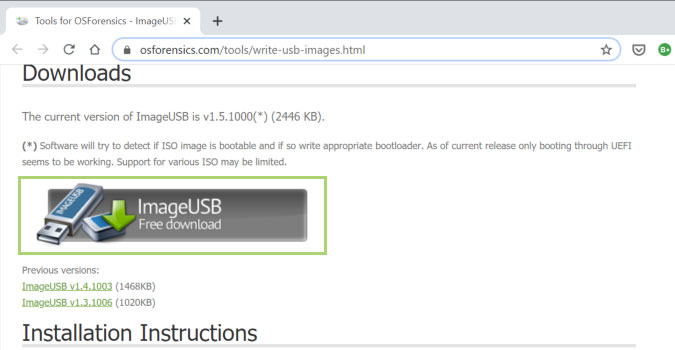
3) Click on the downloaded file to unzip the file.
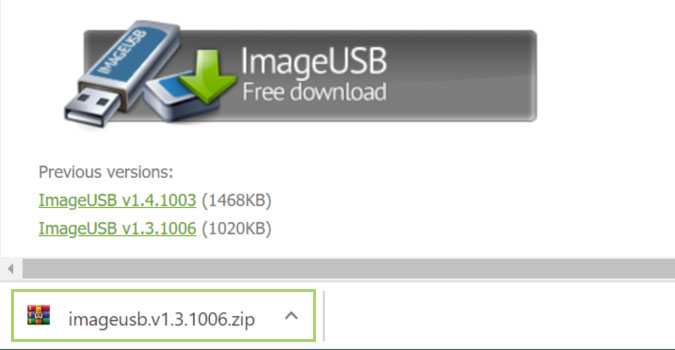
4) Click imageUSB.exe to launch the tool.
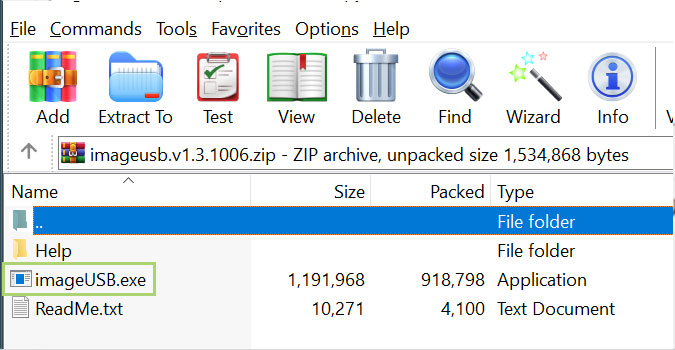
5) Select the USB drive for you are creating an image.
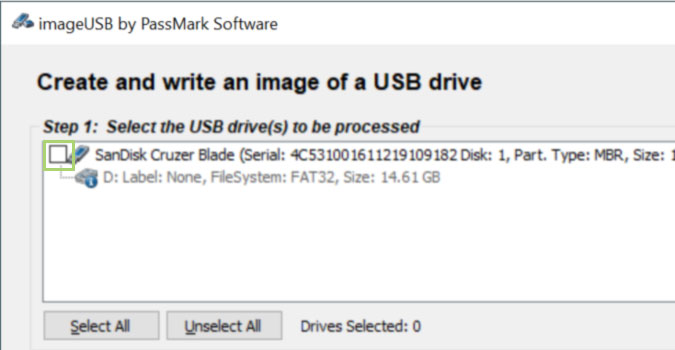
6) Under Step 2, select Create image from USB drive.
Sign up to receive The Snapshot, a free special dispatch from Laptop Mag, in your inbox.
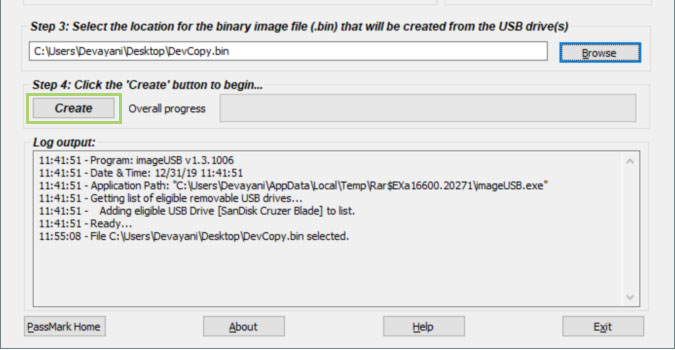
7) Click Browse to select a location to store the image.
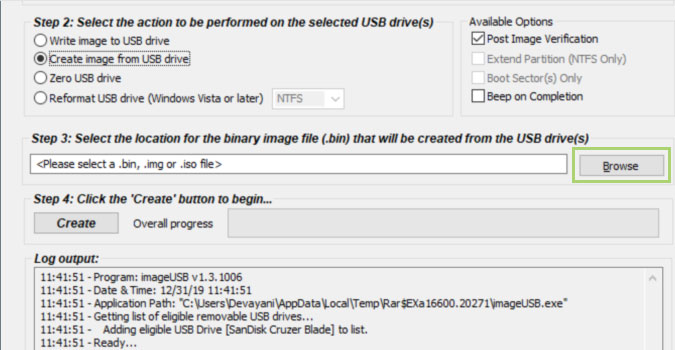
8) Type a filename in the Save as dialogue box.
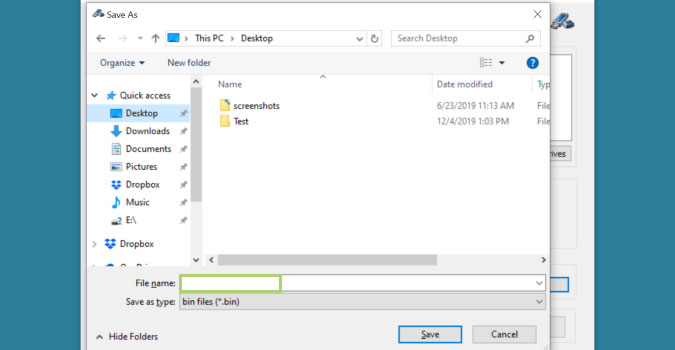
9) Click Save to assign the location.
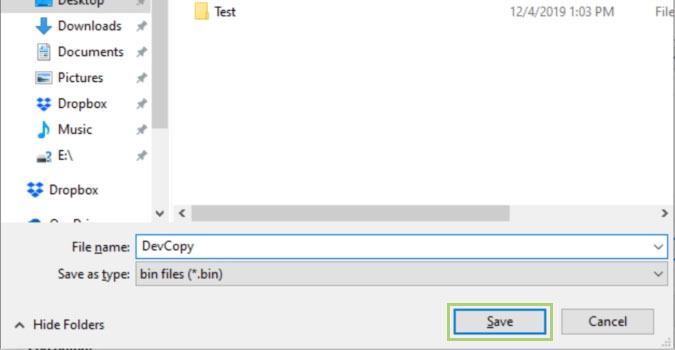
10) Under Step 4, click Create.
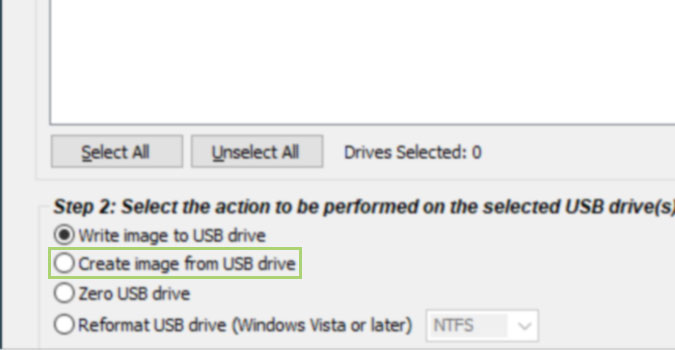
Bryan covers everything you need to know about Windows, social media, and the internet at large for Laptop Mag. Thanks to his extensive knowledge of operating systems and some of the most popular software out there, Bryan has written hundreds of helpful guides, including tips related to Windows 11 drivers, upgrading to a newer version of the OS, editing in Microsoft Photos, or rearranging pages in Google Docs.
