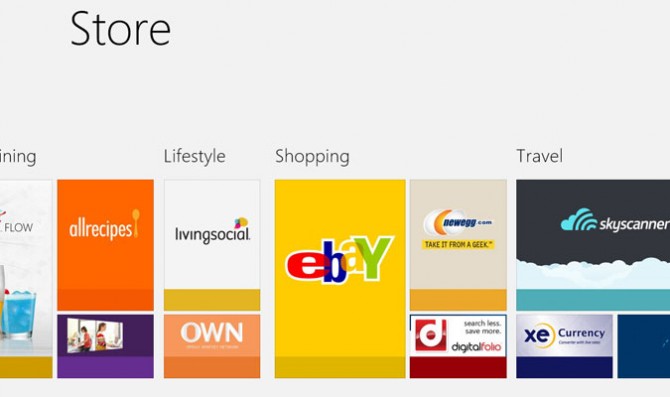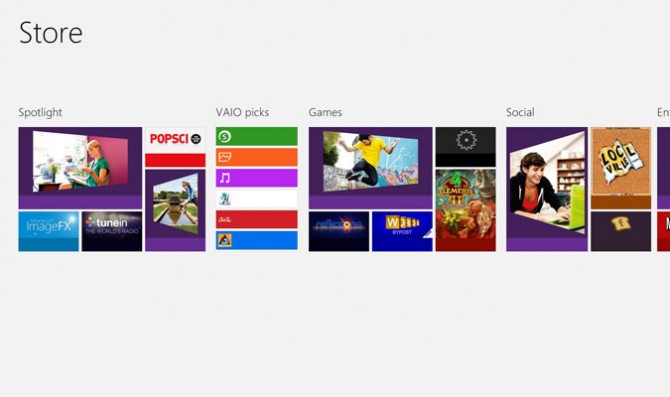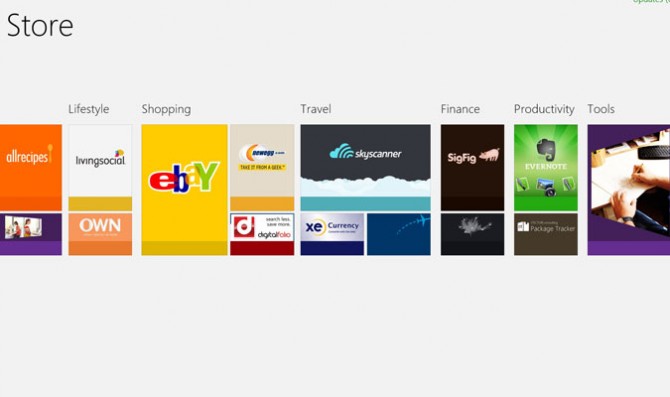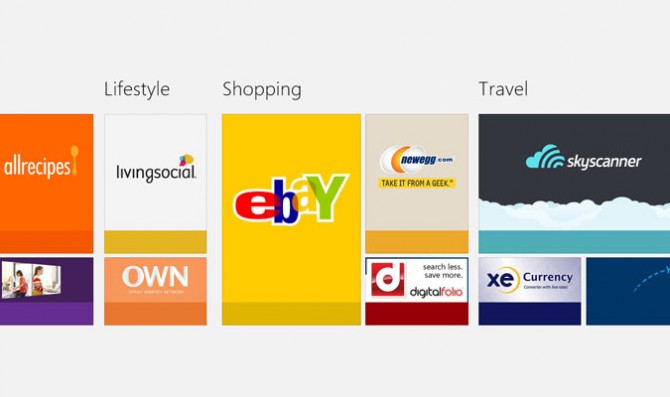How to Use Semantic Zoom in Windows 8
With large databases of tiles like you find in the Windows Store or the Start screen, swiping or scrolling through all those blocks can be a hassle. Semantic zoom solves this problem by giving you a way see large sets of tiles quickly.
1. Perform the pinch gesture on a touch screen or touch pad. Use CTRL + - or CTRL + scroll wheel with keyboard and mouse. The view will zoom out and present you with a birds-eye view of all the available tiles in the app. This allows you to easily scroll through different categories (ex: Social and Games in the Windows Store) with less swipes than you would've needed to perform in the zoomed-in view. While zoomed in, it took us five swipes to scroll through all the categories in the Windows Store. When zoomed out, it only took one swipe.
2. Swipe horizontally to find your category of choice.
3. Perform the stretch gesture on a category that interests you most. Doing so reveals information about tiles within each category, like each app's star rating and price in the Windows Store.
Sign up to receive The Snapshot, a free special dispatch from Laptop Mag, in your inbox.