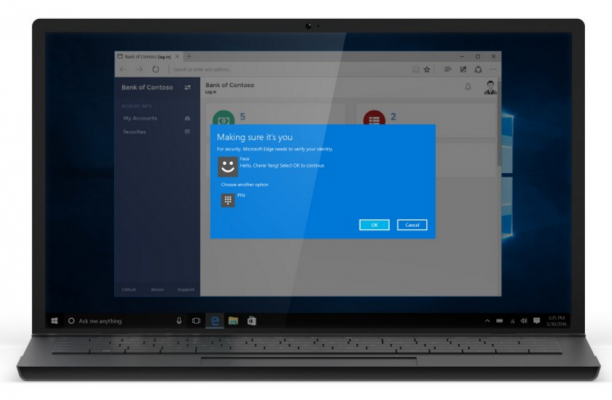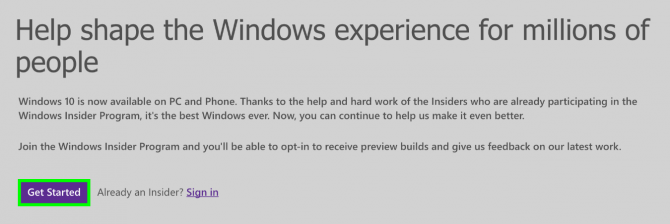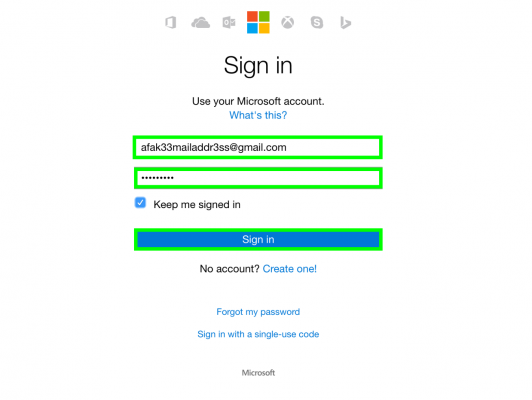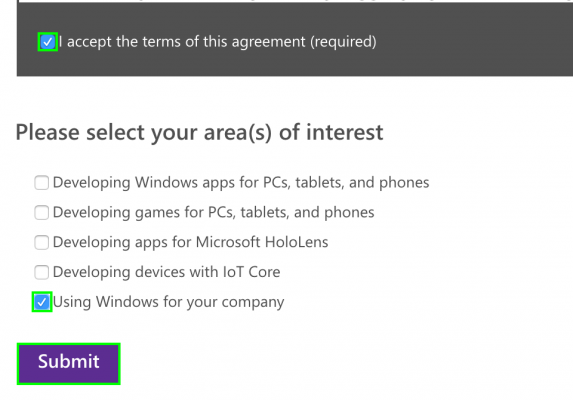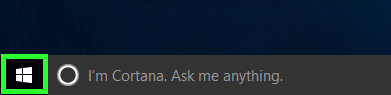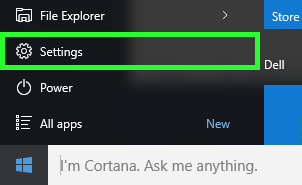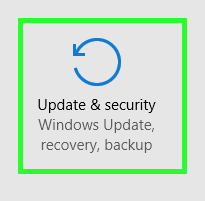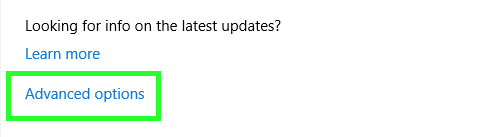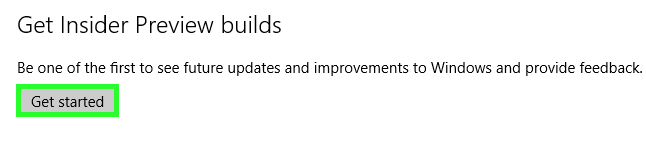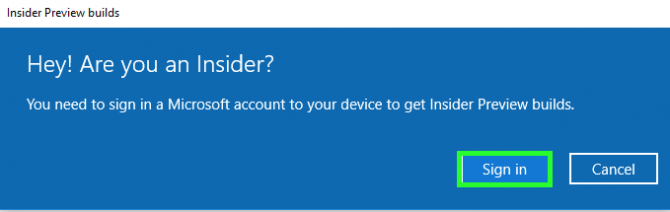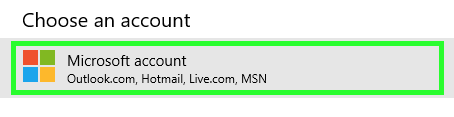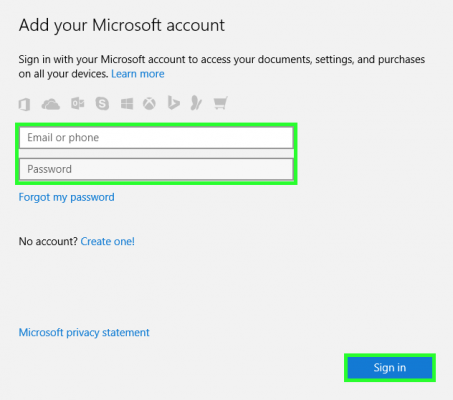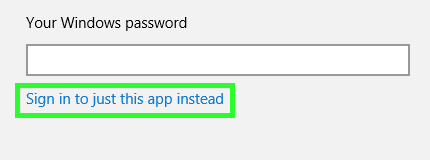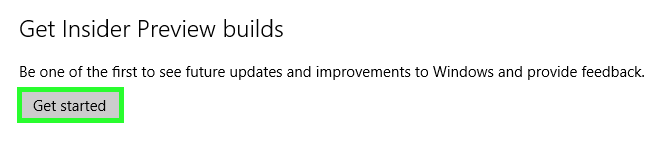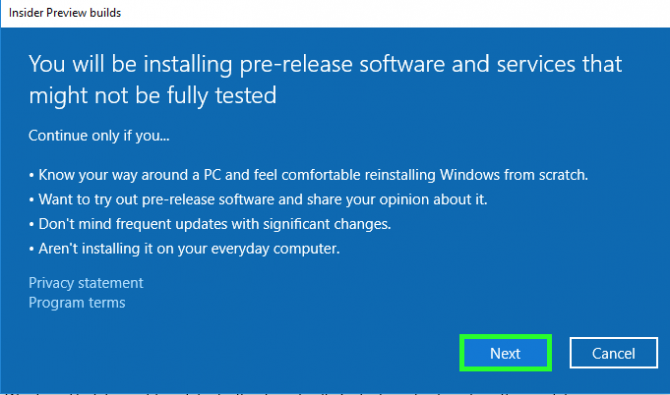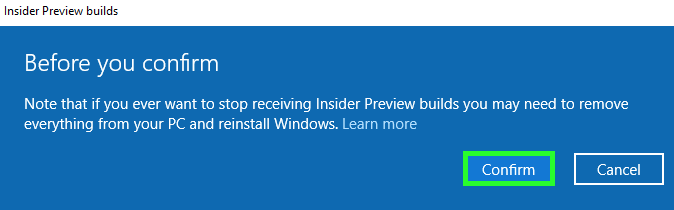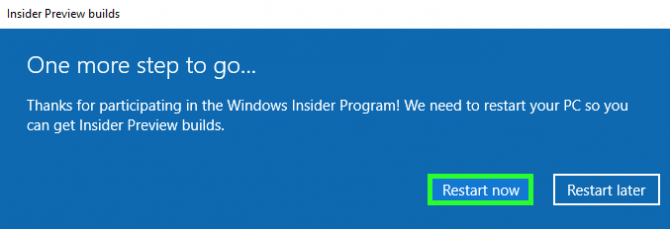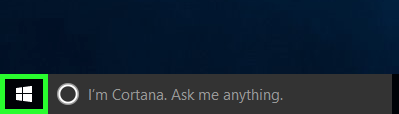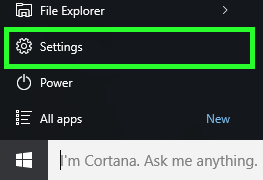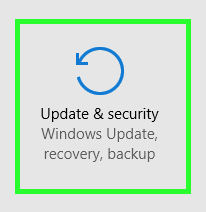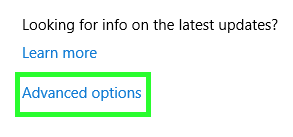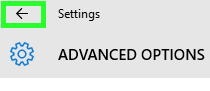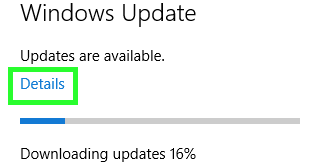How to Install the Windows 10 Anniversary Update Preview
Microsoft isn't ready to give every user access to the Windows 10 Anniversary Update, but you can preview the upcoming version, currently labeled as Build 14316, if you're excited to test its new features. Due out in final form this summer, the Anniversary Update includes new features include Windows Hello logins for Web sites, intelligent hand-writing recognition and a smarter Cortana that find your phone or send directions to it.
In order to preview the new features of the Windows 10 Anniversary edition, you'll have to join the Windows Insider program and set your computer up to receive the latest builds. Just keep in mind that this is considered beta-level software and there could be a few bugs.
How to Get The Latest Build of Windows 10
1. Navigate to https://insider.windows.com and click Get Started.
2. Sign into your Microsoft Account. If you don't have one, you can create one with our instructions.
3. Check the box next to the program agreement, check a box that specifies your area of interest and click OK.
4. Click the Start button.
5. Select Settings.
Sign up to receive The Snapshot, a free special dispatch from Laptop Mag, in your inbox.
6. Click Update & security.
7. Click Advanced options.
8. Click Get started.
9. Click Sign in.
10. Select Microsoft account.
11. Enter your email address and password, and click Sign in.
12. Click "Sign in to just this app instead."
13. Click Get started.
15. Click Confirm.
16. Click Restart now.
17. After your system has booted, click the Start button.
18. Select Settings.
19. Click Update & security.
20. Click Advanced options.
21. Drag the slider to the right end where it will say Fast.
22. Click the back arrow. You will now see system updates download.
23. Click Details to see which updates are downloading. If you don't see build 14316, wait for all of the current updates to be downloaded and check this window again to see if Windows is installing the Anniversary Build preview.
- How to Do a Clean Install of Windows 10
- Chromebooks vs. Windows 10 Laptops: What Should You Buy?
- How to Switch Between Start Screen and Start Menu in Windows 10
Henry was a contributing writer at Laptop Mag. He penned hundreds of articles, including helpful how-tos for Windows, Mac, and Gmail. Henry has also written about some of the best Chromebooks, and he has reviewed many Apple devices, including various MacBook Air laptops. He is now a managing editor at our sister site Tom's Guide, covering streaming media, laptops, and all things Apple.