Windows 11: The new Calculator, Snipping Tool, Mail and Calendar apps are here
Windows 11 revamps the Calculator app and more
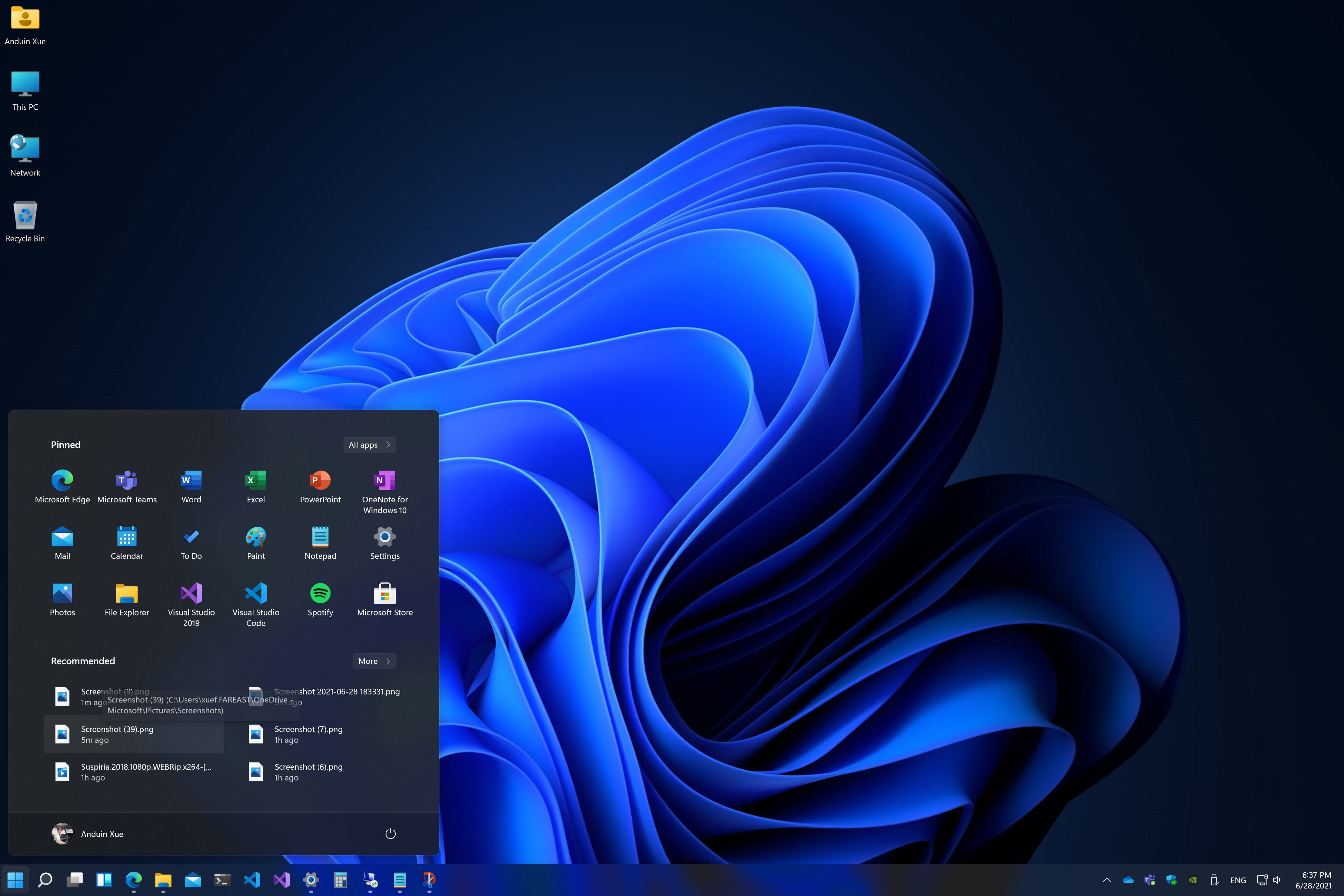
Microsoft is rolling out the latest preview build of Windows 11, which is jam-packed with new features. Popular, productivity-boosting, pre-installed apps such as Calculator, Mail, Calendar and the Snipping Tool are all getting a sweet revamp to make the Windows experience smoother and more convenient.
However, if you want to get a sneak peek of the updated apps, you'll need to join the Windows Insiders program. Click here to find out how you can download the Windows 11 preview build so you can play around with the new, eye-catching features, too.
Updated Calculator app
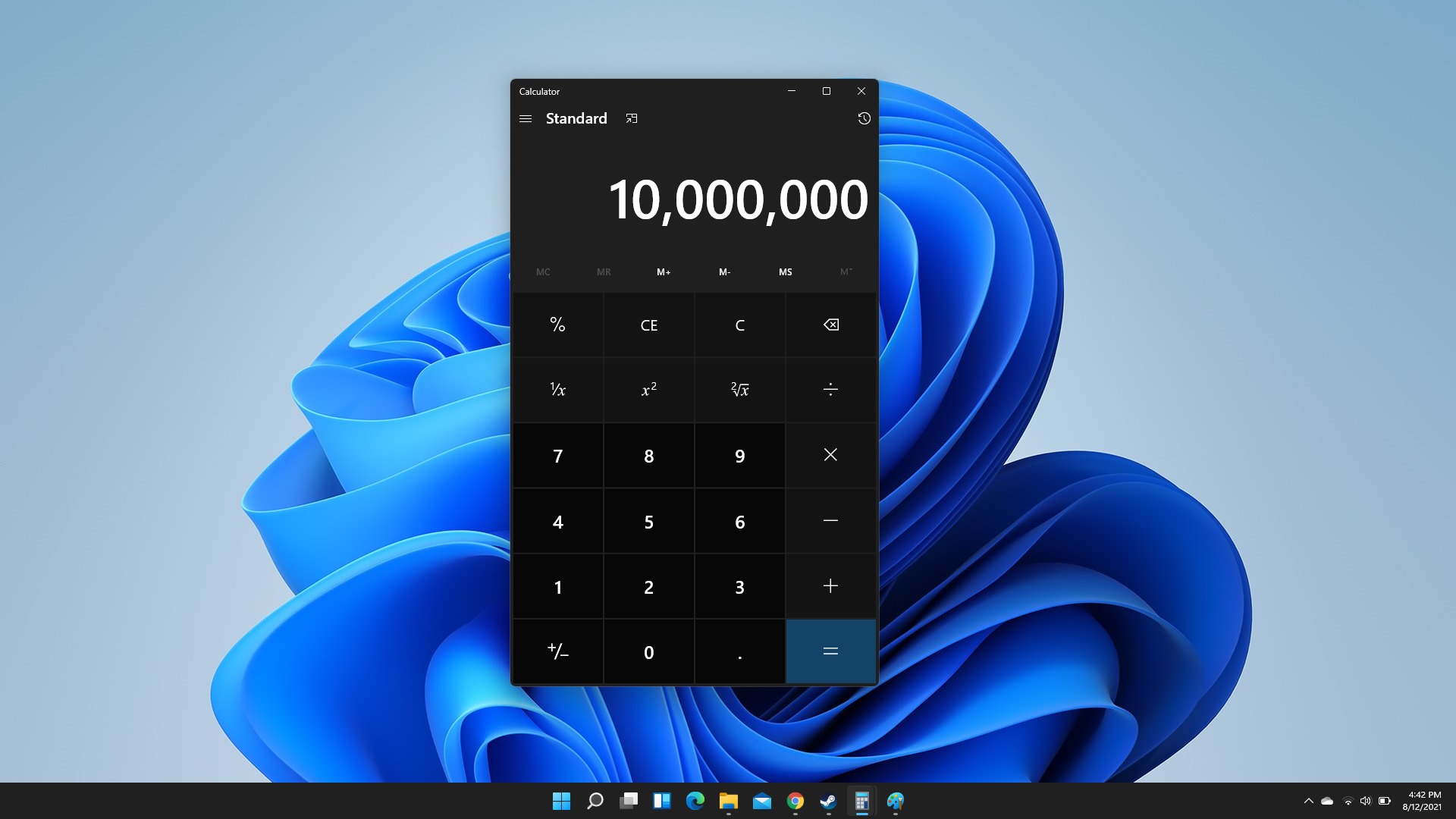
The newly refreshed Calculator app now mimics your Windows theme. For example, if you've set Windows to dark mode, the Calculator app will follow suit — as it should! Microsoft added that the Calculator app has a new app theme setting, which lets users set the Calculator theme independent of what Windows looks like. In other words, you should be able to set the Calculator to dark mode while Windows is in light mode.
Microsoft gushed about the Calculator app's useful features, including its programmer, graphing and scientific options.
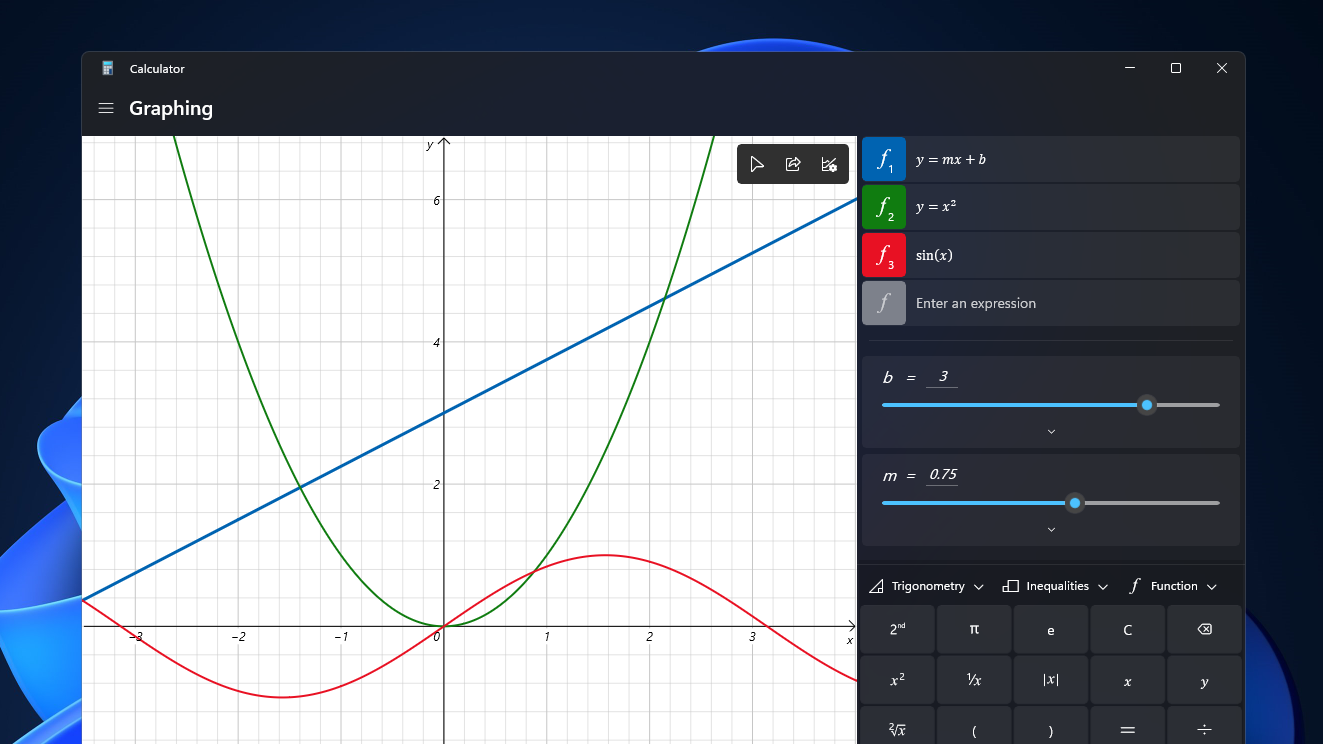
"It’s the perfect tool to help you complete your math homework, manage your finances, plot, and analyze equations on a graph, and evaluate algebra, trigonometry, and complex math expressions!" Dave Grochocki, Microsoft's Senior Program Manager Lead, said.
Updated Snipping Tool
Similar to the Calculator app, the Snipping Tool also has a new app theme setting so that you can transform the app into a different theme independent from Windows.
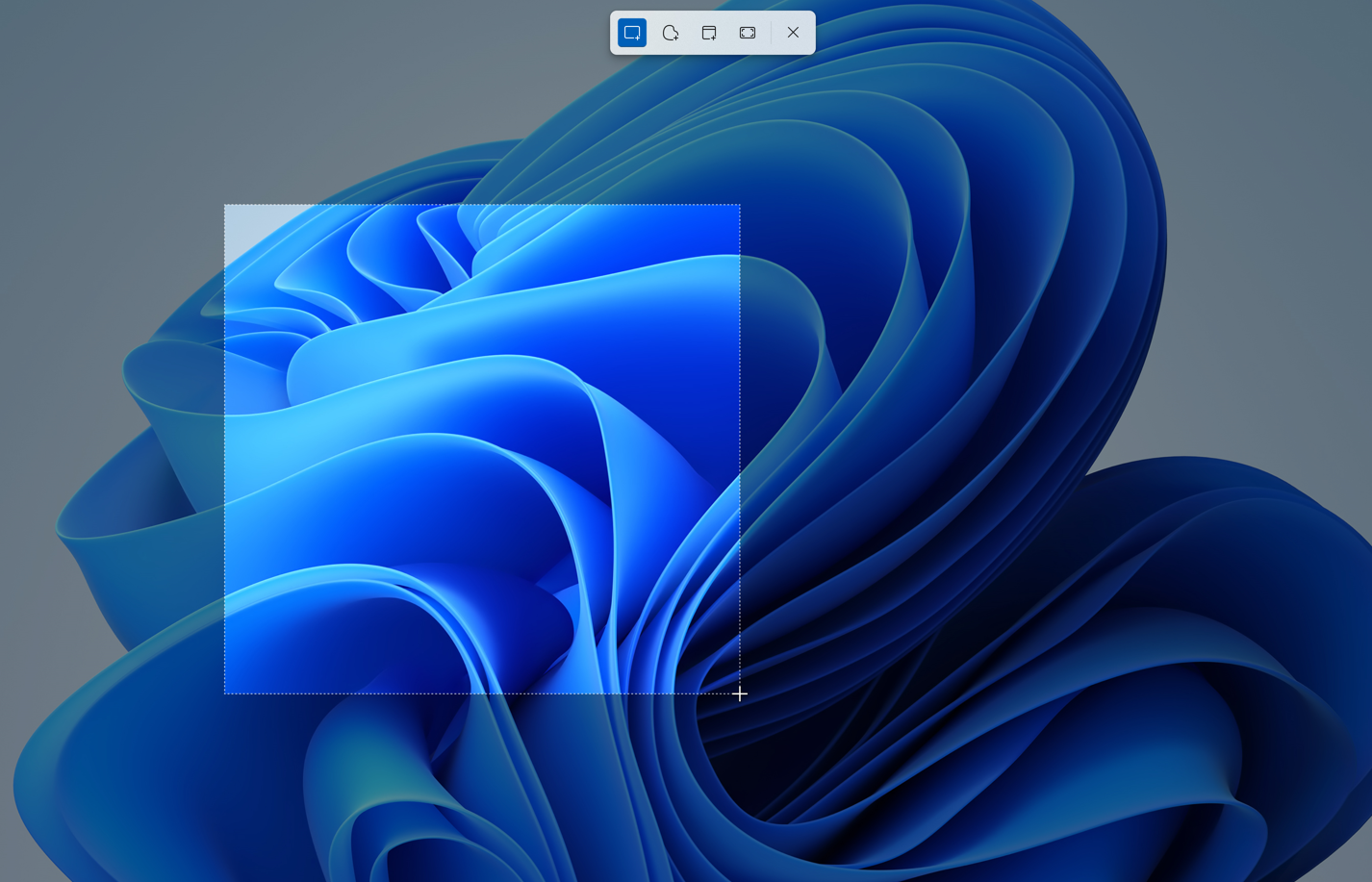
Windows 11's brand spankin' new Snipping Tool combines the best features of two apps: the classic Snipping Tool and Snip & Sketch apps. To take a screenshot in Windows 11, users will have to use the Win + Shift + S keyboard shortcut. This shortcut will also pull up a snipping menu that houses a variety of screenshot options, including Rectangular Snip, Freeform Snip, Windows Snip, and Fullscreen Snip.
Sign up to receive The Snapshot, a free special dispatch from Laptop Mag, in your inbox.
"Once you’ve taken a screenshot, Snipping Tool provides editing tools for annotations, improved cropping, and more to edit your screenshots how you want," Grochocki said.
Updated Calendar and Mail apps
Microsoft announced that it has added the "Windows 11 look" of soft, rounded corners to the Calendar and Mail apps. It was about time that the Redmond-based tech giant added the Windows 11 touch to both apps so that they can mimic the new look and feel of the next-generation operating system.
We look forward to see whether all of these small tweaks culminate into a successful operating-system roll out in the future. Check out our oft-updated Windows 11 hub to stay in the loop about the highly anticipated OS.
Kimberly Gedeon, holding a Master's degree in International Journalism, launched her career as a journalist for MadameNoire's business beat in 2013. She loved translating stuffy stories about the economy, personal finance and investing into digestible, easy-to-understand, entertaining stories for young women of color. During her time on the business beat, she discovered her passion for tech as she dove into articles about tech entrepreneurship, the Consumer Electronics Show (CES) and the latest tablets. After eight years of freelancing, dabbling in a myriad of beats, she's finally found a home at Laptop Mag that accepts her as the crypto-addicted, virtual reality-loving, investing-focused, tech-fascinated nerd she is. Woot!

