Windows 10 update bugs slam Lenovo ThinkPads: What to do now
There is a fix for most (but not all) of the issues
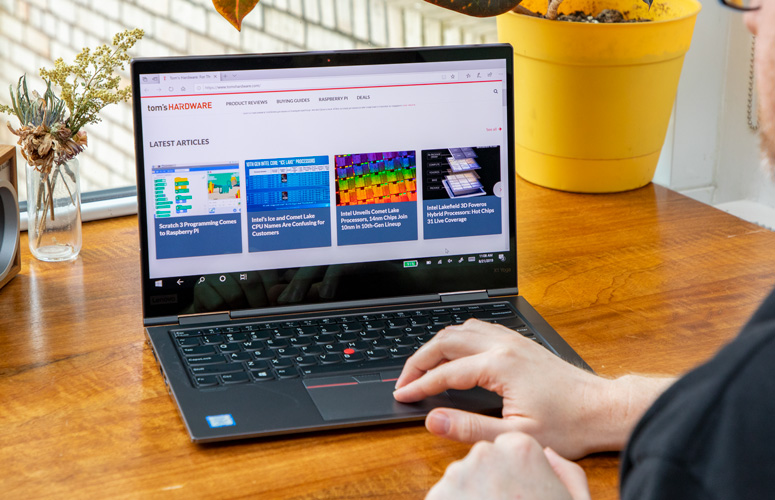
If you own a Lenovo laptop, don't download the latest version of Windows 10 until you've read this article. Why? Because Lenovo posted a support page with a rather long list of known issues that are currently plaguing its laptops.
Lenovo tested each of its laptops looking for problems with the latest Windows 10 May 2020 update. Unfortunately, the company discovered an alarming number of issues on a wide range of tablets and laptops. Most of these are minor problems that can be easily fixed, so don't panic just yet.
- Best Lenovo laptops in 2020
- Which ThinkPad is right for you?
- Lenovo's 8th Gen ThinkPad X1 Carbon flaunts refreshed design
We'll go over each of the problems and provide a solution if one is available. You should also keep in mind that there are several additional bugs in the Windows 10 May 2020 update that Microsoft acknowledged after its official release.
Ranging from Bluetooth connectivity issues to incompatibility with old Nvidia graphics cards, these bugs, if they apply to you, will prevent your laptop from automatically installing the latest version of Windows. If you're in this group, we strongly recommend you wait for a patch instead of manually installing the May update.
Windows 10 May 2020 issues with Lenovo laptops
Below is a list of issues compiled by Lenovo after the company tested its large fleet of tablets and laptops with the Windows 10 May 2020 update. If the solutions to these issues don't work, consider rolling back to a more stable version of Windows 10.
UltraNav driver issue for ThinkPads
Certain ThinkPad models are getting hit with a "Failed to load Apoint.DLL, Alps Pointing device application has stopped" error when installing the May 2020 update. This has to do with the UltraNav driver, which enables the Synaptics pointing device.
Lenovo provided a simple solution to the problem:
Sign up to receive The Snapshot, a free special dispatch from Laptop Mag, in your inbox.
1. Press the Window + X key to open Device Manager.
2. Expand the arrow before Mice and other pointing devices and select Think UltraNav device.
3. Right click on it and select Update driver. The UltraNav driver will be automatically updated to the latest.
4. Restart your computer.
Yellow warning on disk drive
Popular ThinkPad models, like the ThinkPad X1 Extreme Gen 2, are showing a yellow warning on the disk drive. You will need to disable BitLocker to resolve this problem. These are the steps Lenovo recommends you take:
1. Right-click on the drive with the yellow warning mark.
2. Turn on BitLocker then turn it off. If you don't need BitLocker, go to Settings > Update & Security > Device encryption, and then click Turn Off.
Movies & TV app with green border
If you see a green border around the Movies & TV app, then the AMD video driver in your laptop is acting up. AMD will release a patch for this issue on June 15, 2020, so be sure to update the driver once it becomes available.
F11 hotkey issues
This particular problem affects only the ThinkPad X1 Tablet (Gen 3). When you install the May 2020 update, the F11 hotkey might stop working. Lenovo is hoping to roll out a fix by June 29. Until then, go to Control Panel > System and Security > Lenovo > Keyboard Manager.
Blue Screen of Death error
We almost got through this without mentioning the dreaded Blue Screen of Death error. Unfortunately, the ThinkPad P70 fell victim to this most-feared issue after installing the May 2020 update. Lenovo suspects the issue is BIOS related and an investigation is still ongoing.
Of all the issues, this is the most troubling. The only surefire way to protect your P70 is by going back to an earlier version of Windows 10 (if it will let you).
Phillip Tracy is the assistant managing editor at Laptop Mag where he reviews laptops, phones and other gadgets while covering the latest industry news. After graduating with a journalism degree from the University of Texas at Austin, Phillip became a tech reporter at the Daily Dot. There, he wrote reviews for a range of gadgets and covered everything from social media trends to cybersecurity. Prior to that, he wrote for RCR Wireless News covering 5G and IoT. When he's not tinkering with devices, you can find Phillip playing video games, reading, traveling or watching soccer.

