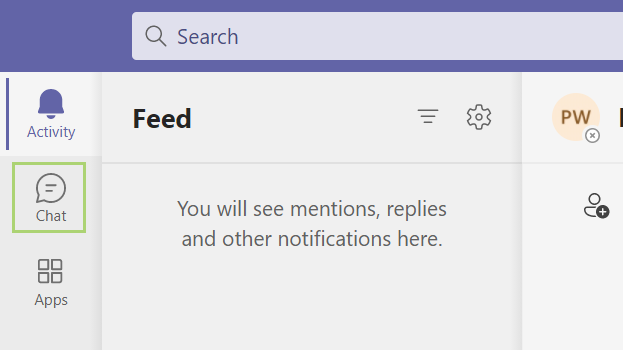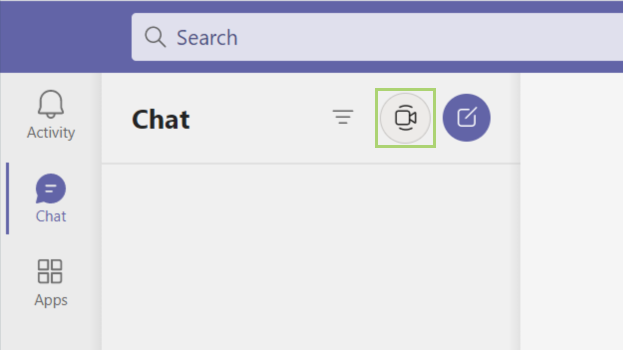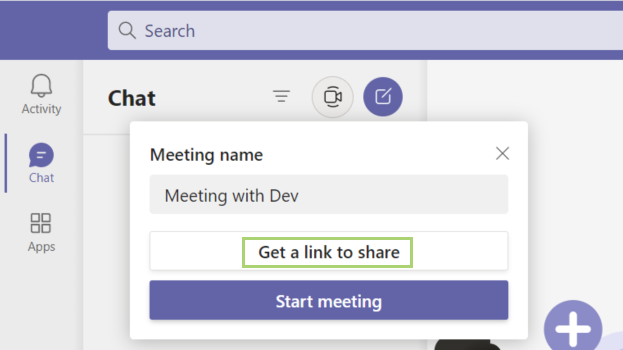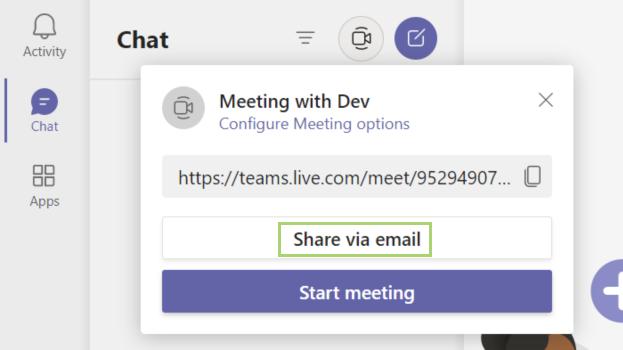How to send a Microsoft Teams meeting invitation
How to invite friends, colleagues, or family to a Microsoft Teams meeting
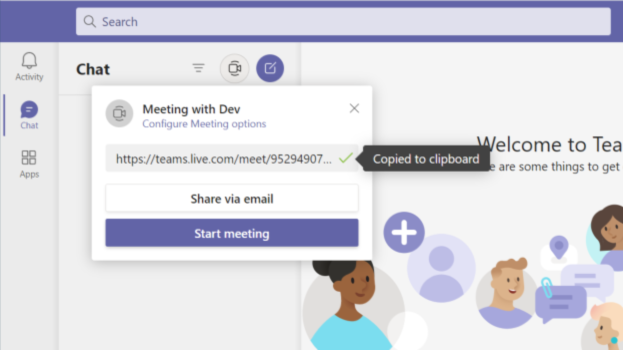
Microsoft Teams exploded in popularity during 2020. It’s a great tool and one that integrates well for those that are already deep inside of the Microsoft ecosystem. Accounts come in one of three types: organizational, educational, or personal. You can set up each with an affiliated or personal email account.
Once inside, you can text or video chat with a single click. Virtual meetings, which are what Teams is commonly used for, can feature audio, video, or even screen sharing to better collaborate with team members.
Sending an invitation is as easy as a few clicks. From there, you can share it via email, or copy and paste the URL into any chat or messaging app, like Slack, or Discord.
1) In the MS Teams app or the web version, click the Chat icon in the left-hand menu.
2) Click the video icon in the chat window.
3) In the pop-up, click Get a link to share.
4) If you have the Mail app set up on your computer, click Share via email to send the link in email.
Sign up to receive The Snapshot, a free special dispatch from Laptop Mag, in your inbox.
5) Otherwise, click the copy icon to copy the meeting link.
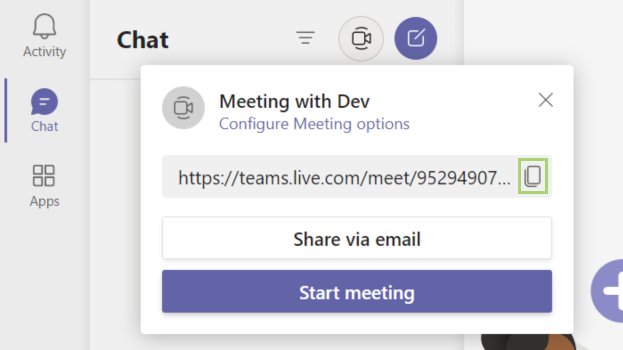
You can now paste it into an email or any messaging app to share it with your team members.
Bryan covers everything you need to know about Windows, social media, and the internet at large for Laptop Mag. Thanks to his extensive knowledge of operating systems and some of the most popular software out there, Bryan has written hundreds of helpful guides, including tips related to Windows 11 drivers, upgrading to a newer version of the OS, editing in Microsoft Photos, or rearranging pages in Google Docs.