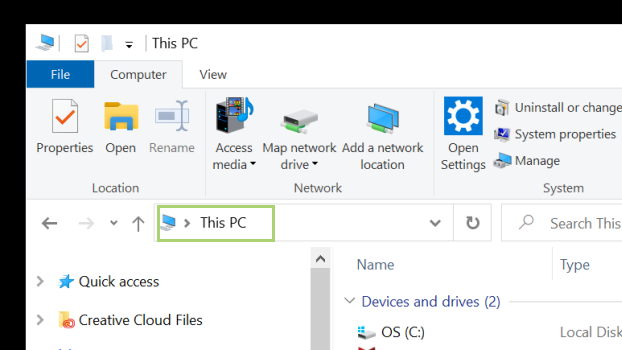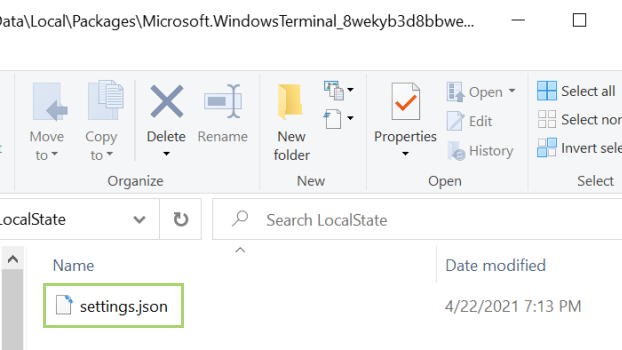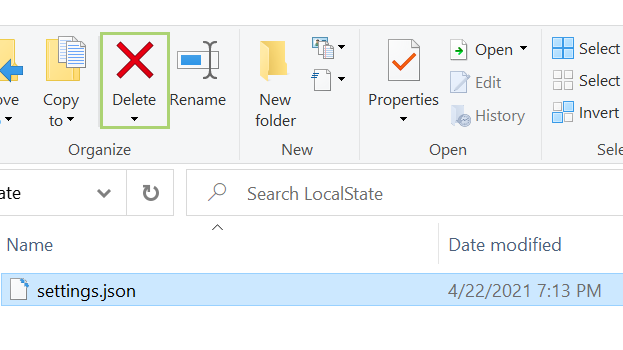How to reset Windows Terminal to default settings
Reverse terminal changes with this simple tutorial
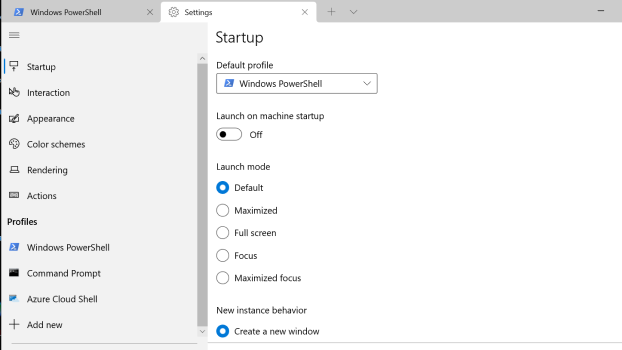
Windows Terminal is an application to manage command line tools such as PowerShell and Command Prompt. The tabbed workspace has Unicode character support, a customizable interface, and offers numerous options for power users to tweak to find the perfect work experience.
The user interface for settings is an easy way to make these changes, but with ease of use comes ease of messing something up. If your settings go haywire after a change, you can always revert to the default settings.
There are a variety of methods to do this. You could just find the file and delete its contents, for example. But the simplest method is to just delete the JSON file where the settings are saved. When you open Windows Terminal again after the following steps, the file will be restored, although this time with default settings.
1) In Windows Explorer, copy and paste the following path in the address bar: %LocalAppData%\Packages\Microsoft.WindowsTerminal_8wekyb3d8bbwe\LocalState
2) In the folder that opens, select settings.json.
3) Click Delete on the menu bar to remove the file.
Sign up to receive The Snapshot, a free special dispatch from Laptop Mag, in your inbox.
Bryan covers everything you need to know about Windows, social media, and the internet at large for Laptop Mag. Thanks to his extensive knowledge of operating systems and some of the most popular software out there, Bryan has written hundreds of helpful guides, including tips related to Windows 11 drivers, upgrading to a newer version of the OS, editing in Microsoft Photos, or rearranging pages in Google Docs.