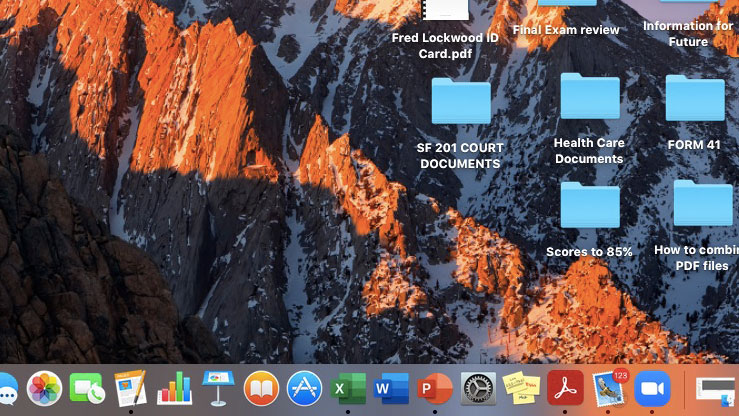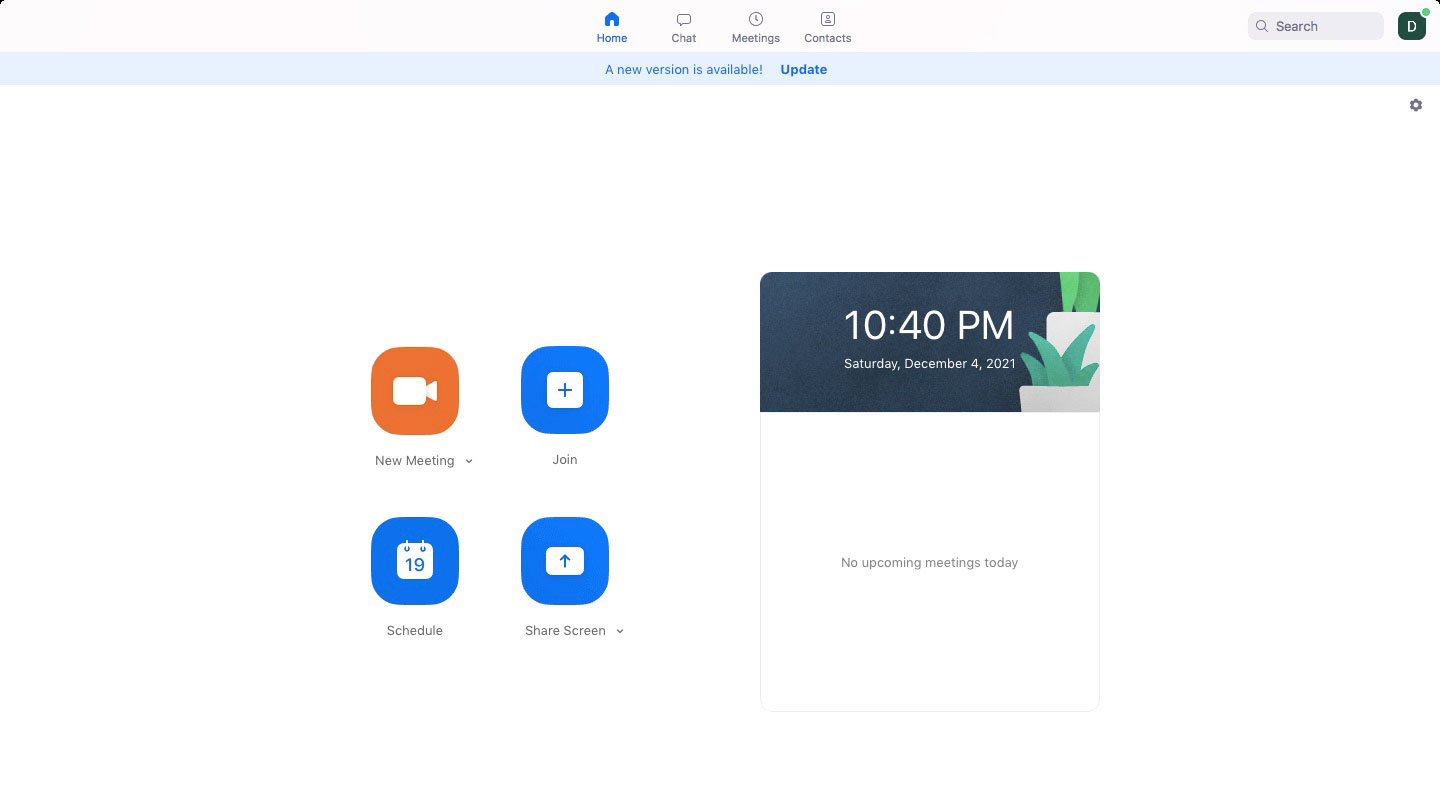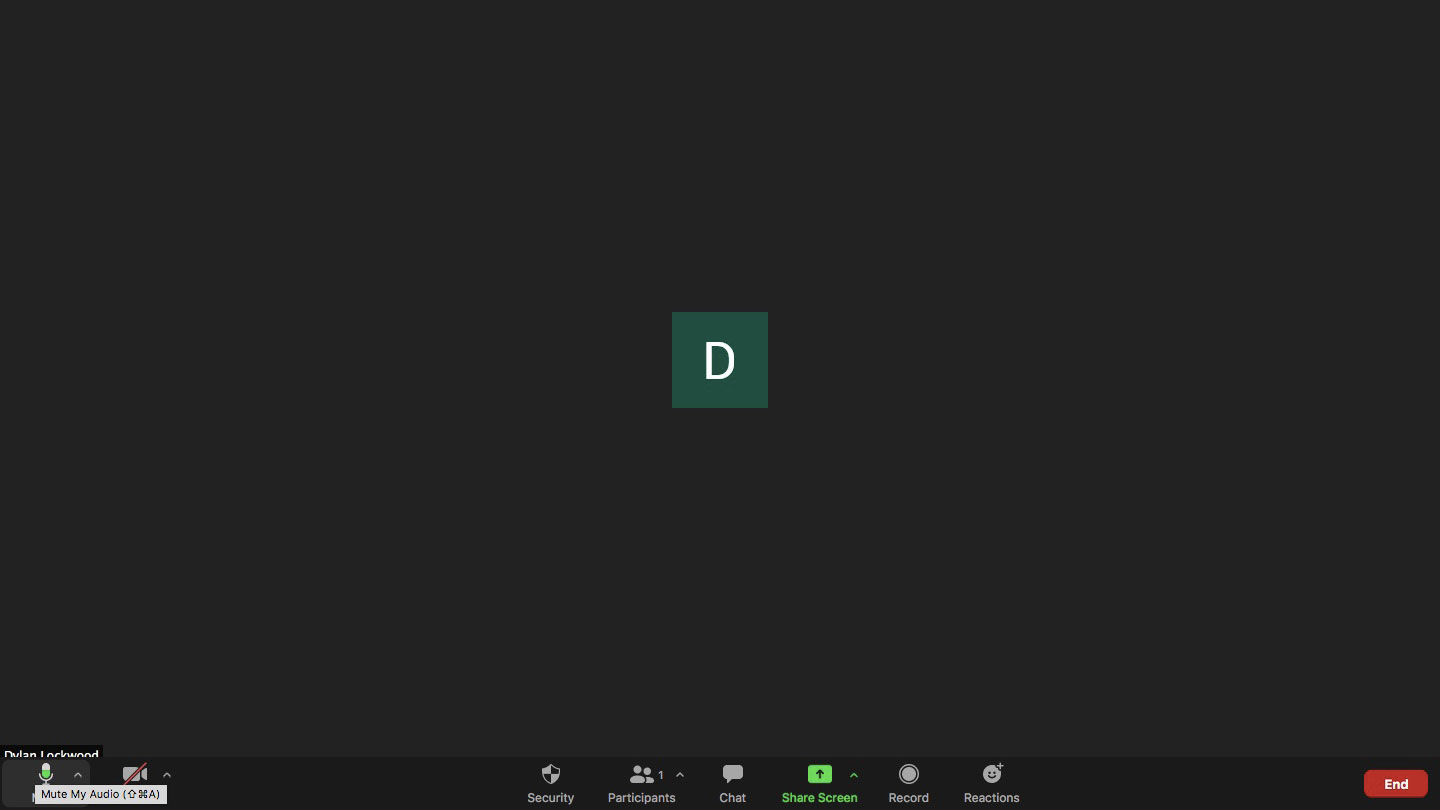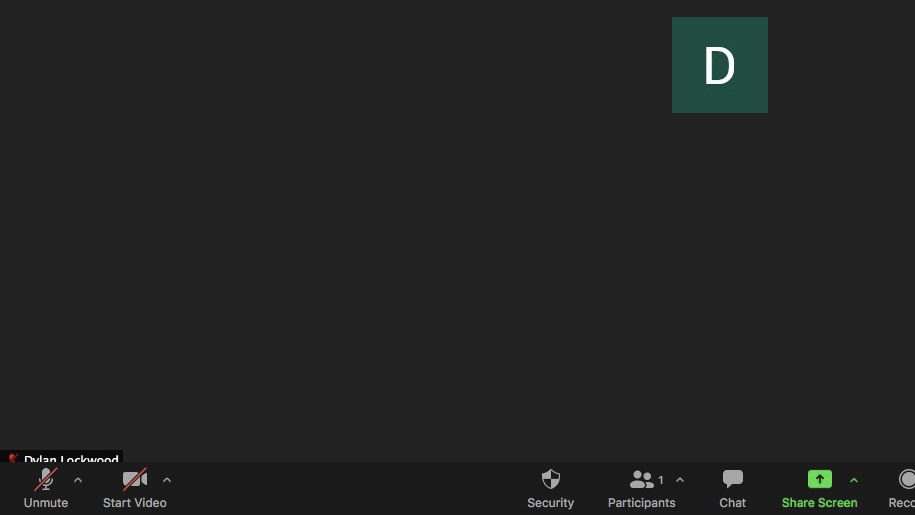How to mute Zoom
How to mute a Zoom call in just a few simple steps

Since Covid-19 , it is almost certain that at some point in your personal or professional life, you’ve attended a meeting via the video conferencing service Zoom. It’s a tremendous substitute for face-to-face meetings when physical contact should be avoided. Zoom has also proved quite helpful in conducting meetings when two or more parties cannot physically meet due to location. With all of this in mind, things can get a little hectic, when you’re in the middle of a Zoom call and you get a call that you absolutely have to take. Or worse, you have background noise such as dogs, children or construction.
When those pesky distractions arise, it’s best for everyone if you mute yourself. The following guide will teach you how to mute Zoom quickly and easily.
- Zoom’s new Studio Effects dresses up your stream
- Known Zoom security flaws are putting your devices at risk
- Zoom on Chromebooks gets a major upgrade with PWA app — download it now
1) To begin to mute your Zoom, open the application on your laptop, tablet or smartphone. My icon will be the blue outlined white camera at the bottom right of this picture.
2) Once Zoom is open, you’ill have a few different options. For the purposes of this tutorial, you’ill open a “New Meeting.”
3) Your Zoom meeting is now open and anything that your computer's microphone picks up will be broadcasted to anyone else in the meeting. At the bottom left hand of your screen, there is a microphone icon. Navigate your cursor to the microphone.
4) Click the microphone icon. Doing so will mute your audio through Zoom. The red slash over your microphone will indicate that the Zoom call is muted.
Sign up to receive The Snapshot, a free special dispatch from Laptop Mag, in your inbox.