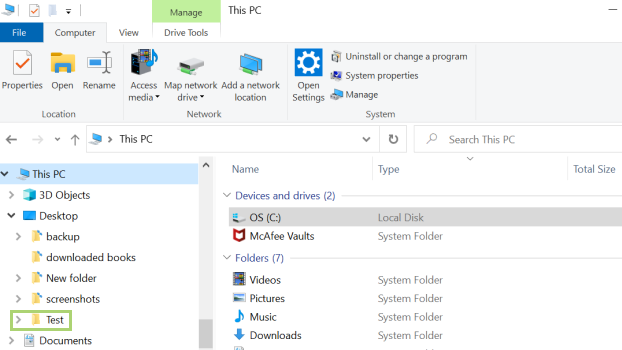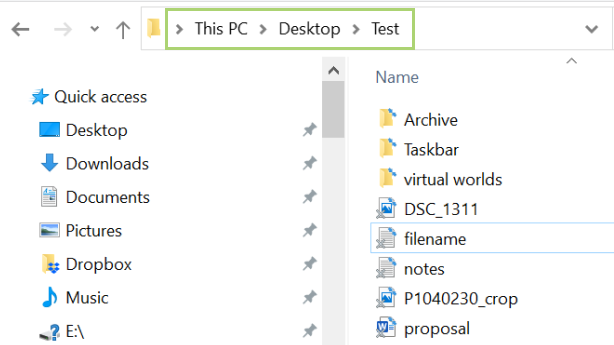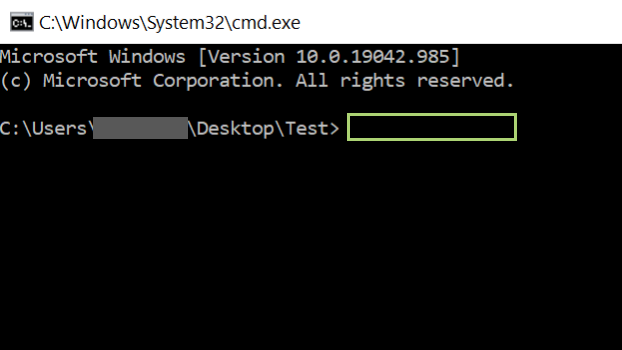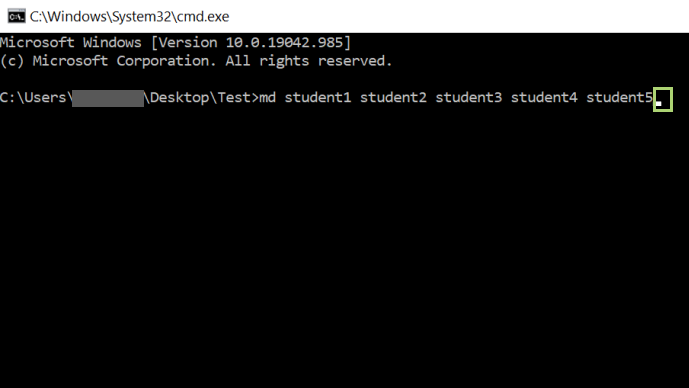How to create multiple folders at once in Windows 10
Create all the folders you need in Windows 10, with one simple command
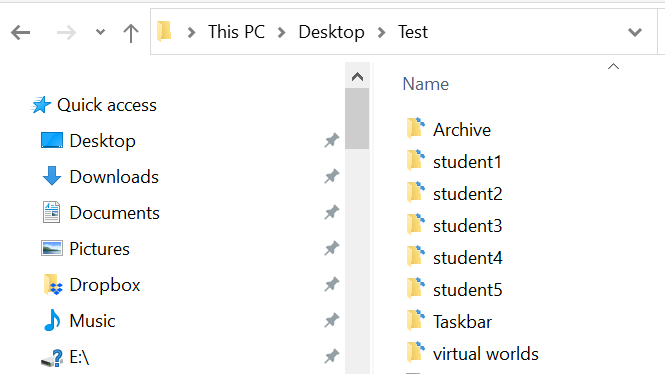
Creating folders isn't time consuming. Creating a lot of folders, on the other hand, is. Whether it's a new project at work with deliverables across multiple categories, or a project at school with folders for drafts, research, quotes, and the like, there's an easy way to create multiple folders at once in Windows 10.
All it takes is a simple command. In the Command Prompt, running the md command, followed by a list of folders, each separated by a space, is all you need to create dozens of folders (or hundreds) of folders at once.
- Best laptops in 2021
- Windows 11 guide: Release date, beta download, features and more
- Best laptop deals you can buy today
If you're creating multiple folders, we'd advise that you create folder names without spaces. Folders with spaces require the name inside of double quotes to work.
1) In Internet Explorer, go to the folder you want to create multiple folders in.
2) In the address bar, type cmd and press enter.
3) In the Command Prompt window that opens, type md and list of folders separated by space. For example md student1 student2 student3 student5
4) Press Enter to create the folders.
Sign up to receive The Snapshot, a free special dispatch from Laptop Mag, in your inbox.
Bryan covers everything you need to know about Windows, social media, and the internet at large for Laptop Mag. Thanks to his extensive knowledge of operating systems and some of the most popular software out there, Bryan has written hundreds of helpful guides, including tips related to Windows 11 drivers, upgrading to a newer version of the OS, editing in Microsoft Photos, or rearranging pages in Google Docs.