How to Boot to the Windows 10 Troubleshoot Menu
Get to Safe Mode quickly
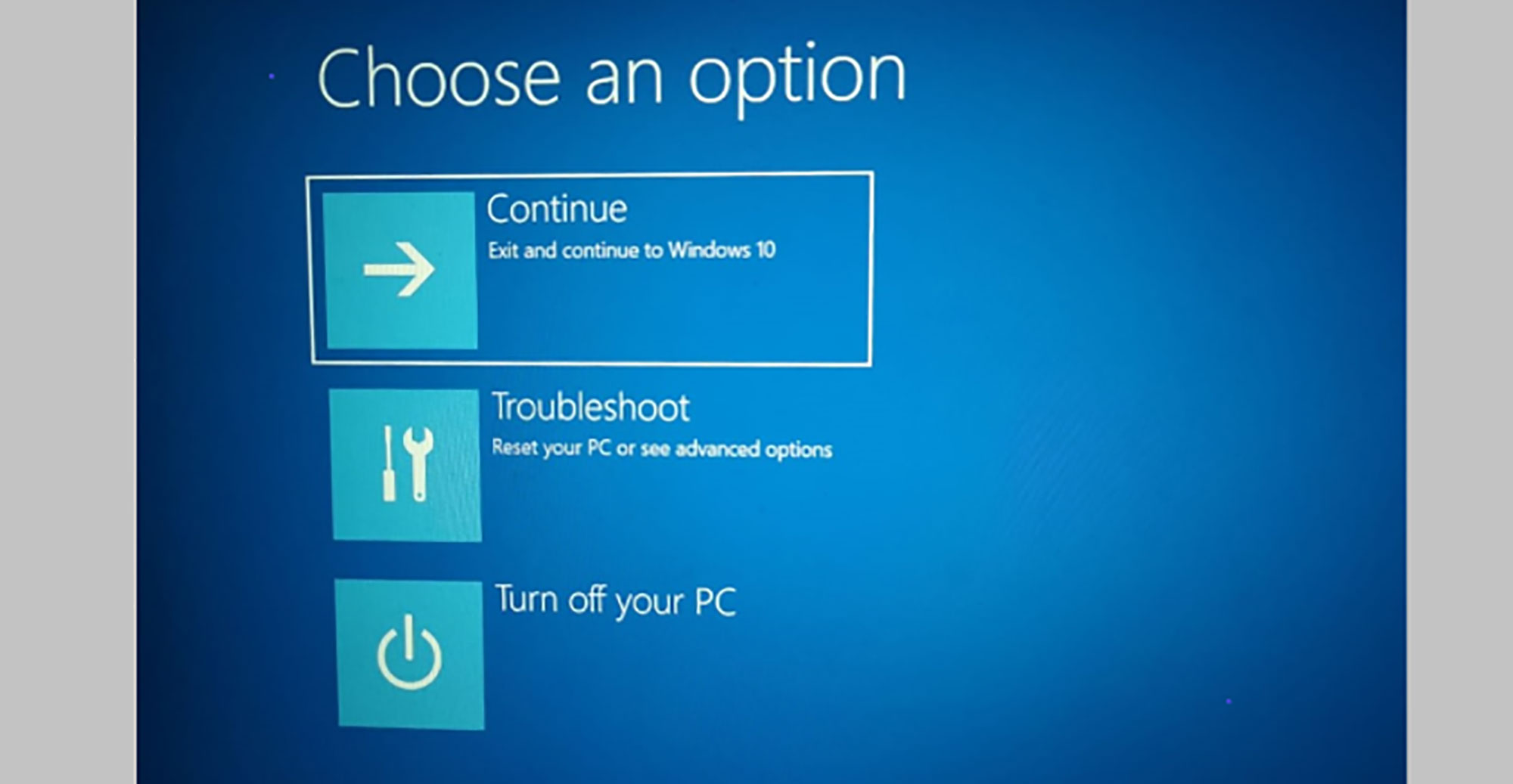
You might need to open the Troubleshoot menu to access the BIOS, repair Windows 10, or boot in Safe Mode. If there us a System-critical problem, Windows will restart in Safe mode automatically. If the computer does not boot properly, pressing F11 repeatedly as soon as the computer powers on is one option. If you can get to a login screen, then the simplest option is to access the troubleshoot menu through Settings.
1) Click Start in the lower left corner.
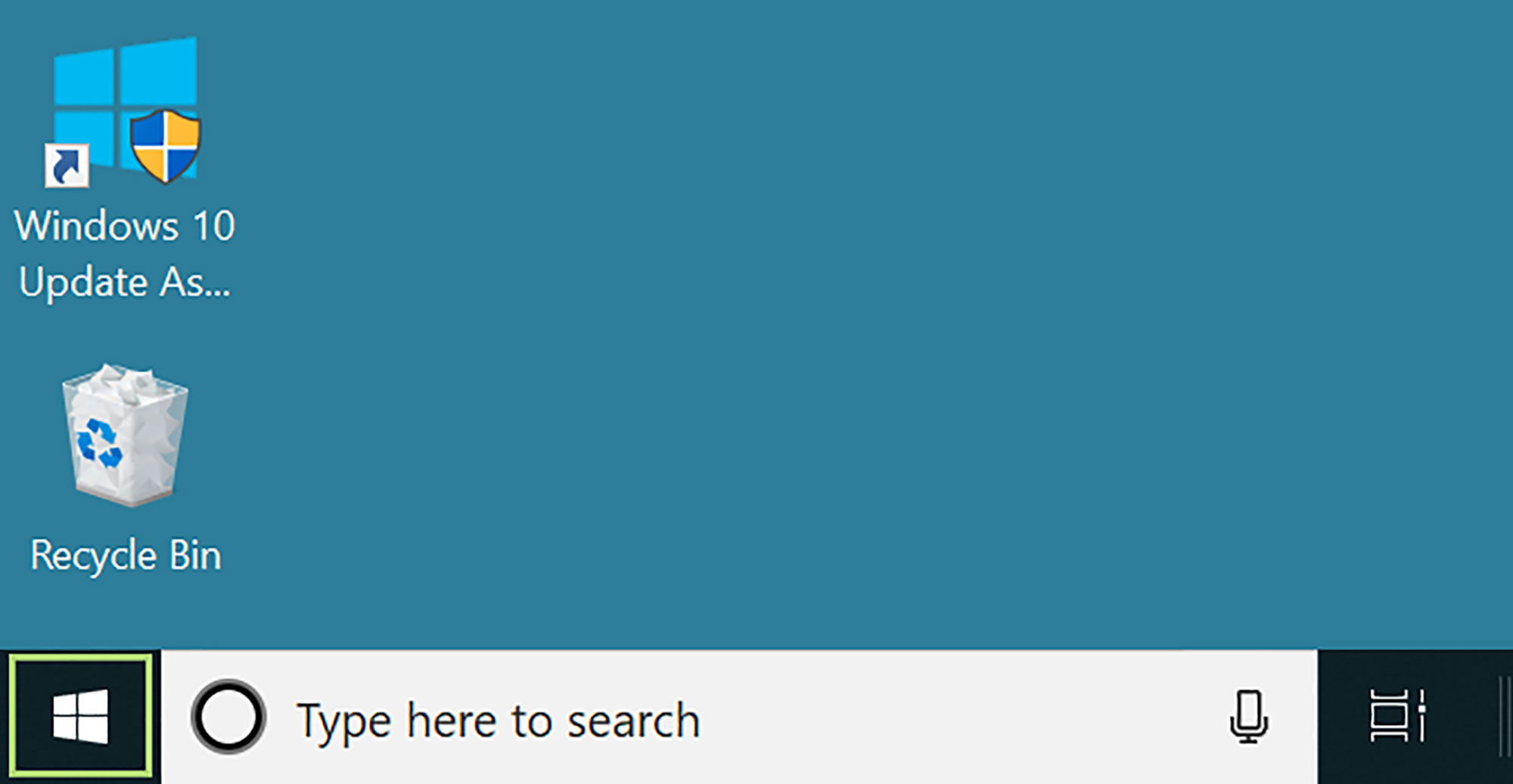
2) Click the gear icon to open the Settings window.
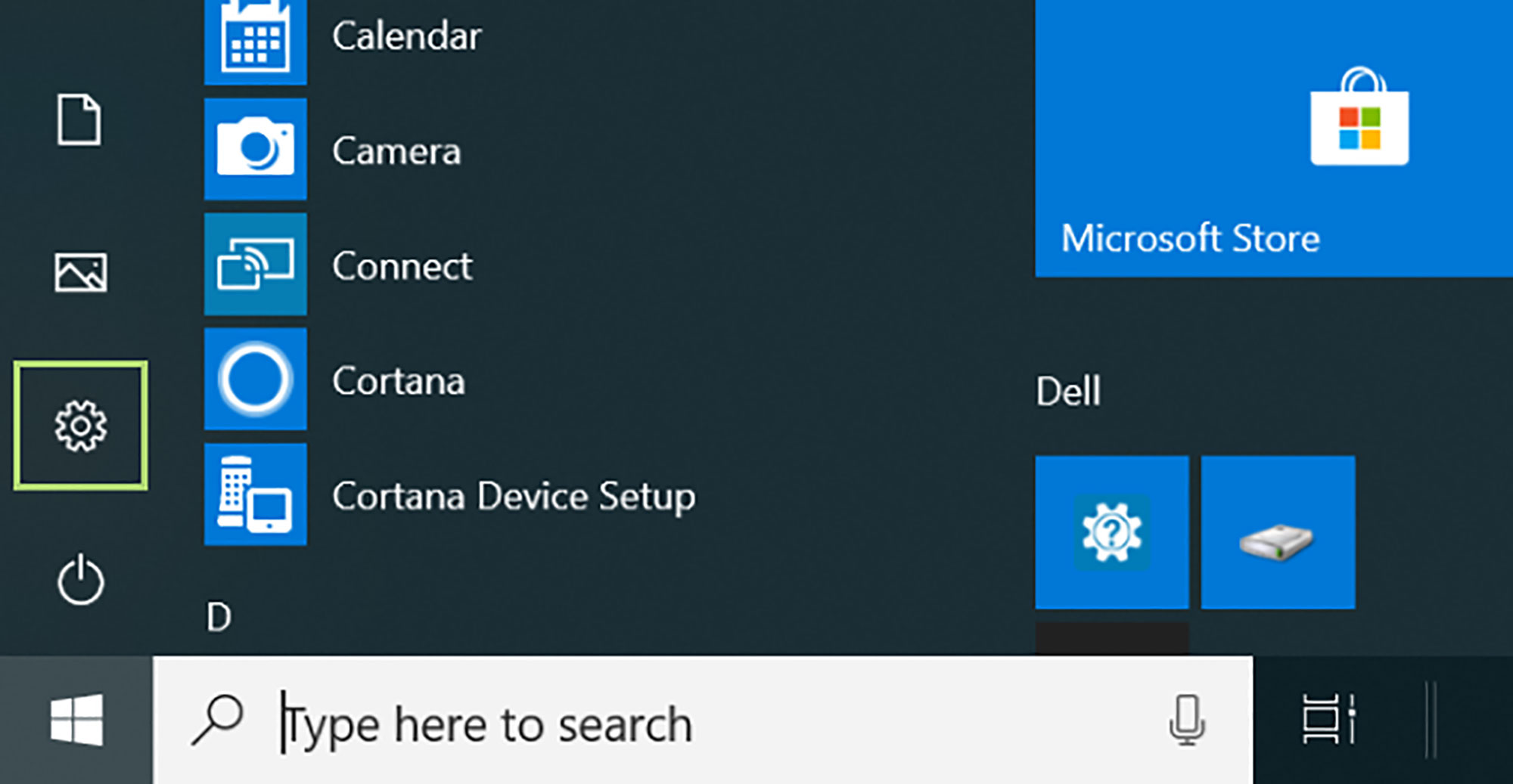
3) Scroll down to see more settings.
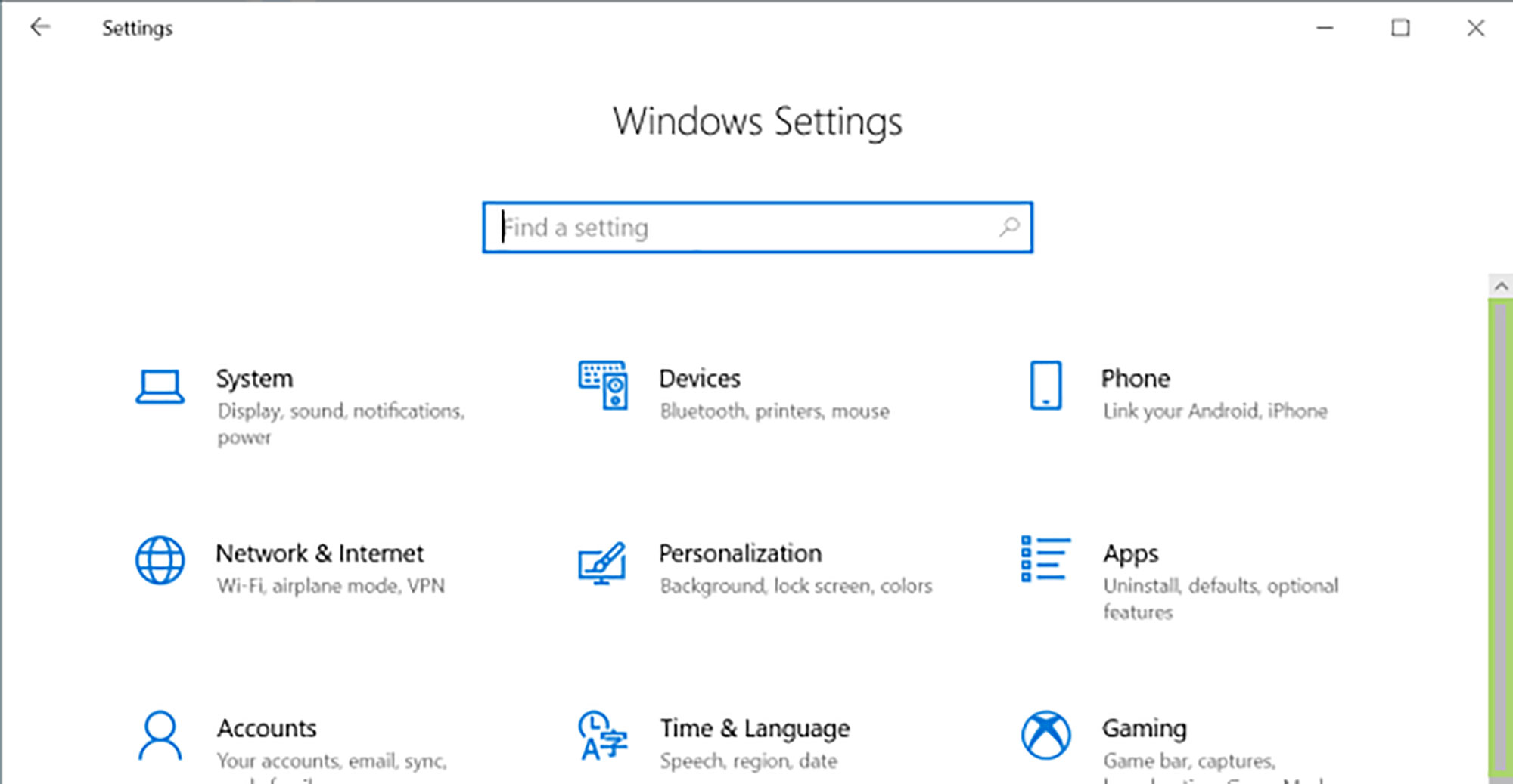
4) Click Update & Security.
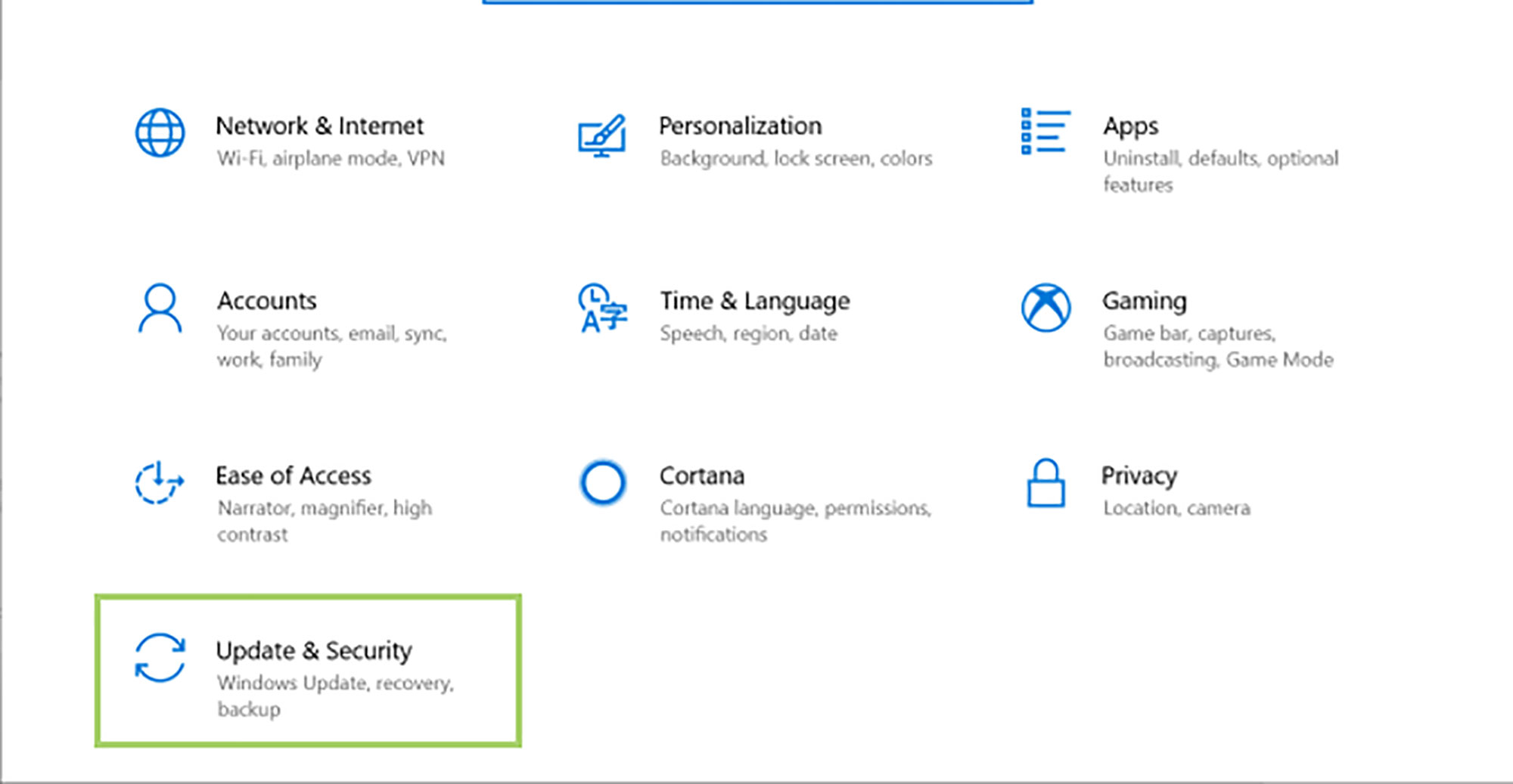
5) In the left pane, click Recovery.
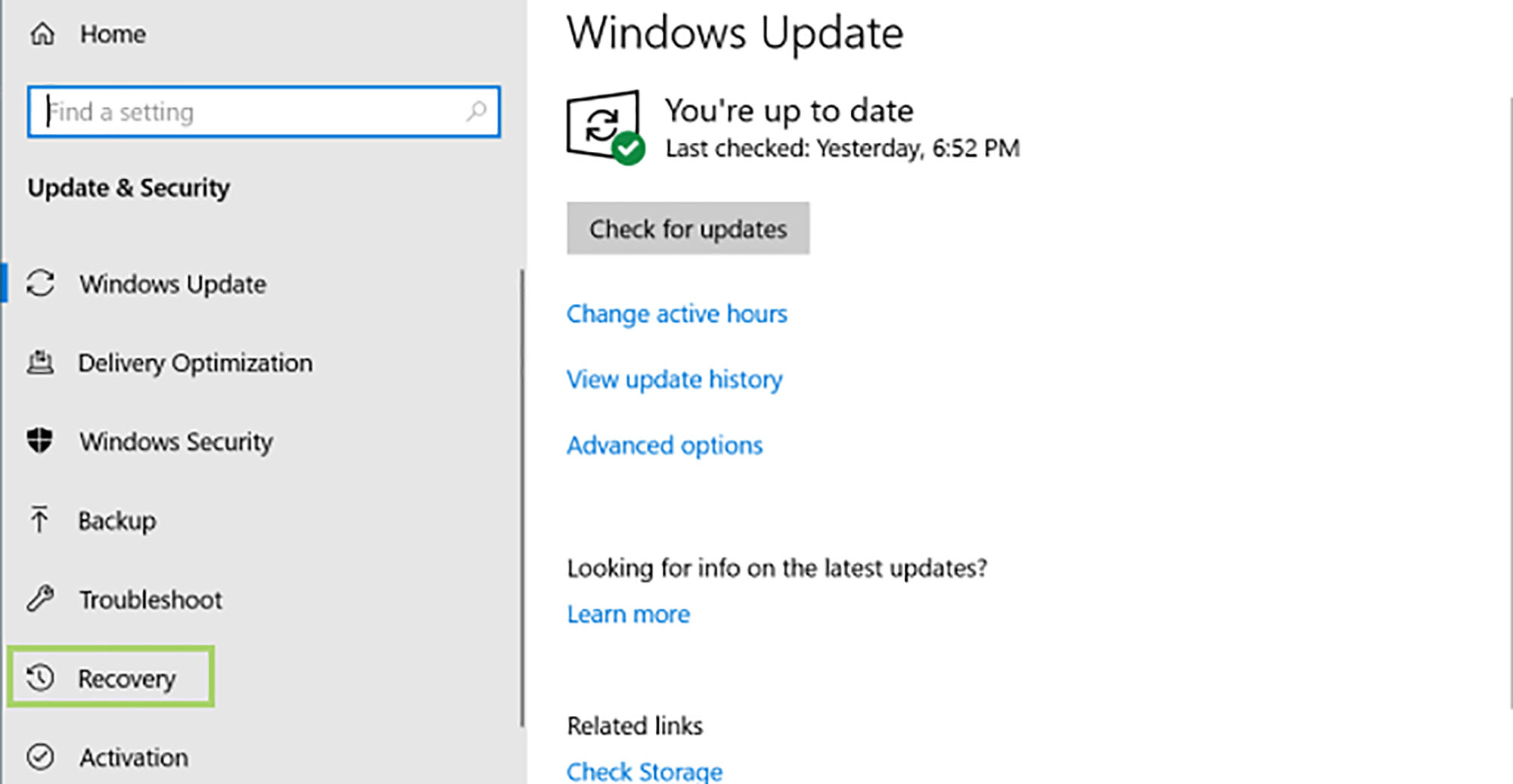
6) Scroll down to Advanced startup.
Sign up to receive The Snapshot, a free special dispatch from Laptop Mag, in your inbox.
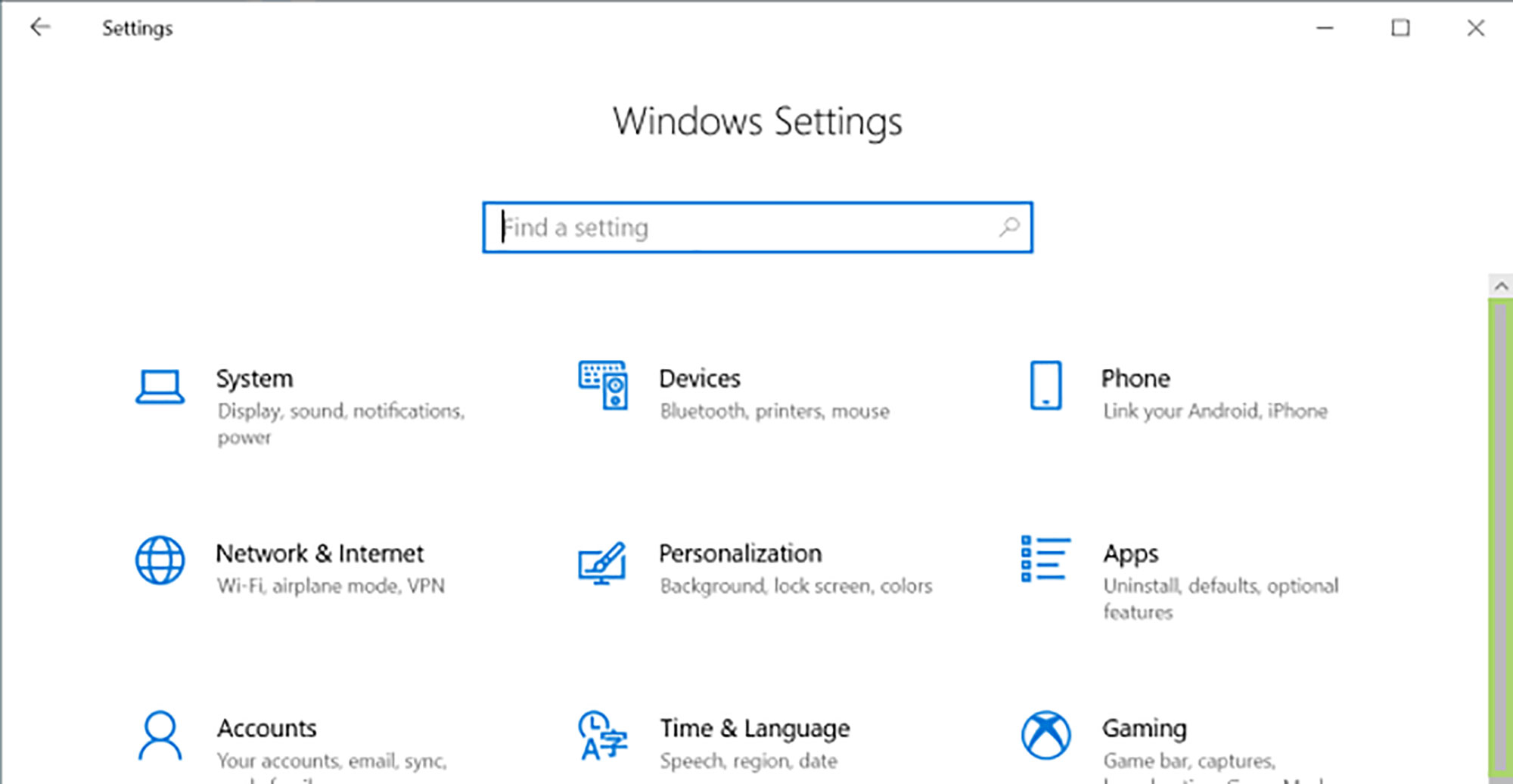
7) Click Restart now to restart in the troubleshooting mode.
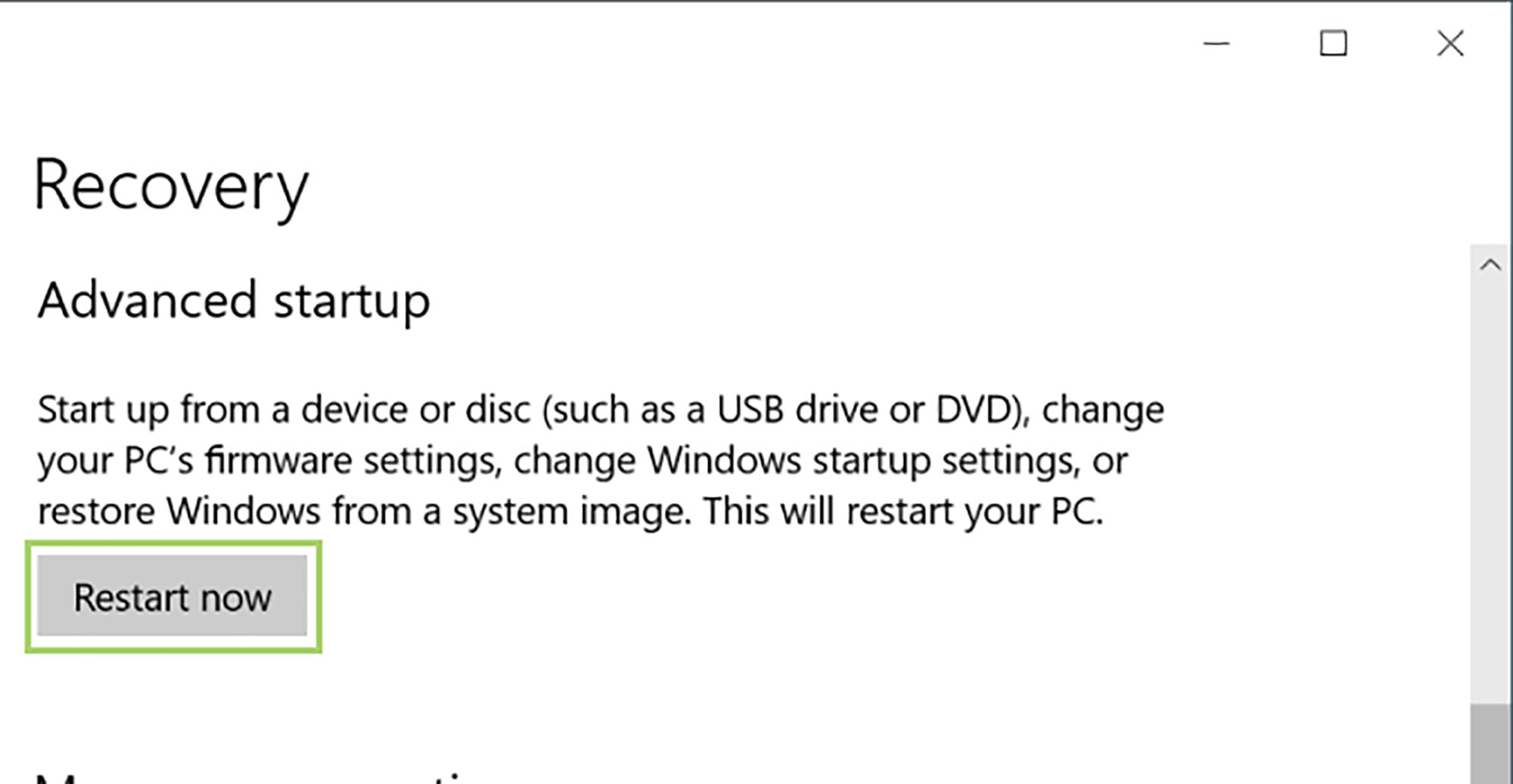
Bryan covers everything you need to know about Windows, social media, and the internet at large for Laptop Mag. Thanks to his extensive knowledge of operating systems and some of the most popular software out there, Bryan has written hundreds of helpful guides, including tips related to Windows 11 drivers, upgrading to a newer version of the OS, editing in Microsoft Photos, or rearranging pages in Google Docs.
