How to Add Items to the Windows 10 Startup Folder
Easily add a shortcut pointing to the executable file for any program on your computer.
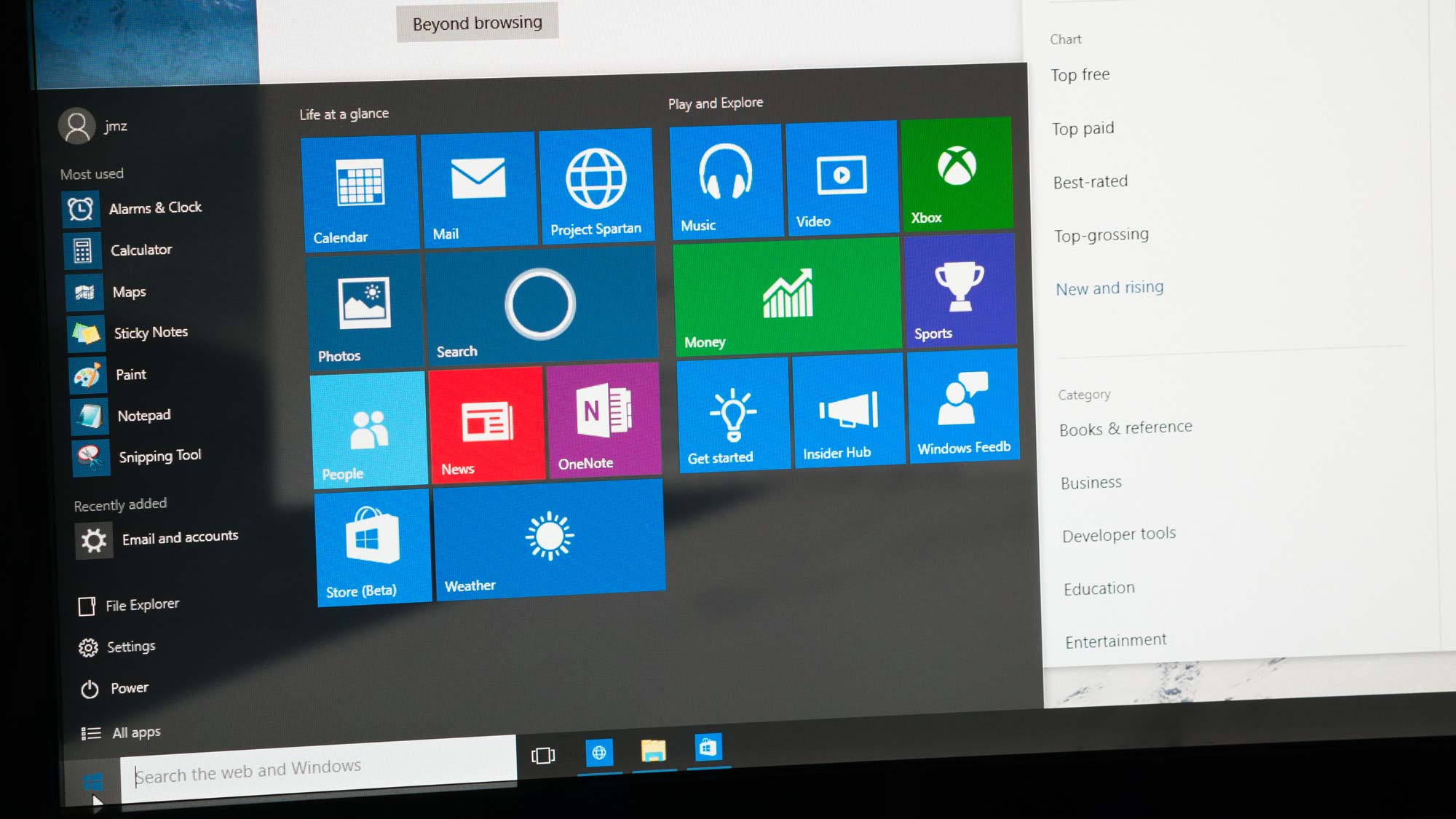
In Windows 10, the Startup folder houses shortcuts to programs that need to start when Windows boots. Once you know the location of the folder, you can easily add a shortcut pointing to the executable file for any program on your computer.
1. In the File Explorer, paste the path.
C:\Users\{username}\AppData\Roaming\Microsoft\Windows\Start Menu\Programs\startup.
Note: replace {username} with the username for your computer.
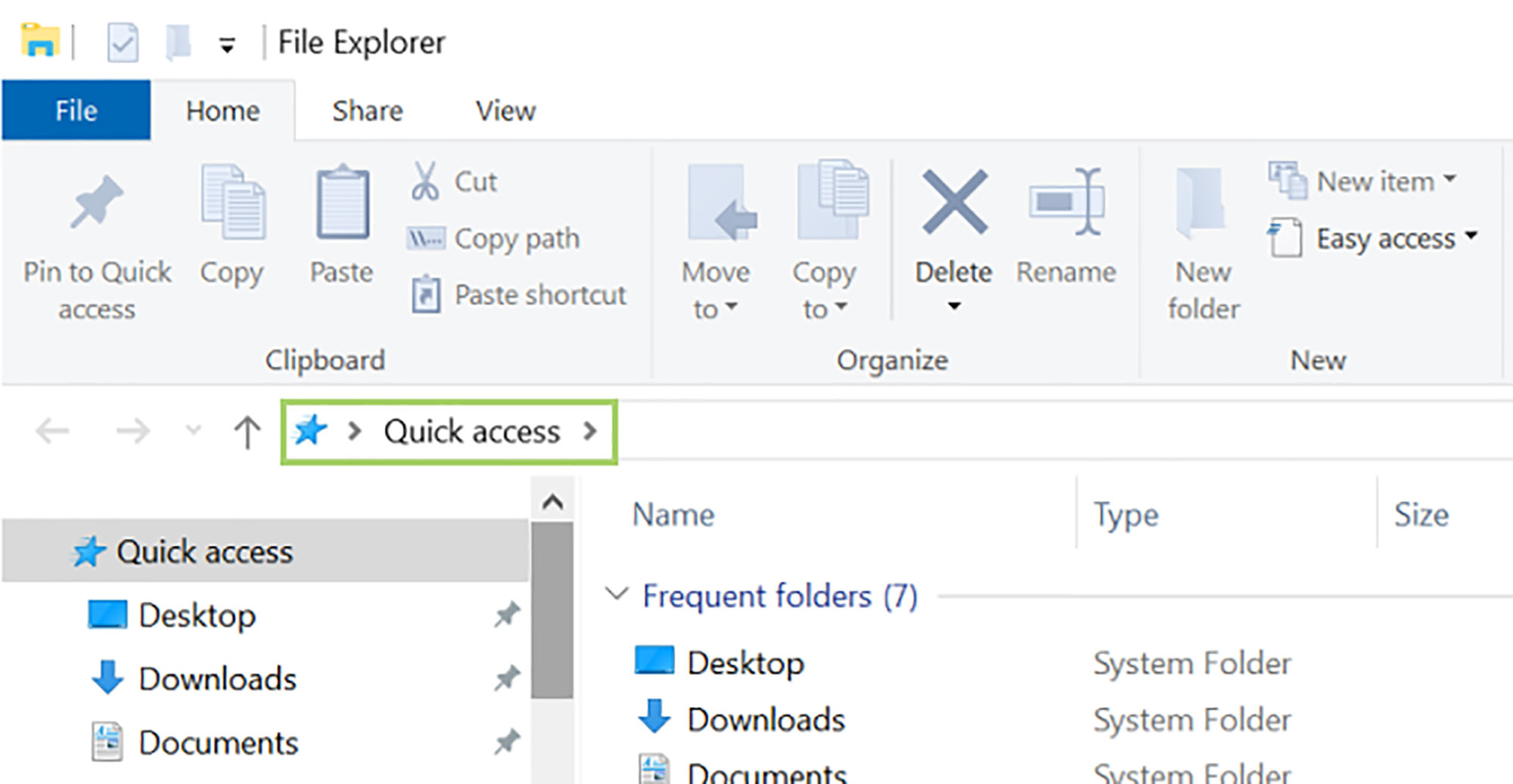
2. Right-click in the blank space to open the context menu.
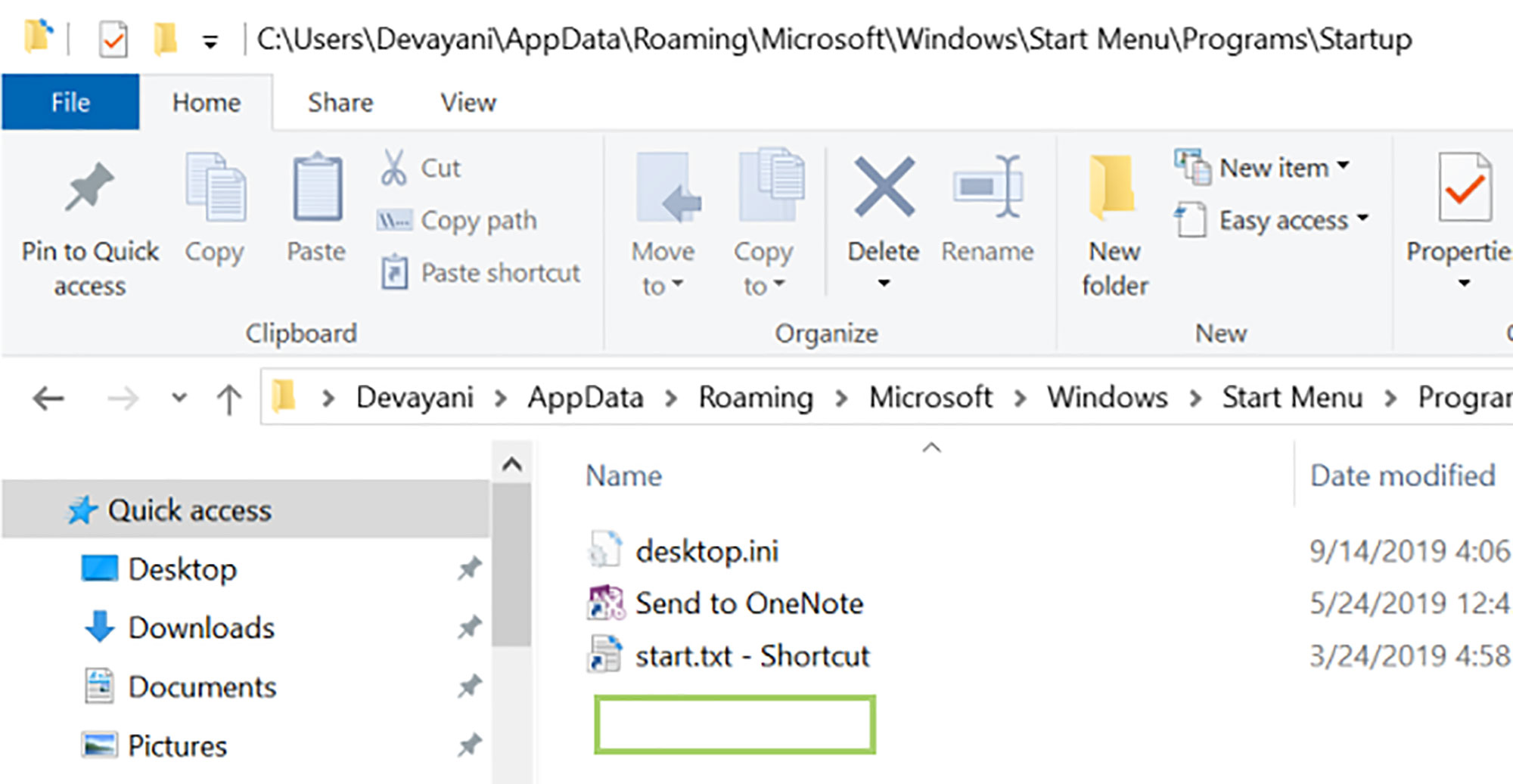
3. Click New, to create a new shortcut.
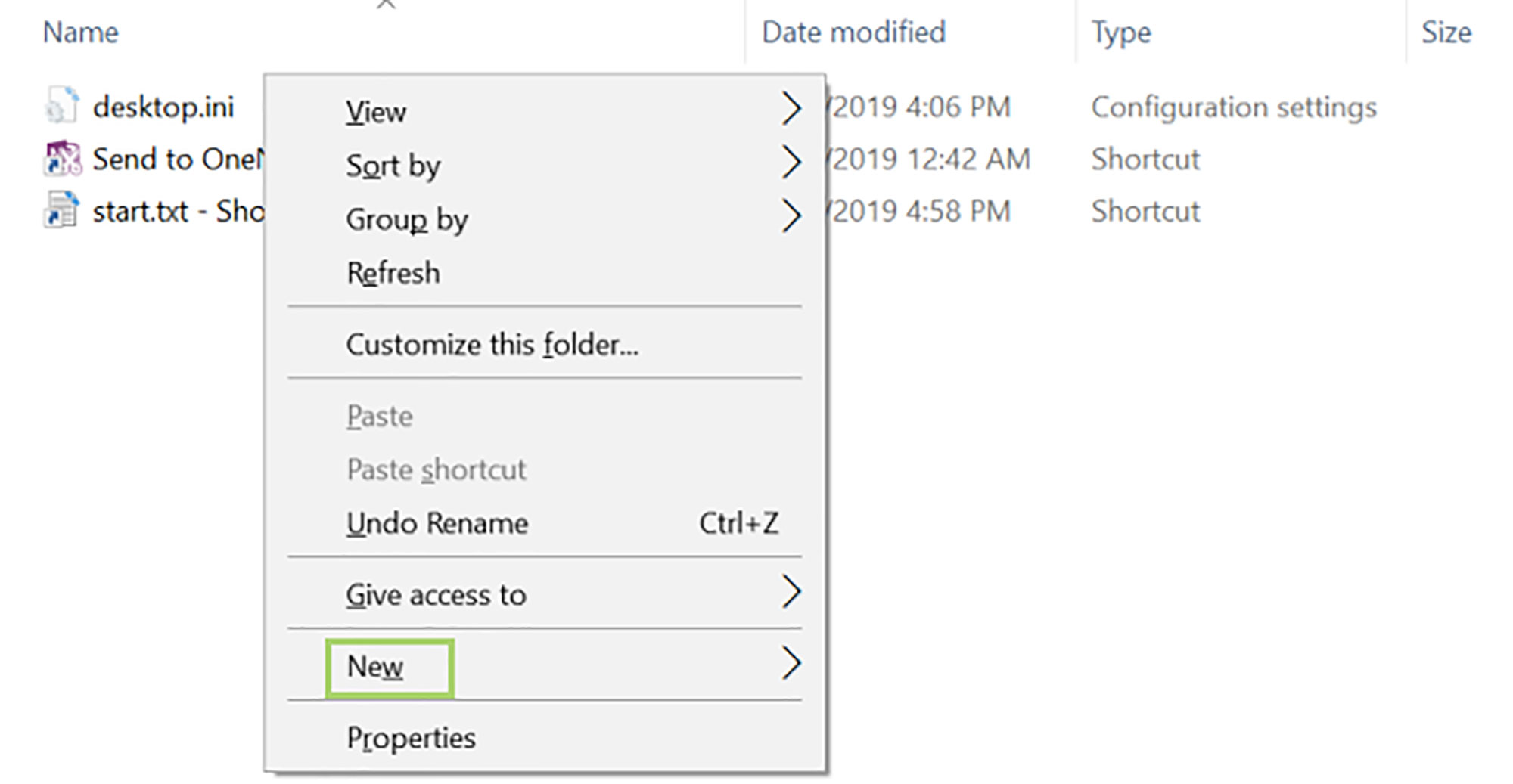
4. Click Shortcut.
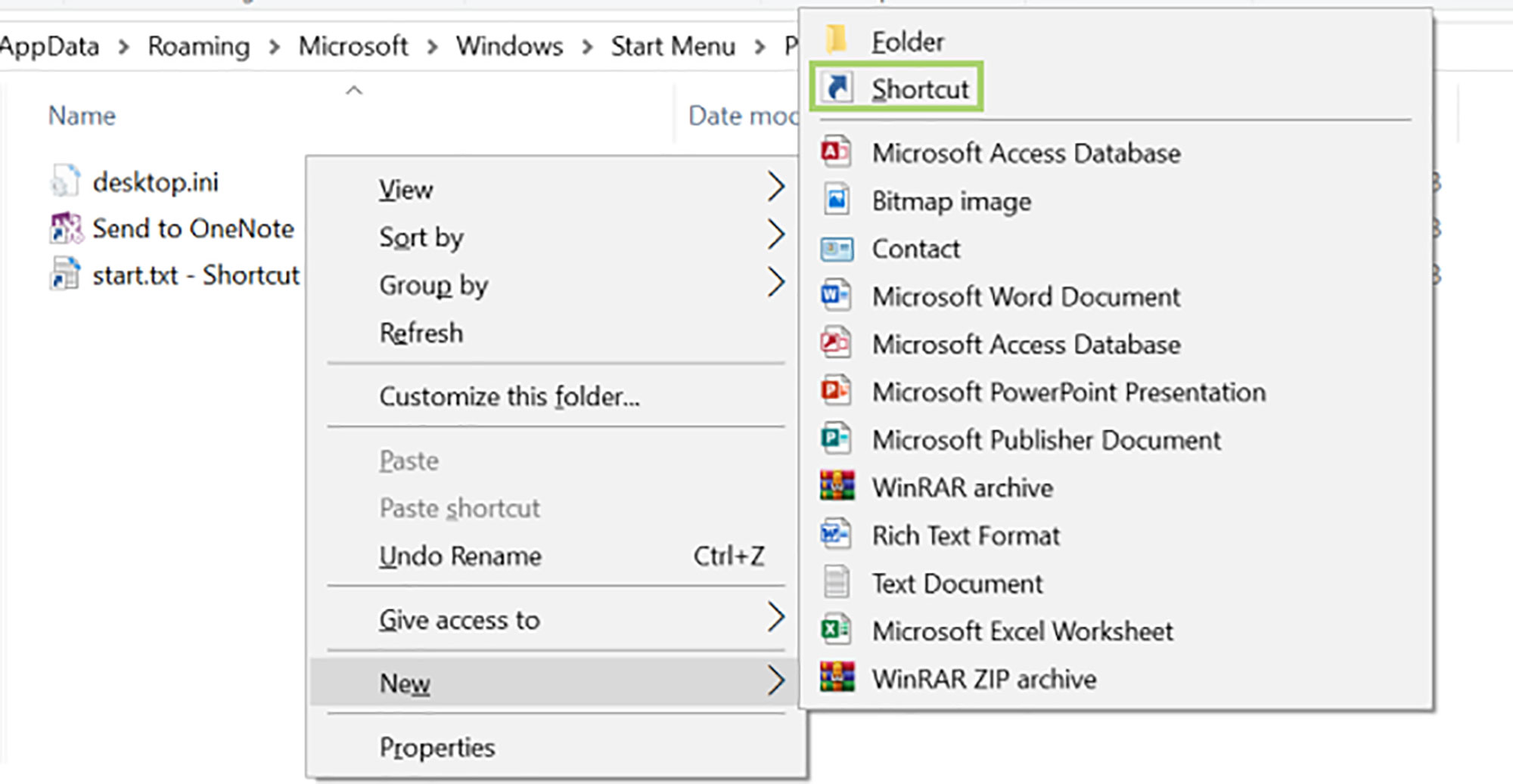
5. In the Create Shortcut dialogue box click Browse to find the file.
Sign up to receive The Snapshot, a free special dispatch from Laptop Mag, in your inbox.
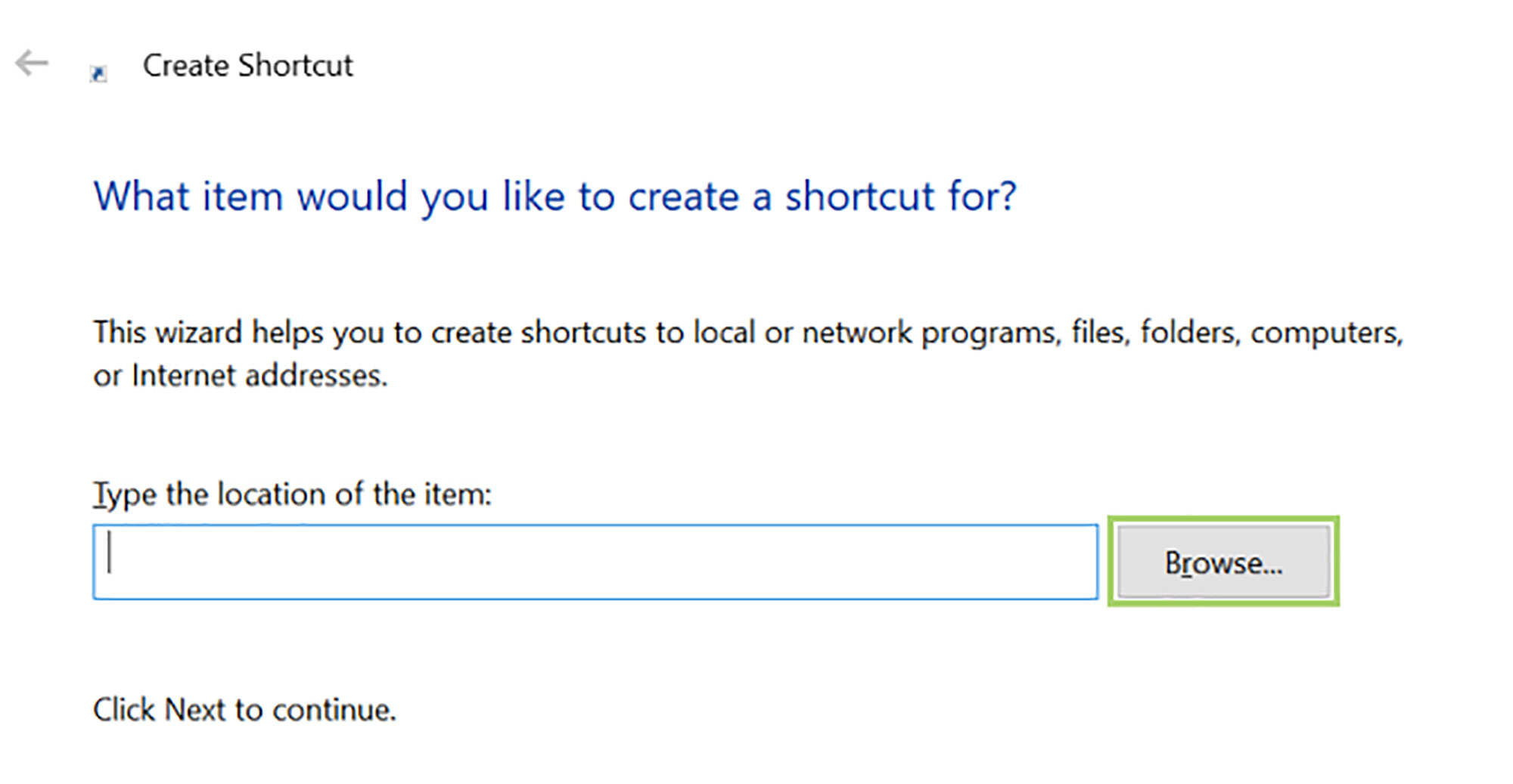
6. Select the executable file.
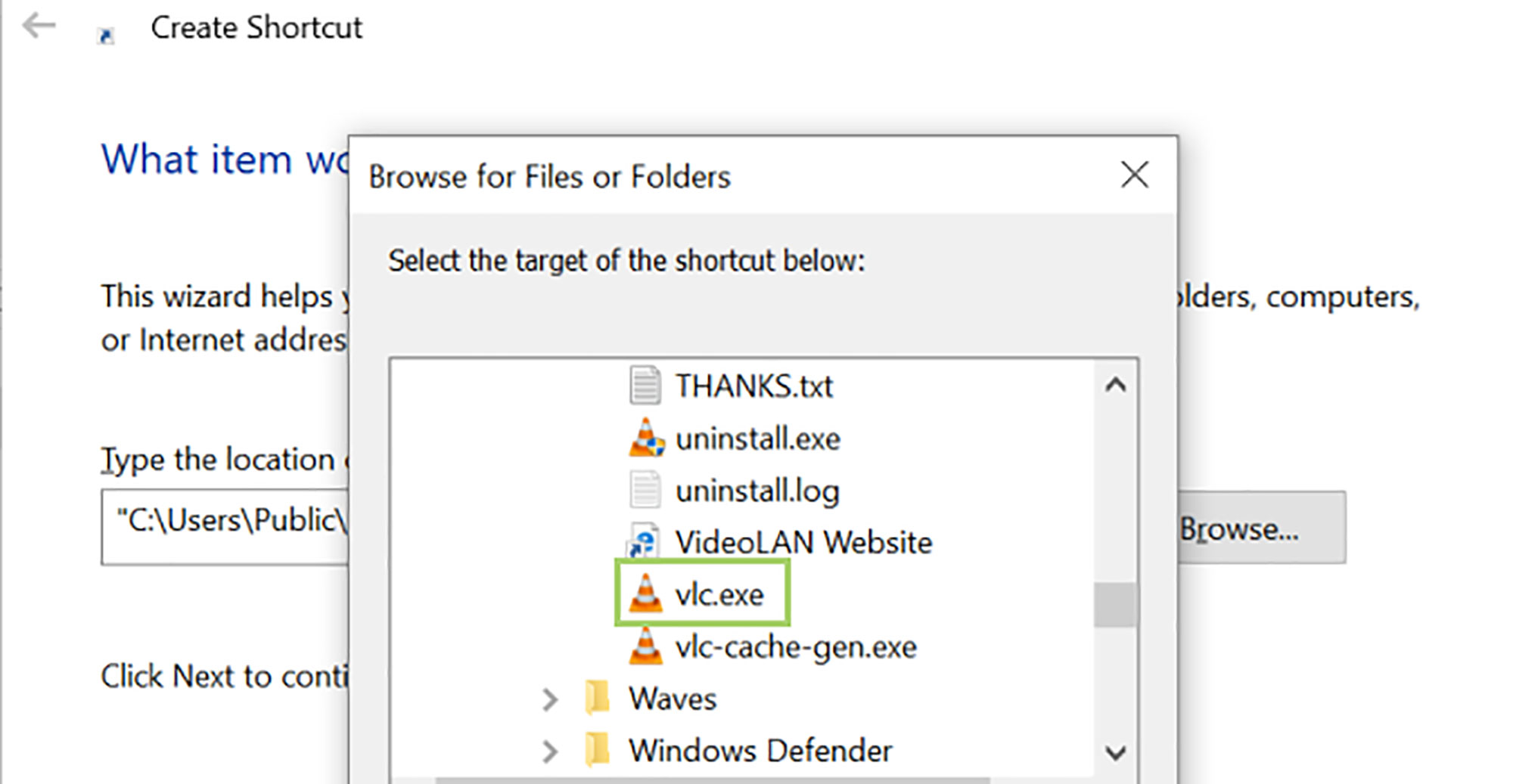
7. Click OK.
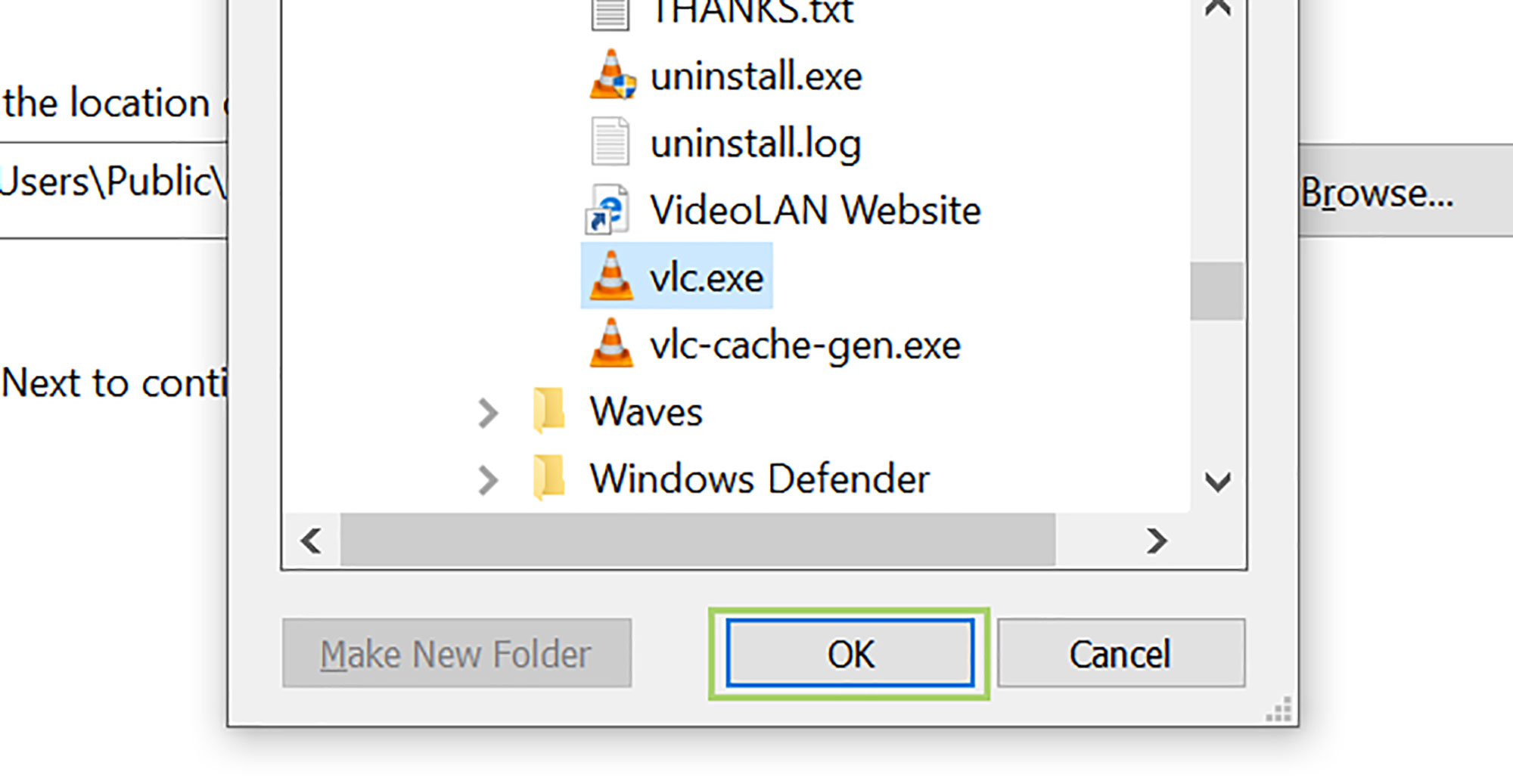
8. Click Next.
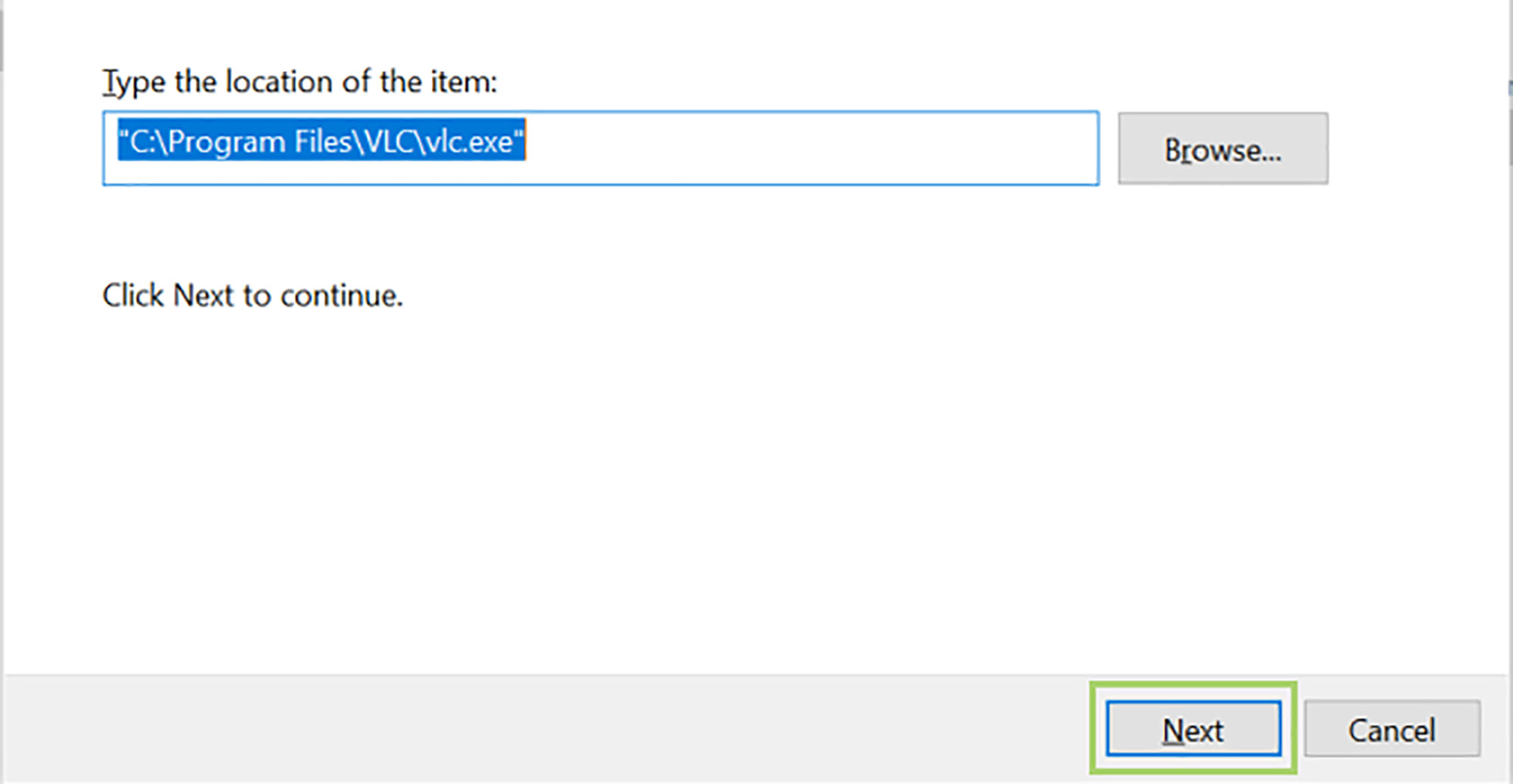
9. Name the shortcut so that you know what it is for.
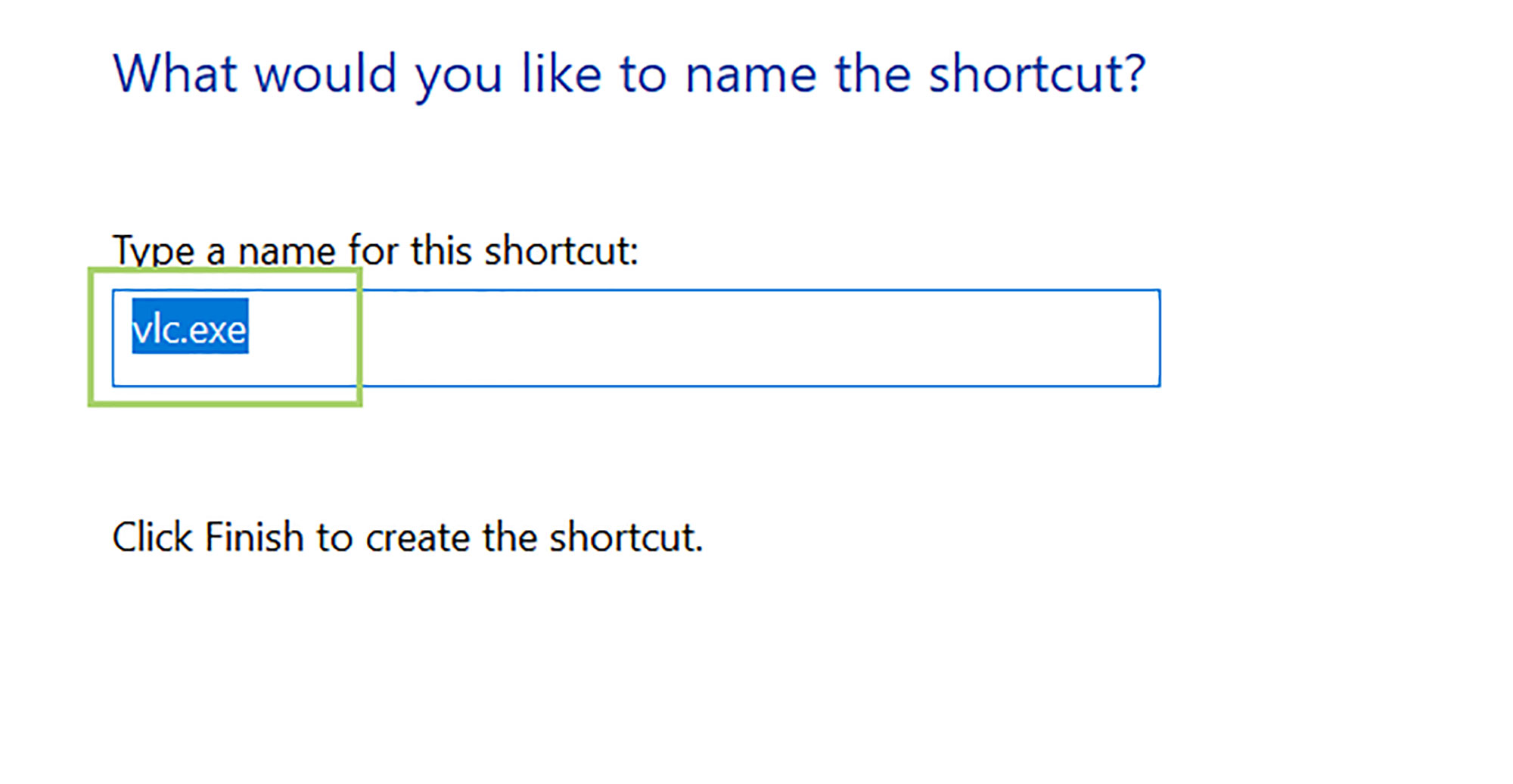
10. Click Finish.
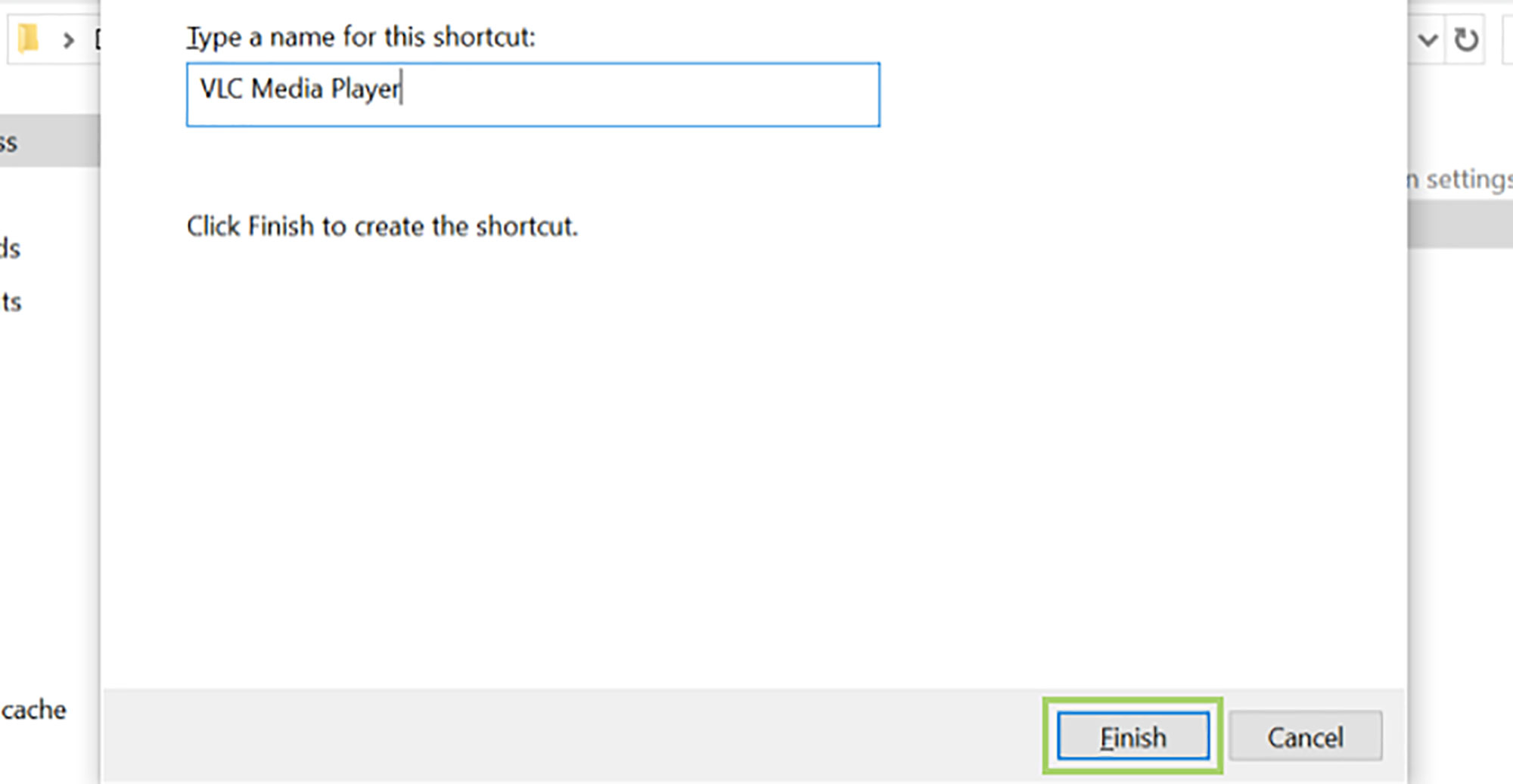
Bryan covers everything you need to know about Windows, social media, and the internet at large for Laptop Mag. Thanks to his extensive knowledge of operating systems and some of the most popular software out there, Bryan has written hundreds of helpful guides, including tips related to Windows 11 drivers, upgrading to a newer version of the OS, editing in Microsoft Photos, or rearranging pages in Google Docs.
