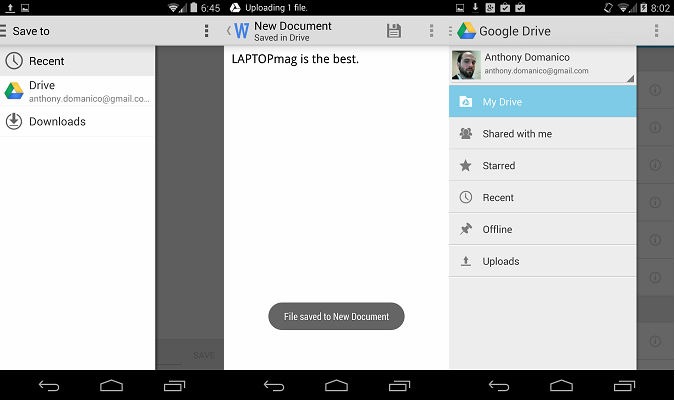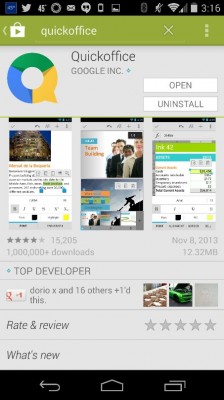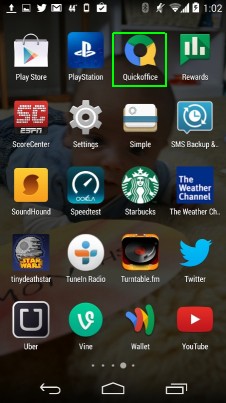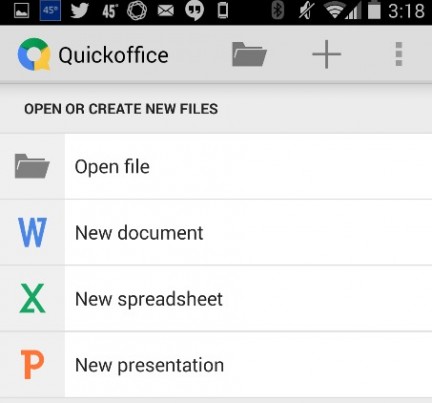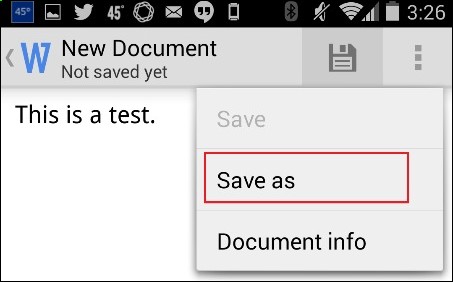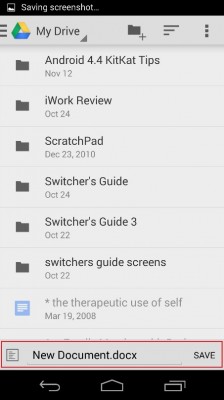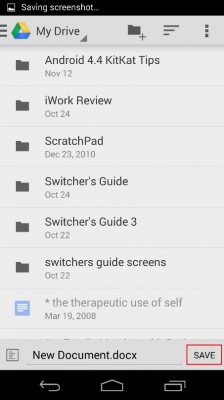How to Save Files to Google Drive in Android 4.4 KitKat
Google enhanced the document saving functionality in Android 4.4 KitKat, creating a more system-wide approach to file management. In previous versions of Android, you needed to edit a document in the Google Drive app in order to save it to Google Drive. Now, more apps can access your Google Drive and other cloud storage accounts directly, letting you edit these files in the Android app of your choice. Follow these steps to save files to Google Drive from QuickOffice, Google’s productivity suite. However, saving from another app such as Polaris Office should work the same way.
1. Download QuickOffice from Google Play. This free productivity suite is one of the best available on the Android platform, and it comes preinstalled on the new Nexus 5. Other devices can head over to Google Play to download and install the app.
2. Launch QuickOffice.
MORE: 12 Surprising Things Your Android Phone Can Do
3. Create a Document or open one you already have stored in Google Drive. You can create or open Word, PowerPoint, and Excel documents.
4. Tap the Save icon, then tap Save from the pop-up menu.
Google Drive will appear as the primary place to save your QuickOffice file. If you’d like to save your document to another cloud storage system or your phone’s internal memory, tap the Drive icon and select your location from the menu.
Sign up to receive The Snapshot, a free special dispatch from Laptop Mag, in your inbox.
5. Name your Document in the bar that appears at the bottom of your screen.
6. Tap Save. Your file will be saved and accessible in Google Drive.
- 10 Best Android Apps You're Not Using
- 12 Worst Android Annoyances and How to Fix Them
- 5 Ways to Speed Up Your Android Phone in Under 5 Minutes