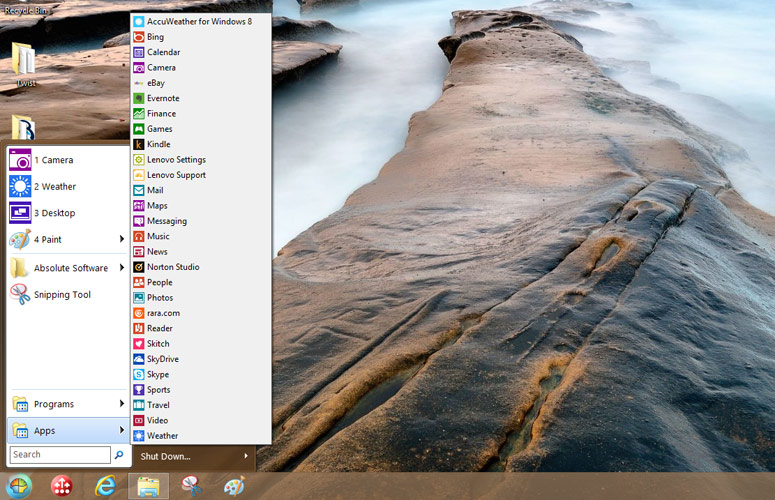Laptop Mag Verdict
Classic Shell brings the Start menu to Windows 8 for free along with a wealth of customization options.
Pros
- +
Abundantly customizable Start menu
- +
Can duplicate the look and feel of Windows XP, Vista or 7
- +
Search box works well
- +
Drag-and-drop support
- +
Integrates Windows 8 apps
Cons
- -
Customization requires combing through menus
Why you can trust Laptop Mag
While Windows 8's lack of a Start menu raised the demand for some sort of add-on replacement, apparently a contingent of Vista users were already grumbling about the one in that troubled OS. Classic Shell was developed originally as a Vista enhancement and comes to its full and feature-rich fruition as a Windows 8 Start menu app.
Setup
Classic Shell installed in less than 30 seconds; the basic program is 1500KB with another 7280KB for optional sub-features such as File Explorer and IE9 customization for the look and feel of Vista/Win 7.
Interface
Click to EnlargeBy default, the Start menu of Classic Shell looks like the one in Win 7, but you can quickly switch to an XP or Vista look as well. You can even hide the Metro/Win 8 Start display completely, coming as close as possible to a total Win 7 look and feel - although one might wonder at this point why upgrade to Win 8 at all.
Click to EnlargeJust about everything in the Classic Shell UI is customizable, which is both good and bad. Like Microsoft packing an overabundance of features in Office we will never use or can find, Classic Shell's vast and granular customization choices can be confusing or buried in layer upon layer of submenus.
For example, when we tried to switch to the Windows 8 default Start screen, we thought the only way we could accomplish this task was to use the icon on the Charms bar. But then deep in the Classic Shell's settings we found that a shift-left click would make the switch. Then again, we didn't need a manual to figure out that a right-click intuitively lets you delete, rename and sort items on the Classic START menu.
Sign up to receive The Snapshot, a free special dispatch from Laptop Mag, in your inbox.
MORE: Top 25 Windows 8 Apps
Performance
Click to EnlargeClassic Shell let us drag and drop icons into its menu fluidly, and removing them was a simple, two-click process. The menu intelligently sorts Win 8 apps and other Programs into two separate menu listings. Any items not included are easily found by entering their names in the agile, Windows 7-like Start search bar. You can also display and launch Windows 8 Store apps from Classic Shell, as well as add Jump Lists for showing a customizable number of recently used documents or apps.
Features
Available for both 32- and 64-bit systems, Classic Shell supports 35 languages, even right-to-left capability for Arabic and Hebrew. The level of support for skins and themes extends to third-party ones and the ability to make your own.
Verdict
Despite being somewhat complex, we appreciate the versatility, smooth performance and customizability that Classic Shell offers to Windows 8 users looking to bring the Start button back.
Classic Shell Specs
| Company Website | http://classicshell.sourceforge.net/ |
| Platforms | Windows |