Laptop Mag Verdict
LibreOffice is a full-featured, free office suite that's so similar to Microsoft Office that 95 percent of users could switch and never look back.
Pros
- +
Free; Compatible with Microsoft Office; User-friendly interface has no annoying ribbons
Cons
- -
Weak collaboration features; Not 100 percent compatible with Office; No tablet version (reader only)
Why you can trust Laptop Mag
Office 365 subscriptions start at $70 per year for a single home user, which, for many people, is a lot of money, particularly when you can get most of the same features for free. For no cost, LibreOffice provides all of the major productivity apps you'll need -- including a spreadsheet, word processor and presentation maker -- while reading and writing files in the Microsoft Office format.
Unlike the web-based Google Docs, LibreOffice installs and runs offline on your Windows, Mac or Linux PC. Longtime Office users will love Libre's simple, ribbon-free user interface, which has the look and feel of Office 2003. However, power users will be disappointed in the suite's lack of online collaboration features and some incompatibilities with more complex Microsoft documents.
Included Apps and Compatibility
In addition to the big three applications -- Writer (word processor), Calc (spreadsheet maker) and Impress (presentation creator) -- LibreOffice includes Draw, Base and Math. LibreOffice reads and writes all of the common file types for each application, including modern Microsoft Office files. Microsoft now reads LibreOffice files, but not as well as the reverse.
Now the default office suite included with the majority of Linux operating systems, LibreOffice makes it possible for Linux users to share documents with Windows users in almost every case. You can change the default file type for LibreOffice applications to Office formats, including .docx (Word), .pptx (PowerPoint) and .xlsx (Excel).

Interface
LibreOffice opens with a splash screen that's soon replaced by a screen with menu items down the left side, and recently used documents appear as icons on the right. When you click a document, it opens the appropriate software. You can also launch individual applications from your Start menu, taskbar or desktop.
Once opened, Writer, Calc and Impress look much like updated versions of Word, Excel and PowerPoint, respectively. Users still aggravated by the ribbon-menu design philosophy will appreciate the traditional menu design of LibreOffice. Because many of the submenu items are the same across all applications, like the Office of old, keyboard shortcuts (Alt-F-O to open a new file, for example) can be used once again. Users who prefer the ribbon menu or just want to pick the background color of their apps will prefer WPS Office 2016, which includes these options and throws in tabbed documents for good measure.
Collaboration
LibreOffice collaboration tools are behind the times, stuck around Office 2010 levels. The Remote Files feature allows users to grab files from shared cloud storage services such as Google Drive and OneDrive, but there's no multiuser editing support (real-time or otherwise).
Writer does a good job of tracking changes, even back and forth with Word users, but that's the limit of collaboration. No concurrent editing via the cloud or local servers is available.
LibreOffice Writer
Don't be scared of the blank page. Writer opens like Word, with menus at the top and a blank page taking up most of the space. But this menu display is from the pre-ribbon days, with traditional top-line items: File, Edit, View, Insert, Format, Styles, Table, Tools, Window, and Help. Some of those -- like File, Window and Help -- are virtually identical across all modules. The others retain enough common drop-down items that, once you know one application, you feel like you know all of them. Changes in the menus are application-specific.
Selecting File and then Open lets you open a file from any of the modules, unlike in Microsoft Office, where if you try to open a spreadsheet in Word, you will fail. If you need help creating a certain kind of document, like an event flier, LibreOffice doesn't have many preloaded templates to choose from. The few template building blocks (Letter, Fax, Agenda, Presentation, Web Page) found in File > Wizards may provide more flexibility for new documents, but LibreOffice has fewer samples to kick-start your document than WPS Office does but about the same number offered by OpenOffice.
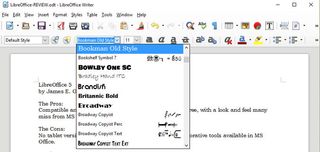
When you start writing, you'll discover that LibreOffice wants to help with an eager, and often accurate, word-completion function. When I typed "Lib" for LibreOffice, a little suggestion box appeared, offering to type the rest of the word for me if I just hit Enter. It may sound annoying, but this autocomplete function quickly becomes addictive and makes it faster to type many longer words. When I switched to another word processor, I missed this feature.
Those who like busy documents will keep the Style sidebar open all the time. Writer has about the same number of heading options and font choices as Word.
Microsoft Word may have an edge in grammar checking. LibreOffice now includes that feature in Writer, but it's less mature. Or, you could say Writer is less picky, as it flagged fewer questionable statements than Word did.
Feel free to plop an image or other object in the middle of a document and let Writer flow the text around it. Tables act as you would expect, and include a handy text-to-table function to use when you figure out that tabbing to make columns isn't working well.
Specialized writers, such as academics, should be happy with the headers, footers and bibliographic entries. Users fond of the Track Changes feature will be fine with Writer. The Comments formatting may differ slightly inside Writer, but comments, changes, and accepting or rejecting suggested changes worked the same way.
Heavy word-processing users will take to Writer quickly and easily. Much of Writer works exactly the same as they're used to, and the few differences -- such as word autocomplete, the traditional menu look and the price -- could make them smile.
LibreOffice Calc
If you're familiar with Microsoft Excel, you'll find the spreadsheets in Calc work very similarly. New sheets open up with rows and columns awaiting data or formulas, and the LibreOffice static menu system includes the same entries as Writer, along with spreadsheet-specific items where needed.

I imported a Home Mortgage Calculator from template developer Vertex42, and it had the same look and feel in Calc and Excel. Formatting, charts, help hotspots and calculations all matched. If you're big into forecasting and higher data analysis, you need to check those advanced functions carefully.
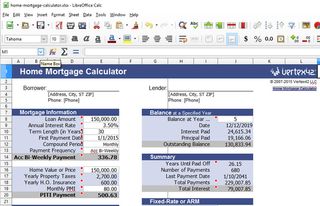
However, users who bring in lots of .csv files may really appreciate the flexibility and speed Calc shows when handling imported data. Calc claims to support older Apple iWorks Numbers documents as well, if you have any of those.
LibreOffice claims to have 500 functions compared to Microsoft Excel's 468. But because not all functions are equal, spreadsheet ninjas should drill down. The rest of us spreadsheet users never use any advanced functions, and Calc will perform perfectly well in those cases.
If you're big on spreadsheet presentation, Calc provides a slightly better overall look because you can style the page rather than just the individual cells. You can export a single chart as a .jpg, .png, .svg or .pdf file. But Excel (11 basic charts with variations, plus recent additions including Waterfall, Histogram, Pareto, Box & Whisker, Treemap and Sunburst) does include more fancy chart types than Calc (11 basic charts plus variations), so this may be a wash unless your bosses demand charts rather than data.
LibreOffice Impress
Those who fear Death by PowerPoint should now worry about Death by Impress. Everything about LibreOffice Impress helps users make never-ending presentations just as quickly and devoid of design smarts as those using PowerPoint.

Death by Impress might be even worse, because there are only 10 template presentation backgrounds and four full templates. That lags in comparison to the dozens of templates and award certificates in WPS Office and PowerPoint. On the other hand, that "creative" vice president using Impress has fewer slide designs to switch to in the middle of a presentation. Slide transitions make you dizzy? Impress has plenty, and matches PowerPoint with a similar number of wonky fonts in addition to the standard ones.
Adding a new page to a presentation requires using the menu (Slide > New Page/Slide), when it could be quicker with an icon or function key. You can insert all types of images, charts, objects, audio and video into a slide.
The inability to auto-advance existing .pptx files as a slideshow is truly annoying. Whether I was using my Windows 10 HP laptop or Windows 10 Dell desktop, PowerPoint files didn't advance automatically. Files created from scratch in Impress worked perfectly, though.
LibreOffice Draw
Draw is an interesting software addition. More advanced than the old Microsoft Paint but not as sophisticated as an Adobe program, it helps to make more graphical documents. It's not quite a publishing program, either, but it can make an acceptable e-book cover with minimal effort, and you can lay out a mix of graphics and text easily as long as you don't try to flow text blocks across pages.
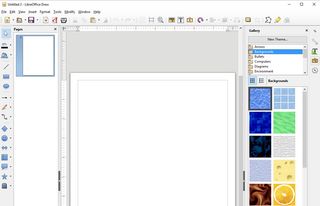
Need to crank out a quick org chart? Draw will help, with a variety of boxes, circles, connectors, triangles and tables. There are even eight 3D objects -- including pyramids, cones, circles, cubes, boxes and balls -- to help dress up the org chart or workflow schematic.
Can you use it for desktop publishing? Not really. But Draw is a usable page-graphics utility in a free office suite, which is a nice surprise.
LibreOffice Math
Whereas Draw is fairly mainstream, Math is a niche program that may thrill 2 percent of potential LibreOffice users. The title Math makes it sound like a bargain Wolfram Mathematica -- but no such luck. A more accurate title would be "Equations and Formulas Editor," which is how LibreOffice describes this application.
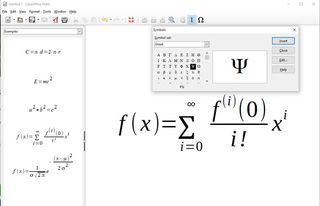
And while the Math program can start and run independently as Writer or Impress can, it works best as a module to call from within those other programs. There's noa way to save the equations you create, except as a PDF. The best use is to add formulas via Insert > Object > Formula and type out the equation right in place.
The Math application works better than the OpenOffice counterpart, but not as well as the Equation Editor in WPS Office. All lag behind Microsoft's Equation Editor.
LibreOffice Base
Described by LibreOffice as a "full-featured desktop database front end," Base can be the gateway to a wide range of multiuser database engines, such as MySQL, MS Access, MariaDGB, Adabas D and PostgreSQL. Built-in support for JDBC and ODBC standards means connections to many other database engines. Users can also keep their database personal and local.
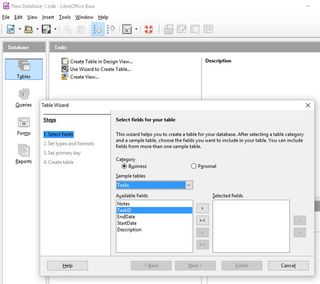
This module seems aimed squarely at enterprise users -- an odd target for free and open-source software applications. Yet LibreOffice continues to improve Base and develop new functionality.
LibreOffice Remote Files
Though it can't be used for online collaboration, Remote Files -- a feature that appears under the File menu in the LibreOffice app -- helps you get easy access to documents in the cloud.
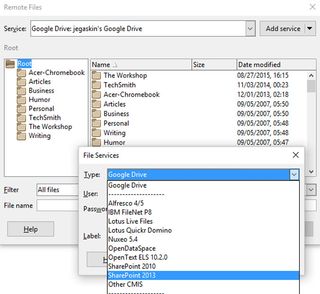
Provide your cloud storage username and password, protected in LibreOffice by a master password you provide, and you can access remote files as if they were on your own hard drive. Google Drive support is included, as is SharePoint 2010 and SharePoint 2013. Missing are popular third-party providers such as Box and Dropbox.
Comparing LibreOffice to Microsoft Office and Others
Can you replace Microsoft Office with LibreOffice? Technically, it will work fine. Realistically, enterprises remain stuck on Office as though they were superglued together and then wrapped in Gorilla Tape. But corporate anarchists could use LibreOffice and almost no one would notice the difference. The same can be said for OpenOffice and WPS Office, but not Google Apps.
LibreOffice does not handle Microsoft Office documents with 100 percent fidelity, but it comes very close -- as do OpenOffice and WPS Office. Seriously complex text may render differently inside Writer, and there are other discrepancies, such as missing spreadsheet functions inside Calc (including Power Pivots, which WPS Office does support), the ability to display graphics within headers and footers, and fewer chart options. But in LibreOffice's defense, the same can be said about moving complex files between some versions of Office.
Bottom Line
Microsoft Office fans often accept Google Docs and their limited Microsoft Office compatibility but remain scared of LibreOffice. Why choose LibreOffice rather than Google Apps or another free office suite? LibreOffice looks and feels the most like earlier Microsoft Office software before major interface changes. For users who want a complete office suite running locally rather than in the cloud, LibreOffice is a strong option. OpenOffice is closely related, but it's behind a bit in a few features and could use a visual update. WPS Office 2016 has a more attractive interface but costs more (unless you are willing to live with ads).
After an hour of poking around the free office suite's UI, 95 percent of productivity workers could switch to LibreOffice and work exactly the same way they do in Microsoft Office. The remaining 5 percent -- those who plumb the depths of little-used features in Microsoft Office -- should stay put.
LibreOffice Specs
| Platforms | Windows 10, Windows, Mac OS X, Mac, Linux |
| Software Type | Business Software |
