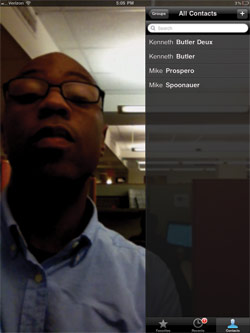Laptop Mag Verdict
FaceTime is easy to use and makes high-quality video calls between Apple devices, but only with a Wi-Fi signal handy.
Pros
- +
Clear video calls
- +
Best overall audio quality
- +
Dependable connections
- +
Intuitive, elegant interface
Cons
- -
Only works with Apple devices
- -
No 3G support
- -
Can't make multi-person calls
Why you can trust Laptop Mag
While it's only available to iPad, iPhone, and Mac users, Apple's FaceTime video chat app has an intuitive interface and excellent quality. However, other players in the video chat market such as Fring, Oovoo, Skype, and Tango can make face-to-face calls to Android and Apple devices, and some can conduct multi-party video calls with four or more people. So should Apple fans stick to FaceTime exclusively, or should they opt for other apps that open up communication to more users?
Set up
Because the iPad 2 and iPod touch don't have phone numbers, FaceTime works differently on them than on the iPhone 4. On those devices, FaceTime is a standalone, pre-installed application. For the iPhone 4, FaceTime works as a feature within the Phone and Contacts apps.
On the iPhone, you'll need to activate FaceTime in the phone settings before making any video calls. You'll also want to remember to turn on Wi-Fi since FaceTime doesn't work on AT&T or Verizon's 3G networks. For the iPod Touch and iPad 2, a FaceTime application is added to the home screen by default.
The next step in the process is to set up an Apple ID (if one hasn't been set up already). You'll need the e-mail address associated with it to log into FaceTime and make calls. After the first sign-in, users are prompted to enter their Apple ID and password. Then, if needed, users can enter another separate e-mail address that other callers can use to find them.
User Interface
On the iPhone 4, FaceTime works much like making a phone call. When you pull up a contact with an active FaceTime account, FaceTime appears with options to text, call, or e-mail that person. You can also switch a voice phone call to FaceTime via a large button overlaid on the screen during active calls.
Sign up to receive The Snapshot, a free special dispatch from Laptop Mag, in your inbox.
Click to enlargeFor the iPod touch and iPad 2, launching the FaceTime application activates the front-facing camera immediately, so your own first-person video takes up the entire screen. A list of FaceTime contacts is transparently overlaid on the right side of the display and allows users to make calls by tapping a contact's name.
FaceTime's interface is the same regardless of the device. The other caller's video occupies the full screen and a thumbnail window for first-person video sits in the corner. Tapping the display pulls up a menu of on-screen buttons for muting the microphone, switching between the front- and back-facing cameras, and ending calls.
In typical Apple fashion, the controls are elegantly simple. For instance, the small thumbnail of the video feed can be dragged or flicked from one corner to another with your finger, and when your caller switches from the back camera to the front one or vice versa, the video feed actually revolves around to indicate to the other caller what's happening. When this action happens in each of the other video chat applications, the video feed simply freezes for a split second before it reappears jarringly with different video. Apple's solution to that admittedly small glitch adds a bit of cool to FaceTime.
Call Quality
Regardless of the device we used--an iPad 2, iPhone 4, and a 13.3-inch MacBook Air--FaceTime offered some of the most dependable video quality we've seen. We experienced no dropped calls, laggy signals, or out-of-sync video and audio. That's because FaceTime only works over Wi-Fi, which tends to be more stable for video connections than 3G data networks. Still, the option to make video calls, even of slightly poorer quality, wouldn't hurt. Google Chat, Fring, ooVoo, Skype, and Tango each work over 3G and 4G data networks as well as Wi-Fi.
Calls made to the iPhone 4 from another iPhone 4 were clear at a glance, but a deeper look revealed that they contained some pixel noise. The edges of our face looked only slightly less blurry than on video calls made with Skype and Tango, but it was much better than Oovoo, which struggled over Wi-Fi. Calls made from the MacBook Air to the iPhone 4 and the iPad 2 video looked clean, but the edges were still fuzzy.
The worst picture quality we noticed was while calling an iPad 2 from an iPhone 4. The latest iPhone captures video that's fine for another iPhone's 3.5-inch display. The iPad 2's 9.7-inch display must scale up video from the iPhone's camera, and the result is scratchy, pixelated video on the tablets's screen.
Still, FaceTime delivered solid video connections, and the audio was the best of any app we tested for this roundup. There was almost no latency, and the sound quality was so clear we hardly ever missed a word.
Special Features
Unlike other video chat apps, FaceTime doesn't offer special features such as group video chat or free voice-only calls made over a carrier's data network. Fring allows users to make up to four video calls at once, and ooVoo Mobile can host up to six audio calls with a single, shared video feed. Plus, Google Chat for mobile, Fring, ooVoo, Skype, and Tango each offer free voice-only calls to other users, and Fring, ooVoo, and Skype even offer pre-paid calls to international numbers.
Verdict
While FaceTime's functionality is limited--Apple devices only, Wi-Fi only, no group video chat--what it does, it does very well. Not only is it easy to set up and use, but FaceTime also offers some of the cleanest video calls, and audio quality was superior. For Apple users looking to make video calls to other Apple users, there's no better app than FaceTime.
FaceTime Specs
| Company Website | http://www.apple.com/facetime |
| Platforms | Mac, iOS |
Kenneth was a Social Media Editor at Laptop Mag. Outside of his limitless knowledge of social media, Kenneth also wrote about a number of tech-related innovations, including laptop reviews (such as the Dell XPS or the Acer Aspire) and even hands-on pieces about printers. Outside of Laptop Mag, Kenneth also worked at our sister site Tom's Guide.