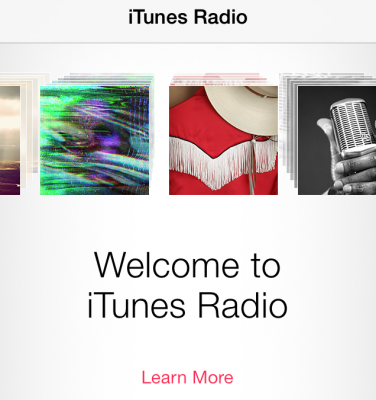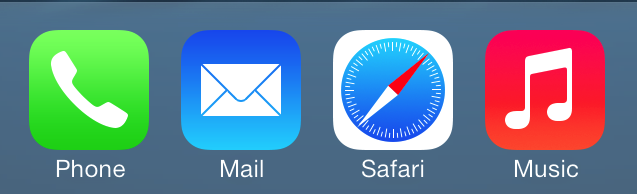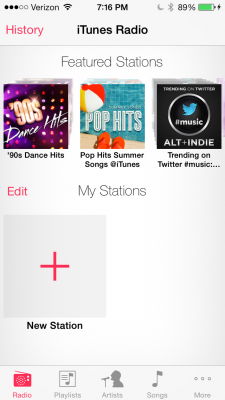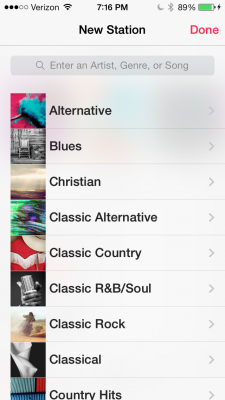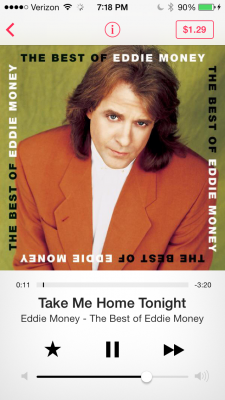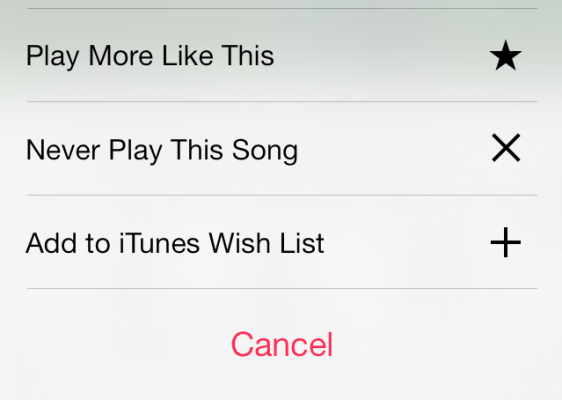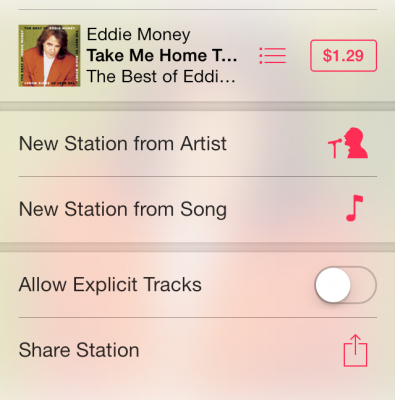How to Use iTunes Radio
There is no dearth of radio apps out there, and all of them do more than just play songs. They all tailor themselves to your personal tastes, add social elements and allow you to buy the tunes you like for future listening. Some are free or offer free versions, while others require a monthly subscription. With the introduction of iOS 7, Apple is getting in on the radio app craze. iTunes Radio allows you to stream music from the Internet, much like Pandora and Slacker. Here's a quick look at how to start jamming.
1. Open the Music App. By default, it's the rightmost icon in the dock at the bottom of the Home screen.
MORE: Apple iOS 7 vs. Samsung TouchWiz: Which Software Will Win?
2. Select the Radio icon in the lower left corner. When you first use the app, a list of Featured Stations will appear toward the top.
3. Create a station by pressing the Plus icon where it says New Station.
4. Select a theme for your station by choosing one of the genres, or by entering an artist's name, genre or song in the search bar at the top.
5. Play a song by selecting a station. This will open a new window (Currently Playing) that shows album art, the song name, artist and album.
Sign up to receive The Snapshot, a free special dispatch from Laptop Mag, in your inbox.
6. Press the Star icon to play more songs similar to the current track, Never play the song again, or add it to your iTunes wish list.
7. Press the I button at the middle top of the Currently Playing screen. This will provide you with several other functions, such as purchasing the song, creating a new station based on that song or artist or sharing what you're listening to with others.
Depending on the size of Apple's streaming library, iTunes Radio has the potential to unseat other streaming services, especially because Apple also offers the ability to download tracks you like.
Michael was the Reviews Editor at Laptop Mag. During his tenure at Laptop Mag, Michael reviewed some of the best laptops at the time, including notebooks from brands like Acer, Apple, Dell, Lenovo, and Asus. He wrote in-depth, hands-on guides about laptops that defined the world of tech, but he also stepped outside of the laptop world to talk about phones and wearables. He is now the U.S. Editor-in-Chief at our sister site Tom's Guide, where he oversees all evergreen content and the Homes, Smart Home, and Fitness/Wearables categories for the site..