How to update apps on iPhone
A easy tutorial on how to update apps on iOS

"How to update apps on iPhone" is popular question many people are asking Google at the moment — and with good reason. Keeping your apps updated to the latest version is crucial to ensure that you're running the newest platform that rectifies any bugs or security vulnerabilities.
Whether you have the iPhone 13 Pro Max or the iPhone X, updating your apps is pretty darn easy. Check out the instructions below and you'll complete the task in no time.
How to update apps on iPhone
1. Navigate to the Apple App Store.
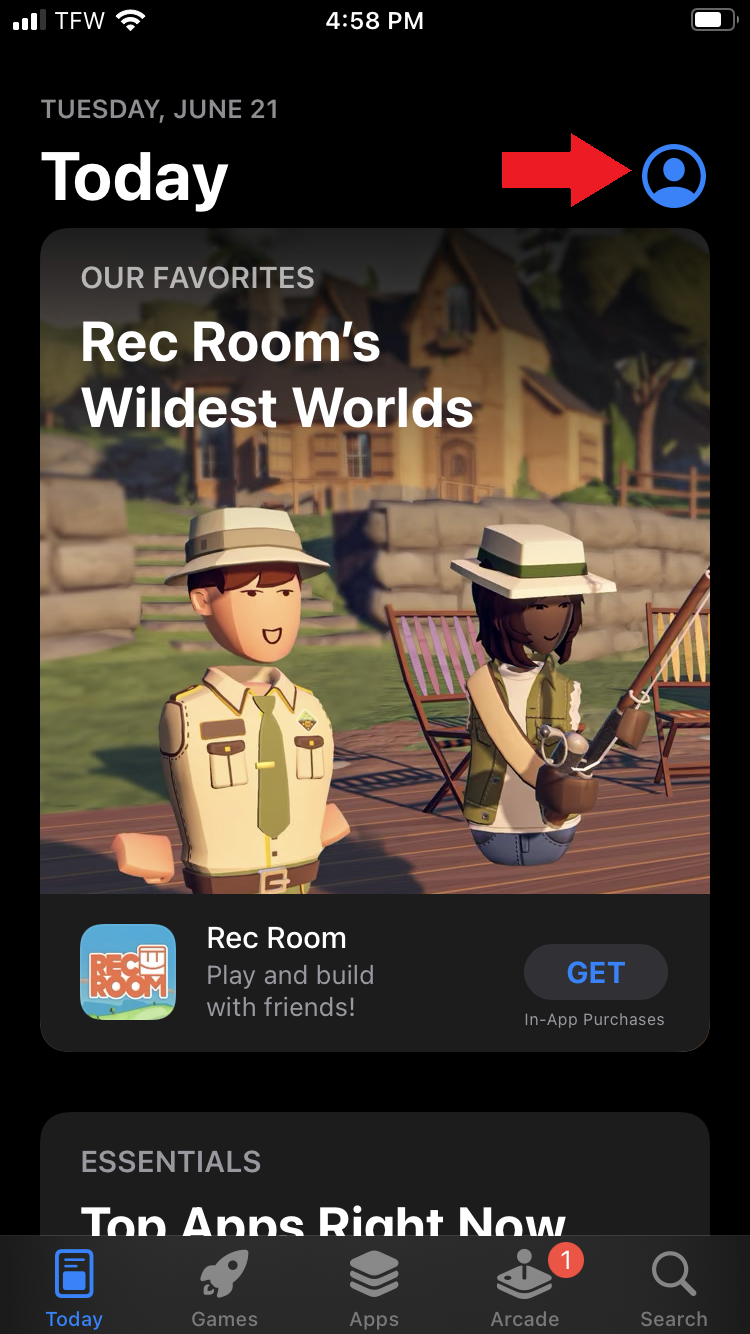
2. Tap on your profile icon (it looks like a tiny silhouette of a person.)
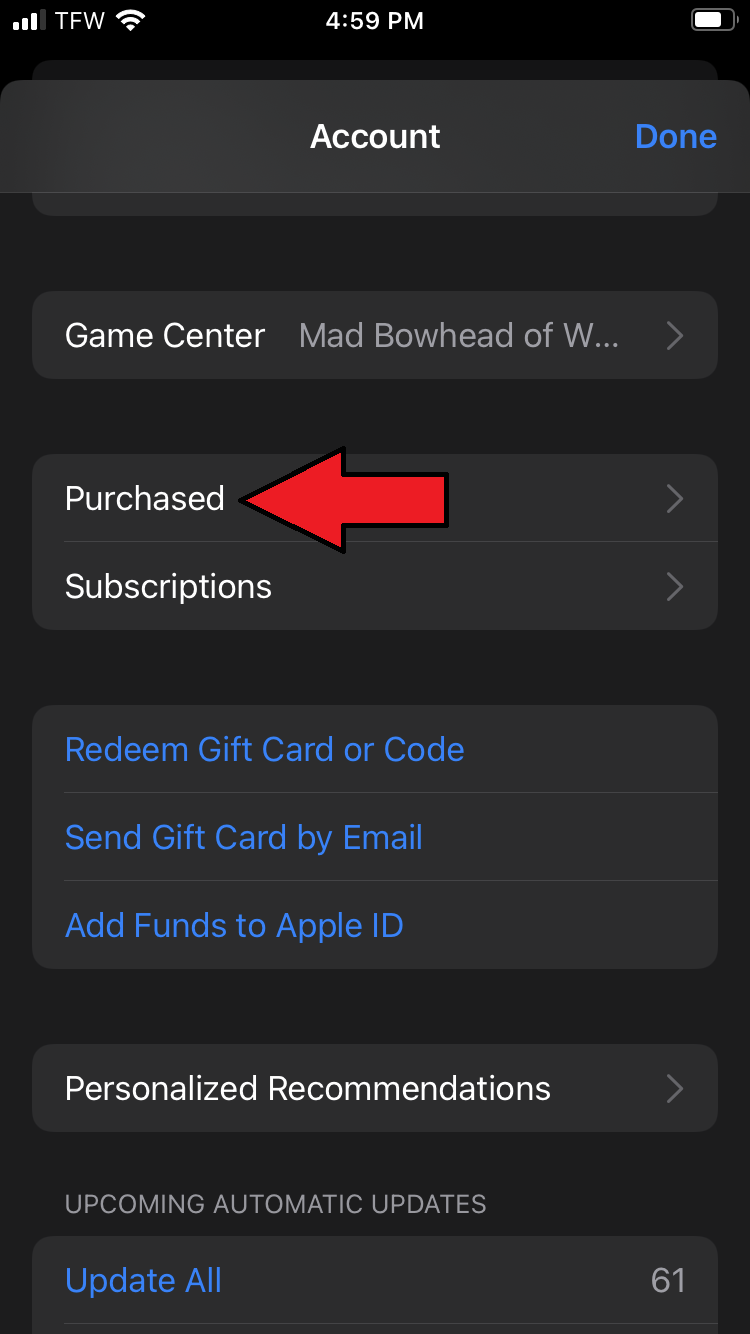
3. Tap on Purchased. Here, you'll see all the apps downloaded on your phone.
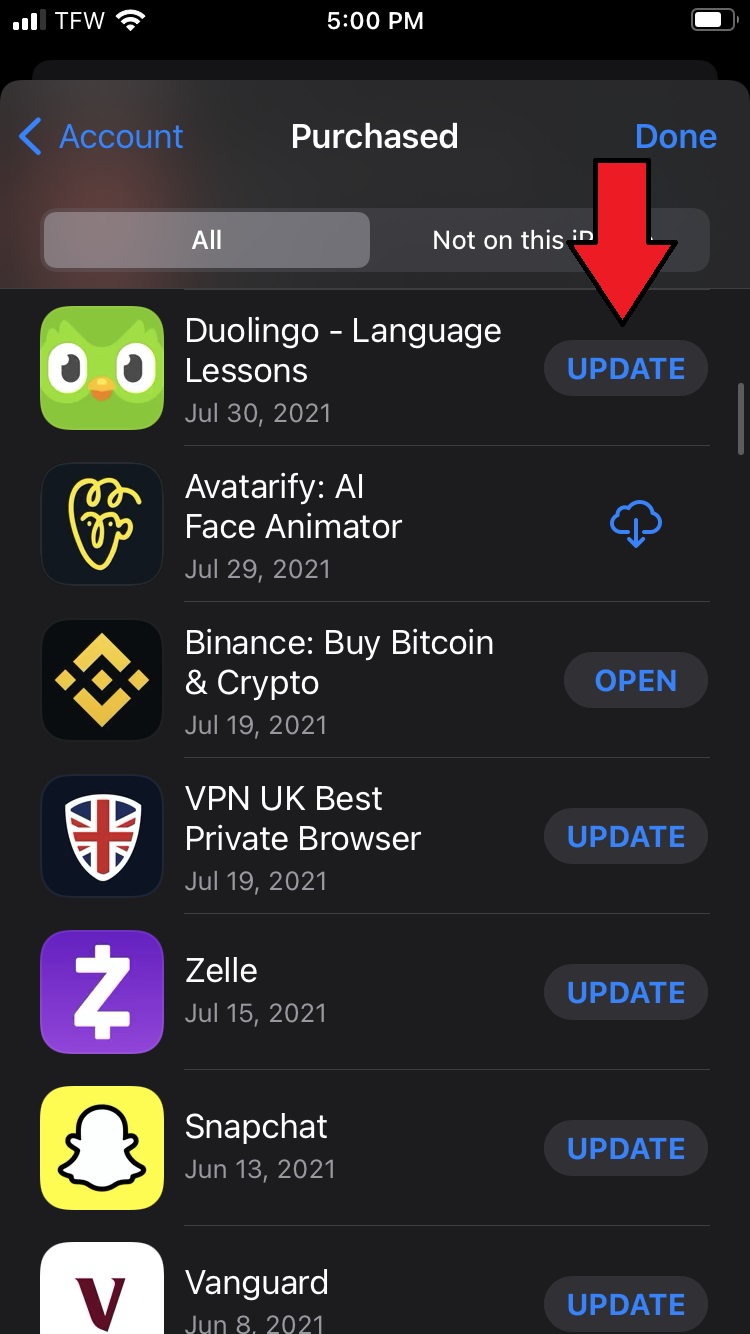
4. If an app has an update available, you'll see the word "Update" next to it. Once you've spotted the app you'd like to update, tap on "Update." In this example, I'll be updating the DuoLingo app.
5. Once the update is complete, you'll no longer see the word "Update" beside it. You'll see "Open" instead.
Sign up to receive The Snapshot, a free special dispatch from Laptop Mag, in your inbox.
Feel free to go down your list of apps and update as many apps as you want.
Kimberly Gedeon, holding a Master's degree in International Journalism, launched her career as a journalist for MadameNoire's business beat in 2013. She loved translating stuffy stories about the economy, personal finance and investing into digestible, easy-to-understand, entertaining stories for young women of color. During her time on the business beat, she discovered her passion for tech as she dove into articles about tech entrepreneurship, the Consumer Electronics Show (CES) and the latest tablets. After eight years of freelancing, dabbling in a myriad of beats, she's finally found a home at Laptop Mag that accepts her as the crypto-addicted, virtual reality-loving, investing-focused, tech-fascinated nerd she is. Woot!

