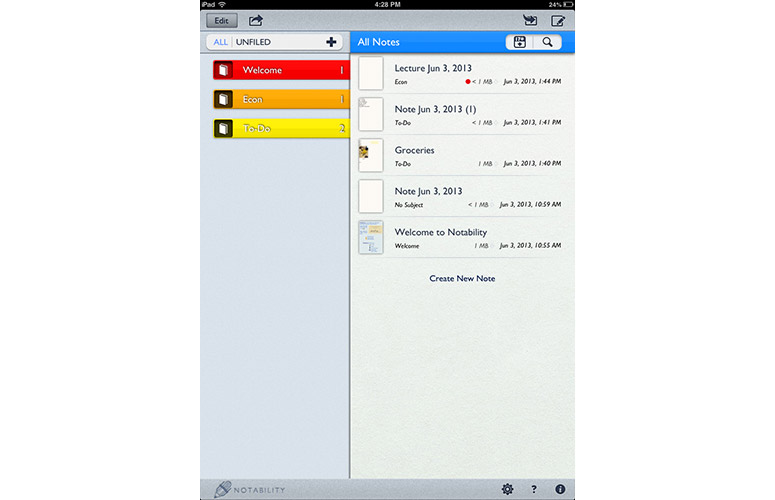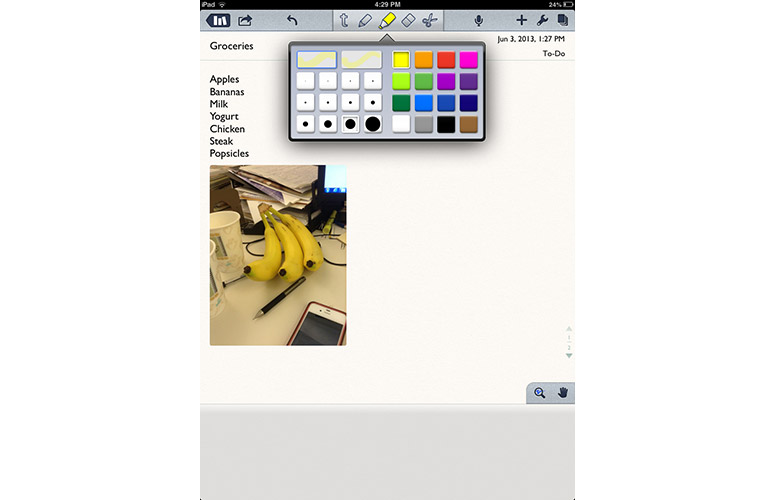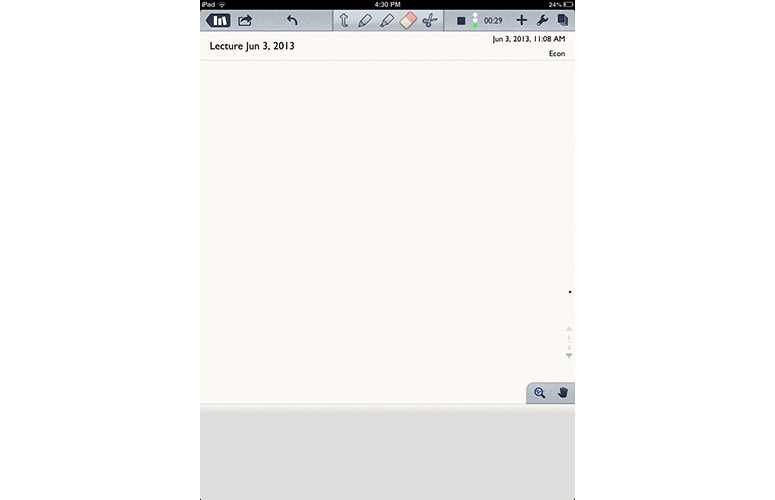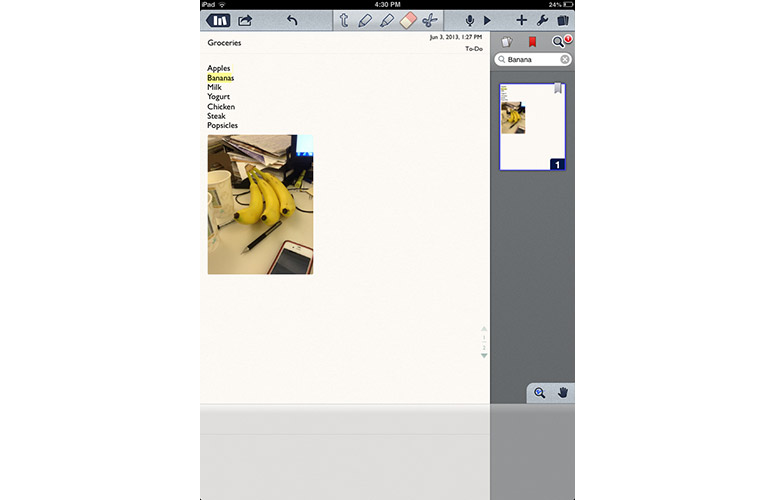Laptop Mag Verdict
Notability lets you take and sync handwritten and audio notes, organize them how you like and save them to the cloud.
Pros
- +
Lots of customization options
- +
Efficient, color-coded organization tools
- +
Syncs with multiple cloud services
- +
Audio recordings sync with written notes
Cons
- -
Eraser function isn't very precise
- -
iOS only
Why you can trust Laptop Mag
Most note-taking apps let you record audio and write what a speaker is saying, but how many sync both the written and spoken word? Notability does just that. Plus, it offers an efficient organizational system for your notes, and can automatically sync with the cloud. But is it worth the download?
Setup
After Notability downloads, it opens to a brief tutorial, which explains how to perform functions like writing, changing font width and color, erasing, and preventing stray marks. Unlike with Evernote, you don't have to create an account. However, if you want to autosync your notes with Dropbox, Google Drive, Box or WebDAV, you'll have to enter your account info in the Settings control panel.
Interface
Click to EnlargeNotability's home screen is divided vertically into two sections: The right half shows thumbnails of all your notes, as well as the date and time they were last modified. On the left are folders and categories, with which you can organize notes. For example, file all your econ notes in the Econ folder and all your to-do lists in a To-Do folder. We like that these folders are color-coded and show the number of notes in each folder.
Tapping the Compose button on the upper right lets you start a new note. Also in this corner are options for sorting notes, and for searching by title or keyword.
In each note, a toolbar at the top lets you type using the keyboard, change pen and highlighter styles, and erase text on the page. An Audio button lets you record audio notes, a back arrow button undoes your last action and a + button lets you insert multimedia such as photos and Web clips. Within the typing function, you can choose the font, font size, font color and such typefaces as bold, italic and underline. List functions can be found within the bulleted list icon on the far right of the toolbar.
Sign up to receive The Snapshot, a free special dispatch from Laptop Mag, in your inbox.
Click to EnlargeNotability's writing tools are similar to those offered by Noteshelf but have a more minimalist look. Within the pencil function, you can adjust the pencil's width and color. The same goes for the highlighter.
A button on the upper right opens a right-aligned directory showing thumbnails of all the pages within that particular note. Here, you can rearrange and delete pages, as well as search for specific terms. It's a nice organizational tool that takes up a minimal amount of space.
Features
Click to EnlargeIn the upper-left-hand corner of a note, a Share button lets you export your notes via email, Dropbox, Google Drive, Twitter, Box, WebDAV, print, iTunes and a number of other apps. To the right, a record function records audio while you're taking notes, so you can record a lecture while writing down the highlights.
Above the keyboard is a toolbar that lets you save your favorite font, size and color combos. When you've found a combo you like, add it to one of the A, B or C hearts. Then, whenever you want to use that font combo, you can save time by just tapping that heart.
Notability also lets you change paper styles and colors, but it doesn't offer anywhere near the selection that Noteshelf does, which even has a baseball scorecard as a note option.
We appreciate Notability's ability to automatically sync your notes with such cloud services as Dropbox, Google Drive, Box and WebDAV. This feature isn't available on Noteshelf.
Performance
Click to EnlargeUsing our finger or a stylus to write notes in Notability worked well. On the bottom right of the screen are two icons, a magnifying glass and a hand. Selecting the magnifying glass opens a window that lets you write more precisely along the lines of the page. We especially liked its automatic-scroll feature, which let us easily fill pages with handwritten notes. Like Notes Plus, Notability has a resizable palm rest, so you can place your hand on the iPad while writing with a stylus. We also like that you can easily switch from typing to handwriting at any time.
We appreciated the photo feature: After pasting an image into our text, we could move and change its size and add a caption. We also really liked Stickies, which let us put Post-it notes in documents. Oddly, though, if you resize a Sticky to make it smaller, it doesn't shrink the text to fit inside the note. Rather, the text becomes part of the document, and not the Sticky.
Click to EnlargeNotability's search function worked well; we searched for a word, and it highlighted each instance of the word within all pages of our notes. Audio notes also worked well; we could type or handwrite notes while recording and then play our note back whenever we liked. Better yet, audio notes are synced with your writing, so you can easily jump around to specific moments in a talk by selecting the words you wrote at that particular time.
One thing we didn't like was that we couldn't change the size of the eraser. Instead of just erasing where we put our finger, it erased a much larger swath. Apps such as Noteshelf offer more precision.
Verdict
At $1.99, Notability offers a lot of features you'll find in more expensive note-taking apps, as well as some you won't. Its handwriting and audio-recording features worked well, and we also liked the way we were able to organize our notes and sync them with the cloud. Evernote offers many of these features for free, but for the extras it provides, Notability is worth the money.
Notability Specs
| Company Website | http://www.gingerlabs.com/ |
| Platforms | iOS |