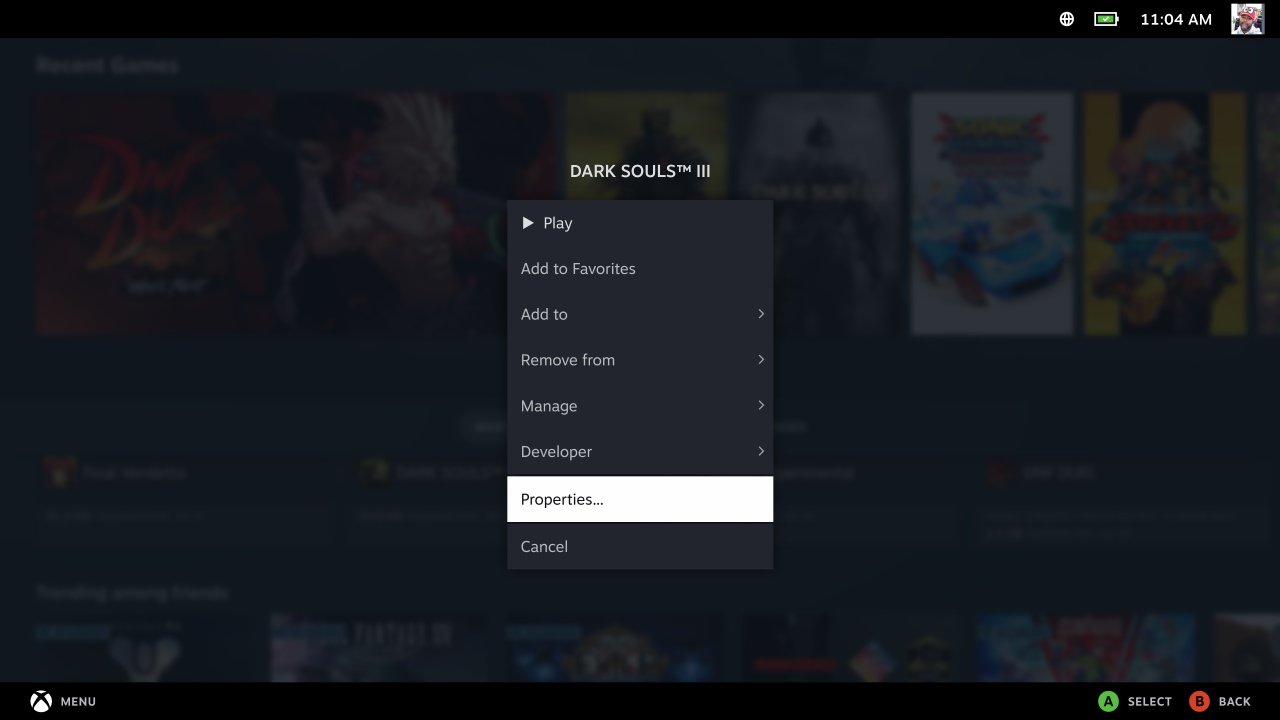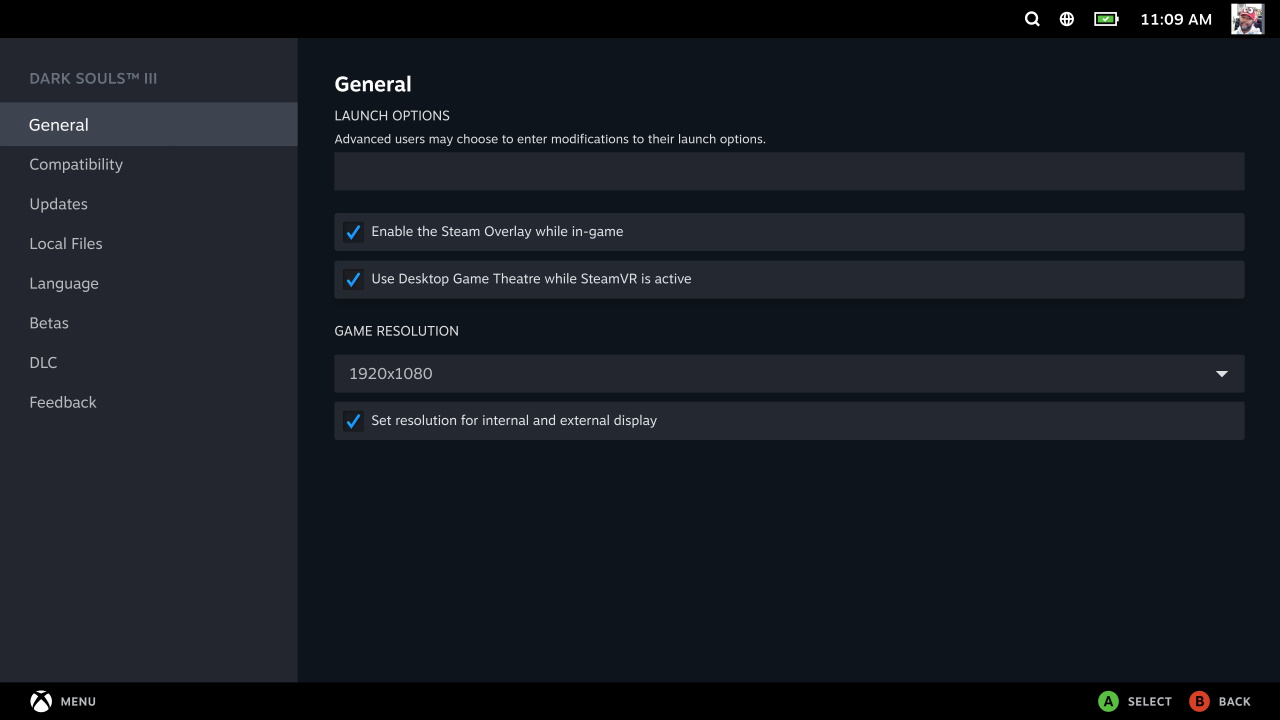How to play games on the Steam Deck at a higher resolution
Here’s how to change the resolution of games on the Steam Deck
Valve's Steam Deck packs quite a punch, it's a fantastic on-the-go gaming PC, and everyone wants one. It's also a viable replacement for a medium-ranged PC or even a gaming laptop. However, what most people aren't aware of is that the device is capable of displaying higher than the default 16:10 resolution of 1280x800.
To do this, you will need to have installed the Steam Deck June 2, 2022 update. This update lets you change the resolution without dropping into Desktop Mode.
It is worth mentioning that when you change the resolution, you're also going to be drawing more power from the Steam Deck. It's not recommended to do so unless you're plugged into an outlet or carrying around a portable battery with enough wattage to keep you gaming.
How to unlock higher resolutions in Steam Deck games
1. First, ensure that you’ve downloaded all of the Steam Deck updates. If you haven’t done so, you will not be able to change the resolutions using this guide.
2. If you have all of the updates, head over to the game you want to change the resolution in.
3. Once you’ve found the game you want to change the resolution in, head to the properties section.
4. This will take you to the advanced properties screen. Head over to the “General” tab.
Sign up to receive The Snapshot, a free special dispatch from Laptop Mag, in your inbox.
5. In the General section, there will be a section for “Game Resolution,” which is what needs to be changed.
6. Now, change the default resolution to the one you want to display in-game.
7. Next, be sure to check the box next to “Set resolution for internal and external display.”
8. With this done, you can start the game as normal.
Upon starting the game, you’ll notice that not only is the default resolution of 1280x800 removed, but you can also select higher resolutions.