How to upload videos to Google Drive
Uploading videos to Google drive is quick and easy
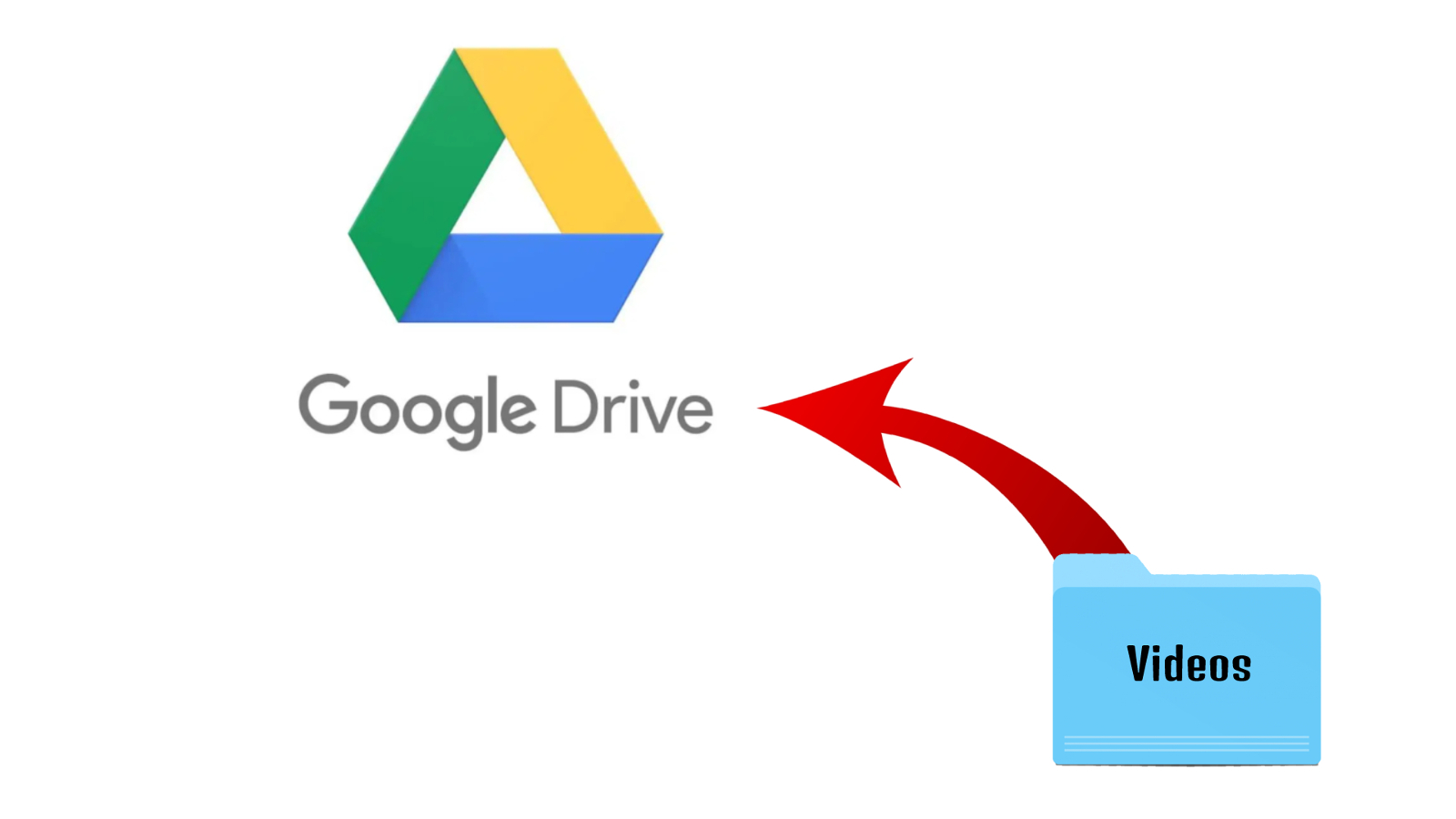
Knowing how to upload videos to Google Drive could save you from the trauma of losing a precious memory or for professional videographers a crucial client video.
It may no longer offer free unlimited storage, but Google Drive is still one of the easiest ways to back up your data, including documents, photos, or videos. Almost everyone has a Google account and it makes it easy to save and share essentially anything. I tend to need a place to quickly backup photos and videos I am working on or just an easy way to share clips with my production partners.
Google Drive overview
Google Drive is one of the best and most user-friendly tools on the market. The process of backing up your video files is quick, easy, and painless, but keep in mind the speed of your upload is dependent on your internet speeds. So if you're backing up a large file make sure you are on the fastest network possible or have the time to wait for it to upload.
If you're going to use Google Drive to back up video footage regularly you will need to be cognizant of the fact that video files tend to be large, so if you aren't already paying for a Google Drive storage plan, you will need to select one, they start as low $1.99 a month for 100GB and scale all the way up to 30TB for $149 a month.
Most video folks like to back up to a portable hard drive, but in a pinch, backing up to Google Drive is a solid option because you can back up uncompressed video files. However, I do highly recommend always having a portable SSD handy. Check out our best portable SSDs for content creators in 2022, to see some of the drives we recommend after use and testing.
How to upload videos to Google Drive
1. Open the Google Drive app and locate the folder where you'd like to upload the video.
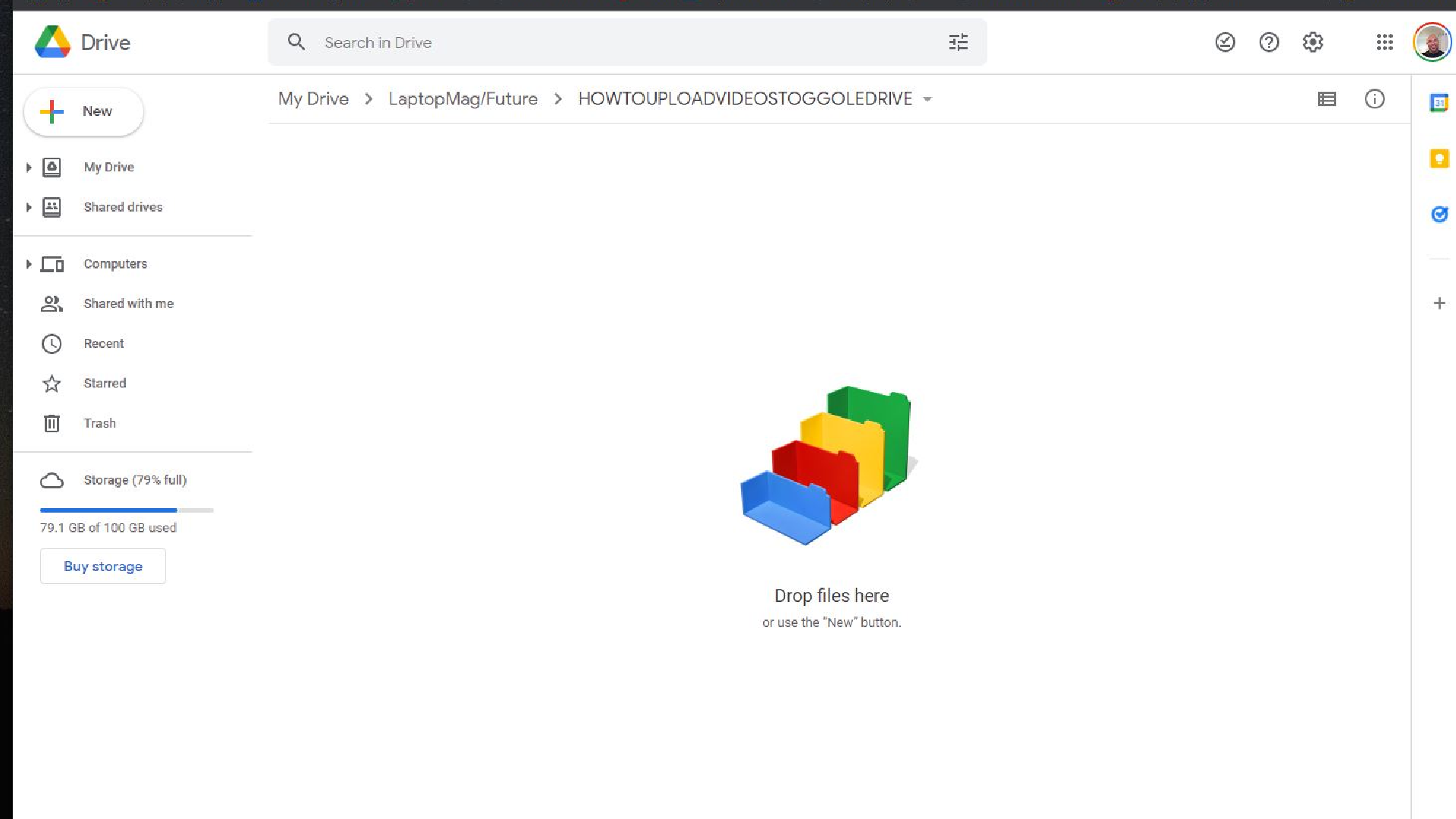
2. Browse your laptop, phone or tablet for the video you would like to upload.
Sign up to receive The Snapshot, a free special dispatch from Laptop Mag, in your inbox.
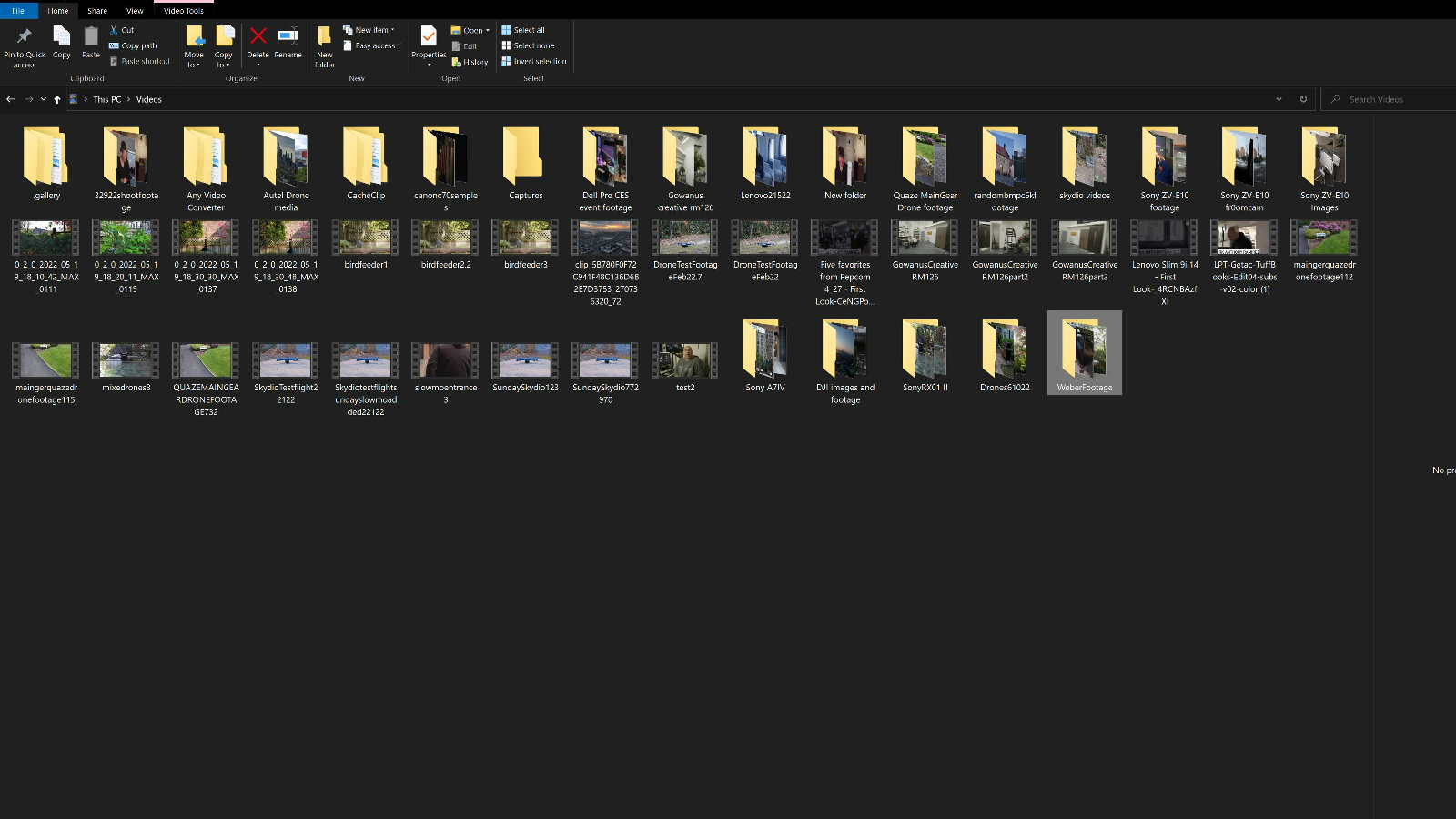
3. Drag the video to the Google Drive folder. A progress box on the lower right side of your screen will track the upload.
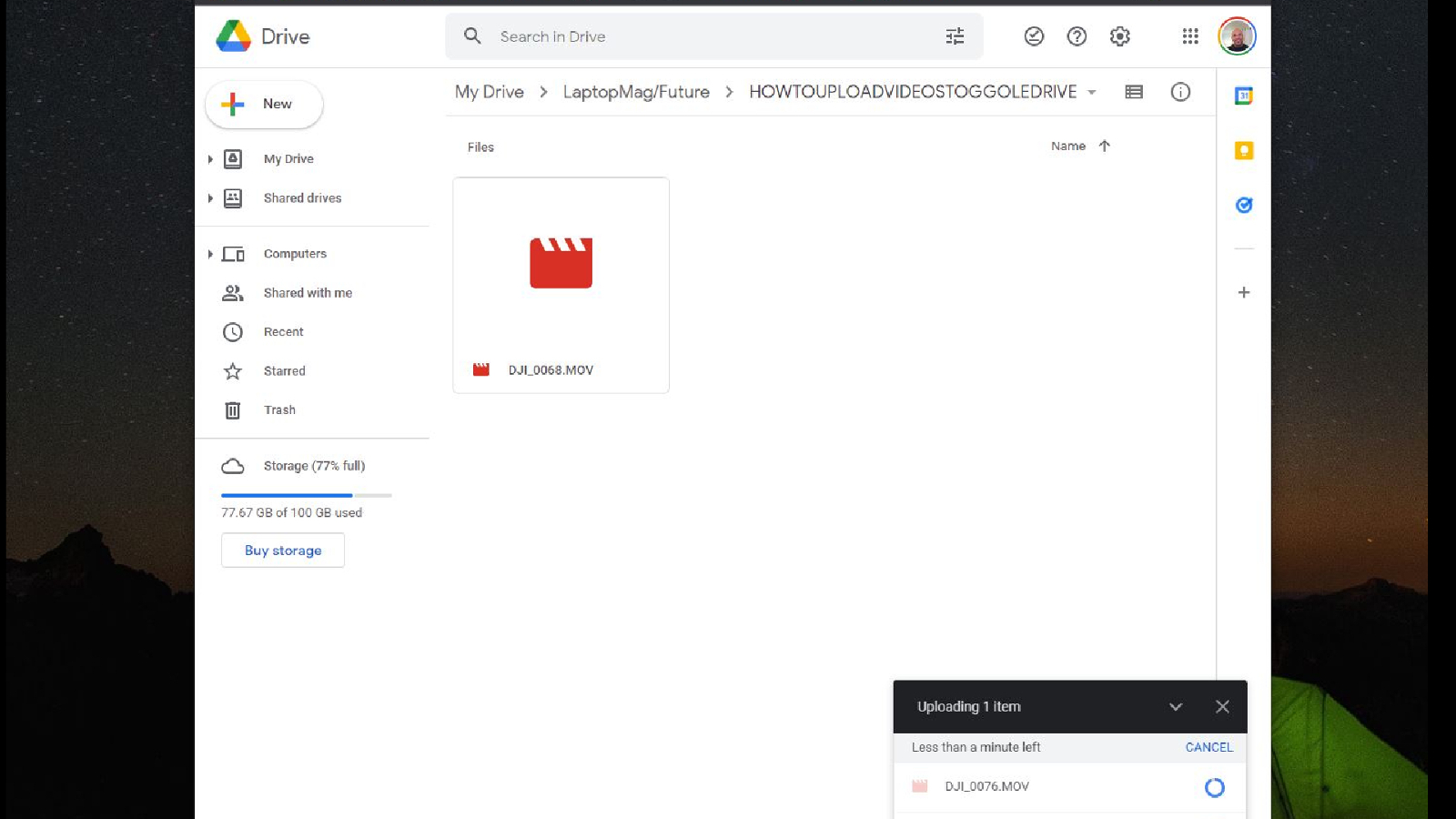
4. Wait for the progress box to confirm that the video is finished uploading.
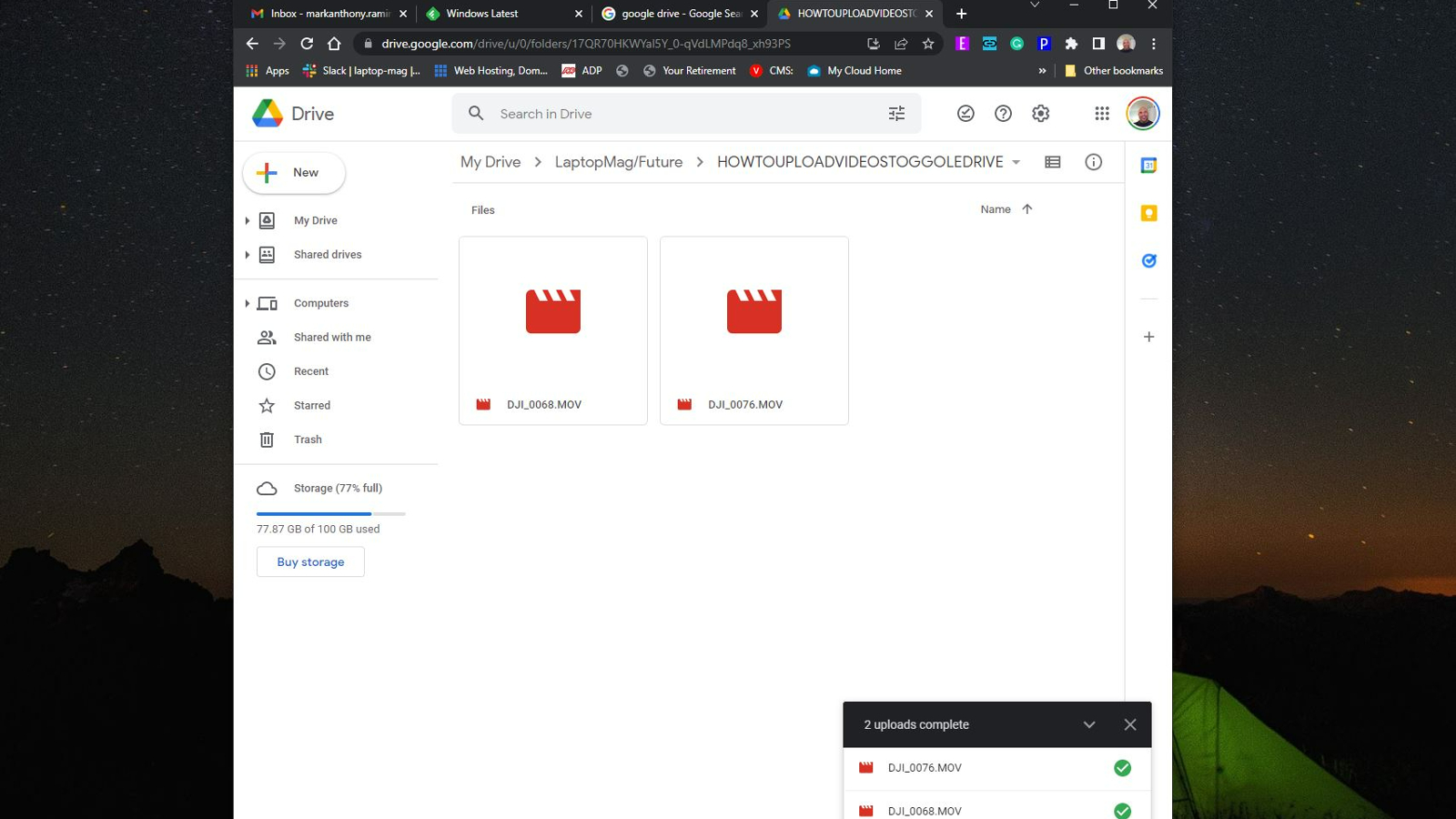
Most times it will take Google Drive a few more minutes to have your videos ready for viewing. However, those you share it with will immediately have the option to download the video to their hard drive.
That's it, how painless was that? Keep creating content and always remember to backup!
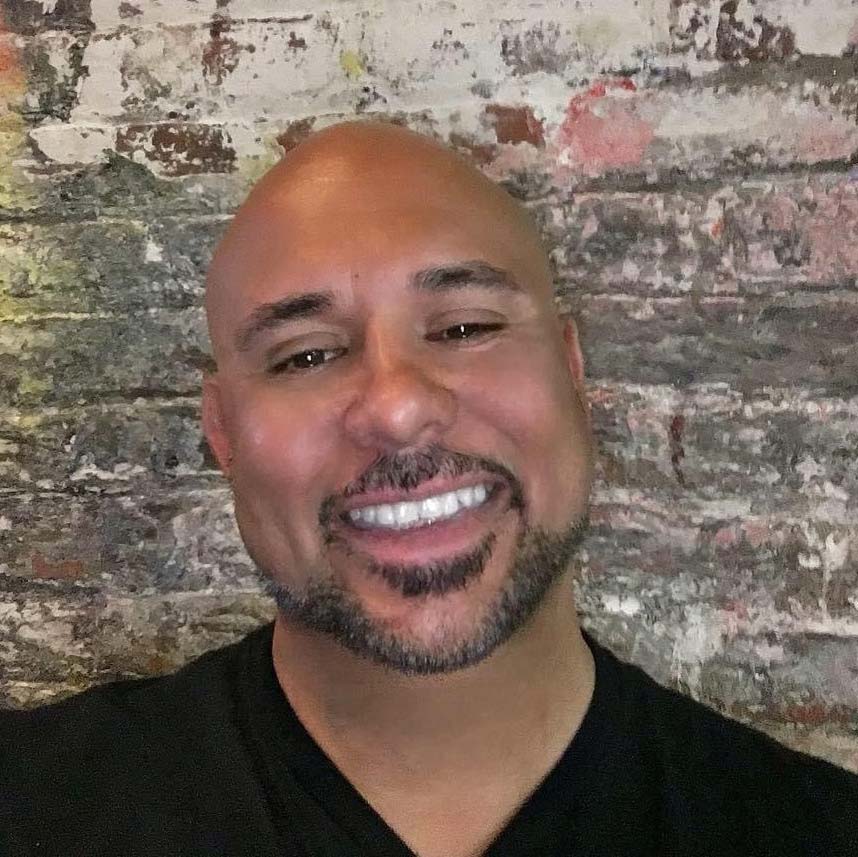
Mark has spent 20 years headlining comedy shows around the country and made appearances on ABC, MTV, Comedy Central, Howard Stern, Food Network, and Sirius XM Radio. He has written about every topic imaginable, from dating, family, politics, social issues, and tech. He wrote his first tech articles for the now-defunct Dads On Tech 10 years ago, and his passion for combining humor and tech has grown under the tutelage of the Laptop Mag team. His penchant for tearing things down and rebuilding them did not make Mark popular at home, however, when he got his hands on the legendary Commodore 64, his passion for all things tech deepened. These days, when he is not filming, editing footage, tinkering with cameras and laptops, or on stage, he can be found at his desk snacking, writing about everything tech, new jokes, or scripts he dreams of filming.
