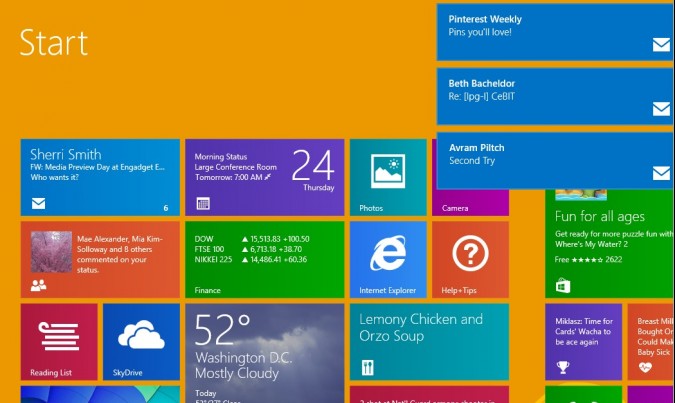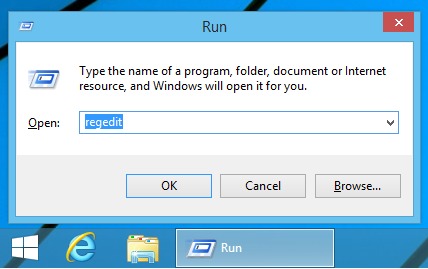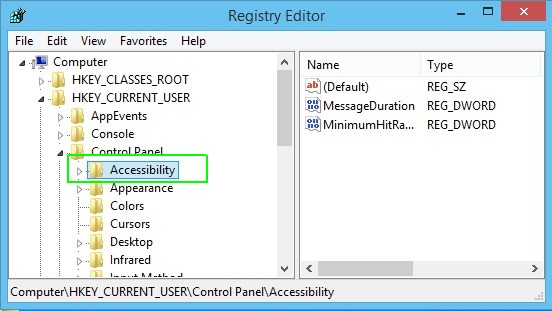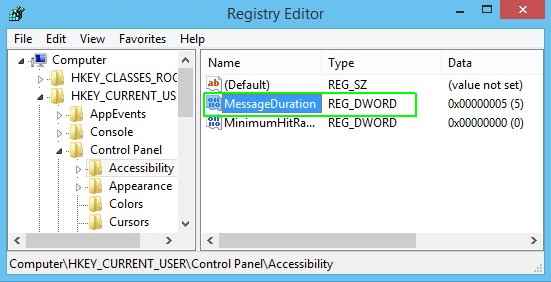Windows 8.1 Notifications Disappear Too Fast? Here’s the Fix
When you receive a notification in Android, the icon stays in your drawer until you dismiss or act on it. However, by default, Windows 8.1 makes your notifications disappear within 5 seconds, a time so fast you might not even notice you that you had a notification at all. Even worse, once a notification has disappeared, it's gone forever so you can't even find out what you missed. Fortunately, by changing a simple setting, you can keep Windows 8.1 notifications on screen until you manually dismiss them or for a longer period of time.
1. Open the registry editor by hitting Windows + R then entering regedit in the dialog box that appears.
MORE: How to Upgrade to Windows 8.1 From Windows 8
2. Navigate to the HKEY_CURRENT_USER/Control Panel/Accessibility key.
3. Double click the MessageDuration DWORD value in the right window pane. A dialog box appears.
4. Set Base to Decimal and Enter a Value of 4294967295 if you want notifications to stay until you manually dismiss them. The number you enter is the delay time in seconds which, by default, is only 5 seconds and can last as long as 4,294,967,295 seconds (136 years), longer than you'd keep the computer on. If you enter "300," notifications will disappear on their own if you don't act on them within five minutes.
Your notifications will now stay on the screen until you either close them or click to open them.
Sign up to receive The Snapshot, a free special dispatch from Laptop Mag, in your inbox.
- 5 Free PC Maintenance Programs Worth Downloading
- Windows 8.1 Tips and Tutorials
- 12 Dumbest PC Default Settings (and How to Change Them)