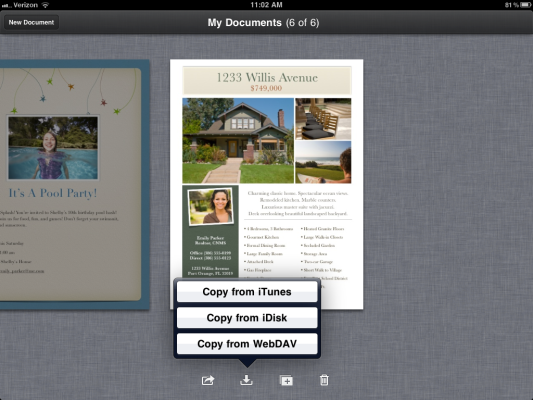How to Transfer Documents to Your iPad 2 Using iTunes
News
By
Mark Spoonauer
published
Add us as a preferred source on Google
One of the hidden features in iTunes is the ability to sync Office documents with your iPad. All you need is an app that can open the file on your tablet, such as Pages for Word. Here’s how to do it.
- Open iTunes and connect your iPad to your computer.
- Click on iPad or iPad 2 in the left navigation bar. Then click on the Apps tab (it’s the third option).
- Scroll past Sync Apps to File Sharing.
- Select the app that can transfer documents between your iPad and your computer. In this case, we chose Pages.
- At the bottom right of the screen click Add. Browse your file library to select the document you would like to synchronize.
- Click Sync.
- Disconnect your iPad, and open Pages (or other office app).
- In Pages, tap the icon that has an arrow pointing down into what looks like an inbox. Select Copy From iTunes.
- Select the document you just synced to load it on your iPad. The file will now be displayed whenever you open the Pages app under My Documents.
Get The Snapshot, our free newsletter on the future of computing
Sign up to receive The Snapshot, a free special dispatch from Laptop Mag, in your inbox.

Editor-in-Chief
Responsible for the editorial vision for Laptopmag.com, Mark Spoonauer has been Editor in Chief of LAPTOP since 2003 and has covered technology for nearly 15 years. Mark speaks at key tech industry events and makes regular media appearances on CNBC, Fox and CNN. Mark was previously reviews editor at Mobile Computing, and his work has appeared in Wired, Popular Science and Inc.
MORE FROM LAPTOP MAG...