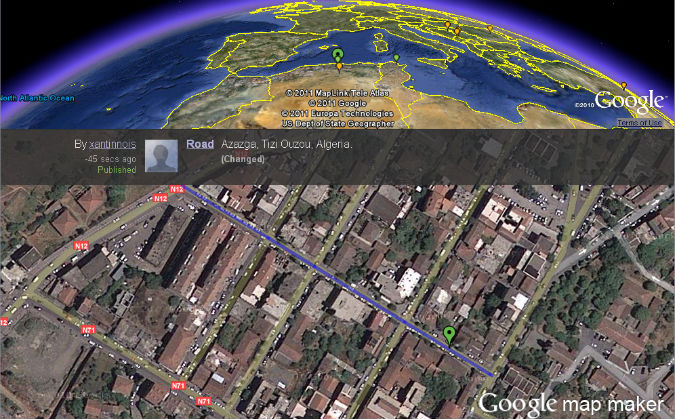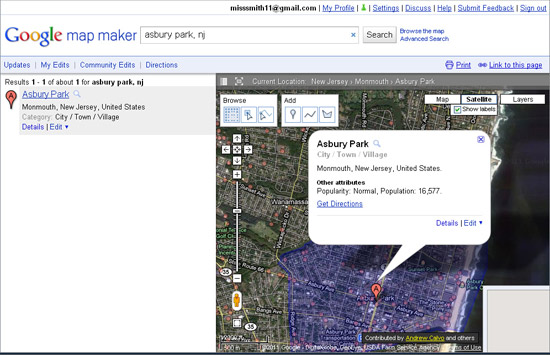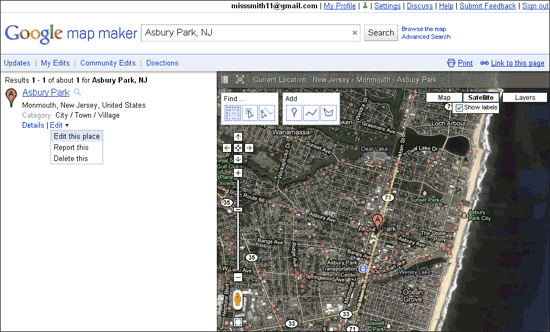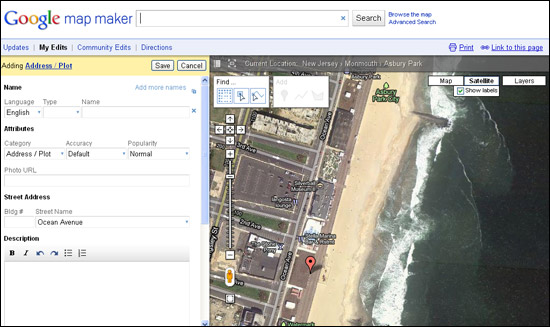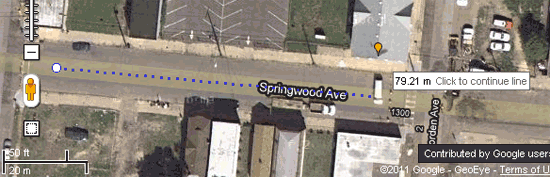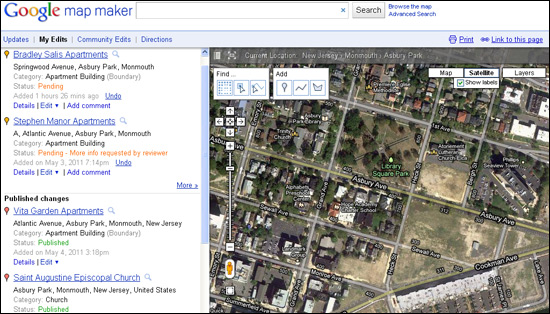Google Map Maker: How to Add Attractions to Search Giant's Local Index
Have you ever opened up Google Maps to check out your neighborhood and discovered that a major community hub or a well-known local shortcut was missing? In an effort to improve their Maps, Google has launched Map Maker, a the service that lets users in the U.S. add points of interest to the company's local database. A mix of Google Docs, Wikipedia, and Google Maps, Map Maker allows users to to add buildings, rivers, roads and other landmarks by drawing directly on the map with their mice.
If you’re thinking of making a prank addition to the map, think again. Changes made in Map Maker are reviewed for accuracy by another community member and later reviewed by Google moderators before being published.
Interested in becoming a digital cartographer? Follow the steps below to get started.
1. Go to http://www.google.com/mapmaker and enter your city and state. A listing of cities will appear.
2. Choose your city from the listings on the left. A map will appear on the right with your town highlighted and a bubble displaying population and county.
3. Click on Edit and choose Edit This Place.
Sign up to receive The Snapshot, a free special dispatch from Laptop Mag, in your inbox.
4. Choose a place on the map to enter data using the directional panning buttons.
- To enter the name of a building, go to the Add toolbox and choose the Add A Point tool. Select the corresponding category, then click on the chosen building. Fill out the pertinent information as prompted and hit Save.
- To add a road, river, or path, select the Draw A Line tool. Place the first point at the beginning of the path and click to add additional points along the line. Enter any corresponding information and hit Save.
- If a landmark is missing, use the Draw A Shape tool to draw an outline of the missing structure and fill out the prompts on the left. Then hit Save.
5. Wait for Google to approve map additions. A Google moderator will review new entries for validity. The contributor will receive an e-mail notifying them if their addition was accepted or rejected. If accepted, the change will be published to Google Maps.
While most changes will be published to Google Maps immediately, others will have to go through a few more rounds of approval before it’s published. To expedite the process, try reviewing another contributor’s edits as more successful edits can help get your changes approved faster.

Sherri L. Smith has been cranking out product reviews for Laptopmag.com since 2011. In that time, she's reviewed more than her share of laptops, tablets, smartphones and everything in between. The resident gamer and audio junkie, Sherri was previously a managing editor for Black Web 2.0 and contributed to BET.Com and Popgadget.