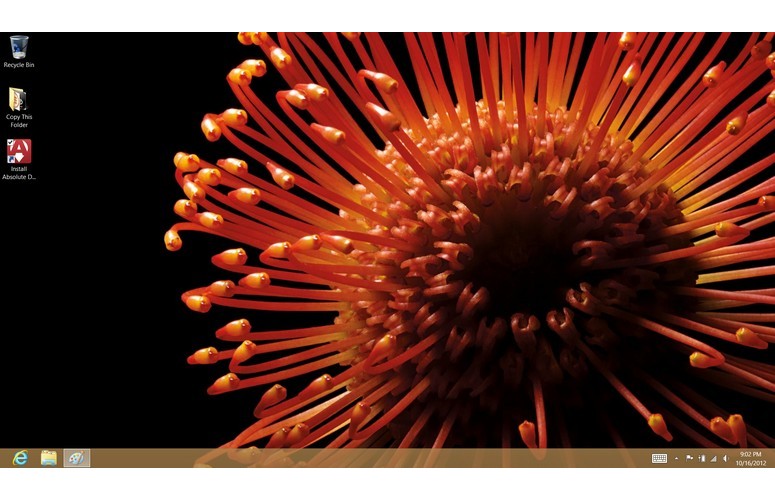Laptop Mag Verdict
Featuring a well-designed flipping display and smooth performance, the Dell XPS 12 is a sleek Windows 8 Ultrabook that doubles as a tablet.
Pros
- +
Stylish design
- +
Bright and crisp full HD display
- +
Easy to switch from notebook to tablet mode
- +
Fast SSD
Cons
- -
Below-average battery life
- -
No SD Card slot
- -
Feels a bit heavy as tablet
Why you can trust Laptop Mag
Dell has revived a design that was ahead of its time for an operating system whose time has finally come. The XPS 12 ($1,199 as tested) uses the same innovative flip-screen design as the 2010 Inspiron Duo, but now it's paired with a Windows 8 experience that's optimized for touch. This sleek 12-inch Ultrabook also boasts a beautiful and bright 1080p display, a fast SSD, and an Intel Core i5 processor. Is this hybrid the best way to handle Windows 8?
Design
Click to EnlargeThe Dell XPS 12 looks like the offspring of the XPS 13 and Inspiron Duo netbook. Like the former, the soft-touch carbon fiber lid looks and feels every part the premium product. The magnesium keyboard deck and glass touchpad also have a soft-touch finish, which makes for a comfortable experience when typing for extended periods of time. Both the deck and the lid are rimmed in aluminum, which adds just enough splash.
The XPS 12'ss screen rotates within its aluminum frame, so that the system can be used either as a traditional clamshell laptop, or as a tablet. The display locks into place magnetically, and feels quite secure. Even when the screen is in mid-rotation, the aluminum frame also feels stiff, and did not flex.
Click to EnlargeIn the world of Windows 8 tablet hybrids, we prefer this approach to that of sliders such as the Sony VAIO Duo 11, whose screen is not only exposed, but has many more moving parts. And, unlike the Lenovo IdeaPad Yoga, whose screen flips all the way back, you don't have to rest your hands on the keyboard in tablet mode.
The left side of the XPS 12 has a screen rotation button, a sliding power button, 3.5mm headphone jack, and a volume rocker. The right side has a mini DisplayPort and two USB 3.0 ports. A small button activates four smaller LEDS, which shows you the battery life at a glance. We'd would much prefer if this was replaced with an SD card slot, which was missing on the XPS 13, too.
At 3.4 pounds, the XPS 12 is a few ounces heavier than most Ultrabooks its size, but at 12.5 x 8.5 x 0.6-0.8 inches, doesn't take up any more space. By comparison, the smaller VAIO Duo 11 weighs 2.8 pounds, and measures 12.5 x 7.8 x 0.75 inches.
Sign up to receive The Snapshot, a free special dispatch from Laptop Mag, in your inbox.
The XPS 12 felt comfortable to hold in tablet mode, but we wish the ridges on the bottom of the system (used to promote air flow) were arranged so that we could use it as a hand grip, too.
Keyboard
Click to EnlargeTyping on the XPS 12 is a treat. The island-style keys provided great travel and a snappy response. Each areis slightly indented, which helps to keeping your fingers on the keys, and the backlighting is nice and bright. However, we wish that the function row keys were reversed, so we didn't have to press the Fn key in order to change the screen brightness or volume.
We like the fact that the XPS 12 is smart enough to know when -- and when not -- to activate the on-screen keyboard. For example, if you're using the Modern version of Internet Explorer and want to enter a URL, the on-screen keyboard will only appear only when the notebook is in tablet mode.
Still, it doesn't always work. For example, when we were typing this review in Google dDocs, or using the desktop version of Internet Explorer in tablet mode, we had to manually activate the on-screen keyboard.
Click to EnlargeThe 3.9 x 2.4-inch Cypress touchpad is plenty spacious, but we have a feeling that its drivers are not yet final. In the desktop environment, the touchpad recognized pinch- to- zoom, but not rotate or three-finger swipe. In the Modern UI, we were able to execute most, but not all Windows 8 gestures. For example, swiping in, and then out, from the left side did not bring up a column of thumbnails of open apps. Other gestures, such as swiping in from the left to switch apps and swiping from the right to activate the Charms menu, worked well.
Display
Click to EnlargeThe 12.5-inch, 1920 x 1080 Gorilla Glass display on the XPS 12 is top-notch. Scrolling through Windows 8's lLive tTiles was a treat, as was watching movies. Explosions looked particularly vivid when watching an HD trailer for "Skyfall" on YouTube. Viewing angles were also superb, nearly 170 degrees in any direction. However, the higher resolution does make selecting icons tricky when using Windows 8's desktop interface.
At 434 lux, the XPS 12's display is almost twice as bright as the category average of 229, and just beats out the VAIO Duo 11's 402 lux. Even at its dimmest setting, we had no problem seeing the screen in a fairly bright room.
Audio
Click to EnlargeFlo Rida's "Club Can't Handle Me" pumped out nicely from the XPS 12's two side-mounted speakers. Bass wasn't overwhelming, but there was a nice balance between highs, middles, and lows. Although it won't fill a large room, the XPS 12 was more than loud enough for a group of people within a few feet of the notebook.
Windows 8
The XPS 12 is the first notebook from Dell we've tested that runs Windows 8, an operating system that attempts to bridge the gap between traditional desktop and tablet computing. When you first boot the XPS 12, you're presented with the Modern UI, a series of customizable Live Tiles that stretch horizontally across the screen.
Click to EnlargeTiles are divided into several sections, the first two clusters of which are Windows apps (Mail, Calendar, People, Internet Explorer, Maps, Photos, Messaging, Weather, News, SkyDrive, Store, and Desktop, to name a few).
You can add additional tiles by swiping up from the bottom of the screen, and selecting "All Apps." Then, in the next screen, swiping down on an icon gives you options to pin apps to the Start screen, taskbar, uninstall it, open in a new window, run as administrator or open file location. We highly recommend pinning the Control Panel; it's difficult to access otherwise.
Swiping from the right bezel reveals the Charms menu, which has options for Search, Share, returning to the Start screen, Devices and Settings. Swiping from the left side of the screen lets you switch between active programs; if you swipe in, then out in one motion, open programs are shown as thumbnails along the left side.
Then, there's the Desktop mode. Selecting the Desktop tile brings you to a Windows 7-style interface, with a few notable exceptions. Instead of a Start menu in the lower left, all you get is an Internet Explorer icon, next to a file explorer.
Read our full review of Windows 8 for more details.
Apps
Click to EnlargeCurrently, there are more than 3,400 apps in the small-but-growing Windows Store. The marketplace is divided into categories such as Sports, Music & Video, Games and Social, but each has far fewer apps than you'd find in Apple's App Store or Google Play. For instance, as of this writing, there were only 522 titles in the Games section; while "Fruit Ninja" was there, "Angry Birds" wasn't. Also missing were apps for Facebook, Twitter, and YouTube. However, we expect the Windows Store to improve rapidly.
Strangely, when we were playing music via Pandora's website, the XPS 12 would stop the music when we swiped to a different app. We hope this is just a glitch.
For its part, Dell keeps preinstalled apps to a minimum, which we appreciate. The most useful app is "Getting Started with Windows 8 on Your New Dell." As you might imagine, this opens a screen with several videos and FAQs showing just how to use Windows 8. We hope that all Windows 8 notebooks come with similar guides.
The other Dell tile is for the Dell Shop, which is merely a portal to buy accessories from Dell. Also on board isare the Amazon Store, Kindle, and Microsoft Live Essentials 2012 (Photo Gallery and Movie Maker).
Webcam
Click to EnlargeThe 1.3-MP webcam above the display provided bright and clear visuals when chatting with a friend via Google hangout. They could make out our features well, and could easily hear us, too.
Performance
Outfitted with a 1.7-GHz Intel Core i5-3317U processor, 4GB of RAM, and a 128GB SSD, the XPS 12 did fairly well on our tests. On PCMark 7, the XPS 12's score of 4,727 topped the ultraportable average of 3,081. The Sony VAIO Duo 11, which has the same processor, came in just below, with a score of 4,683.
The 128GB Samsung M830 SSD inside our XPS 12 was blazing fast, booting Windows 8 in a mere 15 seconds. That was less than half the category average (40 seconds) and just two seconds slower than the Duo 11, which has a 128GB Toshiba SSD.
On the Laptop Transfer Test (duplicating 4.97GB of multimedia files), the XPS 12 finished in 34 seconds, a transfer rate of 149.7 MBps. That's more than twice the category average (64 MBps), and slightly faster than the Duo 11 (145.4 MBps).
The XPS 12 completed our Spreadsheet Test (matching 20,000 names to their addresses) in 5 minutes and 34 seconds. That's two minutes faster than the category average, but the Duo 11 took much less time, just 3 minutes.
Graphics
Click to EnlargeThe integrated Intel HD Graphics 4000 GPU inside the XPS 12 turned in a 3DMark11 score of 602, a bit below the average of 798, but on a par with similarly equipped systems such as the Duo 11 (615) and Envy Spectre XT (569).
On our "World of Warcraft" test, the XPS 12 averaged a playable 38 frames per second with the resolution at 1366 x 768, and effects set to autodetect. When we increased the resolution to its native 1080p, the rate plummeted to an unplayable 14 fps.
Heat
After streaming a Hulu video for 15 minutes at full screen, the XPS 12's touchpad registered 83 degrees, the space between the G and H keys was 94, and the middle of the underside was 87 degrees. All are below what we consider uncomfortable warm -- 95 degrees -- but the left middle of the bottom reached 97 degrees.
Battery Life
Click to EnlargeOn the Laptop Battery Test (Web surfing via Wi-Fi on 40 percent brightness), the XPS 12's 47wHr battery lasted 5 hours and 46 minutes. While that's about half an hour less than the category average, it bests the VAIO Duo 11 by nearly 40 minutes. Also keep in mind that because this hybrid's screen is fairly bright, you should be able to squeeze out more runtime if you dim the display further without impacting visibility.
Configurations and Warranty
Dell offers four configurations of the XPS 12. Our review unit cost $1,199, and comes with a 1.7-GHz Intel Core i5-3317U processor, 4GB of RAM, and a 128GB SSD. The most expensive configuration costs $1,699, and has a Core i7-3517U processor, 8GB of RAM, and a 256GB SSD.
All models come with one year of Dell Pro Support onsite service after remote diagnosis. See how Dell fared in our annual Tech Support Showdown and Best and Worst Brands Report.
Verdict
Click to EnlargeWhile we wish it came with an SD Card slot and had greater endurance, the Dell XPS 12 represents the most elegant way we've seen to handle Windows 8's dual interfaces. The flip screen is simple and effective, and the whole device looks and feels like it's worth the $1,199 price tag. While we have yet to fully test many Windows 8 machines, Dell has established itself as an early frontrunner with the XPS 12.
Dell XPS 12 Specs
| Bluetooth | Bluetooth 3.0 |
| Brand | Dell |
| CPU | 1.7-GHz Intel Core i5-3317U |
| Company Website | http://www.dell.com |
| Display Size | 12.5 |
| Graphics Card | Intel HD Graphics 4000 |
| Hard Drive Size | 128GB |
| Hard Drive Speed | n/a |
| Hard Drive Type | SSD Drive |
| Native Resolution | 1920x1080 |
| Operating System | Windows 8 |
| Optical Drive | None |
| Optical Drive Speed | n/a |
| Ports (excluding USB) | USB 3.0, Mini DisplayPort, Headphone |
| RAM | 4GB |
| RAM Upgradable to | 8GB |
| Size | 12.5 x 8.5 x 0.6 - 0.8 inches |
| Touchpad Size | 3.9 x 2.4 inches |
| USB Ports | 2 |
| Video Memory | Shared |
| Weight | 3.4 pounds |
| Wi-Fi | 802.11a/g/n |
| Wi-Fi Model | Intel Centrino Advanced-N 6235 |
Michael was the Reviews Editor at Laptop Mag. During his tenure at Laptop Mag, Michael reviewed some of the best laptops at the time, including notebooks from brands like Acer, Apple, Dell, Lenovo, and Asus. He wrote in-depth, hands-on guides about laptops that defined the world of tech, but he also stepped outside of the laptop world to talk about phones and wearables. He is now the U.S. Editor-in-Chief at our sister site Tom's Guide, where he oversees all evergreen content and the Homes, Smart Home, and Fitness/Wearables categories for the site..