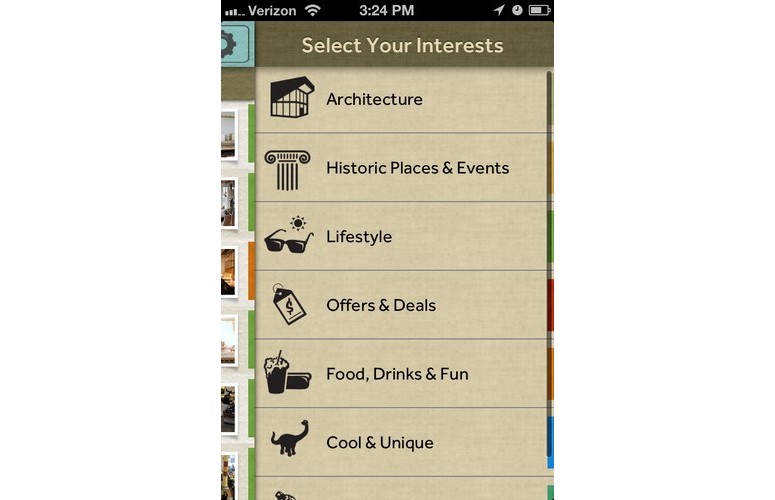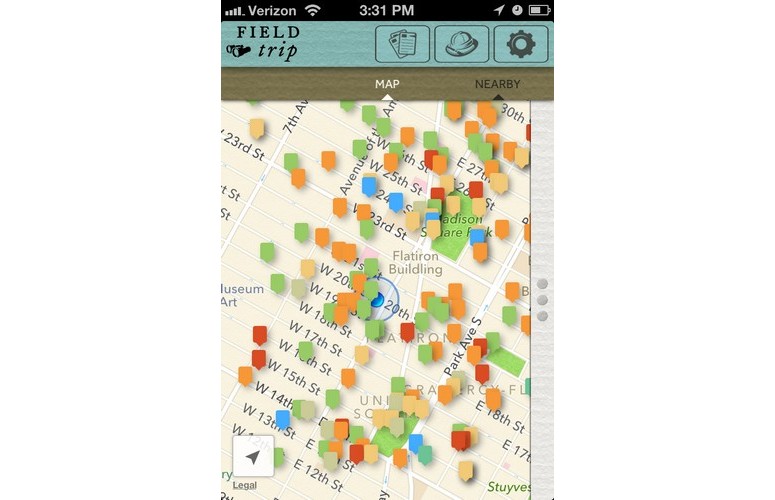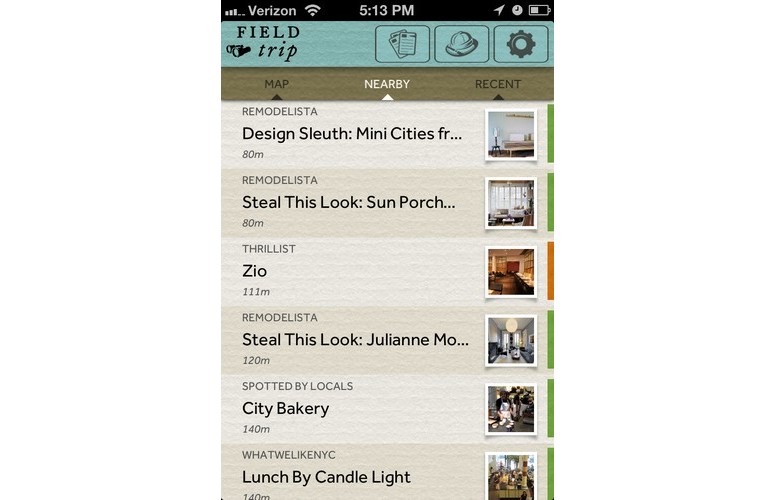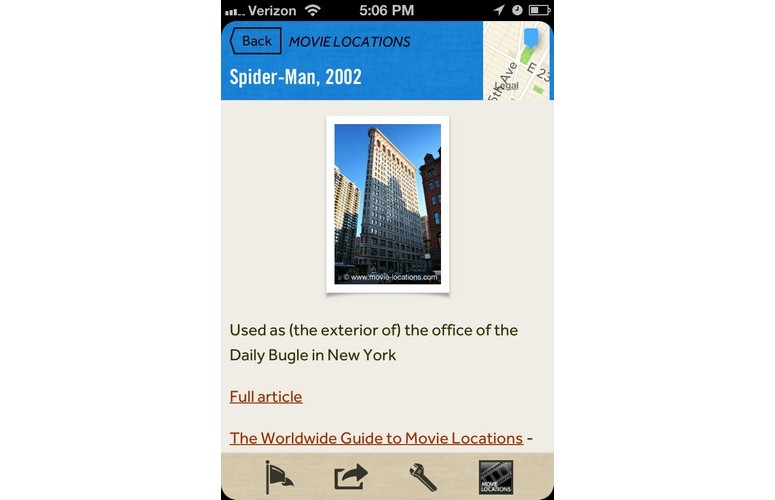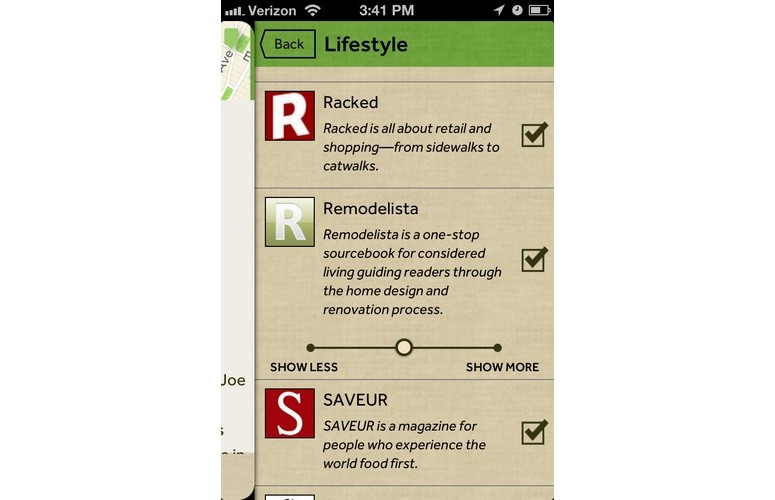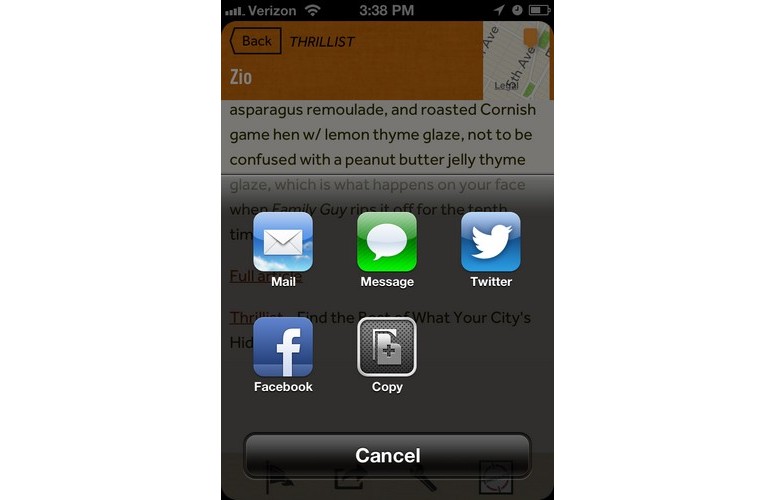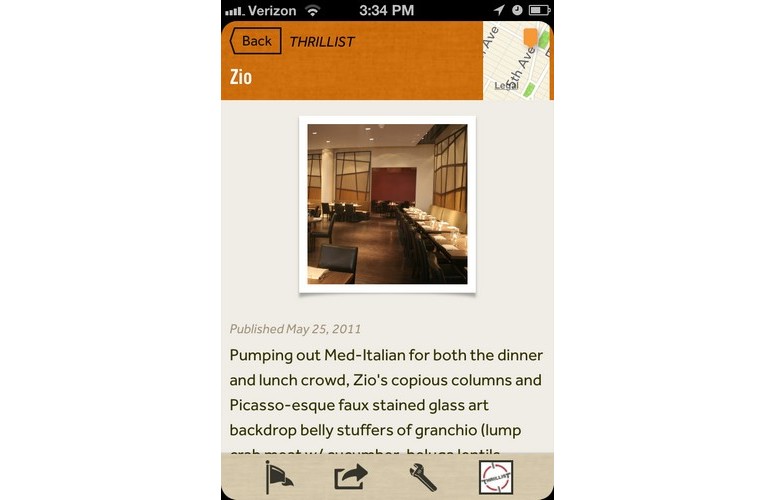Laptop Mag Verdict
Google's Field Trip app for Android and iOS scouts out nearby attractions for you, but it's rough around the edges.
Pros
- +
Easy-to-use interface
- +
Available for Android and iOS
- +
Can adjust how often you receive notifications
- +
Wide variety of destinations
Cons
- -
Requires Gmail account
- -
Can't filter results by interest
- -
Confusing color-coded system
- -
Includes outdated, irrelevant content
- -
Freezes frequently
Why you can trust Laptop Mag
Finding out what's going on nearby has usually meant digging through a number of sites and apps. Google's Field Trip app, available for Android but recently released for iOS devices, aggregates all this info into one app that can notify you as you walk past something of interest. Find out if you should download this free app for your next walkabout.
Setup
After downloading Field Trip, we first had to sign in via our Gmail account -- otherwise, you can't use the app. After that, the app started downloading data of what was nearby, from sources such as Remodelista, Thrillist, Spotted by Locals and Zagat.
Interface
Click to EnlargeIn the top nav bar, a notecard icon lets you select the type of activity you're most interested in: Architecture, Historic Places & Events, Lifestyle, Offers & Deals, Food, Drinks & Fun, Cool & Unique and Art & Museums are the categories from which you can choose. Once you select your interest(s), you're taken to a page that shows the exact sources from which that category pulls results. Each source has a check box next to it, which you can uncheck if, say, you don't like results from a certain news outlet.
You can set notifications to Explore, which sends frequent notifications about cool stuff nearby; Feeling Lucky, which provides occasional notifications; and Off, which disables notifications. We set ours to Explore to really get the most out of the app.
Click to EnlargeIn the Map view, small color-coded tabs peppered throughout Manhattan showed all the various activities and locations of interest. The mere amount of tabs was overwhelming at first, but using pinch-to-zoom made exploring the map more manageable.
Sign up to receive The Snapshot, a free special dispatch from Laptop Mag, in your inbox.
A Nearby tab gives a list view of all the spots close to you. A Recent tab lets you go back to destinations you've recently looked into and a Favorites tab lets you access places you've favorited. Users can favorite a place by tapping on its flag.
Click to EnlargeWithin the Nearby tab, a thin line of color next to every listing indicates the category of interest it falls into. However, we wish there was an icon that gave a bigger clue -- we can't see ourselves remembering the color-coding immediately. It would even make more sense to sort the listings by category, so there was no guessing.
Once you've selected a particular listing, you're provided with additional info about the location. A small map in the upper right takes you to a larger map giving its exact location and directions. An icon in the lower right of the page shows the site from which that information was taken. Click on this icon, and it takes you to a summary of the outlet and lets you adjust the amount of content from this outlet you'd like to see.
Performance
Click to EnlargeWe appreciated the wide range of places Field Trip suggested. The app also pointed out areas we didn't even know existed in the neighborhood we work in every day. For example, the childhood home of author Edith Wharton and the building where a scene from "Spider-Man" was shot are both just a couple of blocks away from our office.
When we walked around town on our evening commute, we received notifications every time we came close to a cool restaurant, museum or attraction. Although Field Trip helps you discover all sorts of new places, we don't recommend keeping the Explore setting on all the time, as it can be a battery sucker.
Click to EnlargeUnfortunately, some of the content didn't appear to be relevant, such as a Remodelista post of "Steal This Look: Julianne Moore's West Village Living Room." We're not sure why Field Trip would incorporate a DIY home article into a hot-spot finder. Also, some content was just outdated: we came across several articles dating back several years, including a 2009 Saveur listing for Craftbar.
The app also crashed on us about a third of the time we used it. Sometimes when we tapped on the thumbnail to launch the app, it would crash. Or, when we tapped on listings within Field Trip, it would freeze.
Sharing
Click to EnlargeField Trip let us share locations and events via Google+, Apple's Mail app, text, Twitter or Facebook via the Share button on the bottom nav bar. We were able to share articles successfully through email and multiple social networks. Also on the bottom nav bar is a wrench icon, which lets you report a problem with the content.
What's Missing
A few features would make Field Trip much more useful. We wish we could filter our content results based on activity type or subject matter. For example, what if you only wanted to check out museums? Too bad -- you have to filter through all of the food and other content types to get to what you're looking for.
We also wish there was a way to plan an actual field trip, such as by taking favorited locations and plotting them on a time-based itinerary.
Verdict
Click to EnlargeBeing able to find cool sights and spots in a big city through an app that curates content is awesome. However, there's room for improvement in Google's Field Trip. We wish the app were more stable and that it allowed us to filter content by interest. Overall, though, Field Trip is a useful tool for discovering things happening nearby that are of interest to you.
Field Trip Specs
| Company Website | http://www.google.com |
| Platforms | Android, iOS |