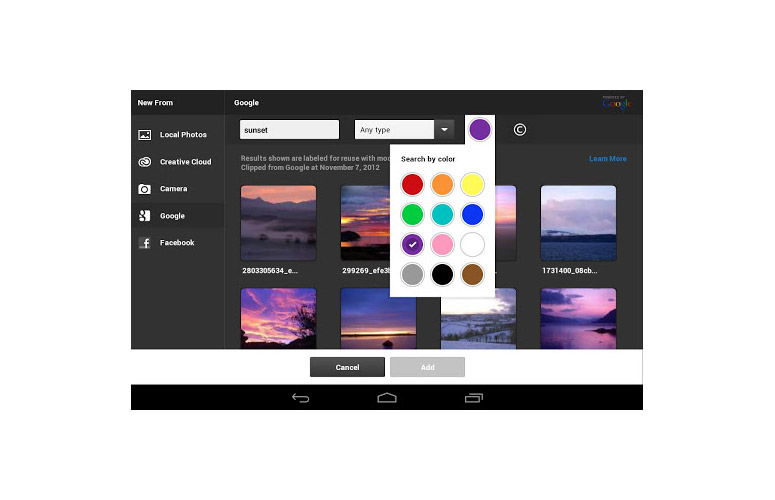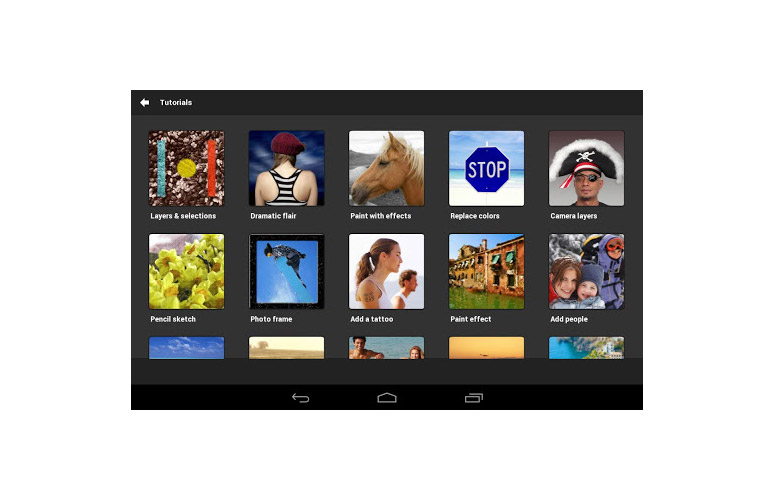Laptop Mag Verdict
Adobe Photoshop Touch brings much of Photoshop's magic to your fingertips, reimagined for the touch universe of Android and iOS.
Pros
- +
Powerful tools for image editing and transformation
- +
Tools and capabilities mirror many Photoshop staples
- +
Doesn't scale down images for editing
Cons
- -
Slower than other imaging apps
- -
Steep learning curve
- -
App isn't optimized for quick image enhancement and sharing
Why you can trust Laptop Mag
Adobe Photoshop Touch harnesses the power of full-bore Photoshop for the desktop, and translates it for the finger-friendly environment of Android and iOS touch-screen tablets. The resulting $9.99 app is unexpectedly deep and capable. But that power comes at the price of simplicity: Don't expect to jump right in, get a few quick edits done and output to social media, as you might on other apps -- including Adobe's own free app, Photoshop Express.
Interface
We tested Photoshop Touch on the Samsung Galaxy Note 8 and the Sony Xperia Z tablet. Two-finger pinch-and-zoom didn't consistently work correctly on the Samsung Galaxy Note 8, but worked fine on the Xperia Z.
Click to EnlargeWhen you first open PS Touch -- Android's nickname for the app -- the landscape-only interface looks clean and self-explanatory at first blush. The opening screen shows thumbnails for tutorials and an intro to get you started, as well as thumbnails of projects you've worked on. But as you nose around, it becomes clear that some aspects of the interface are both redundant and unintuitive.
MORE: Best Apps 2013
The Intro button leads to options for accessing the tutorials (the same place you'd end up if you were to just tap Tutorials), or beginning a project, using existing images stored locally or online (in the Adobe Creative Cloud, Google or Facebook). This is merely another path to starting a project. Two additional Project Start icons -- one for a new project, and one for adding photos -- sit at the bottom of the initial project screen, and not up along the top nav bar, where a slew of other navigational and organizational tools sit. None of this redundancy is insurmountable, but it is surprisingly confounding.
Click to EnlargeOnce you're dropped into the editing window for the first time, an overlay identifies the various icons -- no fewer than eight along the top, with additional nav panes along the left and right edges -- that clutter the display. The effect is cleaner and simpler than on the desktop version of Photoshop, but the numerous options may feel like a lot to digest, particularly if you're not already a Photoshop expert.
Sign up to receive The Snapshot, a free special dispatch from Laptop Mag, in your inbox.
And that gets to the heart of the interface of Photoshop Touch: Adobe initially designed the app with Photoshop users in mind, and as such, many of the tools (e.g., Lasso, Magic Wand, Clone Stamp) are familiar in design and function. Those proficient in the desktop version of Photoshop will feel right at home, even if a few things require experimentation.
If you're a generalist hoping to jump right into editing, though, proceed with caution. While Adobe has done a great job with the tutorials, aside from that onetime appearance of the splash screen, you get no visual cues or guidance while trying to perform actions. The app lacks integrated help, which means that if you get stuck and need a refresher on step seven of 10 in the Cleanup Background tutorial, then you're going to have to save the project and restart the tutorial.
Ultimately, you'll find yourself searching for some functions. For example, you'll find the crop tool, image size, rotate, text, warp and more under an ampersand icon.
Performance
Click to EnlargeThough the interface is obtuse for those new to Photoshop, we found Photoshop Touch rich and deep. You can control everything with your fingers, right down to adjusting exposure in a selected area or cloning a portion of a background to erase a person. Once we got the hang of the interface, we found familiar Photoshop features (such as the lasso tool, the magic wand and layers) that set this app in a creativity class of its own.
The simultaneous use of layers and full-resolution images can lead to a lag. Whereas other apps may seem as though they are performing an action almost instantaneously, Photoshop Touch took a moment to open the image, and lagged a fraction behind our finger's touch when we made an edit.
However, we saw quite a difference when using a full-resolution image. Some of the other free tools we've seen -- such as Pixlr Express and Aviary -- use a prerendered image, which means if you zoom in and make edits, you won't get very far, because you're working on a reduced-quality image. You can even output an image as a Photoshop PSD file, but be prepared for those files to take up a lot of space -- something many tablet users can't afford.
Unlike on more consumer-focused editing tools, some actions don't work as easily as you'd expect in Photoshop Touch. For example, you can resize an image manually with your finger or to specific pixel dimensions, maintaining aspect ratio in either, but Photoshop Touch doesn't tell you what aspect ratio you're resizing to.
Verdict
Photoshop Touch provides far more creative flexibility and editing precision than you'll find on other editing tools. If all you seek is a simple app with effects and filters, exposure adjustments and one-touch sharing with social media, other image editors -- such as the free Snapseed -- are better suited for the task. But for power users and designers looking to manipulate layers and perform more complex edits on a tablet, the $9.99 Photoshop Touch is well worth its price of entry.
Adobe Photoshop Touch (2013) Specs
| Company Website | http://www.photoshop.com/products/mobile/photoshoptouch |
| Platforms | iOS, Android |
| Software Type | Cell Phone App, Multimedia Software |

Melissa Perenson has deep expertise in phones, tablets, e-readers, laptops, monitors, storage, and cameras. She buys way too many of the things she writes about it and has worked as an editor at Forbes Vetted, PCWorld, PCMag, and ZDNet, and as a writer at countless publications, including Laptop Mag, Tom’s Guide, and TechRadar.