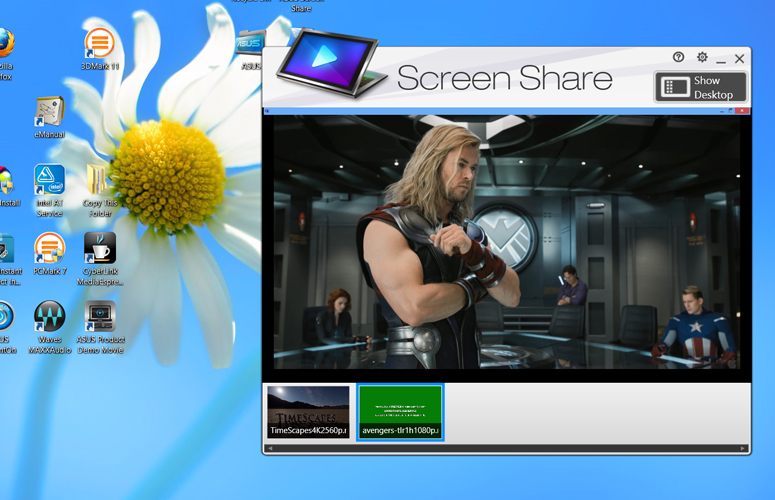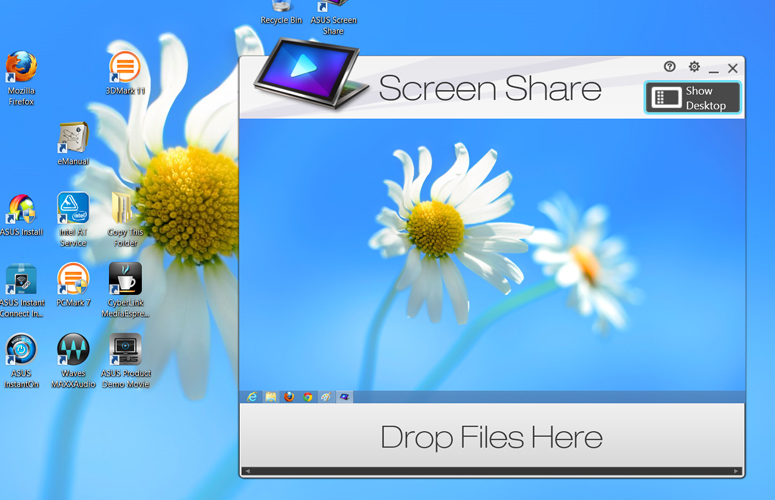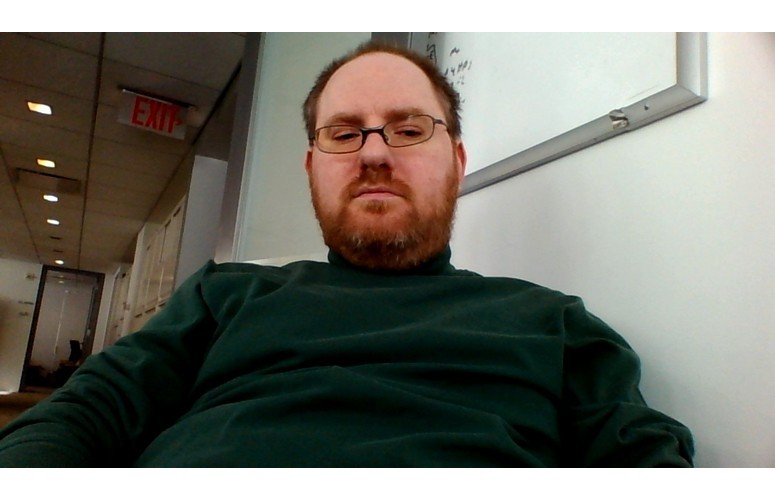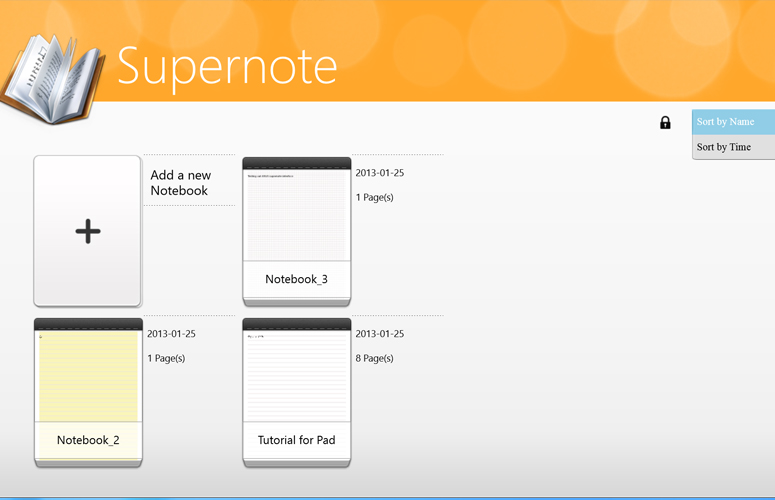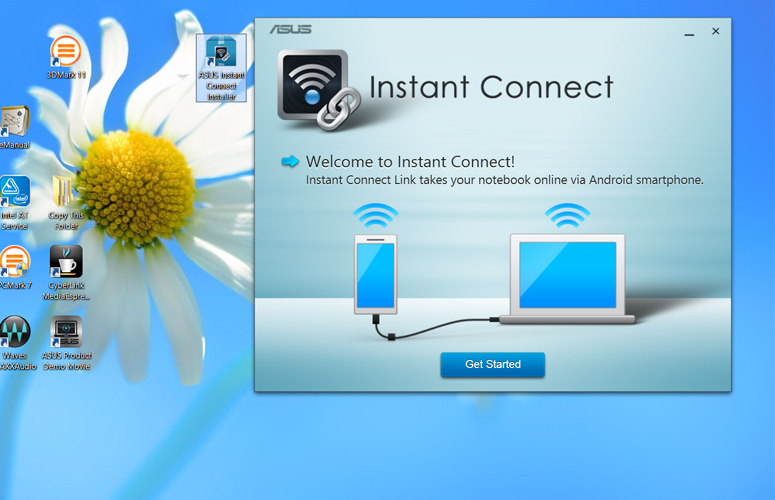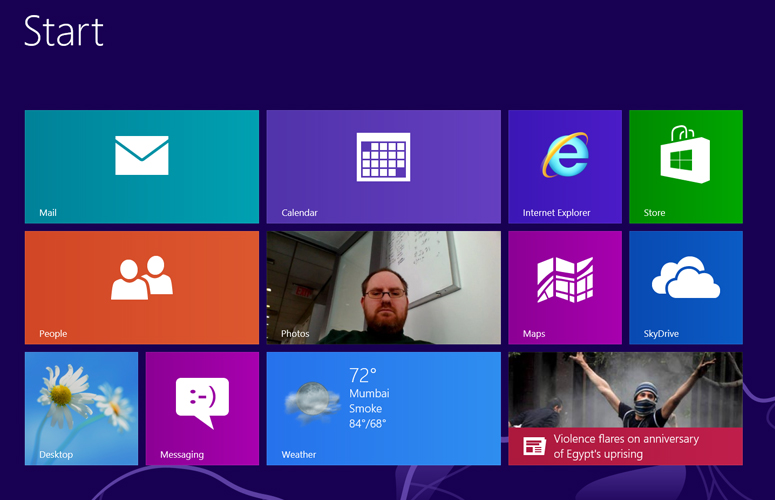Laptop Mag Verdict
The ASUS Taichi 21 breaks the mold for Windows 8 hybrids with its dual-screen design, but its short battery life is a dealbreaker.
Pros
- +
Unique dual-screen design
- +
Bright, colorful displays
- +
Great sound
- +
Extremely light
- +
Supports pen input
Cons
- -
Short battery life
- -
Laptop screen lacks touch
- -
No SD Card Slot
- -
Thick bezel for main display
- -
Touchpad sometimes jumpy
Why you can trust Laptop Mag
Since Windows 8 launched last fall, we've seen a slew of convertible Ultrabooks, but we've never seen anything like the ASUS Taichi 21. This 11.6-inch wonder has a second screen on the back of its lid. Close the lid and this second display serves as a tablet. Leave the clamshell open and you can use the second screen to show a presentation to the person sitting across from you. At $1,299 to start ($1,599 as configured), the Taichi 21 includes other goodies such as 1080p resolution on both displays and premium Bang and Olufsen speakers. Can this hybrid fulfill all your mobile needs or is it just an interesting concept?
Editor's Note (1/30/2013): After retesting the SSD and reinstalling the touchpad driver, we've updated this review to reflect the SSD's improved scores and the clickpad's improved accuracy. Neither change affects our rating or recommendation.
Design
Click to EnlargeAt 12.1 x 7.8 x 0.7 inches and just 2.8 pounds, the Taichi 21 is incredibly light and compact for a notebook, but nearly double the weight of leading tablets such as the Microsoft Surface RT and Apple iPad. The Sony VAIO Duo 11 is similarly sized and weighs the same 2.8 pounds, but the nonconvertible Acer Aspire S7 (11.2 x 7.7 x 0.5 inches) is quite a bit lighter at 2.2 pounds.
If you've seen one of ASUSs Zenbooks, the Taichi 21's aesthetic will look very familiar to you. The aluminum deck, sides and bottom have a similar brownish-copper color with dark brown island-style keys on the keyboard. Like a MacBook Air, the sides taper from their 0.7-inch thickness at the back to less than 0.1 inches near the front lip. The inside of the lid contains the 11.6-inch notebook screen and a bezel that's a rather chubby 0.9 inches thick on either side.
Click to EnlargeThe back of the lid is covered in black glass that ASUS describes as meeting "9H" hardness levels and, in our tests, it seemed extremely durable. When the back screen is powered off, the lid just looks like a typical glossy black surface, but with an ASUS logo that lights up. When in-use, the Windows button lights up below the back screen.
Sign up to receive The Snapshot, a free special dispatch from Laptop Mag, in your inbox.
ThT Taichi 21 felt light in our hands w, but most of the weight is concentrated in the screen. As a result of this imbalance and a weak hinge, screen often flopped back when he lifted the open clamshell off a table and held it aloft.
Packaging and Contents
ASUS wants its customers to know that the Taichi 21 is a premium product from the moment they open its box. Inside the stylish black box, the company has included an attractive pouch, a cleaning cloth and even a greeting card from ASUS CEO Jerry Shen. Included with the note is a "Prestige Card" that provides free, interstate shipping for repair service and 20 percent off warranty repairs.
Dual-Screen Experience
Click to EnlargeThe ASUS Taichi 21 offers four different screen modes: notebook mode (inner screen lit), tablet mode (lid screen lit), mirror mode (both screens show the same content) and dual-screen mode where the back screen is a second monitor for the inner display.
The dual-screen mode is particularly helpful for business users, because it allows you to show a presentation or project a mock-up or other business document to a client or co-worker who is sitting across from you. You can do all of this while you read your private notes or check email on the notebook screen at the same time. ASUSs bundled Screen Share app even lets you see a small preview of the back screen contents from within a window on the inner screen.
The notebook provides a number of ways to switch between screen modes. If you boot the system with the lid closed, it will start in tablet mode, while booting with the lid open starts it in notebook mode. By default, if you close the notebook lid with the system on, it will switch to tablet mode. However, you can disable this setting on the Taichi menu screen.
Click to EnlargeTo access the Taichi menu screen, simply hit the Taichi key, which is located to the right of F12 on the keyboard and lights up when the rear screen is on. The menu screen shows a series of small icons representing the four modes in its upper right corner; you can toggle between them either by clicking them or by hitting the Taichi key and cycling through to the one you want.
In addition to the mode switching icons, the Taichi menu screen also has a variety of tiles that launch different ASUS utilities. The Power Saving tile toggles ASUS' low-power profile. Audio Wizard launches the Waves Maxx audio control panel. Seamless switch lets you prevent/enable the notebook lighting up its back panel automatically when you close the lid.
Click to EnlargeThe Screen Share application launches dual-screen mode and allows you to either drag and drop a series of photo and video files into the window and show them as a presentation or click the Show Desktop button and see the contents of the back screen in the window. Strangely, in Show Desktop mode you can only view the second desktop, but you can't manipulate its contents by clicking in the Screen Share app; you'll need to drag your pointer off the right side of the screen or turn the notebook around and tap with a finger to navigate on the back display.
Though the Screen Share app only allows you to arrange photos and videos for presentation, an ASUS tutorial shows how easy it is to show a PowerPoint presentation to a friend on the back screen while you read your private notes on the inside display. In PowerPoint, simply select Set Up Slideshow under the Slideshow menu and choose "Monitor 2" from the "Display slide show on" pull-down.
If you don't want to use the back screen at all, ASUS provides a simple hardware-based solution. A switch on the back locks or unlocks the back screen. With it locked, the back screen remains dark, even if you choose tablet mode from the Taichi menu.
Keyboard and Touchpad
Click to EnlargeThe Taichi's keyboard provided excellent tactile feedback and a palmrest that's long enough to support most adult wrists, but the front lip was a bit sharp on our wrists. As with many 11.6-inch notebooks, this machine's keys feel a bit cramped. On the Ten Thumbs Typing Tutor test, we scored 82 words per minute with a 2 percent error rate, fairly similar to our typical 80 to 86 wpm, 1 percent error rate score.
The backlight provides three different brightness levels. The first level seems a bit too dim for some darker environments, the third level is almost too bright and the second level provides a happy medium.
Like many other buttonless touchpads, the relatively large 4.25 x 2.5-inch clickpad was sometimes jumpy. The pointer occasionally moved up or down slightly when we tried to left-click with a finger on our left hand while navigating with a finger on our right. We also had issues with the cursor occasionally sticking or stopping its motion mid-swipe. These problems became significantly less frequent after we reintalled the touchpad driver.
The pad supports a limited number of gestures, but all worked smoothly most of the time. We were able to effectively pinch-to-zoom, rotate images by rotating our fingers, swipe in from the right to activate the Charms menu, swipe in from the left to switch apps and swipe down from the top to load the app bar.
Displays
Click to EnlargeBoth the internal notebook display and the back tablet display provide excellent colors and wide viewing angles. Because they are both 1920 x 1080 pixels and 11.6 inches, text is incredibly crisp and HD videos provide fine details you might miss on a lower-resolution screen. Their 1080p resolution makes everything sharper and provides lots of screen real estate, which allowed us to see more of our windows without scrolling. However, we found the text in desktop mode a little small, even though ASUS has set it by default to 125 percent magnification. Users may want to turn up the magnification or font size a little higher.
At 239 lux on our light meter, the Taichi's notebook display is just a little brighter than the 227 lux ultraportable notebook category average, but way ahead of the Acer Aspire S7's 147 lux measurement. However, the Dell XPS 12 (434) and Sony VAIO Duo 11 (402) were significantly brighter. The tablet screen on the lid looked noticeably brighter and measured a stronger 261 lux.
When we played a 1080p trailer of "The Avengers" on the matte notebook screen, colors such as the red in Iron Man's armor were particularly vibrant and did not wash out even at angles of almost 90 degrees to the left and right of the display. However, we did notice some noise in dark areas. Colors on the tablet screen were even richer; there was no noise at all and the subtle differences between similar colors like Robert Downey Jr.'s dark blue shirt that sits next to his black jacket were much more pronounced. Colors remained true even when we rotated the tablet back 90 degrees, viewed it from 90 degrees to either side or placed it flat on a table and stood standing a distance away from it.
ASUS' Splendid utility allows you to adjust the color temperature, setting it to Normal, Theater, Vivid or Manual modes. In Manual mode, you can move a slider to make the colors colder or warmer. After some experimentation, we found that Normal mode offered the most accurate colors.
Audio
Click to EnlargeThe Bang and Olufsen IcePower speakers provided the best audio output we've ever heard on an 11.6-inch notebook and among the best among all ultraportables we've tested. When we streamed the R&B tunes "Forget Me Nots," "Between the Sheets" and "I Keep Forgettin'," the vocals and bass were not only clear, but rich and textured.
When we listened to the hard rock "Kickstart My Heart" and "Photograph," the guitar and drums were completely accurate, even at maximum volume, which was more than loud enough to fill a living room. The bundled Wave Maxx audio software provides a number of presets for different types of audio, including movies, speech, music and gaming, but it turned out that speech and movies provided better music playback than the music setting. Disabling Wave Maxx made the output sound flat and lifeless. The software also provides a detailed graphic equalizer that picky audiophiles can use to fine-tune the output.
Touch Experience
Click to EnlargeThough the Taichi 21 has a tablet on its lid, we were disappointed to discover that its notebook screen does not support touch at all. As we used the Ultrabook, we kept reaching across the keyboard to swipe the screen and then remembered that we needed to use the clickpad instead.
On the bright side, the ASUS Taichi 21's tablet screen provides smooth 10-finger touch capability. Whether we were navigating around the Windows 8 UI, pinching to zoom in on photos in our gallery, drawing with 10 fingers at once in Windows paint, or swiping to switch apps, the digitizer was always immediately responsive to our gestures.
Even better, the high-end configuration of Taichi 21 comes with an active stylus that supports 256 levels of pressure. Using the stylus, we were able to draw thicker or thinner lines in the Fresh Paint app, depending on how hard we pressed its tip against the glass. Using a finger in the same app, we were only able to draw lines with the maximum thickness. When held down the top one of the stylus's two buttons in, we were able to erase the lines we'd drawn.
We particularly enjoyed using Windows 8's built-in handwriting recognition tool to compose text and insert it in Wordpad and other parts of the OS such as the search box. In desktop mode, the stylus was also particularly helpful because it made targeting smaller objects, such as the items in a pull-down menu, or the text in the middle of a sentence a lot easier than they are with a finger.
The stylus also provides a hover feature, as it makes a small dot appear on the screen when you hold it a few millimeters above the glass. Watching this dot gives you a better idea of where your pointer is in relation to on-screen objects. Clicking the lower button while hovering makes a circle appear around the pointer dot to provide an even larger target area. Clicking the upper button is equivalent to right-clicking on the clickpad.
The stylus itself has just the right thickness and weight to make it feel like a real-world pen. The tip pushed slightly inward as we pressed down while writing, making it feel like a ballpoint point pen scribbling on paper. Unfortunately, the stylus only comes with the highest-priced configuration of the Taichi 21 and, perhaps because of that, the notebook doesn't have a compartment for storing it.
Heat
The key touch points on the Taichi 21 stayed cool during our anecdotal use, but one area became disturbingly hot during our temperature test. After streaming a video full-screen for 15 minutes, the touchpad measured a cool 87 degrees Fahrenheit, the keyboard a modest 96 degrees and the underside middle an acceptable 94 degrees. However, the battery/vent area reached a whopping 105 degrees. Fortunately, chances are that people won't come in contact with that area while using the notebook. We consider temperatures above 95 degrees uncomfortable and those about 100 degrees problematic if they occur on a surface that users touch.
Ports and Webcam
Click to EnlargeTo maintain its svelte, tapered edges, ASUS sacrificed some important ports that many users will miss. On the right side sits a microHDMI out port and a USB 3.0 port, along with the power switch and power port. The left side sports a single audio in/out jack, a mini VGA port, a volume rocker, the screen lock switch and a second USB 3.0 port. Anyone with a camera will immediately notice the lack of an SD card reader while business users will wish they had an Ethernet port built in. The Taichi comes with a mini-VGA to VGA plug and a USB to Ethernet adapter, but we it's always better to have those built-in.
Click to EnlargeThe Taichi 21 has two webcams, a 0.9-MP HD lens on the inside screen and a back-facing 5-MP shooter. Both cameras took colorful but extremely noisy images of our face in every condition we tested: natural light, overhead indoor light and low light. When in tablet mode, there's no back-facing camera because the lid is closed, blocking the inside lens. It's unlikely that someone would hold the device open in clamshell mode the 5-MP camera use it for photography, but nevertheless we tried shooting some photos of tan rooftop which were sharp and accurate. A 1080p video was sharp but so slow and jittery that it reminded us of a silent movie.
Performance
With its 1.9-GHz Intel Core i7-3517U CPU, the ASUS Taichi 21 provides solid performance that's good enough for productivity and media consumption. On PCMark 7, a synthetic benchmark that measures overall performance, the notebook scored a strong 5,080, well above the 3,208 ultraportable category average and comfortably ahead of the Sony VAIO Duo 11 (4,683), Lenovo IdeaPad Yoga (4,419) and the Dell XPS 12 (4,727), all of which are powered by the slower 1.7-GHz Intel Core i5-3317U.
Click to EnlargeThe Taichi 21's 256GB SSD booted Windows 8 in a palatable 18 seconds, 3 seconds slower than the Dell XPS 12, 5 seconds slower than the Sony VAIO Duo 11, and 8 seconds slower the Lenovo IdeaPad Yoga. The Taichi's SanDisk SSD offers solid write speeds that are just slightly behind worse than those on competitive Ultrabooks. On the LAPTOP File Transfer Test, the Taichi returned a rate of 115.4 MBps, much better than the 78.7 MBps ultraportable category average, but noticeably slower than the Sony VAIO Duo 11 (145.4), the Dell XPS 12 (149.7) and Lenovo IdeaPad Yoga (121).
The notebook can crunch spreadsheets with the best of them. The Taichi completed the LAPTOP OpenOffice Spreadsheet test, in which we match 20,000 names up against their addresses, in just 4 minutes and 51 seconds. That's more than 2 minutes faster than the 7:12 ultraportable category average.
Graphics
Even with an integrated Intel HD 4000 graphics chip on board, the Taichi 21 was able to play any kind of video file we threw at it, including a 4K resolution clip and a high-frame-rate movie trailer running at 48 fps. Just don't count on it for more complex graphics applications.
On 3DMark11, a benchmark that measures overall graphics prowess, the notebook scored a modest 587, below the 740 ultraportable category average, the 615 provided by the Sony VAIO Duo 11 and the 602 offered by the Dell XPS 12. When we tried to play "World of Warcraft" at autodetect settings, the Taichi managed an unplayable framerate of 22 fps.
Battery Life
Click to EnlargeIt's a good thing that the ASUS Taichi 21 comes with a really small power plug, because you'll need to carry it with you all the time. When we ran the LAPTOP Battery Test, which involves continuous surfing over Wi-Fi at 40 percent brightness, the system lasted only 4 hours and 37 minutes with in notebook mode. That time is an hour and a half less than the ultraportable notebook category average, though it's only half an hour behind the Sony VAIO Duo 11 (5:08) and an hour shorter than the Dell XPS 12 (5:46).
In tablet mode, the Taichi 21 lasted a weak 3 hours and 31 minutes, 4 hours less than the tablet category average (7:10) and nearly half as long as the Core i5-poewred Acer Iconia W700 (6:48). The Atom-powered Acer Iconia W510 and HP Envy X2 endured 8 hours and 49 minutes and 6 hours and 52 minutes respectively. When we ran the battery test with both screens on in mirror mode, the Taichi 21 lasted 3 hours and 1 minute.
The non-touch Acer Aspire S7 Ultrabook lasted a weak 4 hours and 10 minutes, but at least that system lets you add an extended battery that increases its endurance to an excellent 9 hours and 17 minutes. With the ASUS Taichi 21's sealed battery, there's no hope of getting more juice.
Configurations
The ASUS Taichi 21 is currently available in three configurations. Our review unit carries an MSRP of $1,599 and has a 1.9-GHz Core i7-3517U, a 256GB SSD and the active stylus included. For the starting price of $1,299, you get the system with a 1.7-GHz Core i5-3317U CPU, a 128GB SSD and no stylus. The $1,499 unit has the same Core i5 CPU, but provides a 256GB SSD; it also lacks a stylus.
Software and Warranty
Click to EnlargeASUS bundles the Taichi 21 with a handful of utilities and even a few freeware games. ASUS World Clock shows 10 different clocks set to different time zones. ASUS Calculator is a Windows 8-style calculator app while ASUS Converter lets you change measurements from metric to English standard or temperatures from Fahrenheit to Celsius. ASUS Tutor for Taichi shows you how to use both the notebook and the Windows 8 operating system with dozens of brief screen animations. A shortcut to a 110-page PDF of the manual sits right in the middle of the desktop.
Click to EnlargeASUS Supernote is a fairly detailed note-taking application which allows you to type or draw on white or yellow lined pages. Screen Share allows you to view the back screen in a window on the front screen and arrange photos and videos to present on it.
ASUS Instant On enables users to balance power-saving and quick wakes from sleep. In performance mode, the Taichi 21 provides an estimated 10 days of standby time while, in Battery Saving Standby, the program promises 257 days of sleep on a charge and is supposed to wake more slowly. However, after a couple of minutes of sleep in both modes, the notebook woke in the same time of 3 seconds. Perhaps the system has to be asleep for a longer period of time to see the difference.
Click to EnlargeASUS Instant Connect provides USB tethering between your Android phone and the Taichi. While this is a very useful feature, ASUS' software only supports ASUS and Samsung brand phones while third-party apps such as PDANet work with any Android phone. ASUS Splendid adjusts the color temperature on the screens to suit your preferences.
In addition to such default Windows applications as Bing Maps and the People Hub, ASUS has preloaded a few Microsoft apps that anyone can download for free on their own. Among these apps are Microsoft's Fresh Paint drawing program, Skype for Windows 8 and Microsoft Solitaire Collection. Wordament is an online word game where you compete with other players. Adera is a free adventure game.
Click to EnlargeAs of this writing, the Windows Store had just over 20,000 apps listed, including the ever-growing games and social sections. You can now get a native Facebook app for Windows 8, but still no Twitter or Google+. Many leading productivity and imaging apps such as Photoshop and Microsoft Office only run on the desktop. Fortunately, because the Taichi 21 has Windows 8 rather than Windows RT, it can run any desktop application.
ASUS backs the Taichi 21 with a one-year limited warranty. The Prestige card that comes in its packaging provides for free shipping and a 20 percent discount on out-of-warranty service. See how ASUS fared in our Best & Worst Brands report and Tech Support Showdown.
Verdict
ASUS' Taichi 21 offers an innovative dual-screen design in a lightweight chassis along with impressive sound. Not only is it easy to change from notebook to tablet mode, you can use the external screen for giving presentations. And while there's nowhere to put the pen on the system, we appreciate that the Taichi supports pen input. Unfortunately, its short battery life makes the $1,599 price tough to justify. For around the same price, users can purchase a long-lasting Ultrabook such as the ThinkPad X1 Carbon or purchase both a dedicated tablet like the $499 iPad and a less-expensive notebook such as the $1,099 MacBook Air 11-inch. However, if you want a lightweight convertible with a clever design, the Taichi 21 is worth a look.
ASUS Taichi 21 Specs
| Bluetooth | Bluetooth 4.0 |
| Brand | ASUS |
| CPU | 1.9-GHz Intel Core i7-3517U |
| Company Website | http://www.asus.com |
| Display Size | 11.6 |
| Graphics Card | Intel HD Graphics 4000 |
| Hard Drive Size | 256GB |
| Hard Drive Speed | n/a |
| Hard Drive Type | SSD Drive |
| Native Resolution | 1920x1080 |
| Operating System | Windows 8 |
| Ports (excluding USB) | USB 3.0, mini-VGA, micro HDMI, Combo Headphone/Mic Jack |
| RAM | 4GB |
| RAM Upgradable to | 4GB |
| Size | 12.07 x 7.84 x 0.68 inches |
| USB Ports | 2 |
| Video Memory | 32MB |
| Weight | 2.8 pounds |
| Wi-Fi | 802.11a/b/g/n |
| Wi-Fi Model | Intel Centrino Advanced-N 6235 |