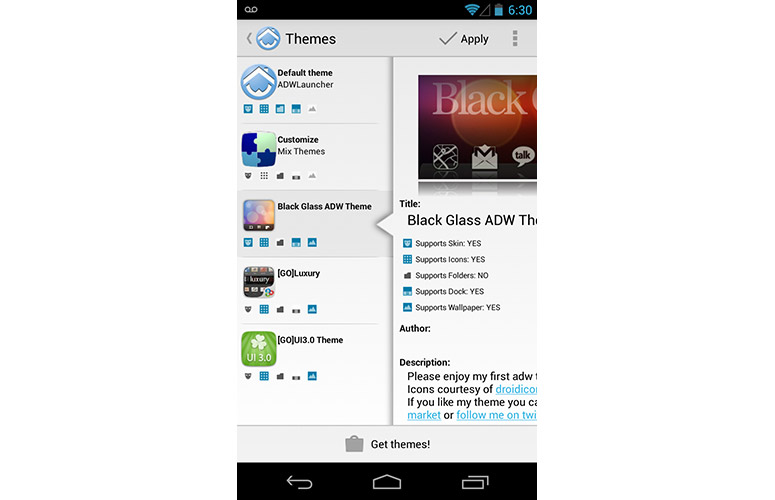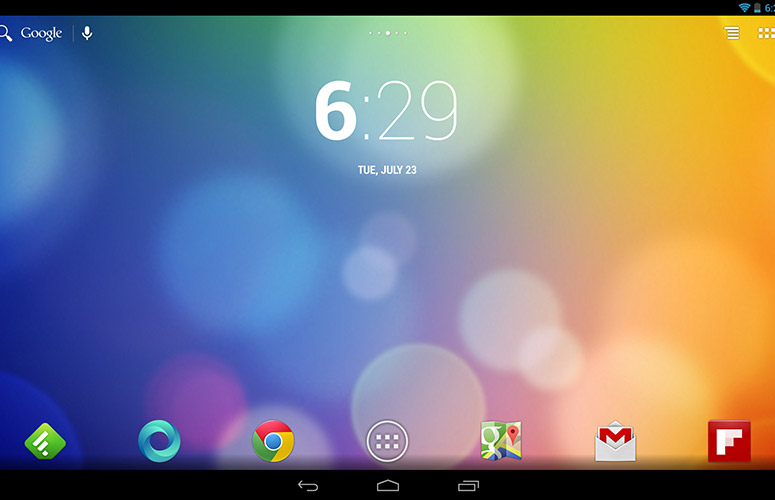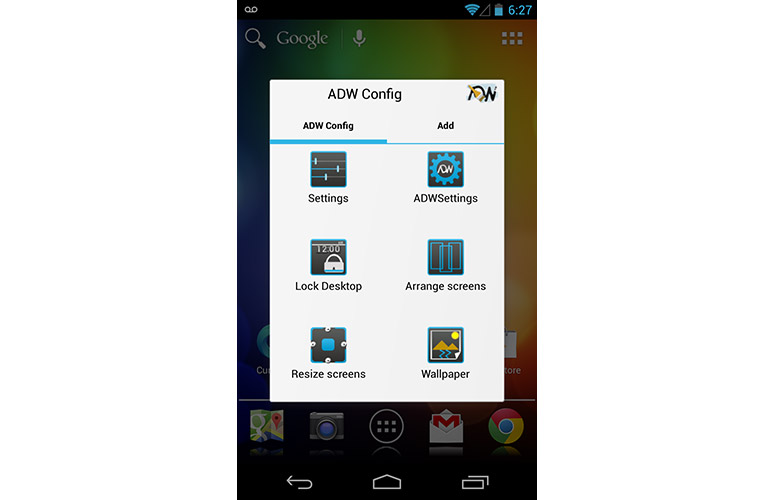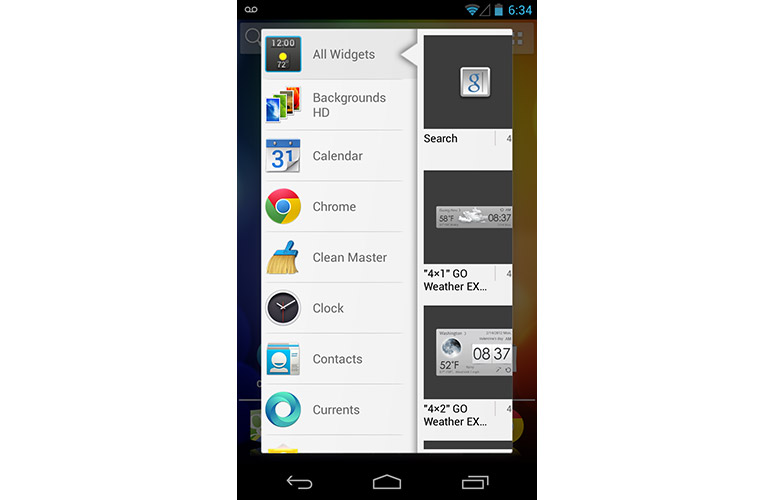Laptop Mag Verdict
ADW Launcher offers a plethora of innovative features, customizable options and themes, and a pure Jelly Bean design.
Pros
- +
Pure Android experience
- +
Plenty of customizable options
- +
Mix and match themes
- +
Create groups in the app drawer
- +
Preview widgets in AppWidget Picker
Cons
- -
Some Jelly Bean widgets don't display properly
- -
Mixed performance compared to stock Android
Why you can trust Laptop Mag
ADW Launcher stands out in a crowd of Jelly Bean look-alikes, thanks to its plethora of customizable options, stellar theme support and a number of other unique features. But is ADW Launcher the best faux Jelly Bean launcher you can get on Google Play?
Themes and Appearance
Click to EnlargeADW Launcher's default theme mimics that of Android 4.2 Jelly Bean. Three virtual buttons for Back, Home and Recent Apps run along the bottom; the dock is located just above them; and a button to open the app drawer is situated in the middle of the dock. ADW Launcher uses the standard Android art for icons, although the paid version of the app lets you change their size or add fancy colored backgrounds.
Click to EnlargeNew themes compatible with ADW Launcher can be downloaded directly from Google Play. The launcher conveniently provides a link from the Themes page in the ADW Settings menu. More impressively, the Themes page provides previews of each theme you've installed on your device, as well as info about whether the theme supports icons, folders, the dock and the wallpaper. However, the best feature, by far, proved to be the ability to mix and match functionalities from a variety of themes to create an entirely custom look. The fact that most themes are free on ADW Launcher, unlike on microtransaction-heavy launchers such as GO Launcher EX, was just icing on the cake.
MORE: Best Smartphones 2013
User Interface
Click to EnlargeNo launcher would be complete without the ability to adjust the size of the margins or the number of columns and rows on the desktop, and ADW Launcher doesn't disappoint in that regard. In addition to a maximum grid size of 10 rows and columns, infinite scrolling lets you loop through home screens without requiring you to change direction.
Sign up to receive The Snapshot, a free special dispatch from Laptop Mag, in your inbox.
Double-tapping desktop icons or long-pressing widgets opens a pop-up menu, with options to remove, edit, manage, share or (in the case of widgets) resize the app or widget. This handy feature saves you from having to long-press and then drag unwanted apps to the trash at the top of the screen.
The margins, rows and columns of the app drawer also can be modified to fit your preferences. In addition, ADW Launcher supports a variety of visual styles for the app drawer, such as Horizontal Paginated, Vertical New and the standard Ice Cream Sandwich Paginated style. More impressively, ADW Launcher allows you to create your own groups in the app drawer -- a feature only available in the paid version of Nova Launcher and Apex Launcher.
Like both Nova and Apex, ADW Launcher allows you to add additional icons to the standard four "sticky" apps in the dock. Although the dock becomes scrollable to accommodate the extra apps, the app-drawer button did not remain centered, which proved mildly annoying.
MORE: Best Apps 2013
Tablet Support
Click to EnlargeADW is compatible with Android 1.6 and higher. When we installed the launcher on our Google Nexus 10, the UI looked as crisp as stock Jelly Bean. Icons and widgets take full advantage of the tablet's razor-sharp resolution, and we could transition between home screens smoothly.
Widgets and Plugins
Click to EnlargeThe only new widget that ADW Launcher introduces is the ActionBar, a horizontal bar running along the top of the screen that's reminiscent of the persistent search bar in stock Jelly Bean. Tapping the magnifying glass or microphone on the left side of the ActionBar lets you either use standard search or voice search, while long-pressing on the right side opens the ADW configuration menu. From the configuration menu, you can open the Android Settings menu and the ADW Settings menu; lock the desktop; arrange and resize your home screens; or select your wallpaper. Swiping left on the config menu allows you to add shortcuts, launcher actions, widgets or folders to the desktop.
As helpful as the ActionBar is, we were more impressed with AppWidget Picker, a unique menu that opens when you try to add shortcuts or widgets to the desktop. This vertically scrolling menu displays a preview of each widget, giving you a sense of what it will look like before you've even placed it on your desktop. This saved us a lot of time when we were trying to find the best-looking weather app for our Nexus 4. Unfortunately, you won't be able to use the AppWidget Picker unless your phone is running Android 4.1 or higher.
Click to EnlargeThe digital clock native to Jelly Bean (one of our favorite widgets) inexplicably renders incorrectly in ADW Launcher: When expanded to its full size, the bottom of the widget is cut off. The analog clock and third-party clocks downloaded from Google Play don't suffer from this issue.
MORE: 12 Worst Android Annoyances and How to Fix Them
Special Effects
ADW Launcher offers a number of new transition effects for the desktop, such as Rotate, Zoom, Tumble and Cards. Seven additional and visually stunning effects -- such as Cube, Wheel and Crossflip -- are available with the paid version of the launcher. The app drawer has its own set of transition effects; however, only Fly In and Fade In are available for free.
Like almost every other launcher on the market, ADW Launcher allows you to map actions such as "show the status bar," Open Notifications and Open Quick Settings to gestures. Although you cannot create your own gestures, as you can with GO Launcher EX, ADW Launcher boasts eight available gestures, including Pinch In, Pinch Out, Two Fingers Down and Swipe Dock.
Premium Version
The paid version of ADW Launcher ($3 on Google Play) boasts more flair and greater customization than the free version. With ADW Launcher EX, users can choose from 10 additional app-drawer and desktop transition effects, such as 3D Cube, 3D Ball and 3D waterfall. Additionally, icons can be resized, and you can back up and restore your settings in case you have to wipe your phone.
Performance
Click to EnlargeWhen we tested ADW Launcher on our Google Nexus 4, its performance was mixed when compared to stock Jelly Bean. The launcher proved faster when unlocking the phone (0.26 seconds), transitioning to the desktop (0.4 seconds) and opening the app drawer (0.48 seconds). Jelly Bean completed the same tasks in 0.42, 0.4 and 0.5 seconds, respectively. However, ADW Launcher proved slightly slower than stock Jelly Bean when opening apps; it took the launcher 2.3 seconds to open Google Maps (2.23 seconds with Jelly Bean) and 1.66 seconds to open Gmail (1.54 seconds with Jelly Bean).
In everyday use, however, ADW Launcher felt perfectly responsive. Transitions between home screens animated smoothly, and we had no trouble quickly switching from the arcade shoot-em-up "Metal Slug 3" to "Angry Birds: Star Wars."
Verdict
Click to EnlargeADW Launcher is the complete package: Not only does it offer a pure Android experience and a plethora of customizable options, but it also boasts a number of unique features, such as the ability to mix and match functionalities from different themes and create groups in the app drawer. Although ADW Launcher delivers mixed performance compared to stock Jelly Bean, the launcher's excellent overall quality makes it an easy choice as one of the best "pure" Android launchers currently on the market.
ADW Launcher Specs
| Company Website | http://adwthings.com/launcher/ |
| Platforms | Android |
David was a writer at Laptop Mag. His coverage spanned how-to guides, reviews, and product rankings. He reviewed Asus, Lenovo, and Gigabyte laptops; guided readers on how to do various things in Excel, and even how to force quit an app in macOS. Outside of Laptop Mag, his work has appeared on sites such as Tom's Guide and TechRadar.