Try Windows 11 features early with the new Windows Insider: How to join
Join the newly updated Windows Insider program
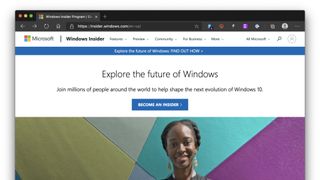
The Windows Insider program started back in 2014 as a way for interested users to test the beta version of Windows 10 ahead of its release. The program has lived on for those who can't wait to check out the latest Windows 10 features, which only arrive a few times a year. At the same time, it's a way to provide Microsoft with valuable feedback.
Earlier this month, Microsoft announced some changes to the program that should help clarify things for new users and will also align them with similar early-access programs for Office and eventually Edge and Teams (via TechRadar).
If you are already a registered Windows Insider then you don't really need to worry about this as you will automatically be transitioned into one of the new channels based on the ring you are in. Presently, the Slow ring is becoming the Beta Channel, the Fast and Skip Ahead rings are becoming the Dev Channel, and the Release preview ring is becoming the Release Preview Channel.
For new users, you can take a look at the chart below to get a general idea of what you are in for when you sign up for each channel; it will depend entirely on your threshold for risking your system and files as well as your desire to get bleeding-edge features as early as possible.
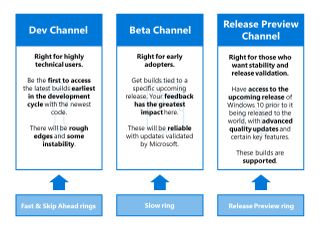
Windows Insider Channels
If you want essentially no more risk than you would have running your standard build of Windows 10, then the Release Preview Channel is going to be the right choice for you; it is supported by Microsoft if you are in the Windows Insider Program for Business and is essentially delivering what the public will get slightly ahead of schedule.
The Beta Channel steps things up a bit but still consists of reasonably reliable builds that are validated by Microsoft. These updates are typically builds that are part of a specific release and will come to the public in the slightly longer term.
Finally, the Dev Channel is, as Microsoft puts it, "ideal for highly technical users." Here, you are going to be getting features as early in the development cycle as possible and will absolutely feature instability and non-working components. These builds will not be related to a specific upcoming Windows 10 release, but given their early stage of development, feedback is tremendously valuable.
Stay in the know with Laptop Mag
Get our in-depth reviews, helpful tips, great deals, and the biggest news stories delivered to your inbox.
How to sign up for the Windows Insider program
If you are interested in signing up for the Windows Insider program, the process to join is incredibly simple.
- Go to Settings > Update & Security > Windows Insider Program
- Select Get Started
- Click Link an account
- Select your Microsoft account that you wish to enroll in the program
- Click to register the account with the Windows Insider Program
- Now choose your Insider Channel (Dev, Beta, Release Preview)
- Click Confirm after reading the privacy statement and program agreement
- Select to restart your PC now or later and that's it your PC will now receive preview builds
Sean Riley has been covering tech professionally for over a decade now. Most of that time was as a freelancer covering varied topics including phones, wearables, tablets, smart home devices, laptops, AR, VR, mobile payments, fintech, and more. Sean is the resident mobile expert at Laptop Mag, specializing in phones and wearables, you'll find plenty of news, reviews, how-to, and opinion pieces on these subjects from him here. But Laptop Mag has also proven a perfect fit for that broad range of interests with reviews and news on the latest laptops, VR games, and computer accessories along with coverage on everything from NFTs to cybersecurity and more.

