GameStop just launched a crypto and NFT wallet — here's how to use it
A GameStop NFT marketplace is on the way

Note: This is not financial advice. This is for educational purposes only. Please note that cryptocurrency is a highly volatile asset class; only invest what you can afford to lose.
GameStop, a once-popular destination for gaming purchases, is facing stiff competition as an influx of online gaming platforms (e.g., Steam) diluted its market dominance. However, GameStop is now riding the Web 3.0 wave, hopping aboard the non-fungible tokens (NFT) and cryptocurrency bandwagon. Could it help the video game retailer rise to the top of the gaming world again? Only time will tell!
GameStop launched a new wallet, à la MetaMask, allowing users to store digital assets and NFTs. This wallet only supports Ethereum and Ethereum-based tokens. In other words, you can't dump your Bitcoin into this wallet. It can only store ETH and other tokens that run on the Ethereum blockchain, including Shiba Inu.
- The best laptops for crypto mining in 2022
- What is Web 3.0? What the internet will look like in the future
- What are NFTs?
You may be wondering, "How do I use this GameStop wallet?" As it stands now, you can use it to hold Ethereum-based cryptocurrencies and NFTs. GameStop is set to launch an NFT marketplace later this year, similar to OpenSea, so the new wallet will eventually enable users to purchase non-fungible tokens.
We'll show you how to set up GameStop Wallet and fund it.
How to set up and use GameStop Wallet
Before you can use GameStop Wallet, you must, of course, install it first.
1. Head to the Chrome Web Store and click here to download the GameStop Wallet Google Chrome extension for the Google Chrome browser.
Stay in the know with Laptop Mag
Get our in-depth reviews, helpful tips, great deals, and the biggest news stories delivered to your inbox.
2. Click on "Add to Chrome."
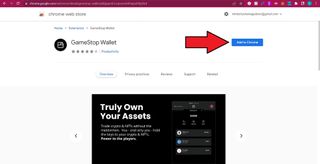
3. Click "Add extension." Once installed, a small pop-up with the message "GameStop Wallet has been added to Chrome" will appear.
4. If you don't see the GameStop Wallet icon on Chrome, click on the white puzzle icon followed by the pin next to GameStop Wallet. This should make it appear alongside your other Chrome extensions.
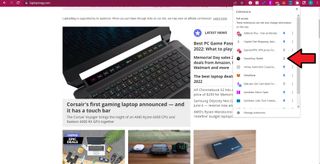
5. Now, for the fun part! Click on the GameStop Wallet icon and click "Create New Wallet."
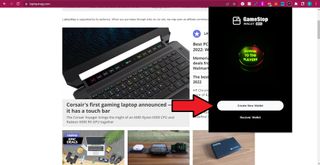
6. Under "Before We Begin," tick the first two buttons (make sure you read the Terms and Conditions). Click on "Create My Wallet."
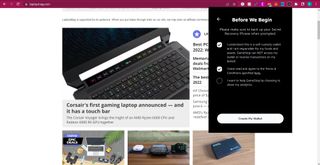
7. Write down your secret recovery phrase, and make sure you never share it. Keeping these words safe (and away from prying eyes) is imperative. If you get a new device, for example, you'll need your secret recovery phrase to recover your digital assets.
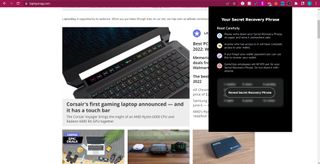
8. Next, set up a password (8 characters minimum).
9. Finally, you can choose whether you want to make GameStop Wallet your default crypto wallet. Once you've done that, hit "Next."
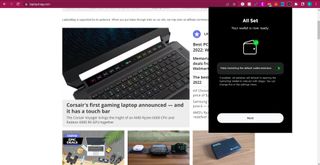
Now your GameStop Wallet is all set. However, it's devoid of funds. Follow the instructions below on how to add ETH to it.
How to fund GameStop Wallet with Ethereum
In order to purchase non-fungible tokens in the upcoming GameStop NFT marketplace, you'll need to fund the GameStop Wallet with Ethereum. You can fund the GameStop Wallet via debit or credit card or you can move existing ETH funds into your GameStop Wallet. We'll show you how to do both!
How to fund GameStop Wallet via debit/credit card
1. Ensure that the pill-shaped button on the GameStop Wallet UI says "Loopring Layer 2." Click on "Deposit Funds."
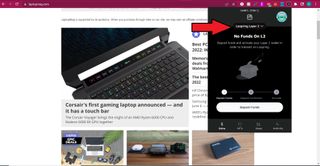
2. Click on "Use a Debit or Credit Card."
3. Choose the payment provider you'd like to use. For this example, I'll be using Wyre.
4. The Wyre website should appear. Input the dollar amount of ETH you'd like to purchase and click on "Credit/Debit" under "Select payment method."
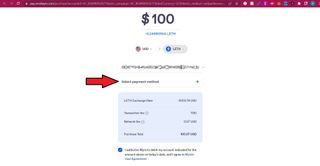
5. Tick the button to authorize the payment and press "Next."
6. Follow the prompts and complete the transaction. Soon after, your ETH should be in your GameStop Wallet.
How to move existing ETH into GameStop Wallet
In order to do this, you'll need to buy Ethereum on a crypto exchange like Coinbase. Click here to get instructions on how to purchase ETH. Once you've purchased Ethereum, follow the step-by-step guide below on how to move it to GameStop Wallet.
1. Snag your GameStop Wallet's address by clicking on the alphanumeric string above the wallet icon. This will copy the address to Clipboard.
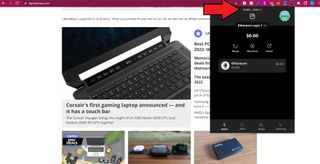
2. Sign in to Coinbase and click on "Send/Receive" on the top right.
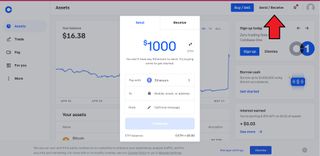
3. Under "Send," input how much ETH you'd like to send to GameStop Wallet (or click 'Send all').
4. Select "Ethereum" under "Pay With."
5. Paste the address you copied in the "To" field.
6. Hit "Continue."
Voila! Your Ethereum should be on its way to GameStop Wallet.
Kimberly Gedeon, holding a Master's degree in International Journalism, launched her career as a journalist for MadameNoire's business beat in 2013. She loved translating stuffy stories about the economy, personal finance and investing into digestible, easy-to-understand, entertaining stories for young women of color. During her time on the business beat, she discovered her passion for tech as she dove into articles about tech entrepreneurship, the Consumer Electronics Show (CES) and the latest tablets. After eight years of freelancing, dabbling in a myriad of beats, she's finally found a home at Laptop Mag that accepts her as the crypto-addicted, virtual reality-loving, investing-focused, tech-fascinated nerd she is. Woot!

