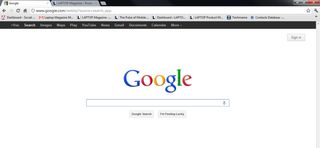How to Open Multiple Tabs on Start Up with Chrome
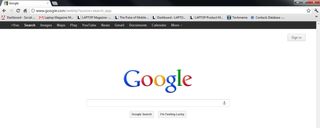
Google has packed its Chrome web browser with a host of top-notch features that have helped make it the most widely used browser on the Internet. Unfortunately, many of those features are either hidden or need to be activated in order for you to start taking advantage of them.
Case in point, Chrome, like Microsoft's Internet Explorer, allows users to open multiple web pages on start up. To set your web pages, follow the tips below.
[How to Use the New Research Tool in Google Docs]
1. Sign into your Chrome and click the gear icon in the right corner of the screen.
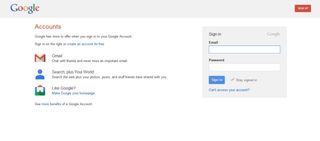
2. Select Settings from the drop down menu.
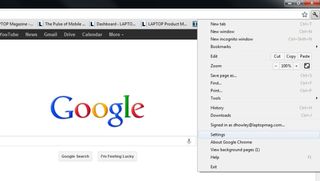
3. Choose Open a Specific Page or Set of Pages under On Startup and click Set Pages.
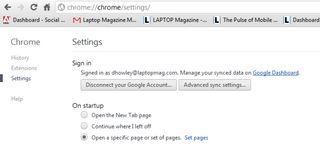
4. Enter the URLs for the websites that you want to open when you start Chrome in the dialogue box and click OK.
Stay in the know with Laptop Mag
Get our in-depth reviews, helpful tips, great deals, and the biggest news stories delivered to your inbox.
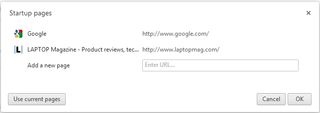
5. Close and restart Chromeand the URLs your entered should open automatically.