Laptop Mag Verdict
The Slingbox 500 lets you watch high-def TV on the go in 1080p and features integrated Wi-Fi, but certain features aren't yet fully baked.
Pros
- +
Slick design
- +
Built-in Wi-Fi
- +
HDMI connectivity
- +
Streaming content from phone or tablet to TV coming soon
Cons
- -
Favorite channels don't sync between mobile and desktop
- -
Several features not available at launch
Why you can trust Laptop Mag
Remember Slingbox? It's been nearly two years since the company that pioneered place-shifting video launched a new set-top box. In the meantime, competitors such as Monsoon and Belkin have debuted products of their own. The Slingbox 500 is the company's attempt to reclaim the throne. This $299 gadget can stream 1080p content from your living room to your tablet or smartphone, wherever you are in the world. However, Sling is adding new features, such as the ability to send video from your smartphone to your TV, and even back up your multimedia, too. Read on to find out if Sling is back on top.
Design

Click to EnlargeGone is the familiar trapezoidal design of previous Slingboxes. However, the Slingbox 500's shape is just as unique. While the black box is rectangular, measuring 11.4 x 4.9 x 2.2 inches, one corner on each end is higher than the other, creating a wavelike shape on the top. It's certainly striking, but ensures that you can't place any other devices on top of it. The front right corner is made of translucent black plastic, underneath which glows the Slingbox logo when the device is on and streaming.
It's a minor quibble, but the Slingbox 500 bears no resemblance to Sling's other new device, the Slingbox 350, which is square with a diamondlike pattern. Considering the company has only two products, we'd like some consistency between designs.

Click to EnlargeThe back of the Slingbox 500 has Ethernet, an IR blaster input, composite and component inputs and outputs, plus HDMI in and out. The device also has a USB port, to which you can connect an external drive.
Also included is a small black plastic remote control (batteries too), and, to our delight, an HDMI cable. Other cables that come with the Slingbox 500 are one pair of component, composite, Ethernet, and an IR blaster. Fortunately, you don't necessarily have to use the latter two: Not only does the Slingbox 500 have built-in Wi-Fi, but the device is also dotted with a few IR transmitters, eliminating the need to connect a separate IR blaster and place it in front of the cable box. Of course, you can still attach one, if you so choose.
Setup
The Slingbox 500 is designed as a pass-through device. As such, you can connect your cable box to the Slingbox, which is connected to your TV. Even if the Slingbox is off, you can still watch TV.
After plugging the Slingbox into our TV and cable box, we turned on our set, and the Slingbox setup screen appeared. Using the included remote control, the setup process let us choose between Ethernet and Wi-Fi. We then selected our cable provider, and set-top box model. It was a little annoying using the included remote to select letters and numbers from a virtual keyboard, but Sling does its best to limit the number of times you have to use it. Still, we had to manually enter our Slingbox user account name and password. It would be nice if we could do this via the mobile app.
While the Slingbox has HDMI, some protected content can't be streamed via HDMI; Sling recommended we also connect the Slingbox using Component cables, too. Sure enough, we weren't able to watch an NFL football game using the HDMI connection alone. We connected the component wires from our cable box to the Slingbox, and the picture came through just fine.
In all, it took about half an hour to set everything up, including creating our free Sling account, without too much fuss.
TV Interface
Taking advantage of its pass-through capabilities, the Slingbox 500 now has an on-TV interface, which can be activated by pressing the Sling button on the included remote control. Here, you're presented with five options: Live TV, TV Resolution, Network, Input and About. Most of these will let you adjust Slingbox settings; in the future, a sixth option to view content on a USB-connected device will also show up here.
Performance

Click to EnlargeUsing the Web-based desktop interface, our notebook (a MacBook Pro with Retina Display) was streaming our cable connection in no time. We like the minimalist interface, as well as the replication of our remote on-screen, but there are a few things that could be improved. For one, it's hard to set favorite channels. Instead of simply hitting the heart icon below the screen, you have to type in the channel number in a small box in the lower right-hand corner.
Selecting the program guide opens a new browser window with a grid listing. It often took several seconds to load the grid, and when we wanted to change channels, we had to then switch back to the window that was streaming video.
iOS App
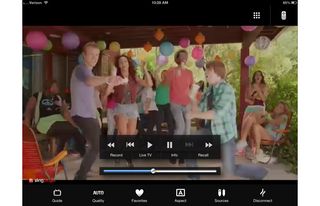
Click to EnlargeAs before, the iOS app costs $29, but can be purchased for $15 for a limited time. (Android and Windows Phone apps are also available for the same price). Sling wisely keeps all the controls out of the way until you tap on the screen. We appreciated that we could swipe up and down on our iPhone's display to change channels, and left and right let us switch between favorite channels.
We found it a lot easier to add favorites via the app; a screen popped up showing all of the available channels, and we simply pressed the heart next to the ones we wanted to favorite. While favorites were synced between our iPhone and our iPad, they weren't synced with the desktop app.
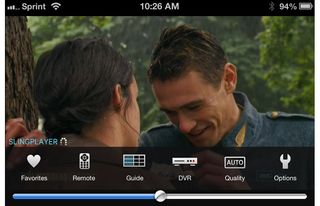
Click to EnlargeTapping the display launches a menu for Favorites, Remote, Guide, DVR, Quality and Options. Below these is a volume control. On the iPhone, the on-screen remote has the same options as the real thing, but presented with large icons in a grid pattern. On the iPad app, calling up the remote displays an on-screen remote that looks like that on the desktop app.
After installing the app on our iPhone 4S and entering our account info, streaming started almost immediately, and images were in sync with audio. We had a bit more trouble with the iPad app. Even over the same network, video would stream for a few seconds, then freeze, the screen would go black, and then video would reappear. This sequence of events would repeat until we quit the app in frustration. However, when we switched from a 2.4-GHz to a 5-GHz band on the iPad, video streamed smoothly.
Over a remote Wi-Fi network in our office, we were pleased to see no loss of quality in either the iPhone or iPad apps; audio was in sync with video, and the controls responded quickly to our inputs. Everything from a recap of the Yankees-Orioles playoff series on ESPN to a re-run of "The Fresh Prince of Bel-Air" on TBS was sharp.
Unlike Belkin @TV, you can't record video to your iPhone or iOS, which Sling says it does to stay friendly with cable providers; that's not a surprise considering that Sling is now owned by the Dish Network.
USB Support
Like the Slingcatcher, the Slingbox 500 lets you connect a USB drive to the device, and view content stored on the drive on your TV. However, this feature was not yet available during our testing. Another feature that we couldn't test was SlingSync, which will let you wirelessly back up personal media (video, pictures, etc.) from mobile devices to a USB-connected storage. A company representative said both features will be available around the holidays.
SlingProjector
Similar to the older SlingCatcher, the new Slingbox 500 has a feature called SlingProjector, which lets you beam photos from your iOS device to your TV, a la AirPlay; we found it worked just as quickly as Apple's device. You currently can't beam videos, but Sling promises this is coming in an update a few weeks after the device launches.
We'd also like to see this feature added to the desktop interface, so we could stream photos and videos stored on our notebook to our TV, too.
Verdict

Click to EnlargeIt's a little hard to assign a final rating to the Slingbox 500, because so many of the features touted by Sling are not yet available. As far as streaming HD content to mobile devices, though, it's tops. In terms of ease of use, we prefer its mobile apps to the desktop version, as it's easier to favorite channels and see what else is on. However, before we can give the $299 Slingbox 500 a higher rating, we need to know that the features that will make it unique actually work. Until then, this is an above-average premium place-shifter with an above-average design.
Slingbox 500 Specs
| Company Website | http://www.slingbox.com |
