Laptop Mag Verdict
The Lenovo Yoga Book is one of the most innovative devices we've ever tested, and it's great for note taking, but its Halo keyboard is definitely not for touch typists.
Pros
- +
Stunning design
- +
Vibrant screen
- +
Affordable
- +
Accurate for drawing and note taking
- +
Great software
Cons
- -
Flat keyboard prevents touch typing
- -
Touchpad doesn't support two-finger scroll
- -
Quiet speakers
Why you can trust Laptop Mag
I'm not sure if the Lenovo Yoga Book ($499 as reviewed with Android, $549 with Windows 10) is a laptop or a tablet, but it sure is cool. The device, in lieu of a physical keyboard, has a touch-sensitive surface you can scribble on with a pen, and the Yoga Book is packed to the brim with new ideas on how computers should work. But it doesn't feel intuitive. It's just really, really cool. The Yoga Book is affordable despite its innovation, and it's a stone-cold stunner when it comes to design. But the zero-travel keyboard isn't ready for prime time, and the touchpad is a mess, so the Yoga Book is recommended only for early adopters for now.
Editor's Note: This review covers the Android version of the Lenovo Yoga Book. Also check out our review of the Yoga Book Windows 10 version.
Design
The Yoga Book is one of the most beautiful pieces of technology I've ever laid my eyes upon. In terms of design, it straddles laptops and tablets. It could best be described as, well, a book.

Ours was a lovely gunmetal gray (the device is also available in black and champagne gold) with a magnesium case stamped with Lenovo's logo. Along the side is Lenovo's beautiful, intricate watchband hinge, giving the Yoga Book a touch of class that makes it look appropriate next to your grandfather's Rolex.
The Yoga Book is one of the most beautiful pieces of technology I've ever laid my eyes upon.
Opening the Yoga Book is a bit of a shock. The 10.1-inch, 1920 x 1200 display is surrounded by a very thick bezel, but you won't pay attention to that for long. Below it is Lenovo's new Halo keyboard, a touch-sensitive input device that glows in the shape of a QWERTY keyboard and touchpad but has no actual keys. It's familiar, but also looks like nothing I've seen before.
The watchband hinge allows the Yoga Book to be used like a 2-in-1 laptop with four modes: a laptop, tablet (with the keyboard folded all of the way back), tent (an upside-down "V") and a stand (with the keyboard touch surface face down and the screen pointing up).
The addition of the touch surface for drawing and note taking, along with the Halo keyboard makes the Yoga Book heavier and larger than tablet competitors, at 1.5 pounds and 10.1 x 6.7 x 0.4 inches. Google's Pixel C is 1.1 pounds and 9.5 x 7 x 0.3 inches, and Apple's 9.7-inch iPad Pro is 1 pound and 9.4 x 6.6 x 0.2 inches. Those devices, however, don't have their keyboards attached, and you also have to buy the keyboards separately, adding cost alongside bulk.

Like most tablets, the Yoga Book doesn't have a ton of ports. Its left side is home to a micro USB port for data and charging, a microSD card slot and a micro HDMI port, while the right side is where you'll find the headphone jack.
MORE: Our Favorite Tablets for Work and Play
I wish Lenovo had foregone the micro USB in favor of a USB Type-C port, which would make its ability to charge and output video and audio far more flexible.
Display
The screen on the Yoga Book offers vivid hues and bright output. When I watched the latest trailer for Rogue One: A Star Wars Story, the rebel pilots' orange jumpsuits popped against the grays of the hangar, and an Empire ship's green lasers were bright against the darkness of space.
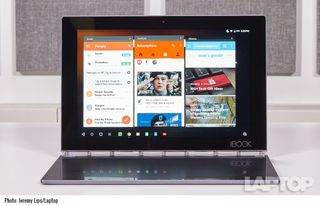
The Yoga Book's panel measured 396 nits of brightness, which surpasses the 319-nit clamshell tablet average and is extremely luminous overall. However, premium tablets like the iPad Pro (432 nits) and Pixel C (509 nits) are even brighter.
The screen on the Yoga Book offers vivid hues and bright output.
The colors are vibrant, because the Yoga Book's screen covers an excellent 100 percent of the sRGB gamut. The average is 93 percent, and the Pixel C and iPad Pro also offer strong hues, at 110 percent and 122 percent, respectively.
Colors aren't as precise on the Yoga Book as they are on the competition. Lenovo's screen had a Delta-E color-accuracy score of 2.3 (the closer to zero, the better), matching the category average but worse than the Pixel C (1.9) and iPad Pro (1).
Keyboard and Touchpad
Lenovo's Halo keyboard takes a while to get used to, and touch typists will hate it. Instead of using mechanical switches or membranes, it's touch-sensitive. When you use the keyboard, the "keys" light up on the touch surface, letting you type on a full QWERTY layout. Instead of feeling the keys press down, however, it buzzes when you touch it.

I typed at 26 words per minute on the 10fastfingers.com typing test with a 4 percent error rate. It was frustrating for me as a touch typist who often speeds along at over 100 wpm on regular laptop keyboards, but I just couldn't keep my place on the Yoga Book. I couldn't feel my fingers on the home row, and I had to adjust to hunting and pecking. While this keyboard would never make due for serious work in my case, with time I could get used to it for short documents.When I turned on Lenovo's TouchPal software with autocorrect and suggestions, my accuracy got a little better. I typed a bit in Google Docs with fewer errors because of Lenovo's autocorrect, but it didn't make me any faster.
Lenovo's Halo keyboard takes a while to get used to, and touch typists will hate it.
I found the tiny, 2.7 x 1.4-inch touchpad area to be quite wonky. It doesn't help that the area is marked only by a few dots, rather than solid lines that make it clear where the boundaries are. Even though the keyboard was on an entire touch surface, if I fell out of the invisible lines, the mouse would stop moving.
Using the touchpad for navigating Android was more difficult than just using the screen. For instance, it was faster to drag the settings menu down from the top of the display with my finger than getting the mouse in the perfect place. Scrolling down web pages with the mouse pad is all but impossible, because the Android Yoga Book doesn't support two-finger scrolling. Instead, you have to use the touch screen. Bummer.
The Real Pen, Note Taking and Drawing
When the capacitive touch surface is not serving as a keyboard, you can use it to draw and take notes with Lenovo's Real Pen stylus. The device is called the Create Pad in this mode, and this functionality is powered by Wacom technology and supports up to 2,048 levels of pressure sensitivity and can detect 100 different angles.

The Real Pen is a bit thicker than a normal pen and comes out of the box with a plastic stylus tip. You can also use it to write on paper with a mini ballpoint ink tip (three come in the box) and digitize your notes. Lenovo sells its own three pack of ink refills for $15, though you can also buy them from any office retailer that sells ink for pens.

I fired up the included ArtRage app and drew a picture of a playground with the Real Pen. While the picture wasn't good, that's my fault, not the Yoga Book's.
The palm rejection was excellent, and the stylus was more accurate than on any laptop screen I've ever used.
I was able to draw just as well on the Create Pad as I could on any piece of paper. My co-workers didn't push me to print my creation, but they were impressed by how I was able to make it. The palm rejection was excellent, and the stylus was more accurate than on any laptop screen I've ever used.You can't use the stylus on the screen out of the box, but in the settings app, a mode called AnyPen lets you do so.
The Yoga Book comes with a 75-page notepad that can be attached to the Create Pad with magnets. I used the pad with Lenovo Note Saver to make a grocery list and a to-do list, which were both saved immediately and accurately in the app.
You can even use the Note Saver app with the screen off and with the Yoga Book folded back like a clipboard.
You can even turn the screen off and use the Yoga Book like a clipboard with the knowledge that your notes will be stored digitally (you can't do this on the Windows 10 version). You can also use the pad with any app that accepts digital handwriting, like Evernote.
When you run out of paper for the pad, you have three options: You can fill the pad with new paper ($14.99 for 75 sheets), buy a new pad ($19.99) or use your own paper. The only benefit to the paper included with the Yoga Book is that it is perfectly sized and fits in the pad. If you have your own A5-sized paper, that will also fit in the included notebook.
You can use any paper you want, though. I was talking to a colleague and grabbed a sticky note off of his desk and had it perfectly preserved in Note Saver.
One word of caution: Never lose the cap to the stylus. A hole in the stylus cap is the tool to remove the pen and stylus tips to switch them, and you may never be able to switch them back without the cap. A new pen will cost you $39.99.
Because you have to switch between the ink and stylus cartridges, a second pen may not be a bad idea. I was a little annoyed when I had to constantly switch back and forth, taking a few seconds each time to pull a cartridge from the stylus and place it somewhere that I knew I wouldn't lose it.
Audio
The Yoga Book's two small speakers (one on the left side of the device, the other on the right) are quieter than expected, producing only barely enough sound to fill a small conference room. When I listened to Ellie Goulding's "Figure 8," her vocals were perfectly clear, but it was hard to make out the dubstep bassline, which got lost amongst the keys, drums and synthesizers. I listened to the same song on the Windows 10 version of the notebook and was surprised that the music was much louder and clearer.
Performance
The Yoga Book comes stocked with a 2.4-GHz Intel Atom x5-Z8550 CPU, 4GB of RAM and 64 GB of storage. This allows for some light multitasking, and I managed to surf the web with 15 tabs open in Chrome before I noticed any lag.
It notched a score of 3,211 on Geekbench 4, surpassing the Pixel C's 2,717 with its Nvidia Tegra X1 processor.
On the 3DMark Ice Storm Unlimited benchmark test, the Yoga Book earned a score of 13,989 and beat the clamshell average of 12,159. But it fell far behind the Pixel C (40,739) and iPad Pro (32,413).
When we ran our PDF Open Test, it took the Yoga Book 12 seconds to open up a high-res, 5.8MB PDF. The Pixel C was much faster, completing the test in 6 seconds.
The Yoga Book took 4 minutes and 35 seconds to convert a 203MB video file to 480p from 1080p in VidTrim. The Pixel C was a stronger performer, completing the same task in just 2:47.
Battery Life
The Yoga Book lasted 9 hours and 31 seconds on the Laptop Mag Battery test, which involves continuous web browsing over Wi-Fi. While that's longer than the clamshell tablet average of 7:45, the iPad Pro and Pixel C both lasted longer, at 10:43 and 11:08, respectively.
MORE: 10 Tablets with the Longest Battery Life
The Windows 10 model lasted nearly the same amount of time as the Android unit.
Cameras
The 2-megapixel, 1080p front camera on the Yoga Book takes extremely sharp, color-accurate shots.

When I used this camera to take a selfie, I could pick out individual hairs in my beard, and the stripes on my shirt were the exact right shade of red.

The 8-MP "rear" camera is actually placed near the top of the keyboard, and is used with the screen as the viewfinder. In most situations, I was able to take very sharp shots. In a picture of buildings taken from our roof, I could see the individual bricks on a building across the street, and I was able to make out every little divot in a picture of wood chips that I snapped.

In our lobby, where the lights were dim, a picture I snapped of a flower was a bit blurry when the autofocus had some trouble.
Heat
Despite how thin the Yoga Book is, it managed to stay nice and cool on the Laptop Mag Heat Test. After streaming 15 minutes of HD video from Hulu, the Yoga Book measured 89 degrees Fahrenheit on the bottom, 83 degrees in between the G and H keys (the center of the Create Pad), and 79.5 degrees on the touch pad (bottom of the Create Pad). All of these measurements fall below our 95-degree comfort threshold.
Software and Warranty
The Yoga Book includes some impressive customizations to Android 6.0.1 Marshmallow.
I appreciated the software-based button to switch the Create Pad between stylus and keyboard modes.
The interface has been slightly tweaked, including shifting the back, home and open app icons to the left to create a task bar like the one on Windows. I also appreciated the software-based button to switch the Create Pad between stylus and keyboard modes.
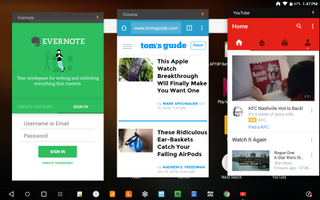
Lenovo's vision for Android also includes better multitasking than you see on most Android tablets. The Yoga Book lets you run up to three apps at a time in a phone layout (stacked horizontally). This is not the best way to view your apps, but being able to reference a Chrome window while using the Gmail app can come in handy.
Lenovo told Laptop Mag that the Yoga Book will be updated to Android Nougat in the spring.
For note taking, Lenovo's Note Saver app starts automatically when you switch to a stylus for drawing and writing. You can use this app minimized, in full-screen mode and even while it's running in the background. You can even use the app with the screen off and the Yoga Book folded back like a clipboard. This is the best way to digitize notes, and it's available only on the Android version.
There's an app full of tutorials, but none of them are terribly useful. The only piece of bloatware is an app hocking accessories from Lenovo's partners.
Lenovo offers a one-year warranty on the Yoga Book. See how the company did in our Best and Worst Brands ranking and Tech Support Showdown.
Android vs. Windows Configurations
The Android version of the Lenovo Yoga Book costs $500 and features an Intel Atom x5-Z8550 CPU, 4GB of RAM and 64GB of internal storage. It's available in black, gray and gold.For $550, you can get the Windows version, which has identical specs, but runs Windows 10 Home and has a keyboard suited to that operating system.

The Windows model comes only in black.You'll get more options for desktop software in the Windows version, but it lacks some of the Android model's best hardware features. That is, it doesn't support stylus input on the screen and doesn't digitize your notes with the display off. On the bright side, the Windows version's touchpad supports two-finger scrolling. If you want the model that feels most tailored to the Yoga Book's strengths, you should opt for the Android version.
Yoga Book vs. the Competition
For Android users who want a premium tablet, I recommend the Google Pixel C ($499 for 32GB of storage or $599 with 64GB, plus $149 for the keyboard). Right now, it's the best Android tablet keyboard out there, and you'll also get a great display, longer battery life and a physical keyboard. If you're not married to Android, the $599 Apple iPad Pro (9.7-inch) is a high-performance machine, though its keyboard (also an extra $149) is kind of cramped.
Bottom Line
There are so many glimmers of greatness in the Lenovo Yoga Book that I wish I loved it more. You can see the first hints of the future of laptops in the device, which straddles tablets and laptops, but Lenovo hasn't stuck the landing just yet. It's a great device for drawing and note taking, and Lenovo has some ideas for Android from which Google should borrow liberally. But typing on the Halo keyboard is difficult enough that I could never get real work done on it.
For now, it's hard to determine who the Yoga Book's intended users are. Is it for artists, with its Create Pad? Is it for reporters, business managers, educators and students with its note-taking capabilities? With all of the Yoga Book's moving parts, it's not exactly a mass-market device yet. I'd still recommend it, but mainly to early adopters who can afford to spend $500 on a secondary device that supplements their primary computers.
I'm glad Lenovo put this bun in the oven. It just needs a little more time baking before it can convince the world it's time for a change.
Lenovo Yoga Book (Android) Specs
| Brand | Lenovo |
| CPU | 2.4-GHz Intel Atom x5-Z8550 |
| Camera Resolution | 8MP |
| Card Reader Size | 128GB |
| Card Readers | Micro-SD |
| Company Website | lenovo.com |
| Display Resolution | 1920 x 1200 |
| Display Size | 10.1 |
| Front-Facing Camera Resolution | 2.0MP |
| Graphics Chip | Intel HD 400 |
| OS | Android 6.0.1 |
| Ports | Micro-USB, Microphone/Headphone, Micro-HDMI, Micro-SD |
| RAM Included | 4GB |
| Size | 10.1 x 6.72 x 0.38 inches |
| Storage Drive Size | 64GB |
| Storage Drive Type | Flash Memory |
| USB Ports | 1 |
| Warranty / Support | 1-year warranty |
| Weight | 1.52 pounds |
| Wi-Fi | 802.11 AC |
