The best Windows 10 keyboard shortcuts will save you clicks
Boost your daily productivity with the best Windows 10 keyboard shortcuts
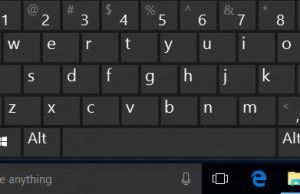
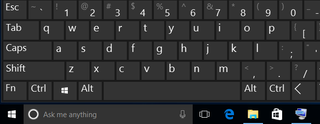
The best Windows 10 keyboard shortcuts can save you time, and every Windows laptop is capable of these mighty mini-hacks. Windows 10 has a long list of keyboard shortcuts that help you launch Cortana, navigate around the OS, and organize your desktop layout with ease, among other things. And while you might already know how to create keyboard shortcuts in Windows 10, you may be surprised to find some new tricks below.
Cortana shortcuts
Windows + Q: Opens Cortana's Home View, enables search by speech or keyboard input.
Windows + C: Opens Cortana's speech prompt
Windows 10 desktop
Windows Key + A: Opens Windows 10 notifications
Windows Key + I: Opens Windows 10 settings
Windows Key + Ctrl + D: Creates new virtual desktop
Windows Key + Ctrl + F4: Closes current virtual desktop
Stay in the know with Laptop Mag
Get our in-depth reviews, helpful tips, great deals, and the biggest news stories delivered to your inbox.
Windows Key + Ctrl + Left or Right: Switches between virtual desktops
Windows Key + F1: Opens Edge and Searches "How do I get help in Windows 10" with Bing (formerly opens Help)
Windows Key + Print Screen Key: Creates a screenshot of the whole screen in the Photos app.
Windows standards
Windows Key: Shows the Windows 10 Start Menu
Windows Key + L: Locks your Windows 10 device
Windows Key + Tab: Launches Windows 10 Task View
Windows Key + Enter: Opens Narrator, a program that reads text for you and shows you tips.
Desktop commands
Windows Key + X: Opens Start button context menu
Windows Key + Left, Right, Up or Down: Moves the active window around on your screen. Left and Right snap the window to either side so it takes up half of the screen, Up and Down shrink the window to a quarter-size and move it to that corner. Once you have used Windows Key + Up to place it in the top corner, pressing that command again makes the window take up your whole screen. If you have hit Windows Key + Down to place a window in the bottom corner, hitting that command again minimizes the window.
Windows Key + D: Show Windows desktop (also available with Windows Key + M)
Windows Key + ,: Temporarily show desktop
Connecting and sharing
Windows Key + H: Share content (if supported by current app)
Windows Key + K: Connect to wireless displays and audio devices
Windows Key + E: Open Windows Explorer
Traditional keyboard shortcuts
Windows Key + Space: Switch keyboard input language (if you have added at least a second one)
Windows Key + Shift + Left or Right: Move current Window from one monitor to another (when using a multiple monitor setup)
Windows Key + 1, 2, 3 and so on: Open programs that are pinned to task bar
Windows Key + R: Run a command
Windows Key + P: Project a screen
Alt + Tab: Switch to previous window
Windows Key + T = Cycle through screenshots of open apps
Alt + F4: Close current window, but if you perform this combination when viewing the desktop, you open Power dialogue to shut down or restart Windows, put your device in sleep mode, sign out or switch the current user.
Windows 10 basics
- 7 settings to change right away
- 5 ways to take screenshots
- Change your password in Windows 10
- Uninstall programs in Windows 10
- Enable or disable tablet mode
- Add a user (child or adult)
- Change the screen resolution
- Sync your settings across devices
- Sync iPhone with Windows 10
- Control Windows 10 with your voice
- Upgrade to Windows 10 from Windows 7 or 8
- Eliminate blue light with night light
- Create a new folder
- Get to the desktop in Windows 10
- Add a printer
- All Windows 10 tips
- Set alarms
