How to Use Built-in Software to Troubleshoot a Family Member’s PC
News
By Bryan Clark
published Windows offers a handful of built-in tools for performing remote assistance. Whether you choose to use that knowledge to help friends and family members as the on-call tech support person is up to you.
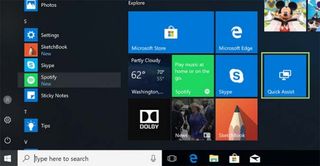
Perhaps the most useful of these tools -- and the one I find myself using most often -- is Windows 10 Quick Assist. At its core, it’s a remote connection program that allows you to control a second PC once the person on the other end of it gives Windows the okay. So long as you have the Anniversary Update, you can start using it now with only a few clicks.
- In Cortana’s search feature type in Quick Assist and launch the shortcut. Alternatively, there’s the longer way of using Start > Windows Accessories > Quick Assist. Your call.
- Once open, click Give Assistance. You’ll need to sign in to your Microsoft account, if you’re not already logged in.
- From here, you’re given a security code that will expire in 10 minutes. Simply copy that code and provide it to the person whose PC you’ll need to access.
- From the other PC (the one you’ll be helping with), the person will need to open Quick Assist using either of the methods mentioned in Step 1.
- Instead of clicking Give Assistance, they’ll click the other option: Get Assistance.
- Lastly they’ll just need to paste in the code you’ve given them and click Submit. From here, Microsoft will connect you remotely to their PC and let you go about fixing whatever ails it.
12 Computer Security Mistakes You’re Probably Making The Best (and Worst) Identity Theft Protection Your Router's Security Stinks: Here's How to Fix It
Stay in the know with Laptop Mag
Get our in-depth reviews, helpful tips, great deals, and the biggest news stories delivered to your inbox.
More about work collaboration tools
Most Popular
MORE FROM LAPTOP MAG...
