How to Show Hidden Files in Windows 10 and Previous
By default, all modern versions of Microsoft Windows hide some important system files and folders from you to prevent you from accidentally deleting them. However, there are many reasons why you might want to view these directories.
The hidden AppData/Roaming folder holds tons of app-settings files you might want to modify, for example. Or perhaps you just don't want your operating system treating you like a child and trying to protect you from yourself.
Here's how to view hidden files and folders in Windows 10, Windows 7 and Windows 8.1.
1. Navigate to the control panel. In Windows 10 and Windows 8.1, you can get there by hitting Windows + X and selecting Control Panel. In Windows 7, just click the Start button or hit the Windows logo key.

2. Select Large or Small icons from the View by menu if one of them is not already selected.
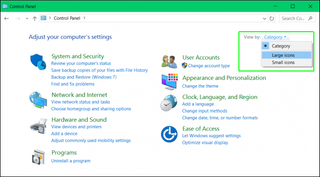
3. Select File Explorer Options (sometimes called Folder options)
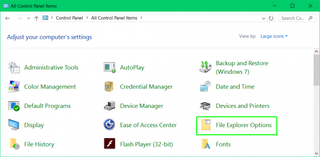
4. Open the View tab.
Stay in the know with Laptop Mag
Get our in-depth reviews, helpful tips, great deals, and the biggest news stories delivered to your inbox.
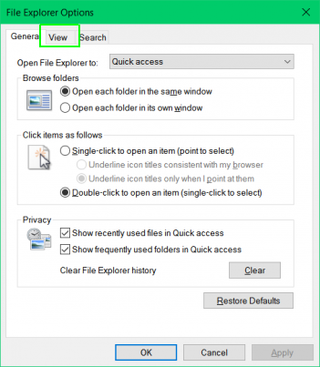
5. Select Show hidden files, folders and drives.
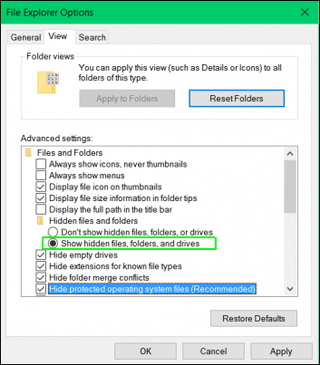
6. Uncheck Hide protected operating system files.
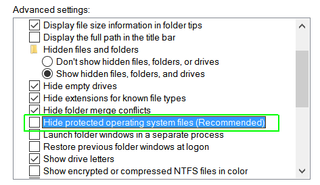
7. Click Yes when prompted to confirm.
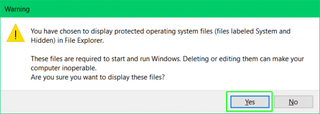
8. Click OK.
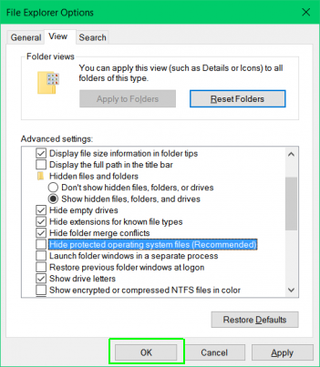
Customize Windows 10
- Create Custom Keyboard Shortcuts
- Make Windows 10 Look and Feel Like Windows 7
- Change the Default Windows Font
- Turn Off Notification and System Sounds
- Change Your Desktop Background in Windows 10
- Change the Icon Size
- Give Windows 10 a Dark Theme
- Make Your Own Windows 10 Theme
- Hide Your Name on the Login Screen
- Add Another Column to the Start Menu
- Get Mac-Like File Previews
- Add My Computer Icon to Desktop
- Edit Photos to Fit as Backgrounds
- Add Accent Colors
- Customize Autoplay Menu
- Install and Delete Fonts
- Customize the Action Center
- Disable Transparency Effects
- Get Classic Solitaire and Minesweeper
- Change the Look of Windows 10 Books
- Add a URL Field to the Taskbar
- Add Clocks from Multiple Time Zones
- Get the Old Volume Control Back
- Disable Windows 10 Startup Delay
- Add Quick Contacts to the Start Menu
- Show Hidden Files and Folders
- Enable Spatial Sound
- Best Themes
- All Windows 10 Tips
- Change the Login Screen Background
- Install New Desktop Themes

